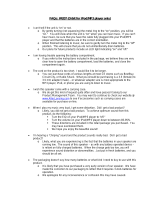4
Thank you for buying this Pioneer product. Please read
through these operating instructions so you will know how to
operate your model properly.
Before you start
. . . . . . . . . . . . . . . . . . . . . . . . . . . . . 5
Checking what’s in the box. . . . . . . . . . . . . . . . . . . . . . . . . 5
Installing the receiver . . . . . . . . . . . . . . . . . . . . . . . . . . . . . 5
Flow of settings on the receiver
. . . . . . . . . . . . . . 5
01 Controls and displays
Front panel . . . . . . . . . . . . . . . . . . . . . . . . . . . . . . . . . . . . . 6
Display . . . . . . . . . . . . . . . . . . . . . . . . . . . . . . . . . . . . . . 7
Remote control. . . . . . . . . . . . . . . . . . . . . . . . . . . . . . . . . . 8
Loading the batteries. . . . . . . . . . . . . . . . . . . . . . . . . . . . 9
Operating range of remote control . . . . . . . . . . . . . . . . . 9
02 Connecting your equipment
Placing the speakers . . . . . . . . . . . . . . . . . . . . . . . . . . . . 10
Hints on the speaker placement . . . . . . . . . . . . . . . . . . 10
Connecting the speakers . . . . . . . . . . . . . . . . . . . . . . . . . 11
Making cable connections . . . . . . . . . . . . . . . . . . . . . . . . 12
HDMI cables . . . . . . . . . . . . . . . . . . . . . . . . . . . . . . . . . 12
About HDMI . . . . . . . . . . . . . . . . . . . . . . . . . . . . . . . . . 12
Analog audio cables . . . . . . . . . . . . . . . . . . . . . . . . . . . 13
Digital audio cables. . . . . . . . . . . . . . . . . . . . . . . . . . . . 13
Standard RCA video cables . . . . . . . . . . . . . . . . . . . . . . 13
About video outputs connection. . . . . . . . . . . . . . . . . . . . 13
Connecting a TV and playback components . . . . . . . . . . . 14
Connecting using HDMI . . . . . . . . . . . . . . . . . . . . . . . . 14
Connecting your component with no HDMI
terminal. . . . . . . . . . . . . . . . . . . . . . . . . . . . . . . . . . . . . 15
Connecting antennas . . . . . . . . . . . . . . . . . . . . . . . . . . . . 16
Using external antennas . . . . . . . . . . . . . . . . . . . . . . . . 16
Connecting an iPod . . . . . . . . . . . . . . . . . . . . . . . . . . . . . 17
Connecting a USB device. . . . . . . . . . . . . . . . . . . . . . . . . 17
Plugging in the receiver . . . . . . . . . . . . . . . . . . . . . . . . . . 18
03 Basic Setup (VSX-424 only)
Before setting up (For Australia) . . . . . . . . . . . . . . . . . . . . 19
Changing the TV format setting (For Australia) . . . . . . . 19
Canceling the Auto Power Down (For Europe, Russia and
U.K.) . . . . . . . . . . . . . . . . . . . . . . . . . . . . . . . . . . . . . . . . . 19
Automatically setting up for surround sound
(MCACC) . . . . . . . . . . . . . . . . . . . . . . . . . . . . . . . . . . . . . 19
Other problems when using the Auto MCACC
setup . . . . . . . . . . . . . . . . . . . . . . . . . . . . . . . . . . . . . . . 21
04 Basic playback
Playing a source . . . . . . . . . . . . . . . . . . . . . . . . . . . . . . . . 22
Selecting the audio input signal . . . . . . . . . . . . . . . . . . 22
Playing an iPod. . . . . . . . . . . . . . . . . . . . . . . . . . . . . . . . . 24
Playing back files stored on an iPod . . . . . . . . . . . . . . . 24
Basic playback controls. . . . . . . . . . . . . . . . . . . . . . . . . 24
Switches between the iPod controls and the receiver
controls . . . . . . . . . . . . . . . . . . . . . . . . . . . . . . . . . . . . . 24
Playing a USB device . . . . . . . . . . . . . . . . . . . . . . . . . . . . 25
Basic playback controls. . . . . . . . . . . . . . . . . . . . . . . . . 25
Compressed audio compatibility . . . . . . . . . . . . . . . . . . 25
Listening to the radio . . . . . . . . . . . . . . . . . . . . . . . . . . . . 26
Improving FM sound . . . . . . . . . . . . . . . . . . . . . . . . . . . 26
Saving station presets . . . . . . . . . . . . . . . . . . . . . . . . . . 26
Listening to station presets . . . . . . . . . . . . . . . . . . . . . . 26
Naming preset stations . . . . . . . . . . . . . . . . . . . . . . . . . 26
Changing the radio frequency step (For Australia). . . . . 27
An introduction to RDS (For Europe) . . . . . . . . . . . . . . . . 27
Searching for RDS programs. . . . . . . . . . . . . . . . . . . . . 27
Displaying RDS information . . . . . . . . . . . . . . . . . . . . . 28
05 Listening to your system
Choosing the listening mode . . . . . . . . . . . . . . . . . . . . . . 29
Auto playback . . . . . . . . . . . . . . . . . . . . . . . . . . . . . . . . 29
Listening in surround sound . . . . . . . . . . . . . . . . . . . . . 29
Using the Advanced surround . . . . . . . . . . . . . . . . . . . 30
Using Stream Direct . . . . . . . . . . . . . . . . . . . . . . . . . . . 30
Using the Sound Retriever . . . . . . . . . . . . . . . . . . . . . . . . 30
Listening with Acoustic Calibration EQ
(VSX-424 only). . . . . . . . . . . . . . . . . . . . . . . . . . . . . . . . . . 30
Better sound using Phase Control . . . . . . . . . . . . . . . . . . 31
Setting the Audio options . . . . . . . . . . . . . . . . . . . . . . . . . 31
06 Home Menu
Using the Home Menu . . . . . . . . . . . . . . . . . . . . . . . . . . . 33
Manual speaker setup. . . . . . . . . . . . . . . . . . . . . . . . . . . . 33
Speaker Setting . . . . . . . . . . . . . . . . . . . . . . . . . . . . . . . 33
X.Over . . . . . . . . . . . . . . . . . . . . . . . . . . . . . . . . . . . . . . 34
Channel Level . . . . . . . . . . . . . . . . . . . . . . . . . . . . . . . . 34
Speaker Distance. . . . . . . . . . . . . . . . . . . . . . . . . . . . . . 35
The Input Assign menu . . . . . . . . . . . . . . . . . . . . . . . . . . . 35
The Auto Power Down menu. . . . . . . . . . . . . . . . . . . . . . . 35
The HDMI Setup menu . . . . . . . . . . . . . . . . . . . . . . . . . . . 36
07 Additional information
Troubleshooting . . . . . . . . . . . . . . . . . . . . . . . . . . . . . . . . 37
General . . . . . . . . . . . . . . . . . . . . . . . . . . . . . . . . . . . . . 37
HDMI. . . . . . . . . . . . . . . . . . . . . . . . . . . . . . . . . . . . . . . 38
Important information regarding the HDMI
connection. . . . . . . . . . . . . . . . . . . . . . . . . . . . . . . . . . . 38
iPod messages . . . . . . . . . . . . . . . . . . . . . . . . . . . . . . . 38
USB messages . . . . . . . . . . . . . . . . . . . . . . . . . . . . . . . 38
About iPod/iPhone . . . . . . . . . . . . . . . . . . . . . . . . . . . . . . 39
Resetting the main unit. . . . . . . . . . . . . . . . . . . . . . . . . . . 39
Cleaning the unit . . . . . . . . . . . . . . . . . . . . . . . . . . . . . . . 39
Specifications (VSX-424) . . . . . . . . . . . . . . . . . . . . . . . . . . 39
Specifications (VSX-329) . . . . . . . . . . . . . . . . . . . . . . . . . . 40
Contents