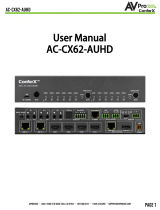■The Transmitter
Back
Front
HDBaseT
Program - SHOULD BE STANDARD WHEN USING
RS232
Power Light
Indicator Troubleshooting
Lights on the Transmitter:
POWER - On the front by power supply input: (Red) This is an indicator that the power is connected. There are
only two states for light:
•Light Is On = Power supply is connected and functioning
•Light Is Off = Power supply is not connected or there is no power present. (In order to have power: check the
power supply, USP, Outlet, etc...)
ACT (HDMI Status)- On front by HDMI Port: (Blue) This indicator shows that the HDMI source is connected. The states are:
•Light Is On (Flashing) = Sync w/ HDMI source & display is correct and solid
If the BLUE HDMI STATUS (ACT) LIGHT is flashing AND YOU DO NOT have picture, check the following:
1. The source. Plug it directly into the display to be sure it's functioning properly
2. Change the resolution of the source device to 1080P or 4K 60Hz 4:2:0
3. Swap HDMI cables between Source and Transmitter
4. Try a longer HDMI cable. Some HDMI cables do not sync well at shorter lengths (try 2 meters or longer)
5. Contact AVProEdge if these suggestions do not work
LINK - On the back next to th RJ45 (HDBT) Port: (Blue) This indicator shows that the AV HDBT link between the Tx and Rx
is in tact. This light should ALWAYS be solid. If this light is flashing or not present attempt following:
1. Check the length. The maximum distances are 40m (131ft) on 4K and 70m (230ft) on 1080P.
2. Remove any coils of cable and make sure that there is not excess cabling.
3. Bypass all patch panels and punch-down blocks.
4. Re-terminate connectors. Sometimes, even if a cable tester indicates the run is valid, something may be slightly off. A
continuity tester is not sufficient enough to determine if a cable will be capable of transmitting a HDBaseT signal.
5. Contact AvproEdge if these suggestions do not work.