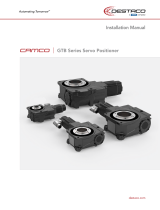Mounting the GTB 10 Black Box Device
NOTICE
If you are mounting the device in fiberglass, when drilling the
pilot holes, use a countersink bit to drill a clearance counterbore
through only the top gel-coat layer. This will help to avoid
cracking in the gel-coat layer when the screws are tightened.
NOTE: Screws are included with the device, but they may not
be suitable for the mounting surface.
Before you mount the device, you must select a mounting
location, and determine what screws and other mounting
hardware are needed for the surface.
1
Place the black box device in the mounting location, and
mark the location of the pilot holes.
2
Drill a pilot hole for one corner of the device.
3
Loosely fasten the device to the mounting surface with one
corner, and examine the other three pilot-hole marks.
4
Mark new pilot-hole locations if necessary, and remove the
device from the mounting surface.
5
Drill the remaining pilot holes.
6
Secure the device to the mounting location.
Installing the Antennas
After mounting the device, you must orient both antennas
pointing toward the sky for the best reception.
1
Remove the black, rubber cap from the connector.
2
Loosely attach the antenna to the connector.
3
Orient the antenna toward the sky.
• If you are installing the device on a vertical surface, such
as a bulkhead, you must install the antennas parallel to
the black box .
• If you are installing the device on a horizontal surface, you
must install the antennas perpendicular to the black box
.
NOTE: You must have the antenna oriented properly for the
cover to fit.
4
While holding the antenna in the appropriate position, finger
tighten the antenna nut.
5
Using the included wrench, rotate the nut another 45 degrees
to fully tighten the antenna nut.
The recommended torque applied to the nut is 0.56 N-m
(5 lbf-in.), or finger tight plus 45 degrees.
NOTICE
To ensure a water-tight connection, tighten the antenna nut
to 0.56 N-m (5 lbf-in.). Over tightening the nut could cause
damage to the device.
6
Place the cover over the connecter.
7
Secure the cover using the small screw and included #0
Phillips screwdriver.
8
Repeat these steps to install the second antenna.
Connection Considerations
When connecting this device to power and to other Garmin
devices, you should observe these considerations.
• You must check the power and ground connections to the
battery to make sure they are secured and cannot become
loose.
• You must make sure the locking rings are tightened so the
power or data connection remains secure.
• Bare wire connections must be water tight if they will be
exposed to moisture. You can use heat-shrink type butt
connectors or other water-tight connections.
• To prevent corrosion of the metal contacts, you must cover
unused connectors with weather caps.
• For the best connection of the GPS antenna, completely
remove the weather cap from the GPS connector.
• If you need to extend the IN/OUT wires, use minimum of
24 AWG (0.08 mm
2
) wire.
• You should install a 1 Amp fuse on all relay controls, Boat-in-
Use, Bilge 1/2, and Battery 1/2 input wires at the positive
input to the power source.
Connecting to Power
WARNING
When connecting the power cable, do not remove the in-line
fuse holder. To prevent the possibility of injury or product
damage caused by fire or overheating, the appropriate fuse
must be in place as indicated in the product specifications. In
addition, connecting the power cable without the appropriate
fuse in place voids the product warranty.
To properly monitor your vessel when the ignition is off, you
should not connect the power cable to the device through the
ignition.
Fuse (7.5 A, 42 V fast-acting)
Battery
6 ft. (1.8 m) no extension
1
Route the power cable between the power source and the
device.
2
Connect the red power wire to the positive (+) battery
terminal.
3
Connect the black wire to the negative (-) battery terminal.
4
Connect the power cable to the device, and turn the locking
ring clockwise to tighten it.
Power Cable Extensions
If necessary, the power cable can be extended using the
appropriate wire gauge for the length of the extension.
Splice
• Up to 15 ft. (4.6 m): 10 AWG (5.26 mm
2
) extension wire
• Up to 23 ft. (7 m): 8 AWG (8.36 mm
2
) extension wire
• Up to 36 ft. (11 m): 6 AWG (13.29 mm
2
) extension wire
Fuse (7.5 A, 42 V fast-acting)
2