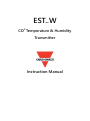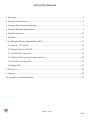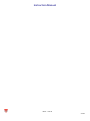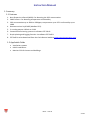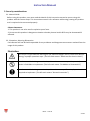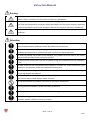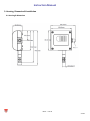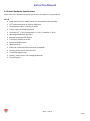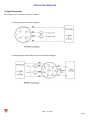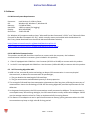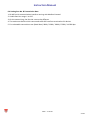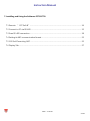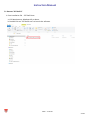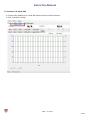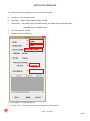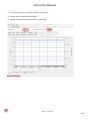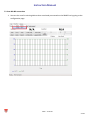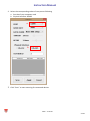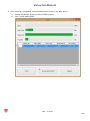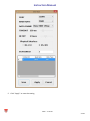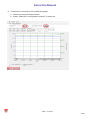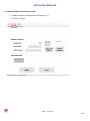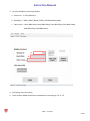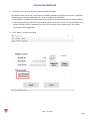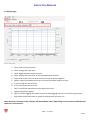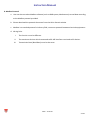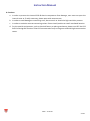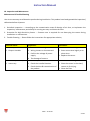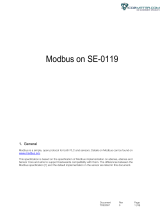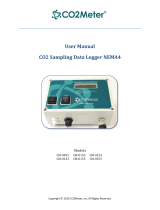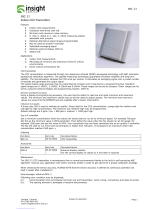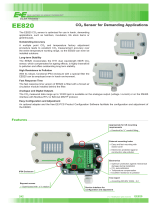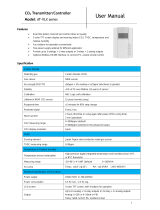EST..W
CO
2
Temperature & Humidity
Transmitter
Instruction Manual

Instruction Manual
PAGE:2 OF 30
Ver:01
1. Summary ............................................................................................................................................................... 4
2. Security considerations ................................................................................................................................... 5
3. Housing, Dimension & Installation ............................................................................................................ 7
4. General Hardware Specifications ................................................................................................................ 9
5. Signal Connection ...........................................................................................................................................10
6. Software ..............................................................................................................................................................11
7. Installing and Using Software EST Soft B ...............................................................................................13
7.1 Execute “EST Soft B”............................................................................................................................14
7.2 Connect to PC via RS-485 ......................................................................................................................15
7.3 Scan RS-485 connection ........................................................................................................................18
7.4 Setting RS-485 communication format ...........................................................................................23
7.5 CO2 Self Correcting ADC .......................................................................................................................25
7.6 Display Tab ..................................................................................................................................................27
8. Protocol ...............................................................................................................................................................28
9. Cautions ..............................................................................................................................................................29
10. Inspection and Maintenance ....................................................................................................................30

Instruction Manual
PAGE:3 OF 30
Ver:01

Instruction Manual
PAGE:4 OF 30
Ver:01
1. Summary
1.1 Features
1. Non-Dispersive Infrared (NDIR): For detecting the CO2 concentration.
2. CMOS sensor: For detecting temperature and humidity
3. CO2 concentration up to 2000 or 5000ppm, temperature up to 50°C and humidity up to
100%
4. Remote monitor by RS-485 (Modbus RTU).
5. 2 x analog output 4-20mA or 0-10V
6. Customized monitoring system via software EST Soft B
7. Graph plotting and logging function via software EST Soft B
8. EST Soft B can be download from the Carlo Gavazzi website www.gavazziautomation.com
1.2 Applicable Fields
Ventilation systems
HVAC installations
Monitor CO2 for houses and buildings.

Instruction Manual
PAGE:5 OF 30
Ver:01
2. Security considerations
2.1. Manual Guide
Before using this product, user must read the details of this instruction manual to ensure using this
product with the correct steps. This instruction manual is for reference while using/ setting this product
and is required to be conserved properly.
Solemn Statement:
1. This product is not to be used in explosion-proof area.
2. Do not use this product in dangerous situation whereby human health & life may be threatened &
affected.
2.2. Illustration, Warning & Attention
Carlo Gavazzi will not be held responsible for any accidents and dangerous occurrences resulted from the
usage of this product.
Illustration
This mark is to give advice & warning for the potential dangers which result from obvious
wrong/ improper operation steps. (The left mark means “Watch out for electric shock”)
In order to avoid the dangerous situation, this mark means some special operation/
action is forbidden to implement. (The left mark means “Forbidden to Disassemble”)
In order to avoid the dangerous situation, this mark means specific action/ operation is
required to implement. (The left mark means “General Instruction”)

Instruction Manual
PAGE:6 OF 30
Ver:01
Warning
Please implement the wiring operation under power-off status; otherwise it will cause
electric shock, or become the root cause of machinery breakdown.
This product must be operated under rated power supplying value and be operated under
the ruled normal operation conditions which described in the instruction manual; otherwise
it may cause disasters such as fire accident or be the root cause of machinery breakdown.
Please install this product under normal ambient pressure. Otherwise it may cause safety
problems.
Attention
In order to be in accordance with all applicable safety standards, the installation & wiring
must be performed by qualified installer & professional instruments.
Please ensure the outlook/ packaging box do not have any damage which result from
improper transportation or malfunction which results from lost attachments.
In order to prevent the product from damages, this product must be used in the proper
environment specified in this instruction manual.
All wiring must comply with the rule of indoor wiring and standard electrical installation
rules.
In order to prevent the interferences from frequency converter etc. and to avoid error signal
resulted in this product, please use isolated conducting wire.
In order to prevent this product from short circuit, please install this product according to
the wiring diagram on chapter 5.
In order to prevent affecting this product’s accuracy from external interferences, please do
not use two-way wireless devices within 3 meters.
Do not disassemble this product, otherwise it may cause malfunction.
During product breakdown, please take safety precaution.
Please recycle the partial or whole parts while discarding this product.
While discarding this product, the user must comply with the standard rules for industrial
domestic wastes in different country/ location.

Instruction Manual
PAGE:7 OF 30
Ver:01
3. Housing, Dimension & Installation
3.1 Housing & Dimension

Instruction Manual
PAGE:8 OF 30
Ver:01
EST..W

Instruction Manual
PAGE:9 OF 30
Ver:01
4. General Hardware Specifications
Please refer to the datasheet for detail specifications and product no type selection.
EST..W
NDIR sensor for CO
2;
CMOS sensor for temperature and humidity
CO
2
measurement up to 2000 or 5000 ppm
Temperature 0-50°C, humidity 0-100%
Power supply 12-30VAC/8-35VDC
Accuracy CO
2
+/- 3%, temperature +/- 0.3°C, humidity +/-3% f.s
Working temperature 0 to 50°C
Storage temperature 0 to 60°C
2 X output 4-20mA or 0-10V
Optional RS485 output
Wall mounting
Electrical connection M12 connector (included)
Housing PC fire proof class (PC110)
Protection degree IP54
Polarity, short circuit, over voltage protection
CE marking Yes

Instruction Manual
PAGE:10 OF 30
Ver:01
5. Signal Connection
The product comes with the connector included.
1. Analog Output Connection Diagram
2. Analog Output and RS-485 Serial Port Connection Diagram

Instruction Manual
PAGE:11 OF 30
Ver:01
6. Software
6.1 Minimum System Requirements
Processor: Intel Pentium 2.4 GHz or faster
OS: Windows XP, Windows 7, Windows 10
Memory: 512 MB of RAM
Hard Disk: 1 GB free space (for logging)
Display: XGA (1024x768)
Serial Port: 2-Wire RS-485
For Windows 10 (computer needs to have ‘’Microsoft Dot Net Framework 3.5 SP1’’ and ‘’Microsoft Chart
Controls for Dot Net Framework 3.5 SP1’’ which normally comes preinstalled with the Windows 10.
But if not, please download from the official Microsoft Windows website)
https://www.microsoft.com/en-sg/download/details.aspx?id=22
https://www.microsoft.com/en-sg/download/details.aspx?id=14422
6.2 RS-485 Serial Communication
This product uses RS-485 Serial Port Interface to connect with the computer, the hardware
communication interface is necessary (not included in this product)
1. If the PC equipped with COM Port. Use Converter (RS-232 to RS-485) to connect with this product.
2. In the PC is not equipped with COM Port. Use Converter (USB to RS-485) to connect with this product.
6.3 Self-Correcting Algorithm ADC
1. NDIR is a fast, accurate & precise technology to detect CO2 concentration. It uses two physical
characteristics, to detect the concentration of specified gas,
a. The gas absorbs the wavelength of Infrared Rays.
b. The gas concentration and absorbed quantity is direct proportion.
2. The strength of Infrared Rays have attenuation phenomenon after long time, affecting the accuracy of
measurement. Hence the technology of CO2 Self-Correcting Algorithm provides improvement for this
defection.
3. In the general environment, the CO2 concentration usually measured as 400ppm. The environment in
unoccupied room/ office during midnight, the CO2 concentration usually measured as 400ppm. ESCO2
use the average statistics values for 7 days to implement Self-Correcting feature.
4. This feature is not adaptive to use in special environment as factory/ plant greenroom where the CO2
concentration may keep on high value & for long period.

Instruction Manual
PAGE:12 OF 30
Ver:01
6.4 Setting Port No. & Transmission Rate
1. RS-485 serial communication interface running with Modbus Protocol
2. Usable Port No. range: 1 to 247.
3. On the same wiring, the Port No. must to be different.
4. The maximum devices which connected to RS-485 interface restricted to 31 devices.
5. Five selectable transmission rate (Baud Rate): 9600 / 19200 / 38400 / 57600 / 115200 bps.

Instruction Manual
PAGE:13 OF 30
Ver:01
7. Installing and Using the Software EST SOFT B
7.1 Execute ‘’EST Soft B” ............................................................................................................................14
7.2 Connect to PC via RS-485 ..........................................................................................................................15
7.3 Scan RS-485 connection ............................................................................................................................18
7.4 Setting RS-485 communication format ................................................................................................23
7.5 CO2 Self Correcting ADC ...........................................................................................................................25
7.6 Display Tab .......................................................................................................................................................27

Instruction Manual
PAGE:14 OF 30
Ver:01
7.1 Execute “EST Soft B”
1. Free installation file:EST Soft B.exe
a. O.S Requirement: Windows XP or above.
b. Double click on “EST Soft B.exe” to launch the software

Instruction Manual
PAGE:15 OF 30
Ver:01
7.2 Connect to PC via RS-485
1. Connect this product to PC via RS-485 communication interface devices
2. Click “Interface > Config”

Instruction Manual
PAGE:16 OF 30
Ver:01
3. Select the corresponding values of com port as following:
a. Port No of your computer used
b. Baud Rate:9600, 19200, 38400, 57600, 115200
c. Data Frame:None-8Bit-1Stop, None-8Bit-2Stop, Even-8Bit-1Stop, Even-8Bit-2Stop,
Odd-8Bit-1Stop, Odd-8Bit-2Stop,
d. Physical Interface: RS-485
e. Station ID (factory default 1)
4. Click ‘’Apply’’ to save the setting
5. Or click ‘’Scan’’ to scan for devices connected to the same system
a.
d.
e.
b.
c.

Instruction Manual
PAGE:17 OF 30
Ver:01
6. If connection is successful, this window will appear:
a. Shows the current measured values
b. Shows “Open port, Read successful” in status bar
.
.

Instruction Manual
PAGE:18 OF 30
Ver:01
7.3 Scan RS-485 connection
1. You can also scan for existing devices that are already connected on the RS485 line by going to the
configuration page

Instruction Manual
PAGE:19 OF 30
Ver:01
2. Select the corresponding values of com port as following
a. Port No of your computer used
b. Physical Interface: RS-485
3. Click ‘’Scan’’ to start scanning for connected devices
a.
b.

Instruction Manual
PAGE:20 OF 30
Ver:01
4. Once scanning is completed, connected devices are shown in the table below
a. Choose the Station ID that you want to edit/connect
b. Click ‘’CLOSE AND EXPORT’’
a.
b.
Page is loading ...
Page is loading ...
Page is loading ...
Page is loading ...
Page is loading ...
Page is loading ...
Page is loading ...
Page is loading ...
Page is loading ...
Page is loading ...
-
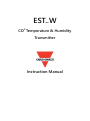 1
1
-
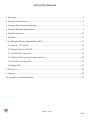 2
2
-
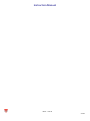 3
3
-
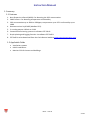 4
4
-
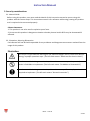 5
5
-
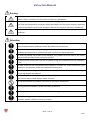 6
6
-
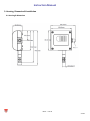 7
7
-
 8
8
-
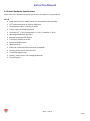 9
9
-
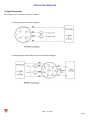 10
10
-
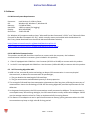 11
11
-
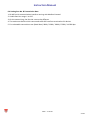 12
12
-
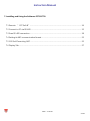 13
13
-
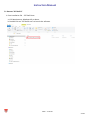 14
14
-
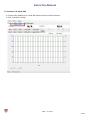 15
15
-
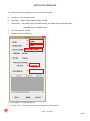 16
16
-
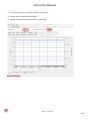 17
17
-
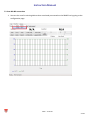 18
18
-
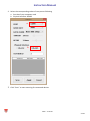 19
19
-
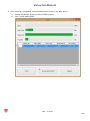 20
20
-
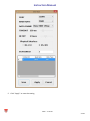 21
21
-
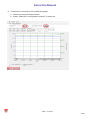 22
22
-
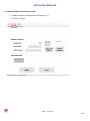 23
23
-
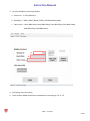 24
24
-
 25
25
-
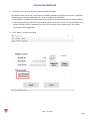 26
26
-
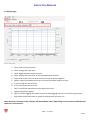 27
27
-
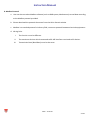 28
28
-
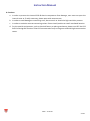 29
29
-
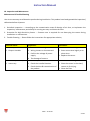 30
30
CARLO GAVAZZI ESTHWA User manual
- Type
- User manual
Ask a question and I''ll find the answer in the document
Finding information in a document is now easier with AI
Related papers
Other documents
-
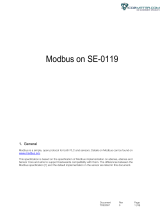 Co2meter S8 Miniature 10,000ppm CO2 Sensor User manual
Co2meter S8 Miniature 10,000ppm CO2 Sensor User manual
-
Vaisala HMW40 User manual
-
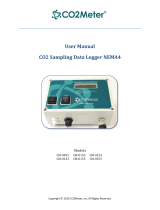 Co2meter CM-0052 User manual
Co2meter CM-0052 User manual
-
FläktGroup eQ Controls STBZ-50 and STAZ-50 Installation and Maintenance Manual
-
Comet T8448 Quick start guide
-
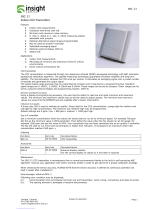 INSIGHT SRC-C1 User manual
INSIGHT SRC-C1 User manual
-
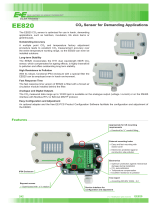 E E ELEKTRONIK EE820 CO Sensor for Demanding User guide
E E ELEKTRONIK EE820 CO Sensor for Demanding User guide
-
Comet T5440 Quick start guide
-
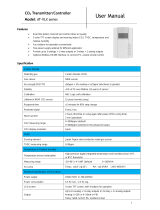 Atal AT-VLX series User manual
Atal AT-VLX series User manual
-
Pulsar FLOWPULSE User manual