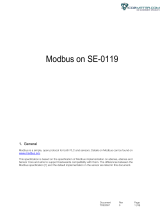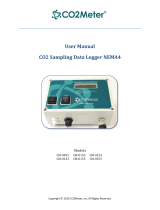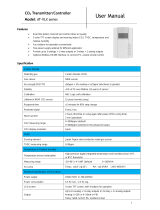Instruction Manual
PAGE:11 OF 30
Ver:01
6. Software
6.1 Minimum System Requirements
Processor: Intel Pentium 2.4 GHz or faster
OS: Windows XP, Windows 7, Windows 10
Memory: 512 MB of RAM
Hard Disk: 1 GB free space (for logging)
Display: XGA (1024x768)
Serial Port: 2-Wire RS-485
For Windows 10 (computer needs to have ‘’Microsoft Dot Net Framework 3.5 SP1’’ and ‘’Microsoft Chart
Controls for Dot Net Framework 3.5 SP1’’ which normally comes preinstalled with the Windows 10.
But if not, please download from the official Microsoft Windows website)
https://www.microsoft.com/en-sg/download/details.aspx?id=22
https://www.microsoft.com/en-sg/download/details.aspx?id=14422
6.2 RS-485 Serial Communication
This product uses RS-485 Serial Port Interface to connect with the computer, the hardware
communication interface is necessary (not included in this product)
1. If the PC equipped with COM Port. Use Converter (RS-232 to RS-485) to connect with this product.
2. In the PC is not equipped with COM Port. Use Converter (USB to RS-485) to connect with this product.
6.3 Self-Correcting Algorithm ADC
1. NDIR is a fast, accurate & precise technology to detect CO2 concentration. It uses two physical
characteristics, to detect the concentration of specified gas,
a. The gas absorbs the wavelength of Infrared Rays.
b. The gas concentration and absorbed quantity is direct proportion.
2. The strength of Infrared Rays have attenuation phenomenon after long time, affecting the accuracy of
measurement. Hence the technology of CO2 Self-Correcting Algorithm provides improvement for this
defection.
3. In the general environment, the CO2 concentration usually measured as 400ppm. The environment in
unoccupied room/ office during midnight, the CO2 concentration usually measured as 400ppm. ESCO2
use the average statistics values for 7 days to implement Self-Correcting feature.
4. This feature is not adaptive to use in special environment as factory/ plant greenroom where the CO2
concentration may keep on high value & for long period.