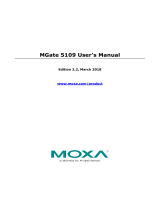Page is loading ...

Protec Fire Detection PLC, Protec House, Churchill Way, Nelson, Lancashire, BB9 6RT.
Telephone: +44 (0) 1282 717171
Fax: +44 (0) 1282 717273
Web: www.protec.co.uk
Email: sales@protec.co.uk
EVC40
EMERGENCY VOICE
COMMUNICATION SYSTEM
COMMISSIONING MANUAL

93-346-80 Issue 4 © Copyright Protec Fire Detection PLC 2011
2
Document Revision Details
Issue
Modification Detail
Author
Date
1
Document Creation
J Lowcock
29/05/09
2
Remote Call Indicator and handset details included
J Lowcock
02/09/09
3
Disable Toilet Alarm cable included
J Lowcock
23/09/09
4
New features
J Lowcock
22/12/10

93-346-80 Issue 4 © Copyright Protec Fire Detection PLC 2011
3
Table of Contents
1.0 OVERVIEW ............................................................................................................................................................... 4
1.1 MAIN CONTROL UNIT (MCU) ..................................................................................................... 5
1.2 OPERATING THE EVC ................................................................................................................. 6
1.3 OUTSTATION OPERATION............................................................................................................ 8
2.0 COMMISSIONING THE EVC.......................................................................................................................... 9
2.1 COMMISSIONING A EVC PANEL (NETWORKED OR STAND ALONE) ............................................. 9
2.1.1 OUTSTATION INITIAL SETUP .............................................................................................................. 9
2.1.2 CONTROL PANEL SETUP ..........................................................................................................10
2.2 LOG PDPS .................................................................................................................................13
2.3 LOG CONTROL LOOP ..................................................................................................................14
2.4 LOOP BALANCING ......................................................................................................................15
2.5 OUTSTATION FINAL SETUP ........................................................................................................16
3.0 MCU, RCU AND ALP UNITS ................................................................................................................................ 17
3.1 COMMISSIONING AN ALP ..........................................................................................................19
4.0 SCAN OUTSTATIONS AND MISSED REPLIES ................................................................................................ 20
5.0 DISABLED TOILET ALARM ............................................................................................................................... 22
5.1 CONNECTION DETAILS ...............................................................................................................22
5.2 CONNECTION DETAILS FOR FIRST CITY TOILET ALARM .............................................................23
5.3 CONNECTION DETAILS FOR HARK TOILET ALARM .....................................................................24
6.0 FIRE INPUT ............................................................................................................................................................. 25
7.0 TERMINAL BOARD ............................................................................................................................................... 26
8.0 REMOTE CALL INDICATION............................................................................................................................. 28
9.0 CALL FEATURES ................................................................................................................................................... 29
9.1 ALL CALL ..................................................................................................................................29
9.2 GROUP CALL ..............................................................................................................................29
9.3 CONFERENCE CALL ....................................................................................................................30
9.4 LISTEN IN ...................................................................................................................................30
9.5 ON HOLD ....................................................................................................................................31
10 TROUBLE SHOOTING ........................................................................................................................................... 32
BATTERY FAULT ..............................................................................................................................32
SUPPLY FAULT .................................................................................................................................32
PSU TEMP FAULT ............................................................................................................................32
BUZZER DISABLED ..........................................................................................................................32
OUTSTATION FAULT (WAS HANDSET FAULT) ..................................................................................32
DEVICE MISSING ..............................................................................................................................32
CCL CORE BREAK ...........................................................................................................................32
CCL SCREEN BREAK CHX...............................................................................................................32
OCL SCREEN BREAK .......................................................................................................................32
OCL CORE BREAK...........................................................................................................................32

93-346-80 Issue 4 © Copyright Protec Fire Detection PLC 2011
4
1.0 Overview
The system is capable of driving up to 40 outstations per panel
4 panels can be networked together to give a total of 160 outstations.
Panels are the Master Control Unit (MCU), Repeat Control Units (RCU) or Audio Loop Processors
(ALPs).
MCUs and RCUs have a functional front panel whereas ALPs do not.
Outstations are mapped to the MCU or RCU using the commissioning software.
Definitions
Sounds
Dial Tone – Continuous Tone heard in Handset
Ringing Tone – Intermittent Tone heard in Handset
Ring Tone – Intermittent Tone heard from unit Speaker
Panels
MCU – Master Control Unit
RCU – Repeat Control Units
ALP – Audio LoopProcessors
RCU Panel
PCB’s – MCU,
TERMINAL BOARD –
PDP – LCD – HANDSET
CHARGER – NETWORK
CARD
Outstation Loops can
have up to 40 devices
connected per loop,
these can either
disabled refuge
points,
Disabled toilet alarms
or fire telephones or a
mix of all three
Disabled
Toilet Alarm
Fire
Telephone
Disabled
Refuge Point
EVC Panel
PCB’s – MCU,
TERMINAL BOARD –
PDP – LCD – HANDSET
CHARGER – NETWORK
CARD IF NETWORKED
SYSTEM
ALP Panel
PCB’S – MCU –
DISPLAY BOARD –
TERMINAL BOARD –
CHARGER – NETWORK
CARD

93-346-80 Issue 4 © Copyright Protec Fire Detection PLC 2011
5
1.1 Main Control Unit (MCU)
(Repeat Control Units, RCUs, are similar units)
At the MCU, the operation is almost identical for both Fire Telephone and Disabled Refuge systems.
The front panel of the MCU is given below; this shows all the switches and indicators on the MCU.
Outstation Call Buttons and Indicators
A bank of 40 switches and indicators that allow calls to be connected to Outstations and Repeat Control
Units. The indicator above the switch shows the status of a call.
Descriptive Text Windows
The description & location text for the Outstations can be printed and inserted through a slot at the back
of the door.
LCD
This displays Time/Date & Status information and is used for advanced user functions. See Section 4
System Status Indicators
LEDs showing the system status. See section 5
Handset
Telephone handset used for all communications.
Control and Mode Selection Switches
Buttons used for mode selection and basic functions.
Numeric Keypad
Used for code entry and advanced user functions in conjunction with the LCD.
40x8 Alphanumeric
LCD Display
Outstation call
buttons and
indicators
Handset
Numeric
Key Pad
Descriptive Text
Windows
Control &
Mode
Selection
Switches
System
Status
Indicators
PROTEC FIRE DETECTION PLC
06 DEC
14:12

93-346-80 Issue 4 © Copyright Protec Fire Detection PLC 2011
6
1.2 Operating the EVC
Dial Tone – Continuous Tone heard in Handset
Ringing Tone – Intermittent Tone heard in Handset
Ring Tone – Intermittent Tone heard from unit speaker
Picking Up a Call from an Outstation
Incoming Calls are indicated on the LCD, a flashing Red Led against the associated PDP button and the
Ring Tone (if a call is not already connected).
For a single call:
Pick up the MCU handset to connect to the Outstation.
The Ring Tone will cease, the Outstation Indicator LED will go steady and the LCD will change to call
connected.
For Multiple Calls:
Pick up the MCU handset (the Ringing Tone will be heard in the earpiece).
Select the Outstation to answer by pressing the relevant button.
Flashing red indicators show other calls are waiting. Waiting calls do not produce the Ring Tone whilst a
call is connected.
CALL CALL
WAITING
CALLING: REFUGE POINT XX
LOCATION: SITE RELATED TEXT 1 CALL
TIME: TIME / DATE
ENTER/FN: SCROLL

93-346-80 Issue 4 © Copyright Protec Fire Detection PLC 2011
7
Making a Call to an Outstation
Pick up the handset, the Dial Tone can be heard.
Select the Outstation to be called by pressing the relevant button.
The LCD will change to Calling, the ringing Tone can be heard and selected LED will flash Red.
Connection is established when the Outstation handset is picked up or the Call / Answer button is
pressed.
The Outstation Indicator LED will go steady.
Terminating a Call
Calls are terminated by replacing the handset at the MCU.
If the handset at a Fire Telephone outstation has not been replaced, the Outstation indicator LED will
continue to flash, and can be reconnected by pressing the relevant Outstation button.
NOTE – Factory Default software settings has buttons 33 – 36 allocated as panel
handsets. Therefore button 33 is allocated as handset on panel 1 and flashes
when the handset is lifted or called. As will 34 – 36 on their respective panels.
CALL CALLING
WAITING: REFUGE POINT XX
LOCATION: SITE RELATED TEXT 1 CALL
TIME: TIME / DATE
ENTER/FN: SCROLL

93-346-80 Issue 4 © Copyright Protec Fire Detection PLC 2011
8
1.3 Outstation Operation
Instigating a Call
Call are instigated by a) Picking up the handset on a Fire Telephone Unit
b) Pressing the Call / Answer button on a Refuge Unit
Picking Up a Call at an Outstation
Incoming Calls are indicated by a) The Ring Tone on a Fire Telephone Unit
b) Flashing Red Led and the Ring Tone on a Refuge Unit
c) If a strobe is fitted for use on Fire Telephone or Disable Toilet Alarm
this will flash
The call is connected by a) Picking up the handset
b) Pressing the Call / Answer button
Terminating a Call
Calls are terminated by a) Replacing the handset on a Fire Telephone Unit
b) The MCU controller replacing their handset
LED Colour
Green - Outstation Healthy
Flashing Red - Call waiting
Steady Red - Call acknowledge
Steady Orange - Fault

93-346-80 Issue 4 © Copyright Protec Fire Detection PLC 2011
9
2.0 Commissioning the EVC
2.1 Commissioning a EVC Panel (Networked or Stand alone)
2.1.1 Outstation Initial Setup
With reference to document - DEL2073 (supplied with each outstation):
At each outstation connect the six cables (2 sets - positive / negative / earth - screen) to
outstation terminal board. These are the incoming and outgoing cables. Failure to connect
the earth – screen to the screen terminal will prevent the outstation from logging onto the loop.
This can not be left twisted in the rear of the back box like a Fire Alarm Installation.
Set the address of the outstation on SW1. Switch 1 is address 1 and the address is set in Binary
Set switch 7 for Fire Telephone or switch 8 for Disable Toilet Alarm on SW1
Set the volume pot VR5 to mid point
Connect the ribbon cable in the back box to the test header J2. (Not to the outstation).
At the control panel, check the cable resistance across each conductor is less than 15.
At each outstation disconnect the ribbon cable from the test header and connect to the outstation.

93-346-80 Issue 4 © Copyright Protec Fire Detection PLC 2011
10
2.1.2 Control Panel Setup
Connect the outstation loop in the panel.
Connect the control loop, if required
Connect the power to the power supply unit and power up.
Enter high security (654753)
From the Main menu Select Option 5
Select Option 1 - Log the outstation loop and ensure all outstations are present at the correct address
and the LCD displays either L3 (for a new device) or R3 (for a re-logged device). L1/2 or R1/2 means
the outstation can only be seen from one side of the loop.
PANEL 01 MAIN MENU V0.97
0 EXIT MENU 5 ADVANCED OPTIONS
1 SET TIME 6 HARDWARE INPUTS
2 SET DATE 7 VIEW MEMORY
3 OPTION DISABLED 8 REBUILD
4 TEST OPTIONS
ADVANCED OPTIONS
0 RETURN TO PREVIOUS MENU
1 LOG DEVICES
2 LOG PDPS
3 LOG PANELS
4 UPLOAD LOG
5 LOOP BALANCING
Control Loop – Only Used on
Networked Systems. Otherwise no
cables connected
Outstation Loop

93-346-80 Issue 4 © Copyright Protec Fire Detection PLC 2011
11
The example shows a successful log of a loop with 18 devices addressed as 21 to 38. The letter ‘L’ only
appears when a device is first logged. Once the loop as been logged and the new devices saved,
subsequent logging has the prefix ‘R’.
The following example demonstrates the usefulness of this display:
In the example addresses 21 to 28 are connected to Line 2 and 29 to 38 are connected to Line 1.
Addresses 32 and 33 have been added since the last log.
This information shows a line break, but the break is not necessarily between addresses 28 and 29
unless it can be confirmed that the devices are wired sequentially around the loop.
X - at address 35 could also indicate a double address or the device has gone missing since the last
log.
18 DEVICES FOUND, 18 ADDED
1 2 3 4 5 6 7 8 9 10
(01-10) - - - - - - - - - -
(11-20) - - - - - - - - - -
(21-30) L3 L3 L3 L3 L3 L3 L3 L3 L3 L3
(31-40) L3 L3 L3 L3 L3 L3 L3 L3 - -
PRESS ENTER: SAVE, 1: RE-LOG AND 0: EXIT
17 DEVICES FOUND, 1 ADDED
1 2 3 4 5 6 7 8 9 10
(01-10) - - - - - - - - - -
(11-20) - - - - - - - - - -
(21-30) R2 R2 R2 R2 R2 R2 R2 R2 R1 R1
(31-40) R1 L1 L1 R1 X R1 R1 R1 - -
PRESS ENTER: SAVE, 1: RE-LOG AND 0: EXIT

93-346-80 Issue 4 © Copyright Protec Fire Detection PLC 2011
12
With the loop break fixed and after saving and re-logging the display will become:
All devices are now R3 and information about missing devices is lost.
Interpreting Logging results
– No Device found at this address 1, 2 & 3 define connection status
L Newly Logged 1 - Outstation can be ‘seen’ from Line 1 only.
R Re-logged 2 - Outstation can be ‘seen’ from Line 2 only.
X Missing since last logged 3 - Outstation can be ‘seen’ from both sides.
Once the loop is logged there are seven options;
0 Exit logging menu
1 Log the loop again
2 Remembers the first number of logged devices and adds any new device to that total.
3 Display software versions of the outstations
4 Display group allocation in hexadecimal format
5 Display loop device type (0 = Disable Toilet, 1 = Simple Socket, 2 = Fire Telephone, 3 = Refuge
Point)
Enter Save the current changes.
17 DEVICES FOUND,
1 2 3 4 5 6 7 8 9 10
(01-10) - - - - - - - - - -
(11-20) - - - - - - - - - -
(21-30) R3 R3 R3 R3 R3 R3 R3 R3 R3 R3
(31-40) R3 R3 R3 R3 - R3 R3 R3 - -
PRESS ENTER: SAVE, 1: RE-LOG AND 0: EXIT

93-346-80 Issue 4 © Copyright Protec Fire Detection PLC 2011
13
2.2 Log PDPS
The front panel of a control unit is the Phone Display Processors (PDPs), multiple PDPs are used when
Remote Control Units (RCUs) or Audio Loop Processors (ALPs) are used and more than 40 outstations
are required. Each PDP indicating the outstations programmed using PDP mapping software and
downloaded to the PDP.
Advanced menu option 2 - Log PDP - LCD displays R or L (stand alone panel only one address at
address 1). Enter to save.
This shows a system with 2 PDPs that have been logged before. Note that for PDPs the logging reports
only L or R.
1 PDPS FOUND, NO CHANGE
1 2 3 4 5 6 7 8 9 10
(01-10) R R - - - - - - - -
PRESS ENTER: SAVE, 1: RE-LOG AND 0: EXIT
1 PDPS FOUND, NO CHANGE
1 2 3 4 5 6 7 8 9 10
(01-10) R - - - - - - - - -
PRESS ENTER: SAVE, 1: RE-LOG AND 0: EXIT

93-346-80 Issue 4 © Copyright Protec Fire Detection PLC 2011
14
2.3 Log Control Loop
Advanced menu option 3 - Log Panels - LCD will display '@' for the panel you are using and then
L3 / R3 for panels logged on the network. Press enter to save.
This is only available at the MCU, elsewhere option 3 shows ‘OPTION NOT PERMITTED’
This example shows the state of a control loop when one panel has been removed since the loop was
last logged, it also shows that the loop is intact since the remaining panels are connected and visible
from both sides.
After a re-log the display will become:
2 PANELS FOUND, 1 REMOVED
1 2 3 4 5 6 7 8 9 10
(01-10) @ R3 X - - - - -
PRESS ENTER: SAVE, 1: RE-LOG AND 0: EXIT
2 PANELS FOUND, NO CHANGE
1 2 3 4 5 6 7 8 9 10
(01-10) @ R3 - - - - - -
PRESS ENTER: SAVE, 1: RE-LOG AND 0: EXIT
2 PANELS FOUND, 1 REMOVED
1 2 3 4 5 6 7 8 9 10
(01-10) @ R3 - - - - - -
PRESS ENTER: SAVE, 1: RE-LOG AND 0: EXIT

93-346-80 Issue 4 © Copyright Protec Fire Detection PLC 2011
15
2.4 Loop Balancing
Select option 5 - Loop Balancing. (See Section 3 for PCB details)
Option 1 outstation loop, follow on screen LCD instructions until a clear 1KHz tone can be heard
When more panels are fitted select option 2 Control Loop Out, follow on screen LCD instructions
until a clear 1KHz tone can be heard.
Option 3 Control Loop In, follow on screen LCD instructions until a clear 1KHz tone can be heard.
Exit menus.
LOOP BALANCING
0 RETURN TO PREVIOUS MENU
1 OUTSTATION LOOP
2 CONTROL LOOP OUT
3 CONTROL LOOP IN
LIFT HANDSET
ADJUST VR4
REPLACE HANDSET
LIFT HANDSET
ADJUST VR2
REPLACE HANDSET
LIFT HANDSET
ADJUST VR3
REPLACE HANDSET

93-346-80 Issue 4 © Copyright Protec Fire Detection PLC 2011
16
2.5 Outstation Final Setup
Balance the fire telephone as per DEL2073 (by operating the test button and adjust VR1)
Attend the first outstation, with a partner at the Control Panel - press the call button on the front of
the outstation and ensure that two-way communication is established. End the call at the panel by
replacing the Handset. If there is feedback the volume setting is too high, therefore, back off the
volume slightly by adjusting VR5 and retest.
Repeat this for all the remaining outstations.

93-346-80 Issue 4 © Copyright Protec Fire Detection PLC 2011
17
3.0 MCU, RCU and ALP Units
Starting with Master Control Unit (MCU), repeating for all Repeat Control Units (RCU) and Audio Loop
Processors (ALPs).
ALPs will require a locally connected Phone Display Panel (PDP) for commissioning purposes. This is
effectively a door and ribbon cable to turn the ALP into a RCU. To be changed at a later date when
software is available for remote logging from the master MCU
Power Up the panel. Connect both the mains and the battery supplies.
Refer to Figure 3-1 a photograph of the EVC40 Processor Board:
Figure 3-1 Processor Board
The MCU/ALP Address Switch has two functions:
The bottom 5 switches (1 to 5) are used to address the panel in binary, switch 1 is bit 1. The Master
Control Unit is always set to one (switch 1 on, 2,3,4,5 off). Any other panels are numbered two upwards
sequentially as wired from the master.
Switches 6 & 7 define the type of panel, MCU – 6 & 7 on or ALP – 6 on & 7 off. (Factory Set)
Switch 8 is reserved at this time and should be off.
8
7
6
MCU /RCU (03)
X
On
On
ALP (01)
X
Off
On
On
{
Address
Switches
{
Panel
Type
Not
Used
lsb msb
8 7 6 5 4 3 2 1

93-346-80 Issue 4 © Copyright Protec Fire Detection PLC 2011
18
VR1 LCD Contrast – Factory Set
VR2 Control Loop Out Balance
VR3 Control Loop In Balance
VR4 Outstation Balance
VR6 Handset Earpiece Volume – Adjust for satisfactory audio level,
VR8 External Speaker Volume (Not Fitted)
VR9 VOX Gain – Adjust for satisfactory voice operated control.
Too high Outstation won’t hear panel
Too low Panel won’t hear outstation
To enable software download press and hold the ‘Setup’ button and then press ‘Reset’. Release
the setup button and the panel will display;
0Xcsum = checksum of either the operating system software or the site file.
Use ‘Dfuse’ to download relevant software by selecting either target 00 for operating system or
target 04 of nodefile (site file).
Once the site file has been downloaded the outstations group data can take up to 40 minutes (1
minute per outstation) to update. To save time after downloading the site file re-log the loop.
PROTEC FIRE DETECTION PANEL 1
USB SOFTWARE UPDATE UTILITY V1.00
OPSYS mm dd yyyy hr:mm:ss V0.9 0Xcsum
NDFILE mm dd yyyy hr:mm:ss V0.9 0Xcsum
USB CABLE DISCONNECTED - PLEASE CONTECT
Target ID
Click to choose which file to download

93-346-80 Issue 4 © Copyright Protec Fire Detection PLC 2011
19
3.1 Commissioning an ALP
Equipment required
Front door from a main panel minus the MCU PCB – Do not use the one from the master panel on site.
This must be an additional front door.
Fit the temporary front door to the ALP panel; connect the LCD, PDP, Handset and backlight from the
front door to the MCU PCB on the ALP.
On the MCU PCB set SW1 set switches 6 and 7 and the panel address number to on.
Switch on and ensure the PDP and LCD power up.
Now follow sections 2.1.1 to log the outstations
Follow section 2.3 to log the control loop.
Follow section 2.4 to balance the outstation and control loop.
Follow section 2.5 to confirm outstation operation.
Note - if more than one ALP is on the network these must be powered with the network cables
connected and the correct panel address set before logging the control loop.
Using the ALP panel log the network and ensure the master panel is seen at address 1 and the ALP/s
panel are seen at there correct address. Save the changes.
Using the master panel log the network and ensure the ALP/s panel are found. Save the changes
Turn the power off, disconnect the front door from the ALP panel, and rebuild MCU on to the ALP door.
Change the switch the setting on SW1, switch 7 off.
Turn the ALP back on.
Complete a final outstation test by activation any outstation on the ALP loop and ensure the call can be
accepted at the master panel. Ensure two way communication is established.

93-346-80 Issue 4 © Copyright Protec Fire Detection PLC 2011
20
4.0 Scan Outstations and Missed Replies
By using the option 4 - Test Options it is possible to check the status of every logged device.
Using option 2 Scan outstations it is possible to identify problem outstations on a loop
Understanding the results. Small case letters are replies from devices that are not logged onto the
loop. Upper case letters are replies from devices logged onto the loop.
S – Scan (correct)
W – Replied at the wrong address
I - interference, only displayed in small case
P - Pulse error, incorrect message length received back from the loop device
K - Checksum error
C - Command
A - Acknowledgement
B - Boundary Error, received incomplete data, generally occurs when outstations isolator close.
PANEL 01 MAIN MENU V0.97
0 EXIT MENU 5 ADVANCED OPTIONS
1 SET TIME 6 HARDWARE INPUTS
2 SET DATE 7 VIEW MEMORY
3 OPTION DISABLED 8 REBUILD
4 TEST OPTIONS
TEST OPTIONS
0 RETURN TO PREVIOUS MENU
1 SOFTWARE VERSIONS
2 SCAN OUTSTATIONS
3 MISSED REPLIES
8181C00LP1 2 3 4 5 6 7 8 9 10
(01-10) S C S S i - - - - -
(11-20) - - - - - - - - - -
(21-30) - - - - - - - - - -
(31-40) - - - - - - - - - -
CTRL - - - - - - -
PDP LOOP - - -
PRESS 0 TO EXIT
/