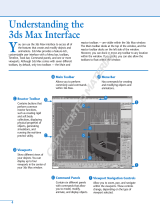Page is loading ...

AUTODESK
®
3DS MAX
®
8
Reference Guide
Volume II
Date:
09.09.05
Autodesk Part No.:
12811-050000-5000A
Colors: Black
K
Description:
3dsMax8_TutGd_BW_Mcvr.ai
Dimensions:
7" x 9" or
177.8mm x 228.6mm
front only

Copyright © 2005 Autodesk, Inc. All rights reserved.
This publication, or parts thereof, may not be repr odu ced in any form, by any method, for any purpose.
AUTODESK, INC., MAKES NO WARRANTY, EITHER EXPRESS OR IMPLIED, INCLUDING BUT NOT LIMITED TO ANY IMPLIED
WARRANTIES OF MERCHANTABILITY OR FITNESS FOR A PARTICULAR PURPOSE REGARDING THESE MATERIALS, AND MAKES
SUCH MATERIALS AVAILABLE SOLELY ON AN "AS-IS" BASIS.
IN NO EVENT SHALL AUTODESK, INC., BE LIABLE TO ANYONE FOR SPECIAL, COLLATERAL, INCIDENTAL, OR CONSEQUENTIAL
DAMAGESINCONNECTIONWITHORARISINGOUTOFPURCHASEORUSEOFTHESEMATERIALS.THESOLEANDEXCLUSIVE
LIABILITY TO AUTODESK, INC., REGARDLESS OF THE FORM OF ACTION, SHALL NOT EXCEED THE PURCHASE PRICE OF THE
MATERIALS DESCRIBED HEREIN.
Autodesk, Inc., reserves the right to revise and improve its products as it sees fit. This publication describes the state of this product at the time of its
publication, and may not reflect the product at all times in the future.
Autodesk Trademarks
The following are registered trademarks of Autodesk, Inc., in the USA and other countries: 3D Studio, 3D Studio MAX, 3D Studio VIZ, 3ds Max,
ActiveShapes, Actrix, ADI, AEC-X, ATC, AUGI, Au t oCAD, AutoCAD LT, Autodesk, Autodesk Envision, Autodesk Inven tor, Autodesk Map, Autodesk
MapGuide, Autodesk Streamline, Autodesk WalkThrough, Autodesk World, AutoLISP, AutoSketch, Backdraft, Biped, Bringing information down to
earth, Buzzsaw, CAD Overlay, Character Studio, Cinepak, Cinepak (logo), Civil 3D, Cleaner, Codec Central, Combustion, Design Your World, Design
Your World (logo), EditDV, Education by Design, Gmax, Heidi, HOOPS, Hyperwire, i-drop, IntroDV, Lustre, Mechanical Desktop, ObjectARX,
Physique,PoweredwithAutodeskTechnology(logo),ProjectPoint,RadioRay,Reactor,Revit,VISION*,Visual,VisualConstruction,VisualDrainage,
V isual Hydro, Visual Landscape, Visual Roads, Visual Survey, Visual Toolbox, Visual Tugboat, Visual LISP, Volo , WHIP!, and WHIP! (logo).
The following are trademarks of Autodesk, Inc., in the USA and other countries: AutoCAD Learning Assistance, A utoCAD Simulator, A utoCAD
SQL Extension, AutoCAD SQL Interface, AutoSnap, AutoTrack, Built with ObjectARX (logo), Burn, Buzzsaw.com, CAiCE, Cinestream, Cleaner
Central,ClearScale,ColourWarper,ContentExplorer,DancingBaby(image),DesignCenter,DesignDoctor,Designer’sToolkit,DesignKids,
DesignProf, DesignServer, Design Web Format, DWF, DWFit, DWG Linking, DXF, Extending the Design Team, GDX Driver, Gmax (logo), Gmax
ready(logo),Heads-upDesign,Incinerator,jobnet,ObjectDBX,Plasma,PolarSnap,Productstream,Real-timeRoto,RenderQueue,Topobase,
Toxik, Visual Bridge, and Visual Syllabus.
Autodesk Canada Co. Trademark s
The following are registered tr ademarks of Autodesk Canada Co. in the USA and/or Canada and other countries: Discreet, Fire, Flame, Flint, Flint
RT,Frost,Glass,Inferno,MountStone,Riot,River,Smoke,Sparks,Stone,Stream,Vapour,Wire.
The following are trademarks of Autodesk Canada Co., in the USA, Canada, and/or other countries: Backburner, Multi-Master E diting.
Third-Part y Trademark s
All other brand names, product names or trademarks belong to their respective holders.
Third-Par ty Software Program Credits
© 2005 Microsoft Corporation. All rights reserved.
ACIS © 1989–2005, Spatial Corp.
AddFlow Copyri ght © 1997–2005 Lassalle Technologies.
Certain patents licensed from Viewpoint Corporation.
clothfx is a trademark of Size8 Software, Inc.
OpenEXR Bitmap I/O Plugin © 2003–2005 SplutterFish, LLC
OpenEXR © 2003 Industrial Light and Magic a division of Lucas Digital Ltd. LLC
Po rtions Copyrighted © 2000-2005 Joseph Alter, Inc.
Licensing Technolog y Copyr ight © Macrovision Corp. 1996–2005.
Portions Copyrighted © 1989–2005 mental images GmbH & Co. KG Berlin, Germany.
Portions Copyrighted © 2000–2005 Telekinesys Research Limited.
Portions Copyrighted © 2005 Blur Studio, Inc.
Portions Copyrighted © 2005 Intel Corporation.
Po rtions developed by Digimation, Inc. for the exclusive use of Autodesk, Inc.
Portions developed by L yric Media, Inc. for the exclusive use of Autodesk, Inc.
Portions of this sof t ware are based on the copyrighted work of the Independent JPEG Group.
JSR-184 Exporter Copyright (c) 2004 Digital Element, Inc.
QuickTime © 1992–2005, Apple Computer, Inc.
REALVIZCopyright©2005REALVIZS.A.Allrightsreserved.
ZLib © 1995–2003 Jean-loup Gaily and Mark Adler
This product includes Radiance software (h
ttp://radsite.lbl.gov/radiance) developed by the Lawrence Berkeley National Laboratory
(h
ttp://www.lbl.gov). Copyright © 1990–2005 The Regents of the University of California, through Lawrence Berkeley National Laboratory. All
rights reserved.
Wise Installation System for Windows Installer © 2004 Wise Solutions, Inc. All rig hts reserved.
GOV ERNM ENT US E
Use, duplication, or disclosure by the U.S. Government is subject to restrictions as set forth in FAR 12.212 (Commercial Computer Software-Restricted
Rights) and DFAR 227.7202 (Rights in Technical Data and Computer Software), as applicable.

toc
10 Precision and Drawing Aids........................ 1
Precision and Drawing Aids................ ........................ 1
Tools for Precision....................................................... 1
Helpers ........................................................................ 2
Using Units ...................................... ............................ 3
Using Grids.................................................................. 4
Using the Home Grid .................................................. 4
Using Grid Objects...................................................... 5
Viewing Grid Objects.................................................. 6
AutoGrid ............................ ......................................... 7
Alig ning Objects.......................................................... 8
Aligning Norm als...................................................... 10
Setting Standard Snaps.............................................. 10
Setting Snap Options................................................. 12
Measuring D istances ................................................. 13
Measure Distance Tool .............. .............................. .. 15
Standard Helper Objects........................................ 15
Standard Helper Objects ........... .............................. .. 15
Dummy Helper.......................................................... 15
Expose Transform Helper ......................................... 16
Grid Helper............... ................................................. 19
Point Helper............................................................... 22
Tape Helper ......................................... ...................... 23
Protrac tor Helper ...................................................... 25
Compass Helper ........................................................ 26
Manipulator Helper Objects .................................. 26
Manipulator Helper Objects ..................... ................ 26
Select And Manipulate ............................................. 26
Cone Angle Manipulator.... ....................................... 27
Plane Angle Manipulator .......................................... 29
Slider Manipulator .................................................... 30
Grid Commands ...................................................... 33
Grids Submenu.......................................................... 33
Show Home Grid...... ........................................... ...... 33
Activate Home Grid .................................................. 34
Activate Grid Object.................................................. 34
Alig n Grid to View .................................................... 34
Snap Commands..................................................... 34
Snap Comm ands ............. .......................................... 34
2D Snap, 2.5D Snap, 3D Snap ................................... 35
Angle Snap Toggle .................... ................................ 36
Percent Snap Toggle .................................................. 37
Spinner Snap Toggle ............................................ ..... 37
Grid and Snap Settings .......................................... 38
Grid and Snap Settings............................................ .. 38
Grid and Snap Settings Dialog .................................. 38
Snap Settings ............................................................. 38
Snap Override................................................ ............ 42
Snap Options....................................... ...................... 43
Home Grid Settings............................. ...................... 46
User Grids Settings.................................................... 48
Drawing A id Utilities .............................................. 48
Drawing Aid Utilities ................................................ 48
Measure Utility.................................................. ........ 48
Rescale World Units Utility ........... ............................ 49
Rescale World Units Dialog....................................... 50
11 Space Warps and Particle Systems........... 51
Space Warps and Particle Systems ............................ 51
Space Warps ............................................................ 51
Space War p Objects .................................................. 51
Bind to Space Warp ...................................... ............ 54
Forces ...................................................................... 55
Push Space Warp ..................................... .................. 55
Motor Space Wa rp..................................................... 57
Vortex Space Warp ................. ................................... 59
Drag Space Warp....................................................... 62
PBomb Space Warp................................................... 64
Contents

iv Contents
Path Follow Space Warp............................................ 67
Gravity Space Warp................................................... 69
Wind Space Warp...................................................... 71
Displace Space Warp ................................................. 72
Deflectors ................................................................ 74
POmniFlect Space Warp ........................................... 74
PDynaFlect Space Warp............................................ 77
SOmniFlect Space Warp ........................................... 80
SDynaFlect Space Warp ............................................ 81
UOmniFlect Space Warp .......................................... 81
UDynaFlect Space Warp ........................................... 82
SDeflector Space Warp.............................................. 83
UDeflector Space Warp................ ............................. 85
Deflector Space Warp............................. ................... 86
Geometric/Deformable .......................................... 87
FFD(Box) Space Warp .............................................. 87
FFD(Cyl) Space Warp ............................................... 91
Wave Space Warp ............................ .......................... 96
Ripple Space Warp ... ................................................. 98
Conform Space Warp.......................................... ...... 99
Bomb Space Warp ............................................ ....... 101
Modifier-Based ..................................................... 103
Modifier-Based Space Warps.................................. 103
Particle Systems.................................................... 104
Introduction to Particle Systems............................. 104
Particle Flow.......................................................... 105
Particle Flow ............................................................ 105
Using Particle Flow ............................................... 105
How Particle Flow Works........................................ 105
The Life of a Particle................................................ 106
Introductory Tutorial .......................................... .... 108
Particle Flow FAQ.................................................... 114
Particle Flow User Interface ................................. 121
Particle V iew ......................................................... 121
Particle View............................................................ 121
Particle View Menu Bar........................................... 122
Par ticle View Event Display..................................... 127
Event Display Right-Click Menu.. ................. .......... 129
Particle Flow Source................................................ 131
Particle Flow Keyboard Shortcuts........................... 136
Actions................................................................... 137
Actions..................................................................... 137
Action Time Frames...................................... .......... 137
Operators.............................................................. 138
Operators............................................. .................... 138
Birth and Death .................................................... 139
Birth Operator............................................... .......... 139
Birth Script Operator .............................................. 141
Delete Operator....................................................... 142
Transforms ............................................................ 143
Position Icon Operator........ ................ ................. ... 143
Position Object Operator ........................................ 144
Rotation Operator ............................... .................... 149
Spin Operator.......................................................... 150
Scale Operator ........... ........................................... ... 152
Speed ..................................................................... 155
Speed Operator.......... .............................................. 155
Speed By Icon Operator ................... ....................... 158
Speed By Surface Operator...................................... 163
Keep Apart Operator............................................... 168
Shape..................................................................... 172
Shape Operator.................................... .................... 172
Shape Facing Operator............................ ................ 172
Shape Instance Operator......................................... 174
Shape Mark O perator... ........................................... 179
Material and Mapping.......................................... 182
Overview of Materials in Particle View................... 182
Material Static Operator...... .............................. ...... 183
Material Frequency Operator.................................. 185
Material Dynamic Operator.................................... 187
Mapping Operator............................................. ...... 191
Other ..................................................................... 193
Cache Operator ....................................................... 193
Display Operator ..................................................... 198
Force Operator .............................. .......................... 200
Notes Operator.............................. .......................... 202
Render Operator ..................................................... 202
Script Operator........................................................ 204
Flows...................................................................... 204
Flows............................. ........................................... 204
Empty Flow ............................................................. 205
Standard Flow.......................................................... 205
Tests ....................................................................... 206
Te sts .................................................. ....................... 206
Age Test.................................................................... 207
Collision Test ........................................................... 208
Collision Spaw n Test ............................................ ... 211
Find Target Test ....................................................... 214
Go To Rotation Test............................. .................... 220
Scale Test.................................................................. 223
Script Test ................................................................ 225
Send Out Test..................................................... ...... 226
Spawn Test ..................................... .......................... 226
Speed Test ................................................................ 229
Split Amount Test .............................................. ...... 230
Split Selected Test .................................................... 231
Split Source Test....................................................... 232
Non-Event-Driven Par ticle Systems .................... 233

Contents v
Non-Event-Driven Particle Systems ....................... 233
Using Particle Systems......................................... 234
Creating a Non-Event-Driven Particle System ....... 234
Creating a Particle Emitter...................................... 235
Using Materials w it h Particle Array........................ 235
Achieving Particle Motion Blur ....................... ....... 236
Using Mapped Materials with Particle Systems...... 236
Using Multi/Sub-Object Materials with Particle
Systems ............................................. .................... 238
Using Spawned Particles . ........................................ 238
Using Interparticle Collision................................... 239
Spray Particle System .............................................. 240
Snow Particle System................. .............................. 242
Super Spray Par ticle System .................................... 245
Blizzard Particle System .......................................... 247
PCloud Particle System ........................................... 249
PArray Particle System ......................................... 252
PArray Particle System ............................................ 252
Basic Parameters Rollout (PArray) ..... ................ .... 254
Particle Generation Rollout..................................... 256
Particle Type Rollout............................................... 258
Rotation and Collision Rollout ............................... 264
Object Motion Inheritance Rollout........... .............. 265
Bubble Motion Rollout............................................ 266
Particle Spawn Rollout ............................................ 267
Load/Save Presets Rollout ....................................... 270
12 Animation................................................. 271
Creating Animation ................................................ 271
Animation Concepts and Methods...................... 271
Animation Concepts and Methods......................... 271
Animation Concepts ............................................... 272
Using Auto Key Mode ........................................... 274
Using Set Key Mode ................................................ 275
Spinner Right-Click Menu ...................................... 278
Viewing and Copying Transform Keys................... 279
Controlling Time..................................................... 281
Setting Time Segments............................................ 282
Moving Through Time..................................... ....... 282
Choosing a Frame Rate and Playback Speed .......... 283
Work ing with Controllers..................................... 284
Working with Controllers ............................. .......... 284
Understanding Controllers ..................................... 285
Changing Controller Proper ties.............................. 286
Assigning Controllers.............................................. 287
Specifying Default Controllers................................ 289
General-Purpose C ontrollers.................................. 290
Special-Purpose Controllers ................................... 291
Explicit Axis Keys...................................... .............. 292
Float Controllers............................... ....................... 292
Controlling Transforms ........................................... 293
Controlling Position.......................................... ...... 293
Controlling Rotation ............................................... 294
Controlling Colors .................................................. 294
Morph Controllers .................................................. 295
Motion Panel Commands ..................................... 296
Trajectories .............................................................. 296
PRS Parameters Rollout .......................................... 298
Key Info (Basic) Rollout/Dialog.............................. 299
Tangent Types.......................................................... 300
Key Info (Advanced) Rollout/Dialog...................... 301
Animation Controllers.......................................... 302
Animation Controllers............................................ 302
Audio Controller ..................................................... 303
Barycentric Morph Controller................................ 304
Bezier Controllers.................................................... 305
Block Controller ...................................................... 307
Boolean Controller.................................................. 310
Color RGB Controller (Point3 XYZ Controller) .... 311
Euler XYZ Rotation Controller............................... 312
Expression Controller ........................................... 315
Expression Controller ............................................. 315
Expression Controller Techniques................ .......... 318
Limit Controller ............................ .......................... 319
Linear Controller..................................................... 325
List Controller ......................................................... 326
Local Euler XYZ Rotation Controller ..................... 328
Look At Controller .................................. ................ 329
Master Point C ontroller........................................... 330
Motion Capture Controller..................................... 331
Noise Controller ............................................ .......... 337
On/Off Controller ........ ........................................... 339
Position XYZ Controller ......................................... 340
PRS Controller..................... .................................... 341
Reaction Controllers............................................. 342
Reaction Controllers ........... .................................... 342
Reaction Manager Dialog........................................ 345
Using Manipulators with Reaction Controllers ...... 353
Scale XYZ Controller............................................... 355
Script Controller...................................................... 356
Smooth Rotation Controller ................................... 359
Spring Controller................. .................................... 359
TCB Controllers ...................................................... 361
Transform Script Controller.................................... 364
Waveform Controller .............................................. 366
Controller Subdialogs .......................................... 368
Audio Controller Dialog ......................... ................ 368
Att ach Controls Dialog (Block Controller) ............ 370

vi Contents
Barycentric Morph Controller Key Info Dialog ..... 371
Block Parameters Dialog (Block Controller).......... 372
Master Block Parameters Dialog (Block
Controller).................................... ........................ 372
Master Track Key Info Dialog (Master Point
Controller).................................... ........................ 373
Slave Parameters Dialog (Block Controller)........... 374
Track View Pick Dialog (Block Controller) ............ 374
Animation Constraints ......................................... 375
Animation Constraints ........................................... 375
At tachment Constraint............................................ 376
Surface Constraint..................... .............................. 379
Path Const raint ....................................................... 380
Position Constraint ................................................. 384
Link Constra int ....................................................... 386
LookAt Constraint .................................................. 388
Orientation Constraint................. ........................... 391
Parameter Wiring ................................................. 393
Wire Parameters.................................................. .... 393
Parameter Wiring Dialog .............................. .......... 395
Hierarchies and K inematics ................................. 398
Hierarchies and Kinematics.................................... 398
Hierarchies ............................................................ 398
Hierarchies ............................ .............................. .... 398
Linking Strategy ...................................................... 400
Linking and Unlinking Objects............................ 403
Linking a nd Unlinking Objects ............. ................. 403
Select and Link ....................................................... 404
Unli nk Selection ..................................................... 405
Adjusting Pivots .............................. ........................ 405
Viewing and Selecting Hierarchies ......................... 407
Animating with For ward K inematics .................. 408
Animating with Forward Kinematics ..................... 408
Using Dummy Objects............................................ 411
Animating Links...................................................... 411
Adjusting Object Transforms.................................. 413
Locking Object Transforms .................................... 414
Animating Attachment ........................................... 415
Changing Link Inheritance ..................................... 415
Link Inherit ance (Selected) Utility ......................... 416
Animating with Inverse Kinematics (IK) ............. 417
Inverse Kinematics (IK) .......................................... 417
IK Terminology ....................................................... 418
IK Methods............................................................ 420
Inverse Kinematics Methods................................... 420
IK Solvers............................................................... 421
IK Solvers....................................................... .......... 421
History-Independent (HI) IK ................................ 427
Animating with the HI IK Solver............................ 427
White Paper: Swivel Angle of the HI IK Solver ...... 430
HI IK Solver Rollouts (Motion Panel)................... 435
IK Solver Rollout (HI Solver).................. ................ 435
IK Solver Properties Rollout (HI Solver)................ 437
IK Display Options Rollout (HI Solver) ................. 439
Sliding and Rotational Joints (HI Solver) ............... 440
History-Dependent (HD) IK .................................. 442
Animating with the HD IK Solver .......................... 442
Binding Objects (HD Solver).................................. 443
Controlling IK Precision (HD Solver) .................... 444
HD Solver Motion Panel Rollouts........................... 445
Work ing with Joints ............................................. 448
Setting Joint Resistance and Spring Back (HD
Solver)................................................................... 448
Setting Joint Precedence (HD Solver)..... ................ 449
Using Default Joint Precedence (HD Solver).......... 450
Choosing Child-to-Parent Precedence (HD
Solver)................................................................... 450
Choosing Parent-to-Child Precedence (HD
Solver)................................................................... 451
Setting Precedence Manually (HD Solver) ............. 452
Terminating Chains (HD Solver)............................ 453
IK Limb Solver....................................................... 454
Animating with the IK Limb Solver.................. ...... 454
Spline IK ................................................................ 455
Animating with the Spline IK Solver ...................... 455
Spline IK Solver Dialog ........................................... 459
Spline IK Solver Rollouts......................... ................ 461
Interactive and Applied IK ................................... 462
Animating with Interactive IK ................................ 462
Animating with Applied IK..................................... 464
Joint Controls........................................................ 465
Setting Joint Parameters.......................................... 465
Activating Joint Axes....... ........................................ 467
Limiting Joint Action .............................. ................ 468
Hierarchy Panel Commands................................. 469
Hierarchy Panel Commands ............................. ...... 469
Pivot....................................................................... 470
Pivot .................................... .................................... 470
Adjust Pivot Rollout ........................... .................... 470
Adjust Transform Rollout ................................. ...... 472
IK............................................................................ 473
IK ............................................................................ 473
HD IK Solver Rollouts ........................................... 473
Object Parameters Rollout (HD Solver) ................ 473
Position/Orientation/Bind to Follow Object
(HD Solver) .......................................................... 474
Precedence (HD Solver)................... ....................... 476

Contents vii
Copying , Pasting, and Mirroring Joint
Parameters (HD Solver) ....................................... 477
Sliding and Rotational Joints Rollouts (HD
Solver)................................................................... 478
Interactive and Applied IK Rollouts .................... 480
Inverse Kinematics Rollout ..................................... 480
Auto Termination Rollout (Interactive IK)............. 481
Link Info ................................................................ 481
Link Info....................................... ........................... 481
Locks Rollout......................... .................................. 482
Inherit Rollout ........................................................ 482
Track V iew............................................................. 483
Track View .............................................................. 483
Working with Track View........................................ 485
Track View Workspace ........................................... 486
Curve Editor................................. ........................... 489
Dope Sheet........................................... .................... 489
Time Ruler............................................................... 492
Track V iew Hierarchy............................................ 492
Track View Controller Window .............................. 492
Hierarchy Right-Click Menu............................ ....... 495
Properties (Track View Hierarchy)..... .................... 498
Modify Subtree ....................................................... 498
Sound Options Dial og ............................................ 499
Track V iew Menus ................................................. 500
Track View Menu B ar.............................................. 500
Modes Menu.......................... .............................. .... 501
Settings Menu....................................................... 501
Settings Menu.......................................................... 501
Interactive Update................................................... 501
Sync Cursor Time.................. .................................. 502
Manual Navigation.............................................. .... 502
Auto Expand............................................................ 502
Auto Select............................................................... 503
Auto Scroll ............................. .................................. 503
Modify Child Keys .................................................. 504
Display Menu........................................................ 504
Display Menu .......................................................... 504
Show All Tangents .............................. .................... 505
Keyable Icons .......................................................... 505
Hide/Show Non-Selected Curves ........................... 506
Controller Menu.................................................... 506
Controller Menu...................................................... 506
Collapse Controller ................................................. 507
Tracks Menu .......................... .................................. 509
Keys Menu ............................................................. 509
Keys Menu ..................................................... .......... 509
Use Soft Select ......................................................... 509
Soft Selection Settings ...................................... ....... 510
Curves Menu ...... .............................. ....................... 510
Time Menu .............................................................. 510
Util ities Menu .......................................................... 511
Track View Quad Menu .......................................... 512
Track V iew Toolbars ............................................. 513
Curve Editor Toolbars............................................. 513
Dope Sheet Toolbars ........................... .................... 516
Controller Toolbar................................................... 518
Ranges: Dope Sheet Toolbar ................................ ... 519
Extras: Dope Sheet Toolbar .................................... 519
Filters ...................................................................... 519
Filters Dialog (Track View) ........... .......................... 520
Copy Controller ...................................................... 522
Paste Controller ........................ .............................. 523
Assign Controller ............................ ....................... 523
Delete Controller .................................................... 526
Ignore Animation Range......................................... 526
Respect Animation Range....................................... 527
Make Controller Unique ........................ ................ 528
Parameter Curve Out-of-Range Types ..... ............. 528
Add Note Track ............................................. .......... 530
Remove Note Track ................................................ 531
Edit K eys ................................................................ 531
Edit Keys ................................................................. 531
Snap Frames ........................................................... 532
Lock Selection ........................................................ 533
Alig n to Cursor.......................... .............................. 533
Add Visibility Track ................................................ 533
Move Keys (Dope Sheet) ........................................ 535
Slide Keys ................................................................ 535
Scale Keys - Time .................................................... 536
Add Keys (Dope Sheet) .. ........................................ 537
Properties (Track View Key Window).................... 537
Track V iew Utilities. .............................................. 538
Track View Utilit ies ................ ................................. 538
Randomize Keys Utility ............................. ............. 539
Create Out of Range Keys Utility .. .......................... 540
Select Keys By Time Utility ..................................... 541
Current Va lue Editor ............................................... 541
Edit Time ............................................................... 542
Edit Time ................................................................ 542
Select Time ................ .............................................. 543
Delete Time .......................................................... ... 543
Cut Time ................................................................. 544
Copy Time ........................................................... ... 544
Paste Time .............................. ................................. 545
Reverse Time .......................................................... 546
Insert Time ................................... .......................... 546
Scale Time ............................................................... 546

viii Contents
Exclude Left End Point ........................................... 547
Exclude Right End Point ......................................... 548
Reduce Keys ............................................................ 548
Edit R anges ........................................................... 550
Edit Ranges ............................................................. 550
Position Ranges ........................... ........................... 550
Recouple Ranges ..................................................... 551
Editing Track s: Copying, Pasting, and
Handling Instances and References ................. 551
Copying and Pasting Items ..................................... 551
Copying and Pasting Objects.................... .............. 553
Making Instance and Reference Controllers and
Objects Unique .................................................... 554
Curve Editor .......................................................... 554
Curve Editor Overview ........................................... 554
Move Keys (Curve Editor) ...................................... 556
Scale Keys ............................................................... 556
Scale Values ............................................................. 557
Add Keys (Curve Editor) ........................................ 557
Draw Curves ........................................................... 558
Show Tangents ........................................................ 559
Lock Tangents ..................................... .................... 560
Apply Ease Curve / Apply Multiplier Curve .......... 560
Remove Ease/Multiplier Curve .............................. 561
On/Off (Curves)...................................................... 561
Ease Curve Out-of-Range Types............................. 562
Multiplier Curve Out-of-Range Types ................... 563
Freeze Non -Selected Curves ................................... 564
Status Bar / V iew Controls ................................... 564
Status Bar / View Controls ...................................... 564
Zoom Selected Object ................. ................. .......... 565
Select By Name (Track View).................................. 565
Track Set List ........................................................... 567
Track Sets Editor Dialog.......................................... 568
Key Time Display ............... ..................................... 570
Value Display ........................................................... 571
Show Selected Key Statistics ..................... .............. 571
Pan (Track View) .................................................... 571
Zoom Horizontal Extents ....................................... 572
Zoom Value Extents ............................................... 572
Zoom Track View Key Window ............................. 573
Zoom Region (Track View) .................................... 574
Managing Track V iew Windows .......................... 574
New Track View...................................... ................. 574
Delete Track View................................ .................... 574
Delete Track View Dialog........................................ 575
Saved Track Views ..................................... .............. 575
Track View Customization...................................... 575
Track View Toolbar Right-Click Menu..... .............. 579
Motion Mixer ........................................................ 580
Understanding the Motion Mixer........................... 580
Using the Motion Mixer ....................................... 581
Working with the Motion Mixer............................. 581
Adding Tracks to the Mixer..................................... 583
Importing Clips to the Mixer .................................. 585
Working with Clips in t he M ixer............................. 588
Filtering Mixer Tracks ............................................. 589
Adjusting Clip Timing............................................. 591
Working with Transitions........................................ 592
Adjusting Track Weight....................... .................... 596
Adding Time Warps ................................................ 597
Adjusting Biped Balance in the Mixer .................... 599
Exporting Animation to the Biped ............... .......... 601
Using the Reservoir ................................................. 603
Motion Mixer User Inter face ................................ 605
Motion Mixer Window ........................................... 605
Motion Mixer Menus .............................................. 606
Motion Mixer Dialogs........................................... 611
Mixer Clip Source Options Dialog.......................... 611
Copy Biped Animation to Clip Dialog ................. ... 612
Reservoir File Groups Dialog.................. ................ 612
Mixer Transition Editor Dialog (Biped Object) ..... 613
MixerTransitionEditorDialog(Non-Biped
Object) ................ .................................................. 615
Pick Nodes Dialog ( Motion Mixer) ........................ 618
Transition Optimization Dialog.............................. 618
Motion Mixer Toolbar............................................. 619
Trackgroup Filter Dialog (Biped Object)................ 622
Trackgroup Filter Dialog (Non-Biped Object ) . ...... 622
Motion Mixer Editor. .............................. ................ 623
Reservoir.................................................. ................ 626
Mixer Preferences Dialog ........................................ 628
Mixer Rollout .......................................................... 629
Animation Utilities ............................................... 630
Animation Utilities.................................................. 630
Follow/Bank Utility................................................. 630
Motion Capture Utility ........................................... 632
MACUtilities Utilit y ................................... ............. 642
Camera Tracker Utility ......................................... 644
Camera Tracke r Utility............................................ 644
Requirements for Camera Tracking..................... ... 646
Camera Tracke r: Movie Rollout........................... ... 647
Camera Tracker: Movie Window............................ 648
Camera Tracker: Motion Tra ckers Rollout ............. 650
Camera Tracker: Movie Stepper Rollout ................ 653
Camera Tracker: Error Thresholds Rollout......... ... 655
Camera Tracker: Batch Track Rollout..................... 655
Camera Tracker: Position Data Rollout.................. 657

Contents ix
Camera Tracker: Match Move Rollout.................... 658
Camera Tracker: Move Smoothing Rollout............ 659
Camera Tracker: Object Pinning Rollout ............... 661
Camera Tracker: Troubleshooting .......................... 662
Dynamics............................................................... 663
Dynamics Utility ................... .................................. 663
Edit Object Dialog........................... ........................ 673
Edit Object List Dialog ................. ................. .......... 677
Skin Utilities ................ ............................................ 678
13 Character Assemblies..............................681
Character Assembly ................................................ 681
Character Assembly Commands ......................... 683
Create Character...................................................... 683
Destroy Character ..................... .............................. 685
Lock / Unlock Character......................................... 685
Insert Character....................................................... 686
Save Character ......................................................... 686
Skin Pose Commands ............................................. 686
14 Character Studio......................................689
Introduction to character studio.. ........................... 689
What is character studio? ........................................ 689
What You Should Know to Use character studio.... 690
Understanding Biped .............................................. 691
Understanding Physique......................................... 692
Understanding Track Editing.................................. 694
Understanding the Workbench............................... 695
Understanding Motion Flow................................... 695
Understanding Crowds ........................................... 696
Understanding character st udio Workflow ............ 697
Biped ..................................................................... 701
Creating a B iped Sk eleton ................................... 701
Working with Biped .............. .............................. .... 701
Creating a Biped ...................................................... 703
Understanding Biped Anatomy ......... .................... 704
Changing Initial Biped Anatomy .............. .............. 705
Naming the Biped...................................... .............. 705
Posing the Biped...................................................... 706
Scaling Links ........................................................... 709
Rubber-Banding Arms and Legs ........................ .... 710
Biped Display Options ............................................ 711
Deleting a Biped ............................................... ....... 712
Linking Character Body Parts to the Biped ............ 712
Saving and Loading FIG Files ....................... .......... 713
Creating Footstep Animation .............................. 714
Working with Footstep A nimation........ ................. 714
Creating Footsteps ............................................... 718
Planning for Footsteps ............................................ 718
Choosing a Gait....................................................... 719
Creating Footsteps Automatically........................... 720
Creating Footsteps Manually .................................. 720
Activating Footsteps................................................ 723
Deactivating Footsteps............................................ 723
Understanding Footstep and Body Keys ................ 725
Editing Footstep Motion...................................... 726
Editing Footstep P lacement .............................. ...... 726
Editing Footstep Timing ............................ ............. 727
Editing Active Footsteps ..... .................................... 729
Splicing Footsteps.................................................... 730
Animating Legs and Feet......................................... 731
Animating the Upper Body..................................... 732
Adjusting Body Keys in Track View........................ 733
Shifting the Biped’s Balance.................................... 734
Adjusting Vertical Motion....................................... 736
Saving Footstep Animation........... .......................... 740
Footsteps and Freeform Animation.................... 740
Footstep and Freeform Animation ......................... 740
Freeform Animation Between Footsteps ................ 741
Converting Between Footstep and Freeform
Animations ............................. .............................. 742
Creating Freeform Animation ............................. 743
Working with Freeform Animation ........................ 743
Creating Freeform Animation ............................. 746
Selecting Biped Tracks ............................................ 746
Animating by Moving Links ................................... 748
Animating by Rotating Links.................................. 749
Rotating Multiple Links .......................................... 753
Using Controllers .................................................... 754
Using Props ........ ..................................................... 756
Freeform and IK .................................................... 758
Using IK Keyframe Parameters........ ....................... 758
Understanding Walk Cycle Constraints.................. 760
Setting Keys for Feet and Hands ............................. 762
Animating Pivots.......... ........................................... 763
Animating a Quadruped................................... ...... 765
Animating IK Attachments ..................................... 766
Editing Freeform Animation ................................ 767
Editing Biped Keys ........................................ .......... 767
Copying and Pasting Postures and Poses ......... ...... 768
Mirroring Motion ................................................... 771
Using Layers ............................................................ 771
Editing Trajectory Keys................. ................ .......... 772
Loading, Saving, and Displaying B iped
Motion ................................................................ 774
Working with Biped Motion Files........................... 774
Loading and Saving BIP Animation ....................... 774
Importing and Exporting Animation Data ............ 775

x Contents
Motion Mapping: Retargeting Biped Motion ......... 776
Merging and Cloning a Character .......................... 777
Combining BIP Motions......................................... 779
Loading and Saving STP Files................... .............. 779
Using Motion-Capture Data ............... .................... 780
Correcting Posture ................................. ................. 780
Copying and Pasting Tracks...... .............................. 781
Repositioning the Biped.......................................... 782
Previewing Biped Motion ....................................... 784
In Place Mode ............................................... .......... 785
Trajectory Display ..................................... .............. 786
Display Preferences ................................................. 786
Biped User Interface ............................................. 787
Biped User Interface................................................ 787
Motion Panel (Biped).............................................. 788
Center of Mass......................................................... 788
Motion Panel R ollouts (Biped)............................. 789
Assign Controller Rollout (character studio) ......... 789
Biped Apps Rollout ................................................. 790
Biped R ollout ........................................................ 791
Biped Rollout........................................................... 791
Save As Dialog (Biped)............................................ 796
Open Dialog (Biped)............................................... 797
Display Preferences Dialog...................................... 799
Track Selection Rollout ................... ........................ 800
Quaternion/Euler Rollout ....................................... 803
Twist Poses Rollout.................................................. 805
Bend Links Rollout.............................................. .... 807
Key Info Rollout ...................................................... 809
Keyframing Tools Rollout ............................. .......... 816
Set Multiple Keys Dialog ......................................... 817
Copy/Paste Rollout.................................................. 818
Layers Rollout.......................................................... 827
Dynamics & Adaptation Rollout ............................ 833
Structure Rollout (Figure Mode) ......................... 835
Figure Mode ........................................................... 835
Structure Rollout.................................... ................. 837
Footstep Mode Rollouts ....................................... 840
Footstep Mode... ...................................................... 840
Footstep Creation Rollout...................... ................. 841
Footstep Operations Rollout..... .............................. 842
Create Multiple Footsteps Dialog: Walk ................. 844
Create Multiple Footsteps Dialog: Run................... 847
Create Multiple Footsteps Dialog: Jump................. 849
Convert to Freeform or Footsteps Dialogs ............. 852
Footstep Mode Dialog............................ ................. 853
Track View (Biped) ............................................. .... 855
Using the Wor kbench ........................................... 857
Working with the Workbench................................. 857
Navigating the Workbench...................... ................ 858
Selecting Workbench Tracks............................. ...... 860
Analyzing Curves ............................. ....................... 860
Fixing Curves.......................... ................................. 861
Working with Euler Curves on Biped Animation... 861
Work bench User Inter face ................................... 864
Animation Workbench ................................. .......... 864
Select Panel.............................................................. 867
Analyze Panel .......................................................... 869
Fix Panel .................................................................. 871
Filters Panel ............................................................. 874
Using Motion Flow................................................ 878
Working with Motion F low. .................................... 878
Placing Motions on the Motion Flow Graph .......... 878
Creating Transitions................................ ................ 880
Creating a Motion Flow Script................................ 882
Saving, Loading, and Appending Motion Flow
Graphs................................................................... 883
Customizing Transitions ......................................... 885
Creating Random Motion....................................... 887
Unifying Motion ..................................................... 889
Sharing Motion Flow............................................... 890
Setting Up Paths for Motion Flow Files................... 893
Motion Flow User Inter face ................................. 894
Motion Flow Mode.................................................. 894
Motion Flow Rollout ........................... .................... 896
Motion Flow Graph Dialog .................................. ... 897
Motion Flow Scripts Group..................................... 900
Transition Editor ..................................................... 902
Create Random Motion Dialog..... .......................... 906
Shared Motion Flow Dialog .................................... 907
Transition Optimization Dialog.............................. 909
Clip Propert ies Dialog......................... .................... 910
Using Motion Capture .......................................... 910
Working with Motion-Capture Data ...................... 910
Importing Motion-Capture Data............................ 912
Filtering Motion-Capture and Marker Data........... 912
Sliding Footsteps ................. .................................... 915
Prop Bone................................................................ 916
Motion Capture User Inter face ............................ 916
Motion Capture Rollout.......................................... 916
Motion Capture Conversion Parameters Dialog .... 922
Motion Capture Batch File Conversion Dialog ...... 926
Marker Display Dialog . .............................. ............. 927
Physique ................................................................ 927
Using Physique ..................................................... 927
Working with Physique .............................. ............. 927
Creating a Skin ..................................................... ... 928
Using Physique with a Biped................................... 930

Contents xi
Using Physique with 3ds Max Bones ...................... 931
Using Physique with 3ds Max Objects .................... 933
Applying and Initializing Physique......................... 934
Previewing Motion............. ..................................... 935
Envelopes and Vertex Assignments .................... 936
Envelopes................................... .............................. 936
Adjusting Default Envelope Shape......... ................. 938
Fine-Tuning Envelopes............................................ 940
Customizing Vertex Assignments........................... 941
Envelope Display Options....................................... 941
Working with Deformable Envelopes..................... 942
Working with Rigid Envelopes............................ .... 942
Wor k i ng w it h B ot h De for mab le an d R i g i d
Envelopes .......................................................... .... 943
Adjusting Link Parameters...................................... 943
Par tial Blending and Weight Assignments.............. 944
Bulges .................................................................... 945
Bulges........... ........................................... ................. 945
Creating Bulges...................... .................................. 946
Setting Bulge Angles................................................ 947
Fine-Tuning Bulges ................................................. 947
Tendons ................................................................. 948
Tendons ....................... ............................................ 948
Creating Tendons ................................... ................. 948
Saving and Loading Physique Data......................... 949
Reinitializing Physique Settings.............................. 949
Working with an Initial Pose............... .................... 950
Improving Interactive Performance........................ 950
Scaling a Character.................................................. 951
Facial Animation................... .................................. 952
Physique and Modifiers ....................................... 955
Combining Physique with Other Modifiers ........... 955
Physique and Free Form Deformations (FFDs) ..... 956
Physique User Interface ....................................... 957
Physique User Interface........................................... 957
Physique Rollout...................................................... 958
Physique Level of Detail Rollout ............................. 960
Floating Bones Rollout............................................ 962
Physique Dialogs.................................................. 963
Physique Initi alization Dialog...... ........................... 963
Reinitialize Physique ................ .............................. 964
Bulge Editor ............................................................ 965
Physique Load Specification Dialog........................ 974
Physique Initialization Rollouts .......................... 974
Vertex-Link Assignment Rollout ........ .................... 974
Cross Sections Rollout .................................. .......... 976
Sub-Object Options Dialogs ................................ 976
Blending Envelope Display Options Dialog ........... 976
Exclude Envelopes Dialog ....................................... 977
Bulge Angle Display Properties Dialog................... 978
Tendon Display Options Dialog.............................. 979
Type-In Weights Dialog .......................................... 979
Physique Modifier Sub-Object Levels ................. 980
Physique Sub-Objects ............................. ................ 980
Envelope Sub-Object............................................... 981
Link Sub-Object .................................................... 986
Link Sub-Object .... .................................................. 986
Link Settings Rollout. .............................................. 987
Joint Intersections Rollout....................................... 991
Bulge Sub-Object....... .............................................. 992
Tendons Sub-Object............... ................................. 998
Vertex Sub-Object (Physique)................................1001
Cro wd Animation................................................ 1006
Using Crowd Animation ..................................... 1006
Working with Crowd Animation ......................... ..1006
Creating a Crowd System .......................................1007
Creating Crowd Helpers.........................................1008
Adjusting Delegate Parameters ..... .........................1011
Assigning Behaviors...............................................1011
Directing Delegates ................................................1014
Obstacle Avoidance ................... .............................1016
Changing Delegate Orientation and Speed............1019
Solving the Simulation ...........................................1019
Linking Objects to Delegates ............................ .....1020
Cognitive Controllers.................... .........................1021
Using Motion Synthesis ..................................... 1023
Using Motion Synthesis..........................................1023
Biped Crowds .........................................................1023
Non-Biped Crowds................................................. 1030
Cro wd Animation User Inter face ....................... 1034
Crowd Animation User Interface...........................1034
Delegate Helper Object ..................................... 1034
Geometry Parameters Rollout ...............................1035
Motion Parameters Rollout....................................1035
Cro wd Helper Object .......................................... 1038
Crowd Helper Object .......................... ...................1038
Setup Rollout...................................................... 1039
Setup Rollout.............................................. ............1039
Scatter Objects Dialog ............................................1040
Random Placement Difficulty Dialog....................1047
Object/Delegate Associations Dialog.. ...................1047
Edit Multiple Delegates Dialog...............................1048
Associate Bipeds With Delegates Dialog................1051
Behavior Assignments and Teams Dialog..............1052
Select Behavior Type Dialog ............... ................. ..1056
Select Delegates Dialog...........................................1057
Cognitive Controllers ......................................... 1057
Cognitive Controller Editor...................................1057

xii Contents
State Dialog.............................................................1059
State Transition Dia log..................................... ......1060
Behavior Rollout ................................................. 1062
Behavior Rollout.....................................................1062
Behaviors ............................................................ 1063
Avoid Behavior ............ ...........................................1063
Orientation Behavior .............................................1066
Path Follow Behavior..............................................1068
Repel Behavior ............................. ..........................1070
Scripted Behavior ................................................ ...1072
Seek Behavior ........... ........................................... ...1072
Space Warp Behavior .............................................1073
Speed Vary Behav ior ........................... ...................1074
Surface Arrive Behavior ............ ............................. 1075
Surface Follow Behavior.........................................1078
Wall Repel B ehavior ...................................... .........1079
Wall Seek Behavior.................................................1081
Wander Behav ior....................................................1083
Solve Rollout...........................................................1084
Priority Rollout ............................................. .........1087
Set Start Frames Dialog..........................................1089
Smoothing Rollout ...... .............................. .............1090
Collisions Rollout...................................................1092
Geometry Rollout...................................................1092
Global Clip Controllers Rollout ...... ................. ......1093
Vector Field Space War p .................................... 1093
Create Method Rollout...........................................1094
Lattice Parameters Rollout .....................................1094
Obstacle Parameters Rollout..................................1094
Motion Synthesis ................................................ 1097
Motion Synthesis....................................................1097
Synthesis Dialog................................................. 1098
Synthesis Dialog .....................................................1098
Motion Clips Panel.................................................1098
State Panel...............................................................1100
Synthesis Panel ................ .............................. .........1102
MotionClip Parameters Dialog..............................1104
Track View Pick Dialog ..........................................1104
ClipState Dialog .................................................. 1105
ClipState Dialog............... .............................. .........1105
Speed Panel.............................................................1106
Acceleration Panel..................................................1108
Pitch Panel..............................................................1109
Pitch Velocity Panel................................... .............1111
Heading Velocity Panel ..........................................1113
Script Panel.............................................................1114
Shortcuts, File Forma ts, and I ndex of
Procedures ....................................................... 1115
Character Studio Keyboard Shortcuts...................1115
character studio File Formats............................ .....1117
Procedures.................................................. ............1118
15 Lights and Cameras ............................... 1125
Lights and Cameras................................................1125
Lights ................................................................... 1126
Lights ...................................................... ...............1126
Name and Color Rollout (Lights) ..........................1127
Using Lights ........................................................ 1128
Using Lights................................... .........................1128
Working with Lights................................ ...............1128
Properties of Light..................................................1130
Lighting in 3ds Max................................................1133
Guidelines for Lighting ..........................................1134
Positioning Light Objects........................... ............1136
Animating Lig hts................................. ...................1136
Light Include/Exclude Tool ....................................1137
Light Lister..............................................................1139
Standard Lights .................................................. 1142
Standard Lights ......................................................1142
Target Spotlight ............................................. .........1143
Free Spotlight..........................................................1144
Target Direct Light..................................................1145
Free Direct Light................................................... ..1147
Omni Light .............................................................1148
Skylight.................. .................................................1149
mr Area Om ni Light............ ................ ...................1152
mr Area Spotlight...................................................1153
Photometric Lights ............................................. 1155
Photometric Lights.................................................1155
Photometric Li ghts: Preset Lights.............. ............1156
Target Point Light (Photometric)...........................1157
Free Point Light (Photometric)..............................1158
Target Linear Li ght (Photometric).......... ...............1159
Free Linear Light (Photometric)............................1160
Target Area Light (Photometric)................ ............1161
Free Area Light (Photometric)............ ...................1162
IES Sun Light (Photometric)...................... ............1163
IES Sky Light (Photometric)...................... ............1165
Isotropic Light Distribution (Photometric
Lights)..................................................................1167
Diffuse Distribution (Photometric Li ghts)............1168
Spotlight Distribution (Photometric Li ghts)....... ..1168
Web Distr ibution (Photometric Lights) ................1169
Photometric Webs..................................................1171
IES Standard File Format .......................................1172
Example of Photometric Data File.........................1173
Common L amp Values for Photometric Lights.....1174
Common Lighting Rollouts................................ 1175

Contents xiii
General Lighting Parameters .......... ................. ......1175
Exclude/Include Dialog..........................................1179
Shadow Parameters ................................................1181
Spotlight Parameters ..............................................1183
Advanced Effects Rollout .......................................1185
mental ray Indirect Illumination Rollout (for
Lights)..................................................................1187
mental ray Light Shader Rollout ............................1189
Additional Rollouts for Standard Lights ........... 1190
Intensity/Color/Attenuation Parameters...............1190
Directional Parameters ..........................................1193
Atmospheres and Effects for Lig hts .......................1194
Add Atmosphere or Effect Dialog..........................1195
Hair Light Attr(ibutes) Rollout ..............................1196
Additional Rollouts for Photometric Lights ..... 1197
Intensity/Color/Distribution Rollout ....................1197
Linear Light Parameters Rollout ............... .............1198
Area Light Parameters Rollout............................... 1198
Area Light S ampling Rollout.................................. 1199
Web Parameters Rollout............ .............................1199
Rollouts for Specific Shadow Types .................. 1200
Advanced Ray-Traced Parameters Rollout ............1200
Area Shadows Rollout ............................................1202
mental ray Shadow Map Rollout............................1205
Optimizations Rollout......................................... ...1206
Ray-Traced Shadow Parameters Rollout................1207
Shadow Map Parameters Rollout...........................1208
Cameras............................................................... 1210
Cameras .................................................................1210
Free Camera ...........................................................1215
Target Camera ........................................................1216
Using Cameras .................................................... 1217
Characteristics of Cameras ....................................1217
Common Camera Parameters ...............................1218
Using Transforms to Aim a Camera.......................1223
Using Clipping Planes to Exclude Geometry.........1224
Using the Horizon to Match Perspective ............... 1225
Animating Cameras ...............................................1225
Multi-Pass Rendering Effects ............................. 1227
Multi-Pass Rendering Effects .................................1227
Depth of Field Parameter (mental ray Renderer) ..1227
Multi-Pass Depth of Field Parameters for
Cameras ...................................................... .........1228
Multi-Pass Motion Blur Parameters for C ameras ..1230
Camera Match U tility ......................................... 1232
Camera Match Utility.......................... ...................1232
Camera Match Helper Objects ........................... 1235
Camera Match Helper ............................................1235
CamPoint Helper...... .............................................. 1236
Two-Point Perspective ....................................... 1237
Camera Correction Modifier .................................1237
16 Material Editor, Materials, and Ma ps ...1239
Material Editor, Materials, and Mapping...............1239
Designing Materials ........................................... 1239
Designing Materials ...............................................1239
Sample Slots and Material Name ...........................1240
Material Type..........................................................1241
Shading Type ............. .............................................1242
Material Components.............................................1243
Lights and Shading.................................................1243
Choosing Colors for Realism .................................1244
Using Maps to Enhance a Material ........................1247
Applying a Material to an Object ......................... ..1249
Mapping Coordinates ............................................1249
Saving a Material ........................................... .........1250
Material XML Export Utility..................................1251
UVW Remove Utility... ..........................................1252
Material Editor.................................................... 1253
Material Editor ...................... ................................1253
Material/Map Browser ...........................................1256
Copying and Pasting: Right-Click Menu for
Materials, Maps, Bitmaps, and Colors ................1262
Sample Slots ....................................................... 1264
Sample Slots............................................................1264
Sample Slot Right-Click Menu...............................1266
Dragging and Dropping Maps and Materials........1267
Drag and Drop Sub-Object Material
Assignment..........................................................1268
Creating a Custom Sample Object ...... ...................1269
Material Editor Tools .......................................... 1271
Material Editor Tools..............................................1271
Material Editor Menu Bar ................................. .....1272
Reflectance and Transmittance Display.................1274
Sample Type ..........................................................1275
Propagate Materials to Instances......... ...................1276
Backlight ....................................... .........................1276
Sample Slot Background .......................................1277
Sample UV Tiling ............................................. .....1277
Video Color Check ................ .............................. ..1278
Make Preview, Play Preview, Save Preview ...........1278
Material Editor Options ........................................1279
Material Editor Options D ialog ............................1280
Select By Material ..................................................1283
Get Material ...........................................................1283
Put Material to Scene .............................................1285
Assign Material to Selection ..................................1285
Reset Map/Mtl to Default Settings ........................1286

xiv Contents
Make Material Copy ..............................................1286
Make Unique (Material Editor) ................ .............1286
Put to Library .........................................................1287
Material Effects Channel .......................................1287
Material Effects Channel Flyout................ .............1288
Show Map in Viewport ..........................................1289
Show End Result ....................................................1290
Go to Parent ............. ..............................................1290
Go Forward to Sibling ...........................................1291
Material/Map Navigator ........................................1291
Pick Material From Object (Eyedropper) .............1292
Name Field (Materials and Maps)..........................1292
Type Button (Materials and Maps).................. ......1293
Animating Materials........................................... 1293
Animating Materials......................................... ......1293
Creating and Playing Animated Material
Previews.................... ...........................................1294
Synchronizing an Animated Bitmap with the
Scene ....................................................................1294
Mater ial Editor Subdialogs................................ 1295
Copy (Instance) Map Dialog..................................1295
Copy or Swap Colors Dialog ..................................1295
Create Material Preview Dialog .............................1296
Duplicate Name Dialog (Material Library) ...........1296
Merge Dialog (Material Library) ...........................1297
Merge Material Library Dialog ..............................1298
Put to Library Dialog ...... .......................................1298
Render Map Dialog ................................................1299
Replace Map Dialog ...............................................1300
Replace Material Dialog .........................................1300
Update Scene Materials Dialog .............................1300
Materials ............................................................. 1301
Types of Materials ............................................ ......1301
SuperSampling Rollout ..........................................1302
mental ray Connection Rollout.... ..........................1305
DirectX Manager Rollout.......................... .............1308
Standard Material...............................................1309
Standard Material.................. .................................1309
Shader B asic Parameters Rollout ...........................1310
Basic Parameters Rollout (Standard Mater ial) ......1311
Extended P arameters R ollout (Standard
Material) .............................................. ................1312
Maps Rollout (Standard Material) .........................1315
Dynamics Properties Rollout.............. ...................1320
Basic Material Shaders ....................................... 1321
Anisotropic Shader.................................................1321
Blinn Shader ...........................................................1321
Metal Shader...........................................................1322
Multi-Layer Shader.......................... .......................1323
Oren-Nayar-Blinn Shader......................................1323
Phong Shader .........................................................1323
Strauss Shader ........................................................1324
Translucent Shader ....... .......................................... 1326
Basic Parameters for Standard Materials ......... 1327
Color C ontrols................................................... .....1327
Self-Illumination Setting........................................1328
Opacit y ............................................. ......................1330
Diffuse Level....... ....................................................1330
Roughness ................................. ............................. 1331
Translucency Setting ........... .............................. .....1332
Specular Highlight Controls .............................. 1333
Anisotropic Highlights............................ ...............1333
Blinn, Oren-Nayar-Blinn, and Phong
Highlights ............................ .............................. ..1334
Metal Highlights.....................................................1335
Multi-Layer Highlights...........................................1336
Translucent Highlights .................. .........................1337
Mapping Standard Mater ial Components ........ 1339
Ambient Color Mapping................................... .....1339
Diffuse Color Mapping ..........................................1339
Diffuse Level Mapping .... .......................................1340
Diffuse Roughness Mapping...................... ............1341
Specular Color Mapping ........................................1341
Specular Level Mapping .........................................1342
Glossiness Mapping................................................1342
Self-Illumination Mapping............................ .........1343
Opacit y Mapping.............................. ......................1344
Filter Color Mapping..............................................1344
Anisotropy Mapping..............................................1345
Orientation Mapping .............................................1346
Metalness Mapping ................................................1347
Bump Mapping.......................................................1347
Reflection Mapping ................................. ...............1349
Refraction Mapping ...............................................1350
Displacement Mapping ..........................................1352
Raytrace Material ............................................... 1353
Raytrace Material ................ ...................................1353
Raytrace Basic Parameters Rollout ........................1355
Raytrace Extended Parameters Rollout .................1360
Raytracer Controls Rollout ....................................1362
Rayt race Maps Rollout........... ................................1364
Rayt race Dynamics Properties Rollout..................1368
Raytracer Global Parameters Rollout ....................1369
Raytracing Acceleration Parameters Dialog ..........1372
Rayt race Exclude/Include Dialog..... ......................1372
Raytrace Antialiaser Dialog: Fast Adaptive
Antialiaser......................................... ...................1374

Contents xv
Rayt race Antialiaser Dialog: Mult iresolution
Adaptive Antialiaser . .............................. .............1375
Architectural Material........................................ 1376
Architectural Material................................... .........1376
Templates Rollout...................................................1377
Physical Qualities Rollout ......... ................ .............1377
Special Effects Rollout..... ................ ................. ......1380
Advanced Lighting Override Rollout.....................1381
Cutout Mapping .....................................................1383
mental ray Materials .......................................... 1384
Materials for Use with the mental ray Renderer ....1384
mental ray Material............................................ 1385
mental ray Material ......... .......................................1385
Material Shaders Rollout (mental ray Material) ....1385
Advanced Shaders Rollout (mental ray
Material) .............................................. ................1388
DG S Material (mental ray). ................. ...................1389
Glass Material (mental ray).......... ..........................1391
Subsurface Scattering (SSS) Materials ...................1392
Matte/Shadow Material ..................................... 1393
Matte/Shadow Material .......................... ................1393
Compound Materials.......................................... 1396
Kinds of Compound Materials.................. .............1396
Blend Material ............................................... .........1397
Composite Material................................................1399
Double-Sided Material.... .......................................1400
Morpher Material................................ ...................1401
Mu lti/Sub-Object Material.....................................1403
Shellac Material ........... ...........................................1407
Top/Bottom Material..............................................1408
Shell Material for B aked Textures ..................... 1409
Shell Material............... ...........................................1409
Advanced Lighting Override Material .............. 1410
Advanced Lighting Override Material ...................1410
Lightscape Material............................................ 1413
Lightscape Material ................................................ 1413
Ink ’ n Paint Material ........................................... 1414
Ink ’n Paint Material...............................................1414
DirectX 9 Shader Mater ial .................................. 1422
DirectX 9 Shader Material......... .............................1422
DirectX V iewpor t Shaders ................................. 1423
LightMap Shader Rollout.......................................1423
Metal Bump Shader Rollout...................................1424
XRef Material ...................................................... 1425
XRef Material..........................................................1425
Maps .................................................................... 1426
Types of Maps............................ ............................. 1426
Real-World Mapping... ...........................................1429
Output Rollout .......................................................1430
Missing Map Coordinates Dialog ..................... .....1433
2D......................................................................... 1434
2D Maps .................................................................1434
Coordinates Rollout (2D) ......................................1434
Noise Rollout (2D) .................................................1439
Bitmap 2D Map ......................................................1441
Select Bitmap Image File Dialog ............................1445
Checker Map .......................................................... 1447
Combustion Map ...................................................1448
Gradient Map ............................ .............................1460
Gradient Ramp Map............................................. ..1462
Flag Properties Dialog................................ ............1465
Swirl Map................................................................1466
Tiles Map ................................................................1468
3D......................................................................... 1472
3D Maps .................................................................1472
Coordinates Rollout (3D) ......................................1472
Cellular Map...........................................................1473
Dent Map................................................................1477
Falloff Map .............................................................1480
Marble Map ............................ .............................. ..1483
Noise Map...............................................................1484
Particle Age Map ....................................................1485
Particle MBlur Map................................................1486
Perlin Marble Map..................................................1487
Planet Map........................................... ...................1488
Smoke Map............................. ................................1489
Speckle Map ...........................................................1490
Splat Map................................................................ 1491
Stucco Map............................. ................................1492
Waves Map..............................................................1493
Wood Map..............................................................1494
Compositor ......................................................... 1497
Compositor Maps...................................................1497
Composite Map......................................................1498
Mask Map...............................................................1499
Mix Map ........................................... ......................1499
RGB Multiply Map .................................................1501
Color Modifier ..................................................... 1502
Color Modifier Maps..............................................1502
Output Map..................... .............................. .........1502
RGB Tint Map ........................................................1503
Vertex Color Map............................. ......................1503
Reflection and Refraction.................................. 1505
Reflection and Refraction Maps ............................1505
Flat Mirror Map......... .............................................1505
Raytrace Map .........................................................1508
Reflect/Refract Map ...............................................1509
Thin Wa ll Refraction Map.................................... ..1513

xvi Contents
Raytrace Map Rollouts ....................................... 1514
Rayt racer Parameters Rollout ................................1514
Rayt race: Attenuation Rollout ............................... 1516
Raytrace: Basic Material Extensions Rollout.........1517
Raytrace: Refract ive Material Extensions
Rollout .................................................................1518
mental ray Shaders............................................. 1520
mental ray Shaders .................................................1520
Custom Shaders for 3ds Max .................................1521
mental images Shader Libraries .............................1522
Shaders in the LumeTools Collection ....... .............1523
Connect Parameter to Shader Dialog (mental
ray)......................... .............................. ................1523
3ds Max Custom Shaders ................................... 1524
3D Displacement Shader (mental ray)................ ...1524
Bump Shader (mental ray).....................................1526
DG S Material Shader (mental ray) ........................1527
Dielectric Material Shader (mental ray) ................1529
Environment Shader (mental ray) .........................1531
Height Map Displacement Shader ( mental ray) ....1532
Material to Shader (mental ray)................ .............1533
Shader List (mental ray).........................................1533
UV Generator ...................................................... 1534
UV Generator Shader (mental ray)........................1534
UV Generator Parameters Rollout.........................1535
Shaders Rollout (UV Generator) ...........................1537
UV Coordinate Shader (mental ray)...................... 1538
XYZ Generator .................................................... 1539
XYZ Generator Shader (mental ray)... ...................1539
XYZ Generator Parameters Rollout.......................1539
Shaders Rollout (XYZ Generator) ................... ......1540
XYZ Coordinate Shader (mental ray)....................1541
Nor mal B ump Map ............................................. 1541
Normal Bump Map ................................................1541
Camera Per-Pixel Projection.............................. 1542
Camera Map Per Pixel............................................1542
Material, Mapping, and Ver tex Color Utilities.. 1544
Assign Vertex Colors Utility...................................1544
Channel Info Utility ...............................................1549
Clean MultiMaterial Utility.......... ................. .........1552
Instance Duplicate Maps Utility ............................1555
Index ..... .......................... ........................1559

Precision and Drawing Aids
3dsMaxprovidestoolsthatgiveyoucontrolover
the positioning and alignment of objects in 3D
space. With these tools, you can do t he following:
• Choose display units from the most common
real-world measuring systems or define your
own.
• Usethehomegridasaconstructionplane,
or use grid objects to position custom
construction planes.
• Select different options to align objects with
grids, points, and normals.
• Use 3D object snaps on a modeless dialog as
you build and move geometry in your scene.
Grid points and lines are among the many snap
options.
• Use "helper objects" in your work. Grid objects
are in this category, along with objects used for
positioning and measurement.
This sec tion presents these brief topics designed to
help you quickly start lear n ing how to use the to ols
that ma ke precision possible:
Tools for Precision (page 2–1)
Using Units (page 2–3)
Using Grids (page 2–4)
Using the Home Grid (page 2–4)
Using Grid Objects (page 2–5)
Aligning Objects (page 2–8)
Aligning Normals (p age 2–10)
Setting Standard Snaps (page 2– 10)
Setting Snap Options (page 2–12)
Measure Distance Tool (page 2–15)
Tools f or Pr ecision
A set of interrelated tools in the program gives
you precise cont rol of the scale, placement,
and m ovement of objects in your scene. These
are especially important tools for those who
build precise models in real-world units of
measurement.
Basic Tools
Thetoolsforprecisionaregroupedasfollows:
Units—Define different measurement systems.
Besides the generic unit, you have your choice of
feet and inches in both decimals and fractions.
Metric units range from millimeters to kilometers.
You can also define other units.
Precision and Drawing Aids

2 Chapter 10: Precision and Drawing Aids
Grids—
Include the home grid and special grid
objects. Both types of gr id can act as construc tion
planes. The software constructs objects using
the orientation and position of the ac tive grid.
While the home grid is fixed in world space, you
canrotategridobjectsandplacethemanywhere
in a scene, and align them to other objects and
surfaces. You can also give each grid object its
own spacing, and display any grid as a dedicated
viewport.
Object alignment—Matches an object w ith the
position,orientation,ornormalofanotherobject,
or to a point in space.
Object snaps —Ensure precise placement when
creating and rearranging objects. Keyboard
shortcuts let you change object snaps as you
work.Youcanalsosetsnapstofindgridlinesand
intersections. An angle snap sets the increment
for rotation, and a percent snap sets the increment
for scaling.
Helper s—Provide usef ul assistance, as the name
implies. These are specialized tools in the same
category as grid objects. A Tape object measures
distances in current units, and a Protractor
object measure angles. A Gr id object defines a
construct ion plane, and a Point object marks a
particular spot in 3D space.
How the Tools Work Together
The tools themselves establish a general order
of use and interaction, although you can always
change settings as needed w ithout following this
sequence.
• Choose a measur ing unit. The default is generic
units, sufficient for many purposes.
• Set grid spacing (the size of the smallest
square), based on the measuring unit. The
home gr id and grid objects can have their own
spacing, separate from the grid spacing.
• Moveandaligngridobjectstoauseful
orientation.
• Set or vary snap settings as needed in your
work.
•UseotherhelperobjectslikePointandTapeas
part of the precision process.
As you work, you can change your settings
(including t he measuring unit) without losi ng any
precision.
Helper s
Create panel > Helpers
Create menu > Helpers
Helper objects play a supporting role, like stage
hands or construc tion assistants.
Several categories of helpers are available f rom the
drop-down list on the Create panel:
Standard helpers (page 2–15)
Atmospher ic Apparatus (page 3–300)
Camera Match Helper (page 2–1235)
Assembly Head Help er Object (page 1–108)
•
Character Assembly (page 2–681)
•
Luminaire Helper Object (page 1–108)
ManipulatorHelperObjects(page2–26)
Particle Flow (
Speed By Icon Operator (page
2–158)
and
Find Target Test (p age 2–214)
)
VRML97 Helper Objects (page 3–646)
reactor
Other helper objects might be available, depending
on your configuration.

Using Units 3
Usi ng Units
Units are the key to connecting the
three-dimensional world of 3ds Max with
the physical world. You define the units you want
to use from the
Units Setup dialog (page 3–891)
.
Changing Di splay Units
When you change display un its, 3ds Max
displays measurements in the new unit for your
convenience. All dimensions are displayed in
the new unit. Essential ly, you’re using a n ew
"measuring stick." No object is changed in this
process. As in the phys ical world, objects in the
scene maintain their absolute size, regardless of
how you measure them.
Type-In Entry
When you enter any dimension, 3ds Max always
assumes the number you enter is expressed in
the current units. You can also enter a series of
numbers: 3ds Max then converts their sum into
the current unit. Here are some examples that
assume the current units are in centimeters:
• Whenyouenteradimensionof1’(oneUS
foot), it converts to 30.48cm.
• If you enter a series of numbers such as 14 286
175 (separated by spaces), the ser ies is totaled
to 475.0cm.
• If you enter 1’ 1 (one US foot and 1 centimeter),
this is converted and summed into 31.48cm.
When you use US Standard as the display unit
scale, you can select either feet or inches as the
default for type-in entry. If you select feet and
enter 12, the result is 12’ 0". However, if you enter
1’ 2, the s oftware identifies t he second dig it as
inches, producing 1’ 2" as the result.
In any unit system, you can enter fractional
amounts. For example, assume you’re working in
US Standard with feet as the default:
• If you enter 18/3, the result is 6’0".
• If you enter 18/3", the result is 0’6".
• Youcanspecifyunitsinadifferentsystem,and
they are converted on the fly. F or example, if
you enter 18/3cm, the result is 0’2.362".
Understa nding the Sy stem U nit
3dsMaxkeepstrackofallmeasurementsinits
own internal system unit. No matter what kind
of display units you use, measurements are stored
in this absolute unit for storage and computation.
The default system unit is defined as 1.000 inch.
Aslongasthesystemunitisleftatoneinch,you
can freely share models and change units on the fly
with no effect on the underlying geometry. Except
in rare circumstances, you never need to change
this default scale. This means you c an merge a
model created with any standard unit into your
scene at t rue scale.
You c an change the system unit s etting on the
System Unit Setup dialog, available from the
Units Setup dialog (page 3–891)
. Changing the
system unit is recommended only if your scene
hasverysmall(lessthanoneinch)orverylarge
dimensions. See
System Unit Setup Dialog (page
3–893)
for more information.
If you do need to change the system unit, change
it
before
you create or import geometry. Do not
changethesystemunitinanexistingscene.

4 Chapter 10: Precision and Drawing Aids
Usi ng Gr i ds
One grid establishes the pitch of the boat, another the pitch
of the ship
Gridsaretwo-dimensionalarraysoflinessimilar
tographpaper,exceptthatyoucanadjustthe
spacing and other features of the gr id to the needs
of y our work.
Grids have these primary uses:
• As an aid in visualizing space, scale, and
distance.
•As
construction planes
where you create and
align objects in your scene.
• As a reference system for using the Snap feature
to align objects.
HomeGridandGridObjects
3ds Max provides two kinds of grids: the home
grid and grid objects. In addition, it includes the
AutoGrid feature, an automated way of creating
grid objects.
Home gr id—Thehomegridisdefinedbythree
planes along the world X, Y, and Z axes. Each of
these axes passes through the world coordinate
system’s origin point (0,0,0). The home g rid is
fixed; it cannot be moved or rotated.
• The home grid is visible by default when you
start 3ds Max, but its display can b e turned off.
• You c a n use any view of t he home gr id as a
constructionplanebydrawingintheviewport
in which the grid’s view appears.
See
Viewing and Navigating 3D Space (p age 1–21)
for a complete introduction to the home grid.
Gri d objects—Agridobjectisahelperobjectyou
can create whenever you need a local reference
grid or construction plane somewhere other than
thehomegrid.
• You can have any number of grid objects in
yourscene,butonlyonecanbeactiveatatime.
• When act ive, a g rid object replaces the home
grid in all viewports.
• Each grid object has its own set of XY, YZ, and
ZX planes. You can freely move and rotate grid
objects, placing them at any angle in space, or
attach them to objects and surfaces.
•Youcanchangeaviewporttodisplayaplan
(top) view of any active grid object.
• Grid objects can be named and saved like other
objects, or used once and deleted.
AutoGr id—This feature lets you create new objects
and grid objects off the surfaces of other objects
on the fly. See
AutoGrid (page 2–7)
.
Using the Home Grid
Thehomegridprovidesready-to-useconstruction
planes, much like a leveled building site m arked
w ith stakes and strings. When you create an object
in a viewport, the new object is placed on the
home grid plane of that viewport.
To us e the home grid effectively for construction,
you often need to change the defaults to the job at
hand, analogous to moving the stakes and strings
to match your own site plan.
/