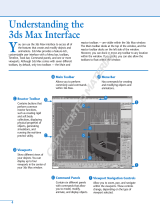Page is loading ...

AUTODESK
®
3DS MAX
®
8
Reference Guide
Volume III
Date:
09.09.05
Autodesk Part No.:
12811-050000-5000A
Colors: Black
K
Description:
3dsMax8_TutGd_BW_Mcvr.ai
Dimensions:
7" x 9" or
177.8mm x 228.6mm
front only

Copyright © 2005 Autodesk, Inc. All rights reserved.
This publication, or parts thereof, may not be repr odu ced in any form, by any method, for any purpose.
AUTODESK, INC., MAKES NO WARRANTY, EITHER EXPRESS OR IMPLIED, INCLUDING BUT NOT LIMITED TO ANY IMPLIED
WARRANTIES OF MERCHANTABILITY OR FITNESS FOR A PARTICULAR PURPOSE REGARDING THESE MATERIALS, AND MAKES
SUCH MATERIALS AVAILABLE SOLELY ON AN "AS-IS" BASIS.
IN NO EVENT SHALL AUTODESK, INC., BE LIABLE TO ANYONE FOR SPECIAL, COLLATERAL, INCIDENTAL, OR CONSEQUENTIAL
DAMAGESINCONNECTIONWITHORARISINGOUTOFPURCHASEORUSEOFTHESEMATERIALS.THESOLEANDEXCLUSIVE
LIABILITY TO AUTODESK, INC., REGARDLESS OF THE FORM OF ACTION, SHALL NOT EXCEED THE PURCHASE PRICE OF THE
MATERIALS DESCRIBED HEREIN.
Autodesk, Inc., reserves the right to revise and improve its products as it sees fit. This publication describes the state of this product at the time of its
publication, and may not reflect the product at all times in the future.
Autodesk Trademarks
The following are registered trademarks of Autodesk, Inc., in the USA and other countries: 3D Studio, 3D Studio MAX, 3D Studio VIZ, 3ds Max,
ActiveShapes, Actrix, ADI, AEC-X, ATC, AUGI, Au t oCAD, AutoCAD LT, Autodesk, Autodesk Envision, Autodesk Inven tor, Autodesk Map, Autodesk
MapGuide, Autodesk Streamline, Autodesk WalkThrough, Autodesk World, AutoLISP, AutoSketch, Backdraft, Biped, Bringing information down to
earth, Buzzsaw, CAD Overlay, Character Studio, Cinepak, Cinepak (logo), Civil 3D, Cleaner, Codec Central, Combustion, Design Your World, Design
Your World (logo), EditDV, Education by Design, Gmax, Heidi, HOOPS, Hyperwire, i-drop, IntroDV, Lustre, Mechanical Desktop, ObjectARX,
Physique,PoweredwithAutodeskTechnology(logo),ProjectPoint,RadioRay,Reactor,Revit,VISION*,Visual,VisualConstruction,VisualDrainage,
V isual Hydro, Visual Landscape, Visual Roads, Visual Survey, Visual Toolbox, Visual Tugboat, Visual LISP, Volo , WHIP!, and WHIP! (logo).
The following are trademarks of Autodesk, Inc., in the USA and other countries: AutoCAD Learning Assistance, A utoCAD Simulator, A utoCAD
SQL Extension, AutoCAD SQL Interface, AutoSnap, AutoTrack, Built with ObjectARX (logo), Burn, Buzzsaw.com, CAiCE, Cinestream, Cleaner
Central,ClearScale,ColourWarper,ContentExplorer,DancingBaby(image),DesignCenter,DesignDoctor,Designer’sToolkit,DesignKids,
DesignProf, DesignServer, Design Web Format, DWF, DWFit, DWG Linking, DXF, Extending the Design Team, GDX Driver, Gmax (logo), Gmax
ready(logo),Heads-upDesign,Incinerator,jobnet,ObjectDBX,Plasma,PolarSnap,Productstream,Real-timeRoto,RenderQueue,Topobase,
Toxik, Visual Bridge, and Visual Syllabus.
Autodesk Canada Co. Trademark s
The following are registered tr ademarks of Autodesk Canada Co. in the USA and/or Canada and other countries: Discreet, Fire, Flame, Flint, Flint
RT,Frost,Glass,Inferno,MountStone,Riot,River,Smoke,Sparks,Stone,Stream,Vapour,Wire.
The following are trademarks of Autodesk Canada Co., in the USA, Canada, and/or other countries: Backburner, Multi-Master E diting.
Third-Part y Trademark s
All other brand names, product names or trademarks belong to their respective holders.
Third-Par ty Software Program Credits
© 2005 Microsoft Corporation. All rights reserved.
ACIS © 1989–2005, Spatial Corp.
AddFlow Copyri ght © 1997–2005 Lassalle Technologies.
Certain patents licensed from Viewpoint Corporation.
clothfx is a trademark of Size8 Software, Inc.
OpenEXR Bitmap I/O Plugin © 2003–2005 SplutterFish, LLC
OpenEXR © 2003 Industrial Light and Magic a division of Lucas Digital Ltd. LLC
Po rtions Copyrighted © 2000-2005 Joseph Alter, Inc.
Licensing Technolog y Copyr ight © Macrovision Corp. 1996–2005.
Portions Copyrighted © 1989–2005 mental images GmbH & Co. KG Berlin, Germany.
Portions Copyrighted © 2000–2005 Telekinesys Research Limited.
Portions Copyrighted © 2005 Blur Studio, Inc.
Portions Copyrighted © 2005 Intel Corporation.
Po rtions developed by Digimation, Inc. for the exclusive use of Autodesk, Inc.
Portions developed by L yric Media, Inc. for the exclusive use of Autodesk, Inc.
Portions of this sof t ware are based on the copyrighted work of the Independent JPEG Group.
JSR-184 Exporter Copyright (c) 2004 Digital Element, Inc.
QuickTime © 1992–2005, Apple Computer, Inc.
REALVIZCopyright©2005REALVIZS.A.Allrightsreserved.
ZLib © 1995–2003 Jean-loup Gaily and Mark Adler
This product includes Radiance software (h
ttp://radsite.lbl.gov/radiance) developed by the Lawrence Berkeley National Laboratory
(h
ttp://www.lbl.gov). Copyright © 1990–2005 The Regents of the University of California, through Lawrence Berkeley National Laboratory. All
rights reserved.
Wise Installation System for Windows Installer © 2004 Wise Solutions, Inc. All rig hts reserved.
GOV ERNM ENT US E
Use, duplication, or disclosure by the U.S. Government is subject to restrictions as set forth in FAR 12.212 (Commercial Computer Software-Restricted
Rights) and DFAR 227.7202 (Rights in Technical Data and Computer Software), as applicable.

toc
17 Render ing... .................. .................. .............. 1
Rendering .................................................................... 1
Render Scene Dialog .................................................. 2
Rendered Frame Window ................................... ........ 5
Render Output File Dialog .......................................... 8
Rendering Commands ........................................... 11
Rendering Commands .............................................. 11
Render Scene ............................................................ 11
Render Type .............................................................. 13
Render Bounding Box/Selected Dialog ........ ............ 16
Quick Render Flyout ................................................. 16
Quick Render (Production) ..................................... 16
Quick Render (ActiveShade) .................................... 17
ActiveShade ......................................... ...................... 17
ActiveShade Floater................................................... 20
ActiveShade Viewport............................................... 20
ActiveShade Commands (Quad Menu).................... 21
Preset Rendering Options ......... ................................ 23
Show Last Rendering....................... .......................... 24
Render Last ...................................................... ......... 24
Print Size Wizard................ ....................................... 24
Common Rendering Parameters........................... 27
Common Panel (Render Scene Dialog).................... 27
Common Parameters Rollout (Render Scene
Dialog) .................................................................. .. 27
Configure Preset Dialog ............................................ 32
Email Notifications Rollout....................................... 33
Scripts Rollout (Render Scene Dialog) ..................... 33
Assign Renderer Rollout .... ................................. ...... 34
Choose Renderer Dialog ........................................... 35
Renderers................................................................ 35
Renderer Panel (Render Scene Dialog)......... ............ 35
Default Scanline Renderer ..................................... 37
Default Scanline Renderer Rollout............................ 37
Advanced Lighting with the S canline Renderer .. . 43
Advanced Lighting Panel ................. ......................... 43
Light Tracer ............................................................. 43
Light Tracer ................................... ............................ 43
Radiosity ................................................................. 50
Modeling Global Illumination with Radiosity.......... 50
How Radiosity Works in 3ds Max............................. 55
Radiosity Workflows ................................................. 56
Animation with Radiosity....................................... .. 59
Radiosity Controls..................................................... 60
Radiosity Rollouts .................................................. 63
Radiosity Processing Parameters Rollout ................. 63
Radiosity Meshing Parameters Rollout..................... 66
Light Painting Rollout (Radiosity)............................ 69
Rendering Parameters Rollout (Radiosity)... ............ 70
Statistics Rollout (Radiosit y) .................................... 74
Lighting Analysis.................................................... 75
Lighting Analysis....................................................... 75
Lighting Analysis Dialog ............................ ............... 75
Multi-Pass R endering Effects ................................. 76
Using Multi-Pass Rendering Effects.................. ........ 76
mental ray 3.4 R enderer......................................... 77
mental ray Renderer.................................................. 77
Rendering with the mental ray Renderer.................. 78
Getting Good Results with mental ray Rendering.... 80
3ds Max Materials in mental ray Renderings............ 82
Enhancements to Standard Features......................... 84
Processing Panel (mental ray Renderer).... ............... 85
mental ray Messages Window................................... 86
mental ray Concepts............................................... 87
mental ray Concepts.................................................. 87
Ray-Tr aced Reflections and Refrac tions with
the mental ray Renderer ......... .............................. .. 87
Shadows with the mental ray Renderer..................... 88
Contents

iv Contents
Motion Blur with the mental ray Renderer............... 88
Depth of Field with the mental ray Renderer............ 89
Caustic Lighting Effects............................................. 91
Global Illumination with the mental ray Renderer... 92
mental ray Volume Shading ...................................... 93
mental ray Displacement........................................... 95
mental ray Contour Shading ..................................... 95
mental ray R enderer Rollouts................................ 97
Sampling Quality Rollout (mental ray Renderer)..... 97
Camera Effects Rollout (mental ray Renderer)....... 100
Caustics and Global Illumination Rollout
(mental ray Renderer) ............................ .............. 104
Final Gather Rollout (mental ray Renderer)........... 109
Shadows and Displacement Rollout (mental ray
Renderer).............................................................. 111
Rendering Algorithms Rollout (mental ray
Renderer).............................................................. 113
Translator Options Rollout (mental ray
Renderer).............................................................. 115
Diagnostics Rollout (mental ray Renderer)............ 120
Distributed Bucket Rendering Rollout (mental
ray Renderer)............................. ........................... 121
Add/Edit DBR Host Dialog........................... .......... 124
Ray-Trace Acceleration Parameters .................... 125
Ray-Trace Ac celeration: Parameters for the BSP
Methods ................................................................ 125
Ray-Trace Acceleration: Parameters f or the
Grid Method......................................................... 125
VUE File Renderer................................................. 126
VUE File Renderer .................................................. 126
Rendering Elements Separately.......................... 126
Render Elements Panel and Rollout........................ 126
Render Elements Dialog.......................................... 133
Render Element Output File Dialog........................ 133
Blend Element Parameters Rollout ......................... 136
Hair a nd Fur Render Element................................. 136
Lighting Texture Element Rollout........................... 136
Matte Texture Element Rollout ............................... 137
Velocity Element Parameters Rollout...................... 137
Z Element Parameters Rollout ................................ 139
Diffuse Texture Element Rollout..... ........................ 139
Rendering to Textures.......................................... 139
Render to Texture.................. .............................. .... 139
Baked Texture Elements .......................................... 142
Target Map Slot Assignments.................................. 145
Creating and Using Normal Bump Maps ............... 146
Troubleshooting Normal Bump Maps.................... 147
Render to Textures Dialog ................................... 151
Render to Texture Dialog .............................. .......... 151
Render to Texture: General Settings Rollout .......... 152
Render to Texture: Objects to Bake Rollout............ 153
Render to Texture: Output Rollout......................... 155
Render to Texture: Baked Material Rollout ......... ... 157
Render to Texture: Automatic Mapping Rollout .... 158
Render to Texture: Add Texture Elements Dialog .. 160
Render to Texture: Projection Options Dialog....... 160
Preview Renderings ............................................. 163
Preview Renderings............................. .................... 163
Make Preview .......................................................... 163
Make Preview Dialog............................................... 164
View Preview ........................................................... 165
Rename Preview ............................ .......................... 165
Panorama Expor ter .............................................. 166
Panorama E xporter Utility...................................... 166
Panorama E xporter Render Setup Dialog .............. 166
Panorama Exporter Viewer..................................... 168
Network Rendering .............................................. 169
Introduction to Network Rendering.......... ............. 169
Basic Procedures for Network Rendering............... 170
How Network Rendering Works....................... ...... 173
Starting Network Rendering ................................... 175
Troubleshooting Guide ........................................... 177
System Setup ........................................................ 180
Setting Up for Network Rendering ......................... 180
Software Setup ..................................................... 180
Setting Up Rendering Software............................... 180
Setting Up Directories............................................. 181
Sharing a Directory ............................. .................... 182
Mounting a Directory .......................................... ... 182
Using Configure User Paths .................................... 183
Network Job Assignment..................................... 184
Network Job Assignment Dialog............................. 184
Job Dependencies Dialog ........................................ 190
Notifications Dialog ................................... ............. 190
Strips Setup Dialog.................................................. 191
Advanced Settings Dialog ................ ....................... 193
Queue Monitor...................................................... 195
Job Settings Dialog .................................................. 195
Batch Rendering................................................... 198
Batch Rendering with Backburner.......................... 198
Quick Start Batch Rendering .................................. 198
Using Backburner for Batch Rendering ........ .......... 199
Batch Rendering - Batch Render Dialog ................. 200
Batch Render Tool - Batch Render Warning
Dialog.. ........................................... ....................... 205
Command-Line Rendering................................... 206
Command-Line Rendering..................................... 206
Command-Line Rendering Switches...................... 208

Contents v
Backburner Command Line Control...................... 212
18 Effects and Environments .......................213
Effects and Environments ....................................... 213
Environment and Effects Dialog..... ........................ 213
Rendering Effects ................................................. 214
Introduction to Rendering Effects ............ .............. 214
Rendering Effects Command........................ .......... 214
Effects Panel and Rollout......................................... 215
Merging Effects ............... .............................. .......... 216
Hair a nd Fur Render Effect ..................................... 216
Lens Effects Render ing Effects ............................ 219
Lens Effects Rendering Effects ................................ 219
Glow Lens Effect...................................................... 222
Ring Lens Effect....................................................... 226
Ray Lens Effect ........................................................ 230
Auto Secondary Lens Effect .................................... 234
Manual Secondary Lens Effect................................ 238
Star Lens Effect ........................................................ 242
Streak Lens Effect .................................................... 246
Lens Effects Dialogs.............................................. 250
Circular Falloff Graph (Lens Effects)...................... 250
Radial Density Dialog (Lens Effects) ...................... 252
Radial Falloff Dialog (Lens Effects) ........................ 253
Radial Size Dialog (Lens Effects) ............................ 255
Blur Rendering Effect .......................... .................... 256
Brightness and Contrast Rendering Effect ............. 261
Color Balance Rendering Effect .............................. 261
File Output Rendering Effect .................................. 262
Film Grain Rendering Effect ................................... 264
Motion Blur Rendering Effect................................. 265
Depth of Field Rendering Effect.............................. 265
Environment and Environment Effects............... 267
Environment............................................................ 267
Environment Panel.............................. .................... 268
Fire Environment Effect ............ .............................. 272
Fog Envi ronment Effect .......................................... 278
Volume Fog Environment Effect............................. 280
Volume Light Environment Effect .......................... 284
Exposure Controls ................................................ 289
Exposure Controls........................ ........................... 289
Automatic Exposure Control .............................. .... 291
Linear Exposure Control.............. ........................... 292
Logarithmic Exposure Control ............................... 293
Pseudo Color Exposure Control ............ ................. 296
Lighting Data Exporter Utility........ ........................ 299
Atmospheric Apparatus Helper Objects............. 300
Atmospheric Apparatus .......................................... 300
Add Atmosphere Dialog ......................................... 300
BoxGizmo Helper............ ........................................ 300
CylGizmo Helper..................................................... 302
SphereGizmo Helper. .............................................. 303
19 V ideo Post-Production............................307
Video Post................................................................ 307
Video Post Queue.............................................. ...... 308
Useful Video Post Procedures ........................... ...... 309
Video Post Status Bar / View Controls.................... 317
Troubleshooting Video Post.................................... 317
V ideo Post Toolbar ............................................... 319
Video Post Toolbar .................................................. 319
New Sequence .............. ........................................... 319
Open Sequence ....................................................... 319
Save Sequence ........... .............................................. 320
Edit Current Event .................................................. 320
Delete Current Event .............................................. 321
Swap Events ............................................................ 321
Execute Sequence ................................................... 321
Configure Presets ................................................. ... 323
Edit Range Bar ..................................................... ... 323
Align Selected Left .................................................. 324
Align Selected Right .............. .............................. ... 324
Make Selected Same Size ........................................ 325
Abut Selected ............................................. ............. 325
Add Scene Event ..................................................... 325
Add Image Input Event .......... ................................. 328
Add Image Filter Event ........................................... 330
Add Image Layer Event ................. .......................... 331
Add Image Output Event .................... .................... 334
Add External Event ................................................. 335
Add Loop Event ...................................................... 337
Editing Events....................................................... 338
Edit Scene Event ..................................................... 338
Edit Image Input Event............................................ 341
Image Input Options............................................... 342
Edit Filter Event............ .............................. ............. 344
Edit Layer Event................................................. ...... 345
Edit Output Image Event.................. ....................... 347
Edit External Event.................................................. 348
Edit Loop Event................................... .................... 349
Editing Filter Events ............................................. 350
Edit Contrast Filter.... .............................................. 350
Edit Fade Filter ........................................................ 351
Edit Image Alpha Filter .............................. ............. 351
Edit Negative Filter.................................................. 352
Edit Pseudo Alpha Filter.......................................... 352
Edit Simple Wipe Filter ... ........................................ 353
Edit Starfield Filter .................................................. 353

vi Contents
Editing Layer Events ............................................. 355
Edit Alpha Compositor ........................................... 355
Edit Cross Fade Compositor ................................... 355
Edit Pseudo Alpha Compositor .......... .................... 356
Edit Simple Additive Compositor....... ................ .... 356
Edit Simple Wipe Compositor ................................ 357
Adding Image Filter Events.................................. 357
Add Contrast Filter.................................... .............. 357
Add Fade Filter ........................................................ 358
Add Image Alpha Filter ......... .................................. 358
Add Lens Effects Filter............................................. 358
Add Negative Filter............. .............................. ....... 359
Add Pseudo Alpha Filter ......................................... 360
Add Simple Wipe Filter .......................... ................. 360
Add Starfield Filter .................................................. 361
Adding Image Layer Events................................. 363
Add Alpha Compositor............. .............................. 363
Add Cross Fade Compositor......................... .......... 363
Add Pseudo Alpha Compositor .............................. 363
Add Simple Additive Compositor........................... 364
Add Simple Wipe Compositor...................... .......... 364
Lens Effects Filters................................................ 365
Animating Lens Effects Properties.......................... 365
Flare Filter ............................................................. 366
Lens Effects Flare Filter ........................................... 366
Flare Preferences...................................................... 369
Flare G low Parameters ............................................ 371
Flare Ring Parameters ............................................. 371
Automatic Secondary Flare Parameters.................. 372
Manual Secondary Flare Parameters ...................... 373
Flare Ray Parameters............................................... 373
Flare St ar Parameters............................................... 374
Flare Streak Parameters........................................... 375
Flare Inferno Parameters......................................... 376
Focus Filter............................................................ 377
Lens Effects Focus Filter.......................................... 377
Glow Filter............................................................. 380
Lens Effects Glow Filter........................................... 380
Glow Properties................................................ ....... 381
Glow Preferences ..................................................... 383
Glow Inferno ........................................................... 384
Highlight Filter ...................................................... 385
Lens Effects Highl ight Filter.................................... 385
Highlight Properties................................................ 387
Highlight Geometry ................................................ 389
Highlight Preferences...................... ........................ 391
Lens Effects Gradients .......................................... 392
Lens Effects Gradients............................................. 392
Gradient Options .................................................... 394
Types of Gradients................................................... 395
Gradient Colors....................................................... 396
20 Managing Scenes and Projects............. ..397
Managing Scenes and Projects ................................ 397
File-Handling Commands .................................... 398
File-Handling Commands ...................................... 398
New.......................................................................... 399
Reset ...................... .................................................. 399
Open ........................................................................ 400
Open from Vault...................................................... 401
Open Recent ............................................................ 402
Save ..................... ........................................... .......... 402
Save As........................................... .......................... 403
Save Copy As ........................................................... 404
Save Selected.............. .............................. ................ 404
Ex ternal References (XR efs) to Objects and
Scenes................................................................. 405
Referencing Objects, Materials, and Scenes............ 405
XRef Objects................. ........................................... 406
XRef Objects Dialog ................................................ 408
XRef Files List Right-Click Menu............................ 413
XRef Entities List R ight-Click Menu....................... 415
Merge XRef File Dialog ........................................... 416
XRef Merge Dialog .................................................. 416
XRef Scene................. .............................................. 416
XRef Scenes Dialog.................................................. 420
XRef Object Rollout ............................ .................... 423
Proxy Object Rollout............................................... 423
Missing XRef Paths Dialog...................................... 424
Using File Link with AutoCAD and
Architectural Desktop Files ............................... 425
File Link Basics...................................................... 425
Working with Drawing Files ................................... 425
File Link Basics........................................................ 426
File Link Tips...... ........................................... .......... 428
Interpreting Layer Data from AutoCAD ,
Architectural Desktop, or Revit ........................... 430
Scale Synchronization ............................................. 431
File Link Manager ................................................. 431
File Link Manager Uti lity ........................................ 431
File Link Settings Di alog ......................................... 435
Basic File Link Settings............................................ 436
Advanced File Link Settings.................................... 438
Spline Rendering File Link Settings.................. ...... 441
New Settings Preset Dialog ..................................... 443
Rename Settings Preset Dialog ........ ....................... 443
Preset Editing .......................................................... 444

Contents vii
Differences Between Layers and Blocks in
AutoCAD and 3ds Max ........................................ 444
Select Layers Dialog................................................. 444
Resolve External Reference File Dia log................... 445
Select Lin ked Objects Dialog ................. ................. 446
Work ing with AutoCAD, Architectural
Desk top, and R evit Files.................................... 446
Wor k i ng w it h Auto C AD, Ar ch ite c t ur a l
Desktop, and Revit Files....................................... 446
AutoCAD Geometry in 3ds Max ........................... 447
AutoCAD Geometry in 3ds Max ............................ 447
AutoCAD Entities and Blocks in 3ds Max.............. 447
Resetting Transforms on L inked AutoCAD
Objects ................ .................................................. 448
Restrictions on Editing AutoCAD Geometry......... 449
Architectural Desktop Files in 3ds Max .............. 450
Architectural Desktop Files.................... ................. 450
Architectural Desktop Objects in 3ds Max...... ....... 450
Mater ia ls and L ink ed A rchitectural Desk top
Objects ................................................................ 451
Materials and Linked Architectural Desktop
Objects ................ .................................................. 451
Assigning Materials to Linked Architectural
Desktop Objects ....... ............................................ 452
Making Changes to Architectural Desktop
Materials ............................................................... 452
UVW Mapping in Architectural Desktop Objects.. 453
Drawings Exported from Revit in 3ds Max ......... 453
Drawings Exported from Revit. .............................. 453
Revit Elements in 3ds Max...................................... 454
Suggested Settings and Workflow...................... 457
Suggested Settings for Revit Projects ...................... 457
Suggested Workflow for Revit to 3ds Max
Projects ................................................ ................. 458
Materials and Link ed R evit Objects .................... 459
Material Translation and Linked Revit Objects ...... 459
Applying Material s to Linked Revit Objects........... 461
Editing Revit Materials in 3ds Max......................... 461
UVW Mapping on Revit Elements ......................... 462
Using Revit Materials on 3ds Max Geometry ......... 462
Instanced Objects, B locks, and Styles ................. 463
Instanced Objects, Elements, Blocks and Styles..... 463
Instanced Objects.................................................... 463
Family Elements ...................................................... 464
Blocks ...................................................................... 464
Styles........................................................................ 467
Merge....................................................................... 469
Merge Animation .................................................... 471
Replace................... ........................................... ....... 476
Saving and Loading Animation ........................... 477
Saving and Loading Animation .............................. 477
Load Animation ...................................................... 479
Save Animation .. ..................................................... 481
Map Animation Dialog ........................................... 483
Motion Mapping Parameters Rollout ..................... 484
Map Track to Track Rollout........... .......................... 486
Retargeting Rollout ................................................. 486
Impor t ..................................................................... 490
Export.................... .................................................. 491
Export Selected........................................................ 491
Asset Track ing....................................................... 492
Asset Tracking Dialog ............................................. 492
Prompts Dialog ....................................................... 499
Asset Tracking Dialog Icons.................................... 499
Archive................... .................................................. 500
Summary Info ............................................... .......... 500
File Properties.......................................................... 501
View Image File ....................................................... 503
Exit....................................... .................................... 504
Missing External Files Dialog.................................. 504
File-Handling Utilities .......................................... 505
Asset Browser Utility ............................................... 505
Bitmap/Photometric Path Editor Utility................. 511
MAX File Finder Utility ....................................... ... 511
Resource Collector Utility....................................... 513
Fix Ambient Utility........................... ....................... 513
Bitmap Pager Statistics Dia log ................................ 515
Asset Browser Subdialogs ................................... 515
Preferences Dialog (Asset Browser).................. ...... 515
Internet Download Dialog ...................................... 516
Favorite Location Dialo g......................... ................ 517
Bitmap Path Editor Subdialogs ........................... 517
Bitmap / Photometric Path Editor Dialog .............. 517
Resource Information Dialog.................................. 518
Scene States .......................................................... 519
Managing Scene States ............................................ 519
Manage Scene States Dialog .................................... 521
Internet Access ..................................................... 523
Internet Access ........................................................ 523
i-drop Indicator............................................. .......... 524
Geometry File Formats ......................................... 524
Geometry File Formats ........................................... 524
Importing Geometry.............. ................................. 525
Work ing with MAX Files from Autodesk V IZ ...... 526
Working with MAX Files from Autodesk VIZ........ 526
VIZ Render (DRF) Files.......................................... 528
VIZ Render (DRF) Files.......................................... 528
Working with DRF Files in 3ds Max ................. ...... 530

viii Contents
3D Studio Mesh (3DS, PRJ ) Files.......................... 531
Impor ting 3DS Files ......................................... ....... 531
Importing PRJ Files................................................. 532
Exporting to 3DS.............................................. ....... 533
3D Studio Shape (SHP) Files ................................ 534
Impor ting SHP Files................................................ 534
Adobe Illustrator (AI) Files................................... 534
Impor ting Adobe Illustrator 88 Files ...................... 534
Exporting to Adobe Illustrator ............................... 535
ASCII (ASC, ASE) Files ........................................... 535
Exporting to ASCII ...................... ........................... 535
AutoCAD (DWG) Files ........................................... 537
Importing AutoCAD Drawing Files ............. .......... 537
Legacy AutoCAD Import........................................ 543
Exporting to AutoCAD DWG Files......................... 545
AutoCAD Interchange (DXF) Files ....................... 547
Importing DXF Files ............................................... 547
Exporting to DXF Files .......................... ................. 552
Autodesk Inventor Files ....................................... 553
Importing Autodesk Inventor Files......................... 553
DWF Files ............................................................... 556
Exporting 3D DWF Files......................................... 556
Filmbox (FBX) Files ............................................... 559
Importing FBX Files................................................ 559
FBX Import Advanced Parameters Dialog
(Animation).............. .............................. .............. 560
FBX Import Advanced Parameters Dialog
(Bones) .......................................................... ....... 561
Exporting FBX Files ............................................ .... 562
Building a Character to Export to FBX................... 564
IGES Files ............................................................... 565
Overview of IGES in 3ds Max ................................. 565
IGES Log Files ......................................................... 566
Importing IGES Files............................................... 567
IGES to 3ds Max Import Table................................ 568
Exporting IGES Files................. .............................. 569
3ds Max to IGES Expor t Table ............................ .... 570
JSR-184 Files ......................................................... 570
Exporting JSR-184 Files .......................................... 570
JSR-184 Texture Tool................. .............................. 572
JSR-184 Object Parameters ..................................... 572
JSR-184 Log Files................... .................................. 576
JSR-184 Standalone Player...................................... 576
Lightscape Files .................................................... 577
Exporting Lightscape Files .................................. 577
Exporting Lightscape Files...................................... 577
Creating Geometry for Lightscape.......................... 578
Creating Materials for Lightscape ........................... 579
Grouping Geometry for Lightscape........................ 580
Exporting Standard Lights............................ .......... 580
Setting Units and Scale............................... ............. 581
Exporting Daylight to Lightscape .... ....................... 582
Select ing Objects to Be Exported............................ 583
Exporting Camera Views ........................................ 583
Keeping Your Original 3ds Max Materials. ............. 584
Using Relative Paths with Block and Material
Files ....................................................................... 584
Exporting Animations ............................................ 585
How 3ds Max Objects Are Converted to
Lightscape............................................................. 588
LandXML (XML, DEM) Files .................................. 590
Importing LandXML/DEM Models ....................... 590
LandXML/DEM Model Import Dialog .................. 590
Lightscape Export Dialogs ................................... 591
Export Lightscape Preparation File Dialog ........ 591
Export Lightscape Preparation File Dialog............. 591
Lightscape Preparation File General Panel ............. 592
Lightscape Preparation File Lights Panel................ 594
Lightscape Preparation File Anim ation Panel ........ 596
Lightscape Preparation File Daylight Panel ............ 597
Lightscape Preparation File Windows Panel .......... 598
Lightscape Preparation File Views Panel ................ 599
Export Lightscape V iew File Dialog .................... 600
Export Lightscape View File Dialog........ ................ 600
Lightscape View File General Panel ........................ 601
Lightscape View File Views Panel ........................... 601
Export Lightscape Block File Dialog ................... 602
Export Lightscape Block File Dialog.......... ............. 602
Lightscape Block File Gener al Panel ....................... 602
Lightscape Block File Lights Panel.......................... 605
Export Lightscape Material File Dialog .................. 607
Export Lightscape Layer File Dialog ....................... 607
Export Lightscape Parameter File Dialog ............... 608
Impor ting Lightscape Files .................................. 609
Importing Lightscape Files...................................... 609
Importing Lightscape View Files ............................ 610
Importing Lightscape Preparation Files ................. 610
Impor ting Lightscape S olution Files................... 610
Importing Lightscape Solution Files....................... 610
Lightscape Mesh Objects......................................... 613
Using Illumination Maps ........................................ 614
Helpful Hints and Troubleshooting ........................ 617
Lightscape Materials Utility .............................. ...... 618
Lightscape Import Dialogs .................................. 619
Import Lightscape Preparation Dialog ................... 619
Import Lightscape Solution Dialo g......................... 620
Error Dialog (Lightscape Import) ...... .................... 623
Motion Analysis Files (HTR/HTR2, TRC) .............. 624

Contents ix
Importing H TR/HTR2 Files ................................... 624
Importing TRC Files .................... ........................... 626
Exporting HTR/HTR2 Files......... ........................... 627
Shock wave Files ( W3D) ........................................ 628
Exporting to Shockwave 3D.................................... 628
Shockwave 3D Scene Export Options Dialog......... 629
Shockwave 3D Export Preview ............................... 633
Shockwave 3D File Analysis Window ..................... 634
Stereolithography (STL) Files .............................. 635
Importing STL Files ................................................ 635
Exporting to STL.............................................. ....... 636
Wavefront (OBJ, MTL) Files .................................. 637
Importing Wavefront (OBJ, MTL) Files.................. 637
Exporting Wavefront Object (OBJ) Files ................ 637
Exporting Wavefront Material (MTL) Files............ 639
VRML Files............................................................. 639
Importing VR ML Files............................................ 639
Exporting to VRML97 ............................................ 640
VRML97 Export..................................................... 643
VRML97 Export.............................. ........................ 643
VRML97 Tips................................................... ....... 643
Using the Polygon Counter Utility.......................... 645
VRML97 Specification ............................................ 645
VRML97 Helper Objects ....................................... 646
VRML97 Helper Objects............................... .......... 646
Anchor V R ML97 Helper......................................... 646
ProxSensor VRML97 Helper .................................. 647
NavInfo VRML97 Helper........................................ 648
Fog VRML97 Helper ....... ........................................ 649
Sound VRML97 Helper .......................................... 649
LOD VRML97 Helper ......................................... .... 651
TouchSensor VRML97 Helper..... ........................... 652
TimeSensor VRML97 Helper.................................. 653
Background VRML97 Helper... .............................. 654
AudioClip VRML97 Helper .................................... 655
Billboard VRML97 Helper...................................... 656
Inline VRML97 Helper ........................................... 657
Image File Formats ............................................... 657
Image File Formats................................. ................. 657
AVI Files................................................................... 658
BMP Files............... .................................................. 659
CIN (Kodak Cineon) Files ...................................... 659
CWS (Combustion Workspace) Files .............. ....... 660
DDS Files..................... .............................. .............. 660
EPS and PS (Encapsulated PostScript) Files........... 661
FLC Files .................................................................. 662
GIF Files................................................................... 662
HDRI Files............................................................... 663
IFL File Format ...................................................... 666
IFL Files ......................................................... .......... 666
Image File List Control Dialog ................................ 668
IFL Manager Utility.................................... ............. 668
IMSQ Files....................... ........................................ 669
JPEG Files ................................................................ 670
MOV (QuickTime Movie) Files.............................. 670
MPEG Files................ .............................. ................ 671
OpenEXR Files....................................................... 671
OpenEXR Files ........................................................ 671
Saving OpenEXR Files ............................................ 672
Opening OpenEXR Files......................................... 675
PIC Files................................................................... 677
PNG Files............ .............................. ....................... 678
PSD Files.................................................................. 678
RLA Files ................................................................. 680
RPF Files.................................................................. 681
RGB (SGI Image) Files ............................................ 683
TGA (Targa) Files .................................................... 683
TIFF Files..... ............................................ ................ 684
YUV Files ................................................................ 685
RAM Player ............................................................ 685
RAM Player ............................................................. 685
RAM Player Configuration Dialog ......... ................ 687
Schematic V iew..................................................... 688
Schematic View Window ........................................ 688
Using Schematic View............................................. 690
Schematic View Menus ........................................... 692
Schematic View List Views...................................... 694
Schematic View Preferences Dialog ........................ 695
Schematic View Toolbars ................. ....................... 699
Schematic View Display Floater.............................. 701
Schematic V iew Commands................................. 702
New Schematic View ............................................... 702
Delete Schematic View .................................. .......... 702
Delete Schematic View Dialog ................................ 702
Saved Schematic Views............................................ 702
Schematic View Selection Right-Click Menu ......... 702
Layers .................................................................... 704
Using L ayers to Organ ize a Scene ........................... 704
Layer Manager ........................................................ 706
Layer Properties Dialog.............................. ............. 711
Layer List ......... ........................................................ 715
Create New Layer ............................. ....................... 716
Add Selection to Current Layer .............................. 716
Select Objects in Current L ayer .............................. 716
Set Current Layer to Selection’s Layer .................... 716
21 User Inter face...........................................717
User Interface ....................................................... ... 717

x Contents
Additional Keyboard Commands........................... 717
Toggling Dialogs...................................................... 718
Starting 3ds Max from the Command Line............ 719
Menu B ar............................................................... 720
Menu Bar ................................................................. 720
File Menu................................................................. 721
Edit Menu ....... ......................................................... 721
Tools Menu ...................................... ........................ 722
Group Menu ............................................................ 722
Views Menu......................................................... .... 722
Create Menu ............................................................ 723
Modifiers Menu....................................................... 726
Character Menu................................................ ....... 729
Reactor Menu .......................................................... 729
Animation Menu ..................................................... 729
Graph Editors Menu.... ............................................ 730
Rendering Menu...................................................... 731
Customize Menu ..................................................... 731
MAXScript Menu................................ .................... 732
Help Menu............. ........................................... ....... 732
Toolbars................................................................. 732
3ds Max Toolbars ............................................. ....... 732
Main Toolbar ............... ............................................ 733
Axis Constraints Toolbar ............. ........................... 735
Layers Toolbar ......................................................... 735
reactor Toolbar ................ ........................................ 736
Extras Toolbar ......................................................... 736
Render Shortcuts Toolbar ....................................... 736
Snaps Toolbar .......................................................... 737
Brush Presets Toolbar.............................................. 737
Brush Preset Manager ............................................. 739
Right-Click Menu for Scripted Toolbar Buttons..... 741
Quad Menu............................................................ 741
Quad Menu.............................................................. 741
Additional Quad Menus.................. ........................ 744
Animation Quad Menu........................................... 745
Status Bar Controls ............................................... 746
Status Bar Controls.................................................. 746
Prompt Line ................................. ........................... 746
MAXScript Mini Listener ....................................... 746
Status Line .......................................... .................... 748
Time Slider .............................................................. 748
Track Bar ................................................................. 750
Selection Lock Toggle ............................................. 754
Coordinate Display ............... .................................. 755
Grid Setting Display ..................................... .......... 757
Time Tag .................................................................. 757
Add Time Tag Dialog .............................................. 757
Edit Time Tag Dialog .............................................. 758
Animation and Time Controls.............................. 759
Animation and Time Controls................................ 759
Auto Key Animation Mode ................................. ... 760
Set Key Animation Mode ........................................ 761
Default In/Out Tangents For New Keys ............ ...... 764
Go To Start .............................................................. 765
Previous Frame/Key ....... ........................................ 766
Play/Stop ................................................................. 766
Next Frame/Key ...................................................... 767
Go To End ..................................................... .......... 767
Current Frame (Go To Frame) ............................... 767
Key Mode ................................................................ 767
Time Configuration ................................................ 768
V iewports and V iewport Controls ...................... 772
Viewports ................................................................ 772
Viewport Right-Click Menu ................................... 774
V iewport Controls ................................................ 778
Viewport Controls................................................... 778
Controls Available in All V iewpor ts .................... 780
Zoom Extents All, Zoom Extents All Selected ....... 780
Maximize Viewport Toggle .................................... 780
Walkthr ough Controls for Perspective and
Camera V iewpor ts ............................................. 780
Pan/Truck and Walkthrough Flyout ....................... 780
Walk Through Button ............................................ 781
Perspective and Orthographic V iewport
Controls .............................................................. 781
Perspective and Orthographic Viewport
Controls ................................................................ 781
Zoom Viewport ...................................................... 782
Zoom All ................................................................. 782
Zoom Extents / Zoom Extents Selected.................. 783
Field of View Flyout .......................................... ...... 784
Field-of-View Button .............................................. 784
Zoom Region .......................................................... 785
Pan View ......... ........................................... ............. 786
Arc Rotate Flyout... .................................................. 786
ArcRotate,ArcRotateSelected,ArcRotate
Sub-Object ........................................................... 787
Camera V iewpor t Controls .................................. 788
Camera Viewport Controls........................... .......... 788
Dolly Camera, Target, or Both ............................... 788
Perspective .............................................................. 789
Roll Camera ............................................................ 790
Tr uck Camera ......................................................... 791
Orbit/Pan Camera .................................................. 791
Light V iewport Controls....................................... 792
Light Viewport Controls ......................................... 792
Dolly Light, Target, or Both .................................... 793

Contents xi
Light Hotspot ..................... .............................. ....... 794
Roll Light ................................................................ 796
Light Falloff ............................................................. 796
Truck Light ............................................................. 797
Orbit/Pan Light ...................................................... 798
Command Panels.................................................. 799
Command Panel........................ .............................. 799
Object Name and Wireframe Color........................ 800
Create Panel .......................................................... 800
Create Panel ............................................................ 800
Modify Panel ......................................................... 801
Modify Panel .......................................................... 801
Modifier Stack Controls................................... ....... 802
Modifier Stack Right-Click Menu........................... 809
Make Unique .......................................................... 812
Modifier Sets Menu ............................ .................... 814
Configure Modifier Sets Dialog ............................. 815
Hierarchy Panel..................................................... 816
Hierarchy Panel ...................................................... 816
Motion Panel ......................................................... 817
Motion Panel . ........................................... .............. 817
Assign Controller Rollout ....................................... 817
Display Panel ........................................................ 818
Display Panel ........... ............................................... 818
Display Floater....... .................................................. 818
Utilities Panel ........................................................ 821
Utilities Panel .......................................................... 821
Utilities Dialog......................................................... 822
Configure Button Sets Dialog ................................. 822
MAXScr ipt Inter face ............................................. 823
MAXScript Menu................................ .................... 823
New Script ............................................................... 824
Open Script ..................... .............................. .......... 824
Run Script................................................................ 824
MAXScript Listener ............................... ................. 824
Macro Recorder........ ............................................... 825
Visual MAXScript Utility (See MAXScript
Reference)........................ ..................................... 826
MAXScript Debugger Di alog.... .............................. 826
Running Scripts from the Command Line ............. 826
22 Customizing the User Interface..............829
Customizing the User Interface........................ ....... 829
Customize Display Ri ght-Click Menu .................... 831
Show UI ................................................................... 832
Lock UI Layout........................................................ 832
Plug-In Manager ................................................. .... 832
Custom UI and Defaults Switcher.......... ................. 833
Market-Specific Defaults.... ..................................... 834
COM/DCOM Server Control Utility...................... 835
Customize User Interface Dialog ......................... 836
Customize User Interface Dialog ............................ 836
Keyboard Panel ....................................... ................ 837
Toolbars Panel . .............................. .......................... 838
Quads Panel.................. ........................................... 839
Menus Panel ............................................................ 842
Colors Panel............................... .............................. 843
Advanced Quad Menu Options .............................. 845
Edit Button Appearance Dialog .............................. 847
Saving and Loading Custom User Inter faces...... 848
Saving and Loading Custom User Interfaces.......... 848
Load Custom UI Scheme ........................................ 849
Save Custom UI Scheme ..... .................................... 850
Revert to Startup Layout ......................................... 851
Configure Paths .................................................... 852
Configure Paths....................................................... 852
Configure User Paths. .............................................. 852
Configure System Paths................. .......................... 854
External Path Configuration...................... ............. 855
File I/O Path Configuration ................................. ... 856
XRefs Path Configuration ....................................... 857
Plug-Ins Path Configuration................................... 857
Network Plug-In Configuration.............................. 858
Preferences ........................................................... 859
Preferences............................................................... 859
General Preferences................................................. 859
Rendering Preferences................................ ............. 863
Inverse Kinematics Preferences..................... .......... 865
Radiosity Preferences .............................................. 866
mental ray Preferences ............................................ 867
Animation Preferences............................................ 868
File Preferences........................................................ 870
Gamma and LUT Preferences ................................. 873
Viewport Preferences .............................................. 874
Gizmos Preferences ................................................. 877
MAXScript Preferences........................................... 879
Graphics Driver Setup .......................................... 881
Graphics Driver Setup Dialog ................................. 881
Configure Driver ....................... .............................. 883
Configure Software Display Driver D ialog ............. 884
Configure OpenGL Dialog.................. .................... 884
Direct3D Driver Setup D ialog................. ................ 887
Configure Direct3D Dialog.................................. ... 888
MIDI Time Slider Control Setup ........................... 890
MIDI Time Slider Control Setup Dialog.... ............. 890
Units Setup............................................................ 891
Units Setup Dialog .................................................. 891
System Unit Setup Dialog........................................ 893

xii Contents
File Load: Units Mismatch Dialog .......................... 895
V iewport Configuration....................................... 896
Viewport Configuration..... ..................................... 896
Viewport Configuration Dialog.............................. 896
Rendering Method .................................................. 896
Viewport Layout...................................................... 899
Safe Frames............ ........................................... ....... 899
Adaptive Degradation Options................. .............. 901
Regions ........................ ............................................ 902
Entering Commands by Using Mouse Strokes ... 903
Strokes ..................................................................... 903
Defining Strokes...................................................... 905
Reviewing and Editing Strokes ............................... 907
Stroke Preferences Dialog ................... .................... 908
Strokes Utility.......................................................... 909
23 Default Keyboard Shortcuts ...................911
Default Keyboard Shortcuts.................................... 911
Keyboard Shortcut Override Toggle ...................... 912
ActiveShade Shortcuts............................................. 913
Biped Shortcuts ....................................................... 913
Biped Curve Editing Shortcuts ........... .................... 915
Cloth Shortcuts........................................................ 915
Crowd Shortcuts...................................................... 916
Edit Normals Shortcuts........................................... 916
Edit Poly Shortcuts................ .................................. 917
Edit/Editable Mesh Shortcuts ................................. 918
Edit/Editable Patch Shortcuts ................................. 919
Edit/Editable Spline Shortcuts ................................ 920
Editable Poly Shortcuts ........................................... 920
Free-Form D eformation (FFD) Shor tcuts.............. 921
Garment Maker Shortcuts....................................... 922
Main User Interface Shortcuts .................. .............. 922
Material Editor Shortcuts........................................ 946
NURBS Shortcuts............................ ........................ 947
Object Display Culling Shortcuts............................ 949
Particle Flow Shortcuts............................................ 949
Physique Shortcuts....................... ........................... 950
Reaction Manager Shortcuts................................... 950
Schematic View Shortcuts....................................... 951
Track View Shortcuts .............................................. 952
Unwrap UVW Shortcuts......................................... 954
Video Post Shortcuts ........................................ ....... 961
Walkthrough Navigation Shortcuts ........................ 962
Weight Table Shortcuts............................................ 962
A Using the Reference Online .................... 965
B Troubleshooting 3ds Max .......................977
Glossary.................................................... 995
Index ..... .......................... ........................1133

Rendering "fills in" geometry with color, shadow, lighting
effects, and so on.
Rendering shades the scene’s geometry using the
lighting you ’ve set up, the materials you’ve applied,
and environment settings, such as background
and atmosphere. You use the
Render Scene dialog
(page 3–2)
to create renderings and save them to
files. Renderings are also displayed on the screen,
in a
rendered fr ame window (page 3–5)
.
Tip: When you render a very large image, you might
get a message that says “Error Creating Bitmap,”
or that says you are out of RAM. If this happens,
turn on the Bitmap Pager. You turn on the Bitmap
Pager in
Rendering Preferences (page 3–863)
.The
Bitmap Pager prevents a rendering from hanging
because of overuse of memory. On the other hand ,
it slows down the rendering process.
Environments and R endering Effects
A variety of specia l effects, such as film g rain,
depth of field, and lens simulations, are a vailable
as rendering effects. Another set of effects, such as
fog, are provided as environment effects.
Environment settings (page 3–268)
let you choose
a background color or image, or choose an
ambient color value for when you render without
using radiosity. One category of environment
settings is the
exposure controls (page 3–289)
,
which adjust light levels for display on a monitor.
Rendering effects (page 3 –214)
provide a way for
youtoaddblurorfilmgraintoarendering,orto
adjust its color balance.
See also
Rendering Commands (page 3–11)
ActiveShade (page 3–17)
Preview Renderings (page 3–163)
Introduction to Network Rendering (page 3–169)
Introduction to Rendering Effects (p age 3–214)
Environment (page 3–267)
Rendering

2 Chapter 17: Rendering
Obj ect-Lev el R en derin g Con tr ol s
Yo u c a n c o n t r o l r e n d e r i n g b e h a v i o r at t h e o b j e c t
level. See
Object Properties (page 1–111)
and
Object Properties Dialog (page 1–111)
.
R end er S cen e D ia lo g
Rendering menu > Render
Main toolbar > Render Scene button
Rendering creates a 2D image or animation based
on your 3D scene. It shades the scene’s geometry
using the lig hting you’ve set up, the materials
you’ve applied, and environment settings such as
background and atmosphere.
The Render scene dialog has multiple panels.
The number and name of the panels can change,
depending on the active renderer. These panels
are always present:
•
Common panel (page 3–27)
Contains the main controls for any renderer,
suchaswhethertorenderastillimageoran
animation, setting the resolution of rendered
output, and so on.
•
Renderer panel (page 3–35)
Contains the main controls for the current
renderer .
•
Render Elements panel (page 3–126)
Contains the controls for rendering various
image information into individual image
files. This can be usef ul when you work
w ith compositing, image-processing, or
special-effects software.
AtthebottomoftheRenderScenedialog
are controls that, like those in the
Common
Par ameters rollout (page 3–27)
,applytoall
renderers. These are descr ibed in this topic’s
“Interface” section, below.
Tip: When you render a very large image, you might
get a message that says “Er ror Creating Bitmap,”
or that says y ou are out of RAM. If this happens,
turn on the Bitmap Pager. You turn on the Bitmap
Pager in
Rendering Preferences (page 3–863)
.The
Bitmap Pager prevents a rendering from hanging
because of overuse of memory. On the other hand,
it slows down the rendering process.
Choice of a R ender er
Three renderers are provided with 3ds Max.
Additional renderers might be available as
third-par ty plug-in components. The renderers
provided with 3ds Max are:
•
Default scanline renderer (page 3–37)
Thescanlinerendererisactivebydefault.It
renders the scene in a series of horizontal lines.
Global illumination options available for the
scanline renderer include
light tracing (page
3–43)
and
radiosity (p age 3–50)
.
Thescanlinerenderercanalso
render to
textures (page 3–139)
(“bake” textures), w hich
is especially useful when preparing scenes for
game engines.
•
mental r ay renderer (page 3–77)
The mental ray renderer created by mental
images is also available. It renders the scene in a
series of square “buckets.”
The mental ray renderer provides its own
method of global illumination, and can also
generate caustic lighting effects.
In the Material Editor, a variety of
ment al ray
shaders (p age 2–1520)
provide effects that only
the mental ray renderer can display.
•
VUE file renderer (page 3–126)
The VUE file renderer is a special-purpose
renderer that generates an ASCII text
description of the scene. A view file can include

Render Scene Dialog 3
multiple frames, and specify transforms,
lighting, and changes of view.
Pr oduction a nd Activ eSha de R ender ers
In 3ds Max, there are two different types of
renderings. One, called “Product ion” rendering, is
active by default, and is typically the one you use
for finished renderings. Production renderings
can use any of the three aforementioned renderers.
The second type of rendering is cal led
ActiveShade
(page 3–17)
. An ActiveShade rendering uses
the default scanline renderer to create a preview
rendering that can help you see the effects of
changing lighting or materials; the rendering
interactively updates as you change your scene.
ActiveShade renderings are, in general, less precise
than production renderings.
Another advantage of production renderings is
that you can use different renderers, such as the
mental ray or VUE file renderer.
TochoosebetweenproductionorActiveShade
renderings, use the radio buttons descr ibed in the
“Interface” section below. To change the renderer
assigned to production rendering, use the
Assign
Renderer rollout (page 3–34)
.
See also
Render Scene (page 3–11)
Pr ocedur es
To r ender a still image:
1.
Activate the viewport to render.
2. Click Render Scene.
The Render Scene dialog appears, with the
Common panel active.
3. Make sure Single is turned on in the Time
Output group of the Common Parameters
rollout.
4. In the Output Size group, set other rendering
parameters or use the defaults.
5. Click Render.
By default, the rendering appears i n a
rendered
frame window (p age 3–5)
.
Tip: To render a view without using the
dialog, click
Quick Render (page 3–16)
.
To render an animation:
1.
Activate the viewport to render.
2. Click Render Scene.
The Render Scene dia l og appears, with the
Common panel act ive.
3. Open the
Common Parameters rollout (page
3–27)
.IntheTimeOutputgroup,choosea
time range.
4. In the Output Size group, set other rendering
parameters or use the defaults.
5. In the Render Output group, click Files.
6. On the
Render Output File dialog (page 3–8)
,
specify a location, name, and a type for the
animation file, and then click Save.
Typically, a dialog appears that lets y o u
configure options for the chosen file fo rmat.
Change settings or accept the defaults, and then
click OK to continue.
TheSaveFilecheckboxturnson.
7. Click the Render button at the bottom of the
dialog.
Note: If you set a time range and do not specify
afiletosaveto,theanimationisrenderedonly
tothewindow.Thiscanbeatime-consuming
mistake, so an alert warns you about it.

4 Chapter 17: Rendering
Tip:
Once you have rendered the animation
this way, you can render it again without using t he
dialog by clicking Quick Render.
Inter face
• Production—Choose to use the active
production renderer. (T his is the default.)
•
ActiveShade—Choose to use
ActiveShade (page
3–17)
.
R end er Pres et s dr op -down li s t—Lets you choose
from among a set of preset rendering parameters,
or load or save rendering parameter settings. See
Preset Rendering Options (page 3–23)
.
Viewport—Chooses the viewpor t to render. By
default, this is the active viewport. You can use
this drop-down list to choose a different one. Only
currently displayed viewpor ts are available in t he
list.
Lock View—When on, locks the view to the
one shown in the Viewport list. This enables you to
adjust the scene in other viewports (which become
active as you use them), and then click Render to
render the viewport you originally chose. When
off, Render a lways renders the active v iewpor t.
Render—Renders the scene.
WhenActiveShadeischosen,thenameofthis
button changes to ActiveShade, and clicking it
opens a floating
ActiveShade window (page 3–17)
.
If the scene you’re rendering contains bitmaps that
cannot be located, a
Missing External Files dialog
(page 3–504)
appears. This dialog lets you browse
for the missing maps, or cont inue to render the
scene without loading them.
Rendering Progress dialog
When you click Render, a rendering progress
dialog shows the parameters being used, and a
progress bar. The rendering dialog has a P a use
button to the lef t of the Cancel button. When
you click Pause, the rendering pauses, and the

Rendered Frame Window 5
button’s label changes to Resume. Click Resume
to continue with the rendering.
Note: The mental ray renderer does not support
the Pause button . You can cancel a ment al ray
rendering,butyoucan’tpauseit.
Rendered Frame Window
Rendering menu > Render > Render Scene dialog >
Rend er > Rendered Frame Win dow appears.
File menu > V iew Image File > Choose a file to view. >
Open > Rendered Frame Window displays the file.
The rendered frame window displays rendered
output. It has controls to:
•Savetheimagetoafile.
• Createacloneofthewindow. Thisdisplays
a new window so you can create another
rendering and compare it with the previous
one.
• Display a new rendered frame window.
• Enable or disable display of t he red, green, and
blue color channels.
•Displaythe
alpha channel (page 3–1001)
.
• Display only monochrome (gray scale).
• Cleartheimagefromthewindow.
3ds Max also displays still images and image
sequences in the rendered frame window when you
choose the View Image File command from the
File menu. When you view sequentially numbered
image files or images in an
IFL file (page 3–666)
,
the rendered fra me wi ndow displays navigation
arrows that let you step through the images.
Procedure
Tozoomandpanintherenderedframewindow:
You can zoom in and out and pan the image in
therenderedframewindow.Youcanevendothis
while
a scene is rendering.
•HolddownCTRLandthenclicktozoomin,
right-click to zoom out.
• HolddownSHIFTandthendragtopan.
If you have a three-button mouse, you can use its
third button or its wheel to zoom and pa n:
•Rollthewheeltozoominorout.
•Pressthewheel,anddragtopan.
Note: You can use any third-button pointing
device to pan the image. To enable this, open
the Customize menu > Preferences dialog. Go
to the
View por ts panel (page 3–874)
, and in the
Mouse Control group choose the Pan/Zoom
option.
Interfa ce
Rendered Frame Window toolbar
Save Bitmap—Allows you to save the
rendered image displayed in the rendered f rame
window.
Clo n e Ren de re d Fra m e W i n d ow —Creates
another rendered frame window containing the
displayedimage.Thisallowsyoutorenderanother
image to the rendered frame w indow and compare

6 Chapter 17: Rendering
it with the previous, cloned image. You can clone
the rendered fr a me window any number of times.
Enable Red Channel—Displays the red
channel of the rendered image. When turned off,
the red channel is not displayed.
Ena ble Gr een Channel—Displays the green
channel of the rendered image. When turned off,
the green channel is not displayed.
Enable B lue Channel—Displays the blue
channel of the rendered image. When turned off,
the blue channel is not displayed.
Display Alpha Channel—Displays the
alpha
channel (page 3–1001)
.
Monochrome—Displays an 8-bit gr ayscale
of the rendered image.
Cle ar —Clears the image from the rendered
frame window.
Channel Displ ay L ist—Lists any channel rendered
with the image. When you choose a channel
from the list, it is d isplayed in the rendered frame
window.
For most kinds of files, only the RGB and alpha
channels are available. If you render an
RPF file
(page 3–681)
or
RLA file (page 3–680)
,additional
channels can be present.
The rendered frame window displays nonvisual
channels, such as Material Effects or the G-Buffer,
using colors it randomly assigns to distinc t values.
Layer—This spinner appears on the rendered
frame window toolbar w hen you render to the
RPF
(page 3–681)
or
RLA (page 3–680)
file format. It
lets you see the information at different layers of
the following channels:
•Z-buffer
•Normal
•Non-ClampedColor
•Coverage
•NodeRenderID
•Color
•Sub-PixelWeight
•Sub-PixelMask
Layer shows no additional information for other
channels. It is useful primarily when the scene
contains objects that occlude each other, and you
have turned on the Render Occluded Objects
toggle for these objects. (See
Object Propert ies
(page 1–111)
.) Be aware that rendering occluded
objects increases render time.
Tip: Rendering occluded objects can help you
create3Deffectswhenyoucompositeimageswith
the Autodesk Combustion software.
Co lor Swatch—Stores the color value of the last
pixel you r ight-clicked. You can drag this color
swatch to other colo r swatches in the program.
Clicking the color swatch displays the
Color
Selector (page 1–157)
,whichdisplaysmore
information about the color.
You can leave the Color Selector displayed while
you right-click over other pixels in the rendered
frame window. (Changing the current value in the
Color Selector changes the color swatch on the
rendered frame window’s toolbar, but it does not
change the color of pixels in the rendered image.)
Frame-Steps (a r rows)—For sequentially numbered
files (such as
image0005.jpg)
or IFL files, the
arrows display the next or the previous file in the
sequence. Holding down CTRL and clicking an
arrow jumps to the first image or the last image in
the s equence.

Rendered Frame Window 7
Available if the rendered f r ame window is invoked
using View File in the File menu.
Pixel Data
When you right-click the rendered frame window,
the color swatch is updated, and information about
the rendering and the pixel beneath the mouse is
displayed.
If you hold the right mouse button down while
dragging, the information changes with each new
pixel the mouse crosses.
The display includes the following information:
Image group
Width—The width of the image in pixels.
Aspect—The pixel aspect ratio.
Height—Theheightoftheimageinpixels.
Gamma—Thegammavaluecarriedinthebitmap
file.
Ty pe —Thetypeofimage,basedoncolordepth.
Forexample,64bits(RGBA)or32Bitsper
Channel Floating-Point (RGBA).
Pixel group
Pixel information includes the pixel location in the
bitmap, in parentheses following the Pixel group
heading. The counting starts at 0. For example, in
the above illustration, the pixel in question is the
308th f rom the left edge and the 141st from the top
edge. Also shown in this group are channel values
forred,green,blue,alpha,andmonochrome,both
as 16-bit integers (0 to 65535) and as floating-point
values between 0.0 and 1.0.
Note: With high-dynamic-range images, the
floating-point va lues can be greater than 1.0 or less
than 0.0.
Red—The red component value (0 to 65535) and
the floating-point value.
Green—The green component value (0 to 65535)
and the floating-point value.
Blue—The blue component value (0 to 65535) and
the floating-point value.
Alpha—The a lpha comp onent value (0 to 65535)
and the floating-point value.
Mono—The monochrome values of the pixel, using
thesameformulausedbymonochromematerial
mapchannelssuchasbumpandopacitymaps.
Extra Pixel Data (G-Buffer D ata) group
If the rendering is in a format, such as an
RPF
file (page 3–681)
or
RLA file (page 3–680)
,that
contains additional channels, the informational
pop-upshowsthisdataintheExtraPixelData
group. The g roup includes al l the possible
channels. If a channel was not saved, its value is
displayed as "N/A," for "not applicable."
ZDepth—Displays Z-Buffer information in
repeating gradients from white to black. The
gradients indicate relative depth of the object in
the scene.
Material ID—D isplays the Effects Channel used by
a material assig ned to an objects in the scene. The
Effects Channel is a material property set in the
Material Editor.
Object ID—Displays the G-Buffer Object Channel
ID assigned to objects using the
Object Properties
dialog (page 1–111)
.

8 Chapter 17: Rendering
UV Coordinates—
Displays t he range of UV
mapping coordinates.
Normal—Displays the orientation of normal
vectors.
Non-Cl amped Color—Displays the "real" color
value delivered to the renderer in RGB order. The
renderer uses a floating-point range of 0.0 to 1.0 to
represent the range of each color channel. Thus,
1.0 is 100%, or 65535 (real color values can be
greater than 1, but are clamped by the renderer to
1).
Coverage—Displays the coverage of the surface
fragment from which other G-Buffer values
(Z Depth, Normal, and so on) are obtained.
Z-Coverage values range from 0 to 255.
Node R ender I D—Displays an objec t’s G-Buffer
Object channel.
Co lor—Displays the color returned by the m aterial
shader for the fragment.
Trans parency—Displays transparency returned by
the material shader for the fragment.
Velocity—Displays the velocit y vector of the
fragment relative to the screen.
Sub-Pixel Weight—Displays the sub-pixel weight of
a fragment. The channel contains the f ractions of
the total pixel color contributed by the fragment.
The sum of all the fragments gives the final pixel
color. The weight for a given f rag ment takes into
account the cov erage of the fragment and the
transparency of any fragments that are in front of
agivenfragment.
Sub-Pixel Mask —Displays the sub-pixel alpha
mask. This channel provides a mask of 16
bits (4x4) per pixel, used in antialiased a lpha
compositing.
Render Output File Dialog
Rendering menu > Render > Render dialog > Common
panel > Common Parameters rollout > Render Output
group > Click Files. > Render Output File
TheRenderOutputFiledialogletsyouassigna
nametothefilethattherenderingwilloutput.
You can also determine the type of file to render.
Depending on your choice of file t ype, you can
also set up options such as compression, and color
depth and quality.
See also
Image File Formats (page 3–657)
Procedures
To name the render output file:
1.
Choose Rendering > Render, and then in
theRenderOutputgroupoftheCommon
Parameters rollout, click Files.
TheRenderOutputFiledialogisdisplayed.
2. IntheFileNamefield,enterthenameforthe
file to be rendered.
3. NavigatetheSaveInfieldtochoosethe
directory where you want the rendered file to
be saved.
4. Choosethetypeoffileyouwanttorenderfrom
theSaveAsTypedrop-downlist.
5. ClickSavetoclosetheRenderOutputFile
dialog.
A dialog is displayed that lets you set the
options for the file format you chose. Adjust
thesesettings(orleavethemattheirdefaults),
and then click OK.
6. On the Render Scene dialog, click Render to
render and save the file.
Note: If a file of the same name already exists,
youwillbeaskedifyouwanttooverwrite
it. Enable the check box if you want to
/