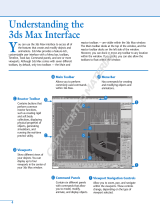Page is loading ...

AUTODESK
®
3DS MAX
®
8
Reference Guide
Volume I
Date:
09.09.05
Autodesk Part No.:
12811-050000-5000A
Colors: Black
K
Description:
3dsMax8_TutGd_BW_Mcvr.ai
Dimensions:
7" x 9" or
177.8mm x 228.6mm
front only

Copyright © 2005 Autodesk, Inc. All rights reserved.
This publication, or parts thereof, may not be reproduced in any form, by any method, for any purpose.
AUTODESK, INC., MAKES NO WARRANTY, EITHER EX PRESS OR IMPLIED, INCLUDING BUT NOT LIMITED TO ANY IMPLIED
WARRANTIES OF MERC HANTABILITY OR FITNESS FOR A PARTICULAR PURPOSE REGARDING THESE MATERIALS, AND MAKES
SUCH MATERIALS AVAILABLE SOLELY ON AN "AS-IS" BASIS.
IN NO EVENT SHALL AUTODESK, INC., BE LIABLE TO ANYONE FOR SPECIAL, COLLATERAL, INCIDENTAL, OR CONSEQUENTIAL
DAMAGESINCONNECTIONWITHORARISINGOUTOFPURCHASEORUSEOFTHESEMATERIALS.THESOLEANDEXCLUSIVE
LIABILITY TO AUTODESK, INC., REGARDLESS OF THE FORM OF ACTION, SHALL NOT EXCEED THE PURCHASE PRICE OF THE
MATERIALS DESCRIBED HEREIN.
Autodesk, Inc., reserves the right to revise and improve its products as it sees fit. This publication describes the st ate of this product at the time of its
publication, and may not reflect the product at all times in the future.
Autodesk Trademarks
The following are registered trademarks of Autodesk, Inc., i n the USA and other countries: 3D Studio, 3D Studio MAX, 3D Studio VIZ, 3ds Max,
ActiveShapes, Actrix, ADI, AEC-X, ATC, AUGI, AutoCAD , AutoCAD LT, Autodesk, Autodesk Envision, Au todesk Inventor, Autodesk Map, Autodesk
MapGuide, Autodesk Streamline, Autodesk WalkT hrough, Autodesk World, AutoLISP, AutoSketch, Backdraft, Biped, Bring ing information dow n to
earth, Buzzsaw, CAD Overlay, Character Studio, Cinepak, Cinepak (logo), Civil 3D, Cleaner, C o dec Central, Combustion, Design Your World, Design
Your World (logo), EditDV, Education by Design, Gmax, Heidi, HOOPS, Hyperwire, i-drop, IntroDV, Lustre, Mechanical Desktop, ObjectARX,
Physique,PoweredwithAutodeskTechnology(logo),ProjectPoint,RadioRay,Reactor,Revit,VISION*,Visual,VisualConstruction,VisualDrainage,
V isual Hydro, Visual Landscape, Visual Roads, Visual Survey, Visual Toolbox, Visual Tugboat, Visual LISP, Volo, WHIP!, and WHIP! (logo).
The following are trademarks of Autodesk, Inc., in the USA and other countries: AutoCAD Learning Assistance, AutoCAD Simulator, AutoCAD
SQL Extension, AutoCAD SQL Interface, AutoSnap, AutoTrack, Built with ObjectARX (logo), Burn, Buzzsaw.com, CAiCE, Cinestream, Cleaner
Central,ClearScale,ColourWarper,ContentExplorer,DancingBaby(image),DesignCenter,DesignDoctor,Designer’sToolkit,DesignKids,
DesignProf, DesignServer, Design Web Format, DWF, DWFit, DWG Linking, DXF, Extending the Design Team, GDX Driver, Gmax (logo), Gmax
ready(logo),Heads-upDesign,Incinerator,jobnet,ObjectDBX,Plasma,PolarSnap,Productstream,Real-timeRoto,RenderQueue,Topobase,
Toxik, Visual Bridge, and Visual Syllabus.
Autodesk Canada Co. Trademar ks
The following are reg istered t rademarks of Autodesk Canada Co. in the USA and/or Canada and other countries: Discreet, Fire, Flame, Flint, Flint
RT,Frost,Glass,Inferno,MountStone,Riot,River,Smoke,Sparks,Stone,Stream,Vapour,Wire.
The following are trademarks of Autodesk Canada Co., in the USA, Canada, and/or other countries: Backburner, Multi-Master Edit ing.
Third-Part y Trademark s
All other brand names, product names or trademarks belong to their respective holders.
Third-Par ty Software Program Credits
© 2005 Microsoft Corporation. All rights reserved.
ACIS © 1989–2005, Spatial Corp.
AddFlow Copyright © 1997–2005 Lassalle Technologies.
Certain patents licensed from Viewpoint Corporation.
clothfx is a trademark of Size8 Software, Inc.
OpenEXR Bit map I/O Plugin © 2003–2005 SplutterFish, LLC
OpenEXR © 2003 Industrial Light and Magic a division of Lucas Digital Ltd. LLC
Po rtions Copyrighted © 2000-2005 Joseph Alter, Inc.
Licensing Technology Copyright © Macrovision Corp. 1996–2005.
Port ions Copyrighted © 1989–2005 mental images GmbH & Co. KG Berlin, Germany.
Portions Copyrighted © 2000–2005 Telekinesys Research Limited.
Portions Copy righted © 2005 Blur Studio, Inc.
Portions Copyrighted © 2005 Intel Corporation.
Po rtions developed by Digimation, Inc. for the exclusive use of Au todesk, Inc.
Po rtions developed by Lyric Media, Inc. for the exclusive use of Autodesk, Inc.
Portions of this software are based on the copyrig hted work of the Independent JPEG Group.
JSR-184 Exporter Copyright (c) 2004 Digital Element, Inc.
QuickTime © 1992–2005, Apple Computer, Inc.
REALVIZCopyright©2005REALVIZS.A.Allrightsreserved.
ZLib © 1995–2003 Jean-loup Gaily and Mark Adler
This product includes Radiance software (h
ttp://radsite.lbl.gov/radiance) developed by the Lawrence Berkeley National Laboratory
(h
ttp://www.lbl.gov). Copyright © 1990–2005 The Regents of the University of California, through Lawrence Berkeley National Laboratory. All
rights reserved.
Wise Installation System for Windows Installer © 2004 Wise Solutions, Inc. All rights reserved.
GOV ERNM ENT US E
Use, duplication, or disclosure by the U.S. Government is subject to restrictions as set forth in FAR 12.212 (Commercial Computer Software-Restricted
Rights) and DFAR 227.7202 (Rights in Technical Data and Computer Software), as applicable.

toc
Introduction.............................................. xiii
Welcome ................................................................... xiii
What’s New in 3ds Max 8 ......................................... xiv
3ds Max Documentation Set.................................. xviii
About MAX Script ..................................................... xx
1 Getting Started with 3ds Max ..................... 1
Getting Started with 3ds Max ..................................... 1
Project Workflow...... ................................................... 1
Sett ing Up Your Scene ......................... ........................ 4
Modeling Objects ................................ ........................ 5
Using Materials...... ........................................... ........... 6
Placing Lights and Cameras........................................ 7
Animating Your Scene................................................. 8
Rendering Your Scene ............................................. .... 9
The 3ds Max Window ............................................. .... 9
Special Controls....................................................... .. 12
Managing Files .......................................................... 15
Importing, Merging, Replacing, and Externally
Referencing Scenes ............................................... .. 16
Using the Asset Browser ............ ................................ 17
Startup Files and Defaults ......................................... 17
3dsmax.ini File .......................................................... 18
Backing Up and Archiving Scenes .. .......................... 19
Crash Recovery System ............................................. 19
2 V iewing and Navigating 3D Space ........... 21
Viewing and Navigating 3D Space............................ 21
General Viewport Concepts...................................... 22
H ome Grid: Views Based on the World
Coordinate Axes ..................................................... 23
Understanding Views.............................................. .. 24
Setting Viewport Layout ........................................... 26
Controlling Viewport Rendering........... ................... 27
Controlling Display Performance ............................. 28
Using Standard View Navigation .............................. 29
Zooming, Panning, and Rotating Views................... 29
Using Walkthrough Navigation ................................ 30
Navigating Camera and Light Views......................... 33
Adaptive Degradation Toggle ................................... 34
Grab Viewport........................................................... 35
V iew-Handling Commands .................................... 35
View-Handling Commands...................................... 35
Undo View Change / Redo View Change ................. 36
Save Active View............................... ......................... 37
Restore Active View................................................... 37
Viewport Background............................................... 38
Viewport Background Dialog ................................... 38
Select Background Image D ialog .............................. 42
Update Background Image ....................................... 44
Reset Background Transform ................................... 45
Show Transform Gizmo ............................................ 45
Show Ghosting .......................................................... 46
Show Key Times ........................................................ 46
Shade Selected ........................................................... 47
Show Dependencies .................................................. 47
Create Camera From View........................................ 48
Add Default Lights to Scene...................................... 49
Add Default Lights To Scene Dialog ......................... 49
Redraw All Views....................................................... 50
Activate All Maps ...................................................... 50
Deactivate All Maps ............................................. ..... 51
Update During Spinner Drag.................................... 51
Expert Mode.............................................................. 51
Controlling Object Display .................................... 51
Controlling Object Display ....................................... 51
Display Color Rollout ............................................... 52
Hide By Category Rollout ............................. ............ 52
Contents

iv Contents
Hide Rollout .............................................................. 53
Freeze Rollout........... ................................................. 54
Display Properties Rollout ............................... ......... 55
Link Display Rollout.................................................. 58
Object Display Culling Utility................................... 59
3 Selecting Objects ............. .......................... 61
Selecting Objects ....................................................... 61
Introducing Object Selection .................................... 61
Basics of Selecting Objects ........ ................................ 64
Selecting by Region ................................................... 65
Using Select By Name................................................ 67
Using Named Selection Sets...................................... 67
Using Selection Filters......................... .................... .. 68
Selecting with Track View ......................................... 69
Selecting with Schematic View.................................. 69
Freezing and Unfreezing Objects .............................. 70
Hiding and Unhiding Objects by Selection .............. 71
Hiding and Unhiding Objects by Categor y .............. 72
Isolate Selection........ .................... ............................. 73
Introduction to Sub-Object Select ion....................... 74
Selection Commands ............................................. 76
Selection Commands ................................................ 76
Select Object ............................................................. 77
Select By Name Button ............................................. 77
Select Objects Dialog................................................. 78
Selection Floater........................................................ 79
Selection Region Flyout............................................. 80
Rectangular Select ion Region .................................. 80
Circular Selection Region ......................................... 81
Fence Selection Region ......... .................................... 81
Lasso Selec tion Region ............................................. 82
Paint Selection Region .............................................. 82
Selection Filter List........................................... ......... 83
Filter Combinations Dialog....................................... 83
Named Selection Sets ................................................ 85
Select All ................................ .................................... 86
Select None................................................................ 86
Select Invert............................................................. .. 86
Select By..................................................................... 86
Select By Color .......................................................... 86
Select By Name (Edit Menu)..................................... 87
Region ....................................................................... 87
Select Region Window .............................................. 87
Select Region Crossing ............................................. 88
Window/Crossing Selection Toggle ......................... 88
Named Selection Sets Dialog ................................... 89
Edit Named Selections Dialog................................... 91
Edit Commands ....................................................... 92
Edit Commands ........................................................ 92
Undo/Redo .......................................................... ..... 93
Undo ......................................................................... 93
Redo .......................................................................... 94
Hold........................................................................... 94
Fetch ..................................................................... ..... 95
Delete....................................................... .................. 95
Assemblies and Groups.......................................... 95
Using Groups................................. .................... ........ 95
Using Assemblies....................................................... 97
Group Commands................................................. 101
Group Commands .................................................. 101
Group....................................................................... 102
Open Group ............................................................ 102
Close Group............................... .................... .......... 102
Ungroup ....................... .................... ....................... 103
Explode Group ..................................................... ... 103
Detach Group.......................................................... 103
Attach Group........................................................... 104
Assembly Commands ........................................... 104
Assembly Commands ............................................. 104
Assemble.................................................................. 104
Create Assembly Dia log .......................................... 106
Open Assembly ....................................................... 106
Close Assembly........................................................ 107
Disassemble. .................... .................... .................... 107
Explode Assembly ................................................... 107
Detach Assembly..................................................... 108
Attach Assembly......................................... ............. 108
Assembly Head Helper Objects........................... 108
Assembly Head Helper Object .......................... ...... 108
Luminaire Helper Object ........................................ 108
4 Object Properties......................... ............ 111
Object Properties.............................. ....................... 111
Object Properties Dialog ..................................... 111
Object Properties Dialog......................................... 111
Object Properties Dialog Panels ......................... 112
General Panel (Object Properties Dialog) .............. 112
Advanced Lighting Panel (Object Properties
Dialog) .................................................................. 118
mental ray Panel (Object Properties Dialog).......... 121
User Defined Panel (Object Properties Dialog)...... 122
Rename Objects Tool .............................................. 123
Custom Attributes ................................................... 124
Parameter Collector ............................................. 133
Parameter Collector ................................................ 133
Parameter Collec tor Menu Bar ............................... 137
Notes Dialog (Parameter Collector) ....................... 140

Contents v
Expression Techniques ......................................... 141
Expression Techniques............................................ 141
Trigonometric Functions ........................................ 145
Vectors ..................................................................... 146
5 Creating Geometry..................................149
Creating Geometry.................................................. 149
Basics of Creating and Modifying Objects.......... 149
Basics of Creating and Modifying Objects ............. 149
Using the Create Panel............................................. 150
Identifying the Basic Building Blocks ..................... 151
Creating an Object .................................................. 152
Assigning Color s to Objects................................. 154
Assigning Colors to Objects.................................... 154
Object Color Dialog ................................................ 155
Color Selector D ialog .............................................. 157
Color Clipboard Utility........................................... 159
Adjusting Normals and Smoothing .................... 160
Adjusting Normals and Smoothing ........................ 160
Viewing and Chang ing Normals............................. 161
Viewing and Chang ing Smoothing......................... 162
Creating Geometric Primitives............................ 163
Geometric Primitives .............................................. 163
Creating Primitives from the Keyboard.................. 164
Standard Primitives .............................................. 165
Standard Primitives................................................. 165
Box Primitive........................................................... 166
Cone Primitive ........................................................ 167
Sphere Primitive ...................................................... 169
GeoSphere Primitive ............................................... 171
Cylinder Primitive................................................... 172
Tube Primitive ................................. ........................ 174
Torus Primitive....................................... ................. 175
Pyramid Pr imitive................. .................................. 177
Teapot Primitive ...................................................... 178
Plane Primitive ........................................................ 180
Extended Primitives ............................................. 181
Extended Primitives ................................................ 181
Hedra Extended Primitive ...................................... 182
Torus Knot E xtended Primitive .............................. 184
ChamferBox Extended Primitive............................ 186
ChamferCyl Extended Primitive............................. 187
OilTank Extended Primit ive ................................... 189
Capsule Extended Primitive.................................... 190
Spindle Extended Primitive .................................... 191
L-Ext Extended Primitive.................... .................... 193
Gengon E x tended Primitive.................................... 194
C-Ext Extended Primitive....................................... 195
RingWave Extended Primitive ................................ 197
Prism Extended Primitive....................................... 200
Hose Extended Prim itive ........................................ 201
Creating Architectural Objects ............................ 205
AEC Ex tended Objects.......................................... 205
AEC Extended Objects............................................ 205
Working with AEC Design Elements................ ...... 205
Foliage................................................................ ...... 209
Railing ..................................................................... 212
Wall.............. .................... .................... .................... 218
Editing Wall Objects................................................ 223
Stairs...................................................................... 226
Stairs ........................................................................ 226
L-Type Stair ..... .................... .................... ................ 227
Spiral Stair ............................................................... 230
Straight Stair.............................. .............................. 234
U-Type Stair .................................................. .......... 238
Doors ..................................................................... 241
Doors....................................................................... 241
Pivot Door ............................................................... 246
Sliding Door ............................................................ 246
BiFold Door.......................................................... ... 247
Windows ................................................................ 248
Windows.................................................................. 248
Awning Window................................................ ...... 251
Casement Window.................................................. 252
Fixed Window ......................................................... 253
Pivoted Window........ .............................................. 254
Projected Window.................. ................................. 255
Sliding Window......... .............................................. 256
Creating Shapes.................................................... 257
Shapes ..................................................................... 257
Shape Check Utility................................................. 260
Splines................................................................... 261
Splines and Extended Splines..................... ............. 261
Line Spline............................................................... 265
Rectang le Spline ......................................... ............. 267
Circle Spline................................... .......................... 268
Ellipse Spline ........................................................... 269
Arc Spline ................................................................ 269
Donut Spline............................................................ 271
NGon Spline............................................................ 272
Star Spline. ............................................................... 272
Text Spline ............................................................... 273
Helix Spline ............................................................. 276
Section Spline .......................................................... 277
Extended Splines .................................................. 279
WRectangle Spline .................... .............................. 279
Channel Spline .................... .................................... 280
Angle Spline............................................................. 281

vi Contents
Tee Spline...................................... .................... ....... 282
Wide Flange Spline.................................................. 283
Editable Splines .................................................... 284
Editable Spline......................................................... 284
Editable Spline (Object) .......................................... 290
Editable Spline (Vertex) ......................................... 292
Editable Spline (Segment) ..................... ................. 298
Editable Spline (Spline) .......................................... 303
Creating Compound Objects............................... 308
Compound Objects ................................................. 308
Morph Compound Object .................................. .... 309
Scatter Compound Object....................................... 313
Conform Compound Object. .................................. 319
Connect Compound Object.................................... 323
BlobMesh Compound Object ................................. 326
ShapeMerge Compound Object ............................. 331
Boolean Compound Object ................................. 333
Boolean Compound Objec t .................................... 333
Material Attach Options Dialog....................... ....... 340
Terrain Compound Object...................................... 342
Loft Compound Object......................................... 347
Loft Compound Object........................................... 347
Creation Method Rollout ........................................ 349
Surface Parameters Rollout..................................... 349
Path Parameters Rollout.......................................... 351
Skin Parameters Rollout............ .............................. 353
Deformations ........... ............................................... 358
Deform Scale ........................................................... 359
Deform Twist........................................................... 359
Deform Teeter.......................................................... 360
Deform Bevel....................................................... .... 361
Deform Fit ............................................................... 362
Deformation Dialog ................................................ 363
Path Commands.............. ........................................ 367
Shape Commands ................................................... 368
Compare Dialog .............. .................... .................... 369
Mesher Compound Object...................................... 369
Creating Dy namics Objects ................................. 372
Dynamics Objects ................................................... 372
Damper Dynamics Object .... .................................. 372
Spring Dynamics Object ......................................... 376
Creating Systems .................................................. 380
Systems .................................................................... 380
Bones System ........................................................ 381
Bones System........................................................... 381
Using Objects as B ones ........................................... 387
Bone Tools ............................................................... 388
Bone Tools Rollouts .............................................. 388
Bone Editing Tools Rollout ..................................... 388
Fin Adjustment Tools Rollout ................................. 390
Object Properties Rollout (Bone Tools).................. 391
Ring Array System................................................... 392
Sunlight and Daylight Systems ........................... 394
Sunlight and Daylight Systems................................ 394
Geographic Location Dia log............ ....................... 398
6 Transforms: Moving, Rotating, and
Scaling Objects ............................ ............401
Moving, Rotating, and Scaling Objects ..... ............. 401
Axis Tripod and World Axis ................................... 403
Using Transforms.................................................. 403
Using Transforms .................................................... 403
Applying Transforms............................................... 404
Moving and Rotating Objects ................................. 405
Scaling Objects ........................................................ 406
Using Transform Gizmos .......... .............................. 408
Transform Type-In .................................................. 412
Animating Transforms ............................................ 414
Transform Managers ............................................... 414
Specifying a Reference Coordinate System............. 416
Choosing a Transform Center................................. 416
Using the Axis Constraints...................................... 418
Reset Transform Utility ....... .................................... 418
Transform Commands .......................................... 419
Transform Commands............................................ 419
Select and Move ...................................................... 419
Select and Rotate ................................................. ... 420
Select and Scale Flyout ............................................ 421
Select an d Uniform Scale ........................................ 421
Select an d Non-Uniform Scale ............................... 421
Select and Squash ................................................... 422
Transf orm Coordina tes a nd Coordinate
Center ................................................................. 423
Transform Coordinates and Coordinate Center..... 423
Reference Coordinate System ................................. 423
Use Center Flyout .................................................... 426
Use Pivot Point Center ............................ ................ 426
Use S election Center ............................................... 427
Use Transform Coordinate Center ......................... 427
Transform Constraints ......................................... 428
Transform Constraints............................................ 428
Restrict To X ........................................................... 428
Restrict To Y ........................................................... 429
Restrict To Z ........................................................... 429
Restrict To Plane Flyout .......................................... 430
Restrict To XY Plane ............................................... 430
Restrict To YZ Plane ............................................... 431
Restrict To ZX Plane .............. ................................. 431

Contents vii
Transform Tools.................................................... 432
Transform Tools ...................................................... 432
Array Flyout................................................... .......... 432
Mirror Selected Objects ................................... ....... 433
Mirror Dialog .......................................................... 433
Array ....................................................................... 435
Array Dialog ............................................................ 435
Snapshot ................................................................. 438
Snapshot D ialog ........................... ........................... 438
Spacing Tool ........................................................... 440
Clone and Align Tool .. ............................................ 444
Alig n Flyout............................................................. 446
Alig n ....................................................................... 447
Alig n Dialog ............................................................ 447
Quick Align .......................... .................................. 450
Normal Align .......................................................... 450
Normal Align Dialog............................................... 451
Place Highlight ....................................................... 452
Alig n Camera .......................................................... 453
Alig n to View .......................................................... 453
Alig n to View Dialog ............................................... 454
7 Creating Copies and Arrays .................... 455
Creating Copies and Arrays .................................... 455
Overview of Copies, Instances, and References...... 456
Cloning Objects .................................................... 458
Techniques for Cloning Objects.............................. 458
Clone ....................................................................... 461
Clone Options Dialog ............................................. 461
Using SHIFT+Clone ............................................... 463
Cloning with SHIFT+Move .................................... 463
Cloning with SHIFT+Rotate................................... 464
Cloning with SHIFT+Scale..................................... 465
Animating SHIFT+Rotate and SHIFT+Scale ........ 467
Cloning Objects Over Time with Snapshot ............ 468
Arraying Objects................................................... 468
Arraying Objects ........................................... .......... 468
Using the Array Dialog............................................ 470
Creating Linear Arrays............................................ 472
Creating Circular and Spiral Arrays........................ 474
Mirroring Objects ................................................... 475
Using the Spacing Tool............................................ 476
8 Modifier s ........................................ ..........479
Using Modifiers ....................................................... 479
Transforms, Modifiers, and Object Data Flow ....... 480
List of Available Modifiers....................................... 483
Basics of Using Modifiers..................................... 485
Using the Modify Panel........................................... 485
Using the Modifier Stack......................................... 487
Editing the Stack ..................................................... 489
Edit Modifiers and Editable Objects....................... 491
Modifying at the Sub-Object Level ......................... 492
Using the Stack at t he Sub-Object Level ................. 493
Modifying Multiple Objects.................................... 495
How Inst anced Modifiers Work.............................. 496
World-Space Modifiers ......................................... 498
World-Space Modifiers (WSMs)............................. 498
Camera Map Modifier (World Space) .................... 498
Displace Mesh Modifier (World Space).................. 499
Displace NURBS Modifier (World Space). ............. 501
Hair and Fur Modifier ( WSM) ............................... 502
Hair Overview ......................................................... 502
Hair and Fur Modifier............................................. 506
Style Dialog (Hair) .................................................. 524
LS Colors Modifier (World Space).......................... 531
MapScaler Modifier (World Space) ........................ 532
PatchDeform Modifier (World Space).................... 533
PathDeform Modifier (World Space) ..................... 533
Point Cache Modifier (World Space)...................... 536
Subdivide Modifier (World Space) ............ ............. 536
Surface Mapper Modifier (World Space)...... .......... 536
SurfDeform Modifier (World Space)...................... 537
Object-Space Modifiers........................................ 537
Object-Space Modifiers.......... ................................. 537
Affect Region Modifier............................ ................ 538
Attribute Holder Modifier....................................... 539
Bend Modifier ......................................................... 541
Bevel Modifier ........................ ................................. 542
Bevel Profile Modifier ............................................. 546
Camera Map Modifier (Object Space).................... 547
Cap Holes Modifier................................................. 550
Cloth and Garment Maker Modifiers .................. 551
Cloth Introduction.................................................. 551
Cloth Overview ....................................................... 552
Cloth Modifier......................................................... 560
Object Properties Dialog (Cloth).. .......................... 581
Garment Maker Modifier........................................ 587
Troubleshooting and Error Codes in Garment
Maker..... .................... .................... .................... ... 601
CrossSection Modifier ............................... ............. 602
Delete Mesh Modifier.............................................. 605
Delete Patch Modifier........................................ ...... 606
Delete Spline Modifier............................................. 606
Disp Approx Modifier ............................................. 607
Displace Modifier....................................... ............. 608
Edit Mesh Modifier ............................. .................... 613
Edit Normals Modifier ............................................ 613

viii Contents
Edit Patch Modifier ................................................. 617
Edit Poly Modifier ................................................. 619
Edit Poly Modifier ................................................... 619
Edit Poly (Object).................................................... 630
Edit Poly (Vertex) .... .................... .................... ....... 633
Edit Poly (Edge) ...................................................... 642
Edit Poly (Border) ... ............................................... 651
Edit Poly (Polygon/Element) .................................. 658
Align Geometry Dialog........................................... 670
Detach Dialog.......................................................... 670
Edit Spline Modifier ................................................ 671
Extrude Modifier................... .................................. 671
Face Extrude Modifier............................................. 673
FFD (Free-Form Deformation) Modifiers.............. 674
FFD (Box/Cylinder) Modifiers . .............................. 677
FFD (Free-Form Deformation) Select Modifier..... 680
Fillet/Chamfer Modifier.......................................... 681
Flex Modifier ......................................................... 683
Flex Modifier ........................................................... 683
Spring Option Dialog.............................................. 692
HSDS Modifier ...................................................... 693
HSDS Modifier...... .................................................. 693
Adaptive Subdivision Dialog .................................. 698
Lathe Modifier......................................................... 699
Lattice Modifier....................................................... 701
Linked XForm Modifier......................... ................. 703
LS Mesh Modifier ..... ............................................... 704
MapScaler Modifier (Object Space)........................ 705
Material Modifier .. .................................................. 706
MaterialByElement Modifier .................................. 707
Melt Modifier........................................................... 709
Mesh Select Modifier............................................... 710
MeshSmooth Modifier ............................................ 714
Mirror Modifier....................................................... 720
Morpher Modifier ....... ........................................ .... 721
MultiRes Modifier ................................................... 731
Noise Modifier......................................................... 735
Normal Modifier ............................. ........................ 738
Normali ze Spline Modifier...................................... 739
NSurf Sel Modifier................................................... 740
Optimize Modifier .......................... ........................ 741
Patch Selec t Modifier............................................... 743
PatchDeform Modifier ............................................ 746
PathDeform Modifier.............................................. 748
Point Cache Modifier .............................................. 750
Poly Select Modifier ................................................ 752
Preserve Modifier .................................................... 757
Projection Modifier .............................................. 760
Projection Modifier................................................. 760
Select ion Rollout (Projection Modifier) .... ............. 762
Reference Geometry Rollout (Projection
Modifier)............................................................... 763
Cage Rollout (Projection Modifier)........................ 764
Selection Check Rollout (Projection Modifier) ...... 765
Projection Rollout (Projection Modifier) ............... 766
ProjectMappingRollout(ProjectionModifier).....767
Projection Holder Modifier..................................... 768
Push Modifier..... ..................................................... 769
Relax Modifier......................................................... 769
Renderable Spline Modifier .................................... 771
Ripple Modifier ....................................................... 773
Select By Channel Modifier..................................... 775
Shell Modifier ...................... .................... ................ 775
Skew Modifier.......................................................... 780
Sk in Modifier ........................................................ 781
Skin Modifier........................................................... 781
Load Envelopes Dialog (Skin Modifier) ................. 795
Weight Tool Dialog.................................................. 796
Weight Table (Skin Modifier).................................. 799
Painter Options Dialog............................................ 801
Skin Morph Modifier .............................................. 802
Skin Wrap Modifier................................................. 809
Skin Wrap Patch Modifier......... .................... .......... 815
Slice Modifier .......................................................... 815
Smooth Modifier.............................. ....................... 818
Spherify Modifier .................................................... 819
Spline IK Control Modifier ..................................... 820
Spline Select Modifier ............................................. 822
Squeeze Modifier..................................................... 823
STL Check Modifier ................................................ 825
Stretch Modifier ............................ .................... ...... 826
Subdivide Modifier ........................................... ...... 829
Substitute Modifier.................................................. 830
Surface Modifier...................................................... 833
SurfDeform Modifier .............................................. 838
Sweep Modifier ..................................................... 839
Sweep Modifier........................................................ 839
Pick Shape Dialog.................................................... 848
Extract Shape Dialog............................................... 849
Merge File (Sweep Modifier)................................... 849
Symmetry Modifier ................................................ 851
Taper Modifier.... .................... .................... ............. 853
Tessellate Modifier................................................... 854
Trim/Extend Modifier............................................. 856
TurboSmooth Modifier........................................... 857
Turn To Mesh Modifier ........................................... 860
Turn To Patch Modifier ........................................... 862
Turn To Poly Modifier............................................. 863

Contents ix
Twist Modifier ......................................................... 865
Unwrap UV W Modifier ......................................... 867
Unwrap UVW Modifier.......................................... 867
Edit UVWs Dialog .................................... .............. 878
Edit UVWs Dialog Menu Bar ............................. .... 884
UVW Editor Dialogs .............................................. 889
Flatten Mapping Dialog........................................... 889
Normal Mapping Dialog ........................ ................. 890
Pack UVs Dialog ..................................................... 891
Pelt Map Parameters Dialog.................................... 891
Relax Tool Dialog .................................................... 894
Render UVs Dialog ......... ........................................ 896
Sketch Tool Dialog........... ........................................ 899
Stitch Tool Dialog .................................................... 900
Unfold Mapping Dialog .......................................... 902
Unwrap Options Dialog.......................................... 902
UVW Map Modifier................................................ 905
UVW Mapping Add Modifier................................. 916
UVW Mapping Clear Modifier............................... 916
UVW Mapping Paste Modifier ............................... 916
UVW XForm Modifier............................................ 916
Ve rtex Weld Modifier ............................................. 917
VertexPaint Modifier ............................................ 918
Ve rtexPaint Modifier............. .................... .............. 918
VertexPaint Paintbox............................................... 924
Adjust Color Dialog (VertexPaint Modifier) ... ....... 932
Color Palette (VertexPaint Modifier)......... ............. 933
Volume Select Modifier........................................... 935
Wave Modifier ......................................................... 940
XForm Modifier ...................................................... 942
9 Surface Modeling ................................ ....945
Surface Modeling .................................................... 945
Subdivision Surfaces ............................................... 945
Soft Selection Rollout.............................................. 945
Collapse Utility........................................................ 948
Editable Patches ................................................... 950
Editable Patch Surface ............................................. 950
Editable Patch (Object) ........................................... 955
Editable Patch (Vertex) ........................................... 959
Editable Patch (Handle) ......................................... 965
Editable Patch (Edge) ............................................. 967
Editable Patch (Patch) ............................................ 971
Editable Patch (Element) ................................. ....... 977
Patch Grids............................................................ 980
Patch Grids .............................................................. 980
Quad Patch .............................................................. 981
Tri Patch..................................... .................... .......... 983
Meshes .................................................................. 984
Editable Mesh Surface..... ........................................ 984
Working with Mesh Sub-Objects............................ 988
Editable Mesh (Object) ........................................... 989
Editable Mesh (Vertex) ........................................... 992
Editable Mesh (Edge) ............................................. 997
Editable Mesh (Face/Polygon/Element) ...............1001
Attach Options Dialog . ..........................................1009
Cut and Slice...........................................................1010
Polymeshes ......................................................... 1012
Editable Poly Surface..............................................1012
Editable Poly (Object) ...................... ......................1023
Editable Poly (Vertex) ...........................................1026
Editable Poly (Edge) ..............................................1035
Editable Poly (Border) ........................................... 1048
Editable Poly (Polygon/Element) ....... ...................1054
Paint Deformation Rollout.....................................1065
Editable Poly Settings Dial ogs .......................... 1068
Bevel Polygons Dialog ............................................1068
Bridge Borders/Polygons Dialog............................1068
Bridge Edges Dialog ...............................................1070
Chamfer Vertices/Edges/Borders Dia log ...............1071
Connect Edges Dialog................................... .........1072
Extrude Polygons Along Spline Dialog..................1072
Extrude Polygons Dialog........... .............................1073
Extrude Vertices/Edges Dialog ........... ...................1074
Hinge Polygons From Edge Dialog........................1075
Inset Polygons Dialog.............................................1075
MeshSmooth Selection Dialog...............................1076
Preserve Map Channels Dialog............... ...............1076
Relax Dialog ...........................................................1077
Tessellate Selection Dialog .....................................1078
Weld Vertices/Edges Dialog ...................................1078
NURBS ................................................................. 1079
Introduction to NURBS Modeling ........................1079
Working with NURBS Models ............................ 1080
NURBS Models: Objects a nd Sub-Objects....... .....1080
Creating NURBS Models .......................................1081
Working with NURBS Models...............................1081
Surface Trimming...................................................1082
Modifying NURBS Models and Creating
Sub-Objects .........................................................1083
Quad Menu for NURBS Objects............................1084
Using the NURBS T oolbox to Create
Sub-Objects .........................................................1085
Sub-Object Selection..............................................1086
CV Sub-Objects and Point Sub-Objects .... ............1086
Dependent Sub-Objects .........................................1088
Rig id Surfaces.........................................................1090
NURBS and Modifiers ...........................................1091

x Contents
NURBS and Animation .........................................1092
NURBS Concepts ...................................................1093
NU RBS Tips and Tech niques .............................. 1095
NURBS Tips and Techniques.................................1095
How to Make Objects with NURBS Modeling ......1095
How to Fix NURBS Objects ......... ..........................1099
How to Improve Performance................................1100
Animation, Textures, and Rendering.................. ...1101
NURBS Sur face Primitives .................................. 1102
NURBS Surfaces.... .................... .............................1102
Point Surface...........................................................1103
CV Surface..............................................................1105
NU RBS Curve Primitives..................................... 1107
NURBS Curves.......................................................1107
Point Curve.............................................................1108
CV Curve................................................................1112
Creating NURBS Cur ve and Sur face Objects .... 1116
Creat ing Independent Surfaces from NURBS
Curve Objects ......................................................1116
Creating NURBS Curves from Splines ..................1116
Creating NURBS Surfaces from Geometric
Primitives.............................................................1117
Nonrelational NURBS Surfaces .......... ...................1118
Display Controls for NURBS Models .................... 1119
Display Line Parameters for NURBS Surfaces.......1120
Creating and Editing NURBS Sub- Objects ........ 1121
Att aching and Importing 3ds Max Objects ...........1121
Common Sub-Object Controls........... ...................1123
Editing Point Sub-Objects.. ....................................1124
Editing Curve CV Sub-Objects........................ ......1128
Editing Surface CV Sub-Objects............................1132
Editing Curve Sub-Objects ....................................1136
Editing Surface Sub-Objects . .................................1142
Soft Selection Rollout (NURBS) ..... .......................1148
Material Properties Rollout....................................1150
Creating Curve Sub-Objects .............................. 1153
Creating Curve Sub-Objects ..................................1153
CV Curve Sub-Object ...........................................1154
Point Curve Sub-Object ........................... .............1157
Curve Fit ................................................................1158
Transform Curve ...................................................1159
Blend Curve ...........................................................1159
Offset Curve ..................................................... ......1161
Mirror Curve .........................................................1161
Chamfer Curve ......................... .............................1163
Fillet Curve ......................................................... ...1165
Surface-Surface Intersection Curve ............. .........1167
Surface Offset Curve ..............................................1169
U and V Iso Curves ..................... ..........................1170
Normal Projected Curve .......................................1171
Ve ctor Projected Curve .............................. ............1172
CV Curve on Surface .................................... .........1174
Point Curve on Surface ..........................................1176
Surface Edge Curve ...............................................1178
Creating Sur face Sub-Objects ........................... 1179
Creating Surface Sub-Objects ....... .........................1179
CV Surface Sub-Object .........................................1180
Point Surface Sub-Object ......................................1182
Transform Surface .................................................1183
Blend Surface .........................................................1184
Offset Surface .........................................................1187
Mirror Surface .......................................................1188
Extrude Surface .....................................................1190
Lathe Surface .........................................................1192
Ruled Surface .........................................................1194
Cap Surface ............................................................1196
U Loft Surface ........................... .............................1197
UV Loft Surface .............. .......................................1202
1-Rail Sweep Surface .......................... ...................1205
2-Rail Sweep Surface .......................... ...................1210
Multisided Blend Surface ......... .............................1215
Multicurve Trimmed Surface ....................... .........1216
Fillet Surface ..........................................................1218
Creating and Editing Point Sub- Objects ........... 1220
Creating and Editing Point Sub-Objects.... ............1220
Point (NURBS) ............................................. .........1221
Offset Point ............................................. ...............1221
Curve Point ............................................................1222
Surface Point ....................... ...................................1223
Curve-Curve Intersection Point ............................1225
Surface-Curve Intersection Point ..........................1226
N URBS Editing Dialogs....................................... 1227
Convert Curve Dialog ............................................1227
Convert Curve on Surface Dialog ..........................1228
Convert Surface Dialog ........................... ...............1228
CV Cur ve: Close Curve Dialog..............................1230
Detach Dialog (NURBS)............................ ............1230
Edit Curve on Surface Dialog.................................1230
Edit Texture Surface Dialog................. ...................1232
Join Curves Dialog ....... ..........................................1233
Join Surfaces Dialog ...............................................1234
Make Loft Dialog..................................... ...............1235
Make Point Dialog..................................................1236
Make Point Curve Dialog .......................................1237
Point Curve: Close Curve Dialog..... ......................1237
Rebuild CV Curve Dialog ...... ................................1237
Rebuild CV Surface Dialog ....................................1237
Rebuild Texture Surface Dialog..............................1238

Contents xi
Reparameterize Dialog.... ....................... ................1238
Sub-Object Clone Options Dialog .........................1239
Select By Material ID Dialog ..................................1240
Cur ve and Sur face Approximation.................... 1240
Curve Approximation ............................................1240
Surface Approximation ..........................................1241
Advanced Surface Approximation Dialog .............1246
Sur face Approximation Utilit y .......................... 1247
Surface Approximation Util ity...............................1247
Surface Approximation Rollout .............................1247
Surface Display Rollout..........................................1253
Tools for Low-Polygon Modeling ...................... 1254
Tools for Low-Polygon Modeling...........................1254
Polygon Counter Utility ............ .............................1254
Polygon Counter Dialog.........................................1254
Level of Detail Utility .. ...........................................1255
Index ....... ............................ .................. .. 1259

xii Contents

intro
We lco m e
King Vega by Alessandro Baldasseroni
Wel com e to t h e
3ds Max User Reference
This
reference contains detailed information about all
the features and capabilities of Autodesk 3ds Max
®
,
whichbrings3Dmodelingandanimationtoyour
desktop system.
The reference is organized by functional areas.
The “User Interface” chapter gives you a guide to
program controls and where to find them.
If you’ve already used previous versions of
this program, you might want to start with a
description of
what’s new in this version (page
1–xiv)
.
If you’re new to this software, this would b e a good
place to start:
Getting Started with 3ds Max (page
1–1)
.
Here’s where you can get an overview of the entire
documentation set:
3ds Max Documentation Set
(page 1–xviii)
.
Yo u c a n f i n d a
guidetousingtheelectronicversion
of this reference (page 3–965)
.
And here’s a list of other important introductory
topics:
Managing Scenes and Projects (page 3–397)
Viewing and Navigating 3D Space (page 1–21)
Selecting Objects (page 1–61)
Introduction

xiv Introduction
Object Prop erties (page 1–111)
Creating Geometry (page 1–149)
Moving, Rotating, and Scaling Objects (page
1–401)
Creating Copies and Arrays (page 1–455)
Using Modifiers (page 1–479)
Surface Modeling (page 1–945)
Precision and Drawing Aids (page 2–1)
Space Warps and Particle Systems (page 2–51)
Creating Animation (page 2–271)
Lights and Cameras (page 2–1125)
Advanced Lighting Panel (page 3–43)
Material Editor, Materials, and Mapping (page
2–1239)
Rendering (page 3–1)
Effects and Environments (page 3–213)
User Interface (page 3–717)
Customizing the User Interface (page 3–829)
Default Keyboard Shortcuts (p age 3–911)
What ’s New in 3ds Max 8
Thenewfeaturesin3dsMaxaremeanttoimprove
thewayyouuseit,andtoimprovethequalityof
work it helps you create.
You c an also find a wealth of information about
new features in the printed New Features Guide
provided with your copy of 3ds Max. An electronic
version of this guide is available by choosing Help
menu > New Features Guide.
Note: This topic don’t comprehensively list all the
changesthathavebeenmadeto3dsMax.Asyou
proceed through the do cu mentation, keep an
eye out for the
icon, which designates a new
feature. You can also identify topics containing
information on new features in the program using
the index in this reference. For topics describing
new program features, check the index entry "new
featureinv8". Forchangesinexistingfeatures,
check the index entry "changed feature in v8".
Followingisalistofmajornewfeatureswithbrief
descriptions and links to the relevant reference
topic:
The 3 ds M ax Us er R eference
• Most of the documentation relating to network
rendering is now available in the Backburner
Reference, available from the Help menu > User
Reference > Contents panel.
• The mental ray documentation from mental
images, with specifics on shaders and related
topics, has been combined into a single
reference file, available from the 3ds Max Help
menu.
Character Animation
•The
Skin modifier (page 1–781)
provides
enhanced default settings; for example, vertices
are now assigned to a bone by default to prevent
unwanted st retching and m inimize the need
to edit envelopes. Also, the new
Wei g ht Tool
dialog (page 1–796)
makes it easier to assign
and blend weights.
•TrueEulerrotationandpositioncurvesarenow
available for biped animation. See
Work ing
with Euler Curves on Biped Animation (page
2–861)
.
• The biped pelvis can now be rotated on all three
axes, like a ba ll joint. See
Pelvis as Ball Joint
(page 2–750)
.
• Additional available neck, spine, ponytail, and
tail bones for the biped. See
Structure Rollout
(page 2–837)
.

What’s New in 3ds max 8 xv
•The
bone twist controls (page 2–839)
,
previously limited to the biped’s forearm, have
been expanded to include all limbs and a twist
bias setting has b een added. These new settings
allow better mesh deformation on skinned
models (using Physique or Skin) when twisting
occurs on animated limbs.
•Withexpandedsupportformotion-capture
data on fingers, toes and neck, finer motion
detail can be captured for hands and feet,
allowing for more subtle animation in a
notoriously difficult area of animation,
including bendable toes.
•Supportfornewmotioncaptureformats
including HTR Import and Export, support
for 3ds Max bones, and TRC data import.
TRC data, an excellent format for capturing
subtledetailssuchasfacialanimation,canalso
be converted via a utility to CSM, the biped
motion format.
• The new Map Animation dialog for loading
XML animation data includes
retargeting (page
3–486)
functionality for assigning animation
between very different ty p es of characters.
• Thebiped’sFigureModepostureisnow
independent from the biped’s animation.
Figure Mode spine, tail, and ponytails postures
arenolongeraddedasoffsetstothebipedkeys.
General Animation
•Thenew
Limit Cont roller (p age 2–319)
lets you
layeralimitontopofamotioncurvewiththe
ability to ease and out of the limit.
• Numerous Track View improvements,
including
Track Sets (page 2–568)
(like named
select ion sets), new
Auto Expand (page 2–502)
options, and new
Hierarch y right-click menu
(page 2–495)
commands.
•The
Motion Mixer toolset (page 2–580)
from
character studio has been fully integrated into
3ds Max, letting you create nonlinear animation
w ith al l objects.
• You can save and load XML-based animation
data for any number of object s sep arately
from the actual scene, w ith versatile mapping
options. See
Saving and Loading Animation
(page 3–477)
.
• Youcannowsetananimationtrackwitha
parametriccontroller,suchasNoise,to
apply
only to the current animation range (page
2–527)
or to
ignore it (page 2–526)
,thus
repeating infinitely.
•Set
Default In/Out Tangents for new keys (page
3–764)
in the main program interface.
• Import and export motion-analysis files in
the HTR format and import TRC-format
motion-analysis files.
Mapping
• The Unwrap UVW modifier has been
substantia lly modified to provide new features
and enhanced workflow, including the
powerful new Pelt mapping feature. For a list of
significant changes, see
What’s New in Unwrap
UVW (page 1–868)
.
Rendering
•The
Batch Render tool (page 3–200)
provides
an efficient, visual approach to setting up t asks
when you want to render without having to be
in front of the computer.
•
mental ray 3.4 (page 3–77)
delivers numerous
optimizations, including faster final gathering
performance, double precision computation
for ray tracing and fast rasterization for
first-generation rays. mental ray 3.4 also
adds Satellite Rendering, which lets you
deplo y up to eight slave CPU s to render an
image with distributed bucket rendering; see

xvi Introduction
Distributed Bucket Rendering Rollout (mental
ray Renderer) (page 3–121)
.
• Network rendering of 3ds Max scenes (MAX
files) with mental ray via Backburner and the
command line is no longer bound to a single
license. Theref ore an unlimited number of
CPUs can be used, effectively behaving exactly
as with the 3ds Max default scanline renderer.
Standalone licenses are st i ll required when
rendering MI files (using
ray.exe
).
•Supportfor
OpenEXR (page 3–671)
,aversatile
file format for high-dynamic-range images.
• Tighter integration with Combustion by
providing material ID and render ID elements
allows for quick masking inside Combustion
based on the material or node ID f rom 3ds Max.
Also, enhanced support for
lookup-table (LUT)
data (page 3–873)
from Combustion and other
Autodesk Media and Entertainment software.
•Supportfor
IMSQ files (page 3–669)
.IMSQis
anXML-basedimage-sequenceformatthatcan
potentiallybeusedbythird-partyapplications.
You generate IMSQ files from the Render Scene
Dialog’s
Common Parameters rollout (page
3–27)
.
• Supportforpre-renderandpost-renderscripts.
In addition to a pre-render script, you can
now run a post-render script as wel l. Pre- and
post-render scripts are specified on the new
Scripts rollout (page 3–33)
,aswellasfromthe
command-line rendering interface.
• New Illuminance and Luminance
render
elements (p age 3–126)
support creation
of images for advanced lighting analysis,
part icularly in architectural applications.
•Anew
Velocity render element (page 3–137)
lets you use your compositing application
(such as C ombustion) to generate motion blur.
Other new render elements for Combustion
integration are Material ID and Object ID.
• New Illuminance HDR Data and Luminance
HDR Data
render elements (page 3–126)
let
you p er form advanced analysis of your scene’s
lighting.
• New rendering options for spline objects and
NURBS curves include settings for radial and
rectangular cross-sections. See
Editable Spline
(page 1–284)
for details; the same controls are
available for NURBS curves.
Modeling
•The
Hair and Fur modifier (page 1–506)
and
Cloth system (page 1–551)
,previouslyavailable
only by subscription, are now standard features.
For new features in Cloth since the subscription
release, see
What’s New in Cloth (page 1–552)
.
•EnhancementsinEditablePolyandEditPoly
modifier include:
• Grow, shrink, and move edge sub-object
selections along rings and loops. A faster
waytomodifyselectionsandmovethem
along a surface. See
Editable Poly Surface
(page 1–1012)
.
• Create rows of new faces between edges w ith
the new
Bridge
feature. This is useful for
creat ing edge loops.
•When
removing edges
,thenewClean
Remove option lets you delete associated
vertices, simplifying the resulting geometry.
•When
chamfering sub-objects (page
1–1071)
,thenewOpenoptionletsyou
create holes instead of new faces.
• Change spacing and positioning of new
edges with the Pinch and Slide settings. See
Connect Edges Dialog (page 1–1072)
.
•The
Show Cage
function now uses two
colors to show both selected and unselected
sub-objects.
• You can conv ert a selection to only
sub-objects that border the selection by

What’s New in 3ds max 8 xvii
pressing SHIFT as you change t he sub-object
level.
Scene and Project Management
• Project-management functionality is
implemented via the new
asset tracking system
(page 3–492)
. Asset tr ack ing works with a
variety of source-control tools, but optimal
support is provided for Au todesk Vault,
included free with 3ds Max.
• A number of improvements have been made to
external references. The
XRef Objects dialog
(page 3–408)
and rollouts have been redesigned
to ma ke them easier to use. You can now XRef
materialsaswellasobjects,eitherwhenyou
XRef objects in general, or by using the new
XRef material (p age 2–1425)
.
For XRef Scenes, the new
Overlay feature (page
3–417)
letsyoucreatemorecomplexXRefing
while avoiding circular XRefs.
XRefs to cameras are now correctly saved with
the scene, so you can use them with network
rendering.
The performance of XRefs has also been
improved.
•TheMaterialEditor>Utilitiesmenuincludes
several new functions for managing materials.
For example, you can remove all materials not
used in the scene from the editor, and condense
the remaining materials. See
Material Editor
Menu Bar (page 2–1272)
.
•
Repathing and retargeting (page 3–495)
of
assetsandtheirlocationsallowsforcontrol
over many dependencies that rely on the path
of an asset.
•Youcancollect
Path configuration files (page
3–852)
in a project-specific manner for all
assets. This file c an be loaded, saved, etc. and
transferred with the scene file. This eases
management of projects by providing a text
(ASCII) fi le that lets users define paths for asset
locations.
Design V isualization Functionality
• New adaptive subdivision options enable
higher-quality, more accurate, and more
efficient radiosity processing. See
Radiosity
MeshingParametersRollout(page3–66)
.
•Supportfor
real-world measurements (page
2–1429)
lets you apply physically scaled
materials to objects in the scene more easily
and a ccurately.
•Thenew
Sweep modifier (page 1–839)
lets you
“loft” a shape or profile along lines or polylines
imported from AutoCAD or linework created
in3dsMax,evenapplyingpresetshapesto
simple linework. This modifier is useful for
creat ing str uc tura l steel details, m olding details,
or in any situation where you need to extrude a
section along a spline.
• Capture object, layer, material, camera, and
light information as a
scene state (page 3–519)
thatcanbesavedandrestoredatwill.
• Autodesk Revit® 7 interoperabilit y: Autodesk
Revit users can now create hig h-quality images
of their models with 3ds Max by importing or
linking a Revit model via the DWG format, and
having the scene objects correspond directly
to individual Revit objects. See
Working w ith
Draw ing Files (page 3–425)
.
•
A utodesk Inventor® interoperability (page
3–553)
: Access the Inventor file option directly
within the Import function.
•
DWF export (page 3–556)
: Convey ideas and
share designs by exporting 3D models from
3ds Max for viewing with Autodesk DWF
Viewer and Autodesk DWF Composer.

xviii Introduction
Scripting
• Analyze and correct problem scripts with the
new
MAXScript debugger (page 3–826)
,which
follows the industry-standard method for
debugging scripts. Set breakpoints and isolate
issues in any script.
• Rewritten expression and sc ripted controllers
now have full M AXScript support. Name
dependencies have been removed so that
scripted controllers c an be merged, XRefed,
and copied in the same way as other controller
types.
• MAXScript SQL Connect and Queries lets
programmersandTDsbuildscriptstoquery
a database, permitting increased automa tion
within a complex pipeline.
3ds Max Documentation S et
The documentation set for 3ds Max
®
combines
online and printed material.
• 3ds Max 8 I nst a ll at ion Guide: Contains
complete installation and configuration
instructions,aswellasReadThisFirst
information to help you get started.
The
Installation Guide
includes information
about system requirements and
troubleshooting. It also tells you how to
uninstall 3ds Max.
For 3ds Max, the
Installation Guide
is available
printed, as well as in PDF format on the product
disc, in the
\manuals
folder .
• 3ds Max 8 New Features Guide: This printed
document presents the new features of 3ds Max
8. While intended primarily for upgraders
already familiar with 3ds Max, we also hope
that users new to the progr am wi ll be able to
profit from the visual approach and tips for
usage of these new features.
APDFversionofthisguideisalsoavailable
electronically; choose Help menu > New
Features Guide to view it online.
• 3ds Max 8 User Referen ce: The online
reference covers fundamental concepts and
strategies for using the product, as well as
details about the features of 3ds Max. In this
version of the product, the
User Reference
is
availableonlineonly.
A ccess the reference online by choosing Help
> User Reference.
• 3ds Ma x 8 Tutor ia ls: Contains tutorial
information and detailed procedures to walk
you through increasingly complex operations.
This is the best source for learning 3ds Max.
Access the online version of the tutorials by
choosingHelp>Tutorials.
Note: Allthesamplefilesrequiredtodothe
tutorials are found on the program disc. None
ofthesefilesareinstalledautomatically.
The printed
3ds Max Tutorials
book duplicates
a subset of the online tutorials.
Note: Due to print time requirements, s ome
topics in the printed tutorials could differ
slightly from the online version. Where there is
a difference, the online version is more current.
• Backburner Reference: Describes procedures
for rendering with networked computers.
Avai lable from the 3ds Max Reference online
Contents tab.
• reactor Reference: Describes the reactor
system for physical simulation. Available f rom
the 3ds Max Reference online C ontents tab.
• MAX Script Refer ence: Describes the
MAXScript scripting language (page 1–xx)
.
This reference is available online only. Check
out the “Learning MAXScript” chapter there if
you’re new to MAXScript.

3ds Max Documentation Set xix
Access the
MAXScript Reference
by choosing
Help > MAXScript Reference.
• Readme.rtf: Contains the latest information
about 3ds Max 8. Find this file in electronic
format in the program instal l director y.
Additional Help Files
In addition to the main documentation
components described above, these addit ional
online documents describe var ious features
available in 3ds Max 8.
• The 3ds Max 8 SDK Help system do cuments
the software development kit (SDK) for:
•3dsMax
•GameExportInterface
•ParticleFlow
•mentalray
•CharacterStudio
•MAXScript
Using the SDK, you can create new 3ds Max
feat ures and tools by writing your own plug-ins.
Note: To i ns t a l l th e SD K an d th e SD K
documentation, choose 3ds Max 8 SDK under
the Install Supplemental Tools section of the 3ds
max 8 Installer. You can do this the first time
you install 3ds Max, or run the setup program
to add them at a later time. See the Installation
Guide for more information. You can also
findSDKdownloads,samplesolutions,and
documentation updates on the s
parks Web site.
• Additional mental r ay® Help Files:
Documentation f rom mental images® is
available from Help menu > Additional
Help. There, you’ll find the
mental ray 3.4
Documentation
,comprisingthe
mental ray
Manual
,
mental ray Shader Refer ence
,and
LumeTools Collection
.
Note: Third-p arty shaders are documented
in the
mental ray Shader Reference
,and
LumeTools Collection
documents, but the
3ds Max User Reference
documents all other
mental ray components available in the 3ds Max
user interface. This includes documentation
for lig hts for mental ray and specific shadow
types, controls for adding mental ray shaders
to lig hts and cameras, mental ray materials,
custom shaders for 3ds Max, and the mental
ray renderer controls.
• Aut odes k Licens e Bor r ow in g Ut i l ity Help:
Available as the file
adsk_brw.chm
,installed
in the
\program files\common files\autodesk
shared\enu
folder on your local drive.
• Portable License Utility Help: Available as the
file
adsk_plu.chm
, installed in the
\program
files\common files\autodesk shared\enu
folder
on your local drive.
• Networ k Licensing Guide: Available as the
file
adsk_nlg.pdf
, on the product disc, in the
\Manuals
folder.
• Network Administ rator’s Guide: Available as
the file
adsk_nag.pdf
,ontheproductdisc,in
the
\Manuals
folder .
• Network Installation Guide: Available as the
file
NetInstallGuide.pdf
,ontheproductdisc,
in the
\Manuals
folder .
• SAMr eport-Lite Us er’s Gui de: Available as the
file
SAMlite_UG.pdf
, on the product disc, in
the
\Manuals
folder .
• 3ds Max Sof tware D evelopment Kit
Help Files: Available as the files
sdk.chm
,
sparks_archive.chm
,and
igamehelp.chm
,
installed in the
3dsmax8\maxsdk\help
folder on your local drive. The
file
index.chm
is installed in the
3dsmax8\max s d k \samples\howto\xrefutil
folder .
Yo u c a n f i n d u p d a t e d S D K d o c u m e n t a t i o n o n
the s
parks Web site.

xx Introduction
Note:
By default, the SDK and its document
files a re not installed. You can choose to add
them when you first install 3ds Max, or you
can run the setup program to add them to your
installation at a later time. See the
Installation
Guide
for more information.
•The
3dsMaxSDKHelp.chm
file is installed in
the
3dsmax8\maxsdk\help
folder on your local
drive. The Help system doc uments the SDKs
for 3ds Max, Game Export Interface, Particle
Flow, mental ray, and Character Studio. (Note
that mental ray still has a separate Help for
reference information.)
Yo u c a n f i n d u p d a t e d S D K d o c u m e n t a t i o n o n
the s
parks Web site.
Note: By default, the SDK and its do cument
files a re not installed. You can choose to add
them when you first install 3ds Max, or you
can run the setup program to add them to your
installation at a later time. See the
Installation
Guide
for more information.
How to Pr i nt f r om th e Onli ne
Documentation Files
If your computer is connected to a printer, you can
print single help topics or entire chapters.
To print a topic or chapter, high lig ht the topic or
chapter title and click the Print button at the top of
the help display. A dialog appears.
Choose to print only the selected topic, or to print
all topics in that chapter. After you ma ke your
selection, another dialog appears where you can
chooseyourprinterandotheroptions.
Thetabsavailableatthetopofthedialogdepend
on the selected printer. Choose options for the
print job, and click OK to begin printing.
How to Contact Us
We are also interested in hearing your v iews about
3dsMax.We’dliketohearwaysyouthinkwecan
improve our program, features you’re interested
in, as well as your views on the documentation set.
Please send us email about the documentation set
at: m
e.documenta[email protected]
About MAXScript
MAXScript is the built-in scripting language for
3dsMax.Itprovidesuserswiththeabilityto:
•Scriptallaspectsof3dsMaxuse,suchas
modeling,animation,materials,rendering,and
so on.
• Control 3ds Max interactively through a
command-line shell window.
/