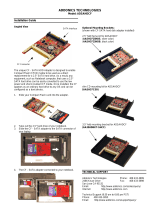10-8. Fast Copy
When this setting is ON, the duplicator will attempt to copy the source drive's contents
instead of the entire disk. Also controls Compare function. Default setting is OFF.
NOTE: Target drive size is still required to be equal to or greater than source. Only works
with source drives formatted using Master Boot Record. If the source drive has a boot
record other than MBR, the entire disk will be copied as if Fast Copy were OFF. If the
source drive is formatted with a Master Boot Record and contains only FAT32 or NTFS
partitions, identical partitions will be created on the target(s) and only the files will be
copied. If the source drive with MBR format includes partitions other than FAT32 or NTFS,
all sectors of all partitions (including FAT32 and NTFS) will be duplicated.
Enabling Fast Copy may not produce bootable duplicates.
10-9. Auto Start Drive
When source drive is present, inserting a target drive will cause copy process to begin
automatically. Default setting is OFF.
10-10. Auto Start Timer
Sets delay in time after target insertion before beginning auto copy process if Auto Start
Drive is ON. Default setting is OFF (no delay).
10-11. Tolerance Size
Sets the minimum target size in percentage compared to the source that is allowed to use
for copying. Default is 100% (equal in size).
NOTE: Leaving this setting at 100% or using for minor adjustments only is strongly
recommended. Permitting target size less than source size may result in inaccurate
copies.
10-12. BootTime Delay
This option is used to set boot delay time. Default setting is 5 seconds.
10-13. Quick Compare
Sets Compare function to stop after a small amount of data has been verified, up to
100MBytes. Default setting is OFF.
10-14. Copy with Size
Causes duplicate drive to report to an operating system the exact same total size as
source when copy is complete. Works only on drives formatted using a Master Boot
Record. Default setting is OFF.
5www.addonics.com Technical Support (M-F 8:30 am – 6:00 pm)