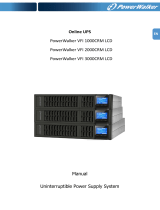Page is loading ...

EN
Online UPS
PowerWalker VFI 1000R/1U
Manual EN
Uninterruptible Power Supply System

EN
Table of Contents
1. Important Safety Warning ....................................................................................................................... 1
1-1. Transportation ........................................................................................................................... 1
1-2. Preparation ................................................................................................................................. 1
1-3. Installation .................................................................................................................................. 1
1-4. Operation .................................................................................................................................... 1
1-5. Maintenance, service and faults ............................................................................................... 2
2. Installation and setup .............................................................................................................................. 3
2-1. Rear panel view .......................................................................................................................... 3
2-2. Setup the UPS............................................................................................................................. 4
3-1. Button operation ........................................................................................................................ 6
3-2. LED Indicators .......................................................................................................................... 7
3-3. Audible Alarm ............................................................................................................................ 8

1
EN
1. Important Safety Warning
Please comply with all warnings and operating instructions in this manual strictly. Save this
manual properly and read carefully the following instructions before installing the unit. Do not
operate this unit before reading through all safety information and operating instructions
carefully.
1-1. Transportation
• Please transport the UPS system only in the original package to protect against shock
and impact.
1-2. Preparation
• Condensation may occur if the UPS system is moved directly from cold to warm
environment. The UPS system must be absolutely dry before being installed. Please
allow at least two hours for the UPS system to acclimate the environment.
• Do not install the UPS system near water or in moist environments.
• Do not install the UPS system where it would be exposed to direct sunlight or near
heater.
• Do not block ventilation holes in the UPS housing.
1-3. Installation
• Do not connect appliances or devices which would overload the UPS system (e.g. laser
printers) to the UPS output sockets.
• Place cables in such a way that no one can step on or trip over them.
• Do not connect domestic appliances such as hair dryers to UPS output sockets.
• The UPS can be operated by any individuals with no previous experience.
• Connect the UPS system only to an earthed shockproof outlet which must be easily
accessible and close to the UPS system.
• When installing the equipment, it should ensure that the sum of the leakage current of
the UPS and the connected devices does not exceed 3.5mA.
1-4. Operation
• Do not disconnect the mains cable on the UPS system or the building wiring outlet
(shockproof socket outlet) during operations since this would cancel the protective
earthing of the UPS system and of all connected loads.
• The UPS system features its own internal current source (batteries). The UPS output
sockets or output terminals block may be electrically live even if the UPS system is not
connected to the building wiring outlet.
• Prevent no fluids or other foreign objects from inside of the UPS system.

2
EN
1-5. Maintenance, service and faults
• The UPS system operates with hazardous voltages. Repairs may be carried out only by
qualified maintenance personnel.
• Caution -risk of electric shock. Even after the unit is disconnected from the mains
(building wiring outlet), components inside the UPS system are still connected to the
battery and electrically live and dangerous.
• Before carrying out any kind of service or maintenance, disconnect the batteries and
verify that no current is present and no hazardous voltage exists in the terminals of high
capability capacitor such as BUS-capacitors.
• Only persons are adequately familiar with batteries and with the required precautionary
measures may replace batteries and supervise operations. Unauthorized persons must
be kept well away from the batteries.
• Caution -risk of electric shock. The battery circuit is not isolated from the input voltage.
Hazardous voltages may occur between the battery terminals and the ground. Before
touching, please verify that no voltage is present!
• Batteries may cause electric shock and have a high short-circuit current. Please take
the precautionary measures specified below and any other measures necessary when
working with batteries:
-remove wristwatches, rings and other metal objects
-use only tools with insulated grips and handles.
• When changing batteries, install the same number and same type of batteries.
• Do not attempt to dispose of batteries by burning them. This could cause battery
explosion.
• Do not open or destroy batteries. Escaping electrolyte can cause injury to the skin and
eyes. It may be toxic.
• Please replace the fuse only with the same type and amperage in order to avoid fire
hazards.
• Do not dismantle the UPS system.

3
EN
2. Installation and setup
2. Installation and setup
NOTE: Before installation, please inspect the unit. Be sure that nothing inside the package is
damaged. Please keep the original package in a safe place for future use.
2-1. Rear panel view
1K
1KL
1 AC input
2 Output receptacle: connect to mission-critical loads.
3 Programmable outlets: connect to non-critical loads
4 USB/RS-232 serial communication port
5 ROO/RPO function connector
6 SNMP intelligent slot
7 Dry contact
8 External battery connector

4
EN
2-2. Setup the UPS
Step 1: UPS input connection
Plug the UPS into a two-pole, three-wire, grounded receptacle only. Avoid using extension
cords. The power cord is attached to the UPS. The input plug is a NEMA 5-15P.
Step 2: UPS output connection
There are two kinds of output receptacles: programmable outlets and general outlet. Please
connect non-critical devices to the programmable outlets and critical devices to the general
outlets. During power failure, you may extend the backup time to critical devices by setting
shorter backup time for non-critical devices.
Step 3: Communication connection
Communication port:
USB port RS-232 port Dry contact Intelligent slot
To allow for unattended UPS shutdown/start-up and status monitoring, connect the
communication cable one end to the USB/RS-232 port and the other to the communication port
of your PC. With the monitoring software installed, you can schedule UPS shutdown/start-up and
monitor UPS status through PC.
The pin assignment for dry contact is listed as below:
Condition
Pin status
Yes
No
Low battery.
Pin 3 and Pin 9 are connected.
Pin 3 and Pin 1 are connected.
Output is abnormal.
Pin 7 and Pin 8 are connected.
Pin 7 and Pin 5 are connected.
Battery mode.
Pin 2 and Pin 6 are connected.
Pin 2 and Pin 4 are connected.
The UPS is equipped with intelligent slot perfect for SNMP card. When installing with SNMP card
in the UPS, it will provide advanced communication and monitoring options.

5
EN
Step 4: Disable/Enable ROO/RPO function
Contact open: UPS shuts down.
Contact closed: UPS start-up (UPS is connected to AC
power and AC power is available).
Note: The local ON/OFF control by pressing On/Off
button overrides the remote-control function.
Contact open: UPS shuts down and Fault LED (3) will
be ON.
To return to normal operation, de-activate external
remote contact (Fault LED (3) will be OFF) and restart
the UPS by pressing button.
Step 5: Turn on/off the UPS
Press the ON/OFF button on the front panel for two seconds to power on the UPS.
Step 6: Install software
For optimal computer system protection, install UPS monitoring software to fully configure UPS
shutdown. You may insert provided CD into CD-ROM to install the monitoring software. If not,
please follow steps below to download and install monitoring software from the internet:
1. Go to the website http://www.power-software-download.com
2. Click ViewPower software icon and then choose your required OS to download the software.
3. Follow the on-screen instructions to install the software.
4. When your computer restarts, the monitoring software will appear as an orange plug icon
located in the system tray, near the clock.

6
EN
3. Operations
3-1. Button operation
1K View:
Button
Function
ON/OFF Button
• Turn on the UPS: Press and hold button for at least 2 seconds to
turn on the UPS.
• Turn off the UPS: Press and hold this button at least 2 seconds to
turn off the UPS. UPS will be in standby mode when utility power is
normal or transfer to bypass mode if bypass mode is enabled via
software.
1KL View:
LED indicators On/Off button
Button
Function
ON/Mute
Button
Turn on the UPS: Press and hold ON/Mute
button for at least 2 seconds to turn on the
UPS.
Mute the alarm: When the UPS is on battery
mode, press and hold this button for at least
5 seconds to disable or enable the alarm
system. But it’s not applied to the situations
when warnings or errors occur.
OFF/Enter
Button
Turn off the UPS: Press and hold this button
at least 2 seconds to turn off the UPS in
battery mode. UPS will be in standby mode
under power normal or transfer to Bypass
mode if the Bypass enable setting by
pressing this button.

7
EN
3-2. LED Indicators
1K View:
UPS Status
LED
Color
Lighting/Flashing
Line Mode
LED1
Green
Lighting
LED4 to LED7 indicate load
level during line mode.
LED4: > 75% load level
LED5: 50% ~ 75% load level
LED6: 25% ~ 50% load level
LED7: 0% ~25% load level
Green
Lighting
Battery Mode
LED2
Yellow
Flashing
LED4 to LED7 indicate battery
capacity during battery mode.
LED4: battery voltage > 26V
LED5: battery voltage > 24.5V
LED6: battery voltage > 23V
LED7: battery voltage > 21V
Green
Lighting
Low battery
LED7
Green
Flashing
Battery replacement
LED3
Red
Flashing
Fault
LED3
Red
Lighting

8
EN
1KL View:
3-3. Audible Alarm
Battery Mode
Sounding every 4 seconds
Low Battery
Sounding every second
Overload
Sounding twice every second
Fault
Continuously sounding
Bypass Mode
Sounding every 10 seconds
Three indicators to display UPS status:
UPS Status
Indicators
AC Mode
Green LED lighting.
Battery Mode
Yellow LED flashing.
Fault
Red LED lighting.
Off-mode charging.
Green LED flashing.

9
EN
4. Troubleshooting
If the UPS system does not operate correctly, please solve the problem by using the table
below.
Symptom
Possible cause
Remedy
No indication and alarm even
though the mains is normal.
The AC input power is not
connected well.
Check if input power cord
firmly connected to the
mains.
The AC input is connected
to the UPS output.
Plug AC input power cord
to AC input correctly.
The alarm is sounding twice
every second.
UPS is overload
Remove excess loads
from UPS output.
After repetitive overloads,
the UPS is locked in the
Bypass mode. Connected
devices are fed directly by
the mains.
Remove excess loads
from UPS output first.
Then, shut down the UPS
and restart it.
5. Storage and Maintenance
Operation
The UPS system contains no user-serviceable parts. If the battery service life (3~5 years
at 25°C ambient temperature) has been exceeded, the batteries must be replaced. In this
case, please contact your dealer.
Storage
Before storing, charge the UPS 5 hours. Store the UPS covered and upright in a cool, dry
location. During storage, recharge the battery in accordance with the following table:
Storage Temperature
Recharge Frequency
Charging Duration
-25°C -40°C
Every 3 months
1-2 hours
40°C -45°C
Every 2 months
1-2 hours

10
EN
6. Specifications
MODEL
1K
1KL*
CAPACITY
1000 VA / 800 W
INPUT
Voltage
Range
Low Line Transfer
80VAC/70VAC/60VAC/55VAC ± 5 % or 160VAC/140VAC/120VAC/110VAC ± 5
%
( based on load percentage 100% -80 % / 80 % -70 % / 70 -60 % / 60 % -0)
Low Line Comeback
85VAC/75VAC/65VAC/60VAC ± 5 % or 170VAC/150VAC/130VAC/120VAC ± 5
%
( based on load percentage 100% -80 % / 80 % -70 % / 70 -60 % / 60 % -0)
High Line Transfer
150 VAC ± 5 % or 300 VAC ± 5 %
High Line Comeback
140 VAC ± 5 % or 290 VAC ± 5 %
Frequency Range
40Hz ~ 70 Hz
Phase
Single phase with ground
Power Factor
≧0.99 @ Nominal voltage (full load)
OUTPUT
Output voltage
110/120 VAC or 220/230/240 VAC
AC Voltage Regulation
± 1%
Frequency Range
57 ~ 63 Hz (Synchronized Range)
Frequency Range (Bat. Mode)
60Hz ± 0.3 Hz
Overload
100%~105%: audible warning
/105%-130%: UPS shuts down in 10 seconds at battery mode or transfers to
bypass mode after 2min when the utility is normal.
>130%: UPS shuts down immediately at battery mode or transfer to bypass
mode after 10s when the utility is normal.
Current Crest Ratio
5:1 for 110/120 VAC system or 3:1 for 220/230/240 VAC systems
Harmonic Distortion
≦3 % THD (Linear Load) ≦ 5 % THD (Non-linear Load)
Transfer
Time
AC Mode to Bat
Mode
Zero
Inverter to Bypass
4 ms (Typical)
Waveform (Bat Mode)
Pure Sinewave
EFFICIENCY
AC Mode
~ 86% @ 100% load
Battery Mode
~ 83% @ 100% load
BATTERY
Battery Type
6 V / 7 AH
Lithium-iron battery or Sealed
Lead-acid battery (Battery voltage:
48VDC)
Numbers
4
Recharge Time
4 hours recover to 90% capacity
PHYSICAL
Dimension, D X W X H (mm)
477 x 438 x 44
300 x 440 x 44
Net Weight (kg)
12.6
6
ENVIRONMENT
Operation Humidity
20-90 % RH @ 0-40°C (non-condensing)
Noise Level
Less than 50dBA @ 1 Meter
MANAGEMENT
USB/RS-232
Supports Windows® 2000/2003/XP/Vista/2008/7/8, Linux, Unix and MAC
Optional SNMP
Power management from SNMP manager and web browser
*1KL is only available in 220/230/240VAC system.
/