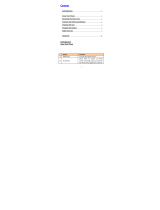Page is loading ...

motorola.com
W210
CDMA


1
HELLOMOTO
HELLOMOTO
Welcome to the world of Motorola digital wireless communications! We are pleased that
you have chosen the Motorola W210 wireless phone.
Note:
The above illustration is for reference only. There may be slight differences between the appearances of handset,
keys and contents of display used in this manual and those of your handset. Please refer to your handset for actuality.
Earpiece
Listen to your voice calls
& messages.
Left Soft Key
Performs functions identified by
left display prompt.
Send/Answer Key
Make & answer calls. Press
in idle screen to see list of
recently dialed calls.
Microphone
Power Connector
Port to insert the charger.
Navigation Key
Scroll through menus
and lists and set
volume.
Power/End Key
Press and hold to turn the phone
on/off, end calls, exit menus.
Right Soft Key
Performs functions identified
by right display prompt.
Menu Key
Opens a menu when
M

2
check it out!
check it out!
Note:
The above illustration is for reference only. There may be slight differences between the appearances of handset,
keys and contents of display used in this manual and those of your handset. Please refer to your handset for actuality.
Speaker
Battery
Headset jack
Lanyard Attachment
Note:
Your phone may not appear
exactly as the phone image above,
but all key locations, sequences,
and functions remain the same.

3
Motorola, Inc.
Consumer Advocacy Office
1307 East Algonquin Road
Schaumburg, IL 60196
www.hellomoto.com
Certain mobile phone features are dependent on the capabilities
and settings of your service provider’s network. Additionally,
certain features may not be activated by your service provider,
and/or the provider's network settings may limit the feature’s
functionality. Always contact your service provider about feature
availability and functionality. All features, functionality, and other
product specifications, as well as the information contained in this
user's guide are based upon the latest available information and
are believed to be accurate at the time of printing. Motorola
reserves the right to change or modify any information or
specifications without notice or obligation.
MOTOROLA and the Stylized M Logo are registered in the US
Patent & Trademark Office. All other product or service names are
the property of their respective owners. The Bluetooth trademarks
are owned by their proprietor and used by Motorola, Inc. under
license. Java and all other Java-based marks are trademarks or
registered trademarks of Sun Microsystems, Inc. in the U.S. and
other countries. Microsoft, Windows and Windows Me are
registered trademarks of Microsoft Corporation; and Windows XP
is a trademark of Microsoft Corporation.
© Motorola, Inc., 2006.
Caution:
Changes or modifications made in the radio phone, not
expressly approved by Motorola, will void the user’s authority to
operate the equipment.
Software Copyright Notice
The Motorola products described in this manual may include
copyrighted Motorola and third-party software stored in
semiconductor memories or other media. Laws in the United
States and other countries preserve for Motorola and third-party
software providers certain exclusive rights for copyrighted
software, such as the exclusive rights to distribute or reproduce
the copyrighted software. Accordingly, any copyrighted software
contained in the Motorola products may not be modified, reverse-
engineered, distributed, or reproduced in any manner to the extent
allowed by law. Furthermore, the purchase of the Motorola
products shall not be deemed to grant either directly or by
implication, estoppel, or otherwise, any license under the
copyrights, patents, or patent applications of Motorola or any
third-party software provider, except for the normal, non-exclusive,
royalty-free license to use that arises by operation of law in the
sale of a product.

4
contents
contents
check it out!. . . . . . . . . . . 2
Safety Information . . . . . 7
Use and Care . . . . . . . . . 12
essentials . . . . . . . . . . . . 13
about this guide. . . . . . 13
RUIM card . . . . . . . . . . 13
battery . . . . . . . . . . . . . 14
turn it on & off. . . . . . . 16
make a call. . . . . . . . . . 16
answer a call . . . . . . . . 16
correcting entry errors. 17
main attractions . . . . . . 18
zoom number display . 18
datebook . . . . . . . . . . . 18
read messages with
iMelody . . . . . . . . . . . . 23
fm radio . . . . . . . . . . . . 23
speakerphone . . . . . . . 24
multi-letter phonebook
search . . . . . . . . . . . . . 24
basics . . . . . . . . . . . . . . . 26
display . . . . . . . . . . . . . 26
menus . . . . . . . . . . . . . 28
text entry . . . . . . . . . . . 30
volume. . . . . . . . . . . . . 32
navigation key . . . . . . . 33
codes & passwords. . . 33
restrict calls . . . . . . . . . 33
lock & unlock phone . . 33
customize. . . . . . . . . . . . 35
ring style . . . . . . . . . . . 35
time & date . . . . . . . . . 36
animation. . . . . . . . . . . 36
display appearance . . . 36
screen saver . . . . . . . . 36
answer options . . . . . . 37
calls. . . . . . . . . . . . . . . . . 38
recent calls . . . . . . . . . 38
redial . . . . . . . . . . . . . . 38
speed dialing . . . . . . . . 39
return a call . . . . . . . . . 39
mute a call . . . . . . . . . . 39
caller ID . . . . . . . . . . . . 39
emergency calls . . . . . 40
international calls . . . . . 40
voicemail . . . . . . . . . . . 41
special characters . . . . 41
other features . . . . . . . . 42
phonebook. . . . . . . . . . 42
recent calls . . . . . . . . . 43
messages . . . . . . . . . . 44

5
contents
settings. . . . . . . . . . . . 46
more features. . . . . . . 51
game . . . . . . . . . . . . . 52
alarm clock . . . . . . . . . 52
SAR Data. . . . . . . . . . . . 53
WHO Information . . . . . 54
index . . . . . . . . . . . . . . . 55
Note:
The function available
on this handset may vary in
different regions and
nations. Please contact your
local customer service
centres, agencies or retailers
if you have any questions
about the handset function.
Motorola reserves all rights
to revise and change this
user's manual without
obligation to notify any
person of such revision or
changes.

6
menu map
menu map
main menu
e
Messages
• Create Message
•Voicemail
• Text Msgs
•Quick Notes
• Outbox
• Drafts
n
Phonebook
•[New Entry]
s
Recent Calls
• Missed Calls
• Received Calls
• Dialed Calls
• Call Timer
Q
Games
• Football
•Crazy
• Rebels
x
MyMenu
• [New MyMenu]
A
Alarm Clock
• [New Entry]
y
UTK *
J
Brew
• Mobile Shop
• Settings
•Help
M
Datebook *
w
Settings
• Ring Styles
• Phone Status
• In-Call Setup
• Security
• Personalize
•Initial Setup
•Network
• Headset
f
More
• Calculator
• Stop Watch
• Lantern
• Datebook
•Alarm Clock
• Service Dial
*
Network Dependent
The above gives an example of typical
structure of main menu. Please refer to the
handset for the actual structure.

7
Safety Information
Safety and General Information
Safety Information
This section contains important information on the safe and
efficient operation of your mobile device. Read this
information before using your mobile device.
1
Exposure to Radio Frequency (RF)
Energy
Your mobile device contains a transmitter and receiver. When it is
ON, it receives and transmits RF energy. When you communicate
with your mobile device, the system handling your call controls the
power level at which your mobile device transmits.
Your Motorola mobile device is designed to comply with local
regulatory requirements in your country concerning exposure of
human beings to RF energy.
Operational Precautions
For optimal mobile device performance and to be sure that human
exposure to RF energy does not exceed the guidelines set forth in
the relevant standards, always follow these instructions and
precautions.
External Antenna Care
If your mobile device has an external antenna, use only a
Motorola-supplied or approved replacement antenna. Use of
unauthorized antennas, modifications, or attachments could
damage the mobile device and/or may result in your device not
complying with local regulatory requirements in your country.
DO NOT hold the external antenna when the mobile device is IN
USE. Holding the external antenna affects call quality and may
cause the mobile device to operate at a higher power level than
needed.
1 The information provided in this document supersedes the general
safety information in user’s guides published prior to May 1, 2006.

8
Safety Information
Product Operation
When placing or receiving a phone call, hold your mobile device
just like you would a landline phone.
If you wear the mobile device on your body, always place the
mobile device in a Motorola-supplied or approved clip, holder,
holster, case, or body harness. If you do not use a body-worn
accessory supplied or approved by Motorola, keep the mobile
device and its antenna at least 2.5 centimeters (1 inch) from your
body when transmitting.
When using any data feature of the mobile device, with or without
an accessory cable, position the mobile device and its antenna at
least 2.5 centimeters (1 inch) from your body.
Using accessories not supplied or approved by Motorola may
cause your mobile device to exceed RF energy exposure
guidelines. For a list of Motorola-supplied or approved
accessories, visit our Web site at:
www.motorola.com
.
RF Energy Interference/Compatibility
Nearly every electronic device is subject to RF energy interference
from external sources if inadequately shielded, designed, or
otherwise configured for RF energy compatibility. In some
circumstances your mobile device may cause interference with
other devices.
Follow Instructions to Avoid Interference
Problems
Turn off your mobile device in any location where posted notices
instruct you to do so. These locations include hospitals or health
care facilities that may be using equipment that is sensitive to
external RF energy.
In an aircraft, turn off your mobile device whenever instructed to
do so by airline staff. If your mobile device offers an airplane mode
or similar feature, consult airline staff about using it in flight.
Pacemakers
If you have a pacemaker, consult your physician before using this
device.
Persons with pacemakers should observe the following
precautions:
•
ALWAYS keep the mobile device more than
20 centimeters (8 inches) from your pacemaker when the
mobile device is turned ON.
•
DO NOT carry the mobile device in the breast pocket.
•
Use the ear opposite the pacemaker to minimize the
potential for interference.
•
Turn OFF the mobile device immediately if you have any
reason to suspect that interference is taking place.

9
Safety Information
Hearing Aids
Some mobile devices may interfere with some hearing aids. In the
event of such interference, you may want to consult your hearing
aid manufacturer or physician to discuss alternatives.
Other Medical Devices
If you use any other personal medical device, consult your
physician or the manufacturer of your device to determine if it is
adequately shielded from RF energy.
Driving Precautions
Check the laws and regulations on the use of mobile devices in the
area where you drive. Always obey them.
When using your mobile device while driving, please:
•
Give full attention to driving and to the road. Using a
mobile device may be distracting. Discontinue a call if you
can’t concentrate on driving.
•
Use handsfree operation, if available.
•
Pull off the road and park before making or answering a
call if driving conditions so require.
Responsible driving practices can be found in the “Smart Practices
While Driving” section at the end of this guide and/or at the
Motorola Web site:
www.motorola.com/callsmart
.
Operational Warnings
Obey all posted signs when using mobile devices in public areas,
such as health care facilities or blasting areas.
Automobile Air Bags
Do not place a mobile device in the air bag deployment area.
Potentially Explosive Atmospheres
Areas with potentially explosive atmospheres are often but not
always posted, and can include fueling areas such as below decks
on boats, fuel or chemical transfer or storage facilities, or areas
where the air contains chemicals or particles, such as grain, dust,
or metal powders.
When you are in such an area, turn off your mobile device, and do
not remove, install, or charge batteries. In such areas, sparks can
occur and cause an explosion or fire.
Damaged Products
If your mobile device or battery has been submerged in water,
punctured, or subjected to a severe fall, do not use it until you take
it to a Motorola Authorized Service Center. Do not attempt to dry it
with an external heat source, such as a microwave oven.

10
Safety Information
Batteries and Chargers
If jewelry, keys, beaded chains, or other conductive
materials touch exposed battery terminals, this
could complete an electrical circuit (short circuit),
become very hot, and could cause damage or
injury. Be careful when handling a charged battery,
particularly when placing it inside a pocket, purse, or other
container with metal objects.
Use only Motorola Original
batteries and chargers.
Caution:
To avoid risk of personal injury, do not dispose of your
battery in a fire.
Your battery, charger, or mobile device may contain symbols,
defined as follows:
Choking Hazards
Your mobile device or its accessories may include detachable
parts, which may present a choking hazard to small children. Keep
your mobile device and its accessories away from small children.
Glass Parts
Some parts of your mobile device may be made of glass. This glass
could break if the product is dropped on a hard surface or receives
a substantial impact. If glass breaks, do not touch or attempt to
remove. Stop using your mobile device until the glass is replaced
by a qualified service center.
Symbol Definition
Important safety information follows.
Do not dispose of your battery or mobile
device in a fire.
Your battery or mobile device may require
recycling in accordance with local laws.
Contact your local regulatory authorities
for more information.
032374o
032376o
032375o
Do not throw your battery or mobile device
in the trash.
Your mobile device contains an internal
lithium ion battery.
Do not let your battery, charger, or mobile
device get wet.
Listening at full volume to music or voice
through a headset may damage your
hearing.
Symbol Definition
032378o
Li Ion BATT

11
Safety Information
Seizures/Blackouts
Some people may be susceptible to epileptic seizures or blackouts
when exposed to flashing lights, such as when playing video
games. These may occur even if a person has never had a previous
seizure or blackout.
If you have experienced seizures or blackouts, or if you have a
family history of such occurrences, please consult with your
physician before playing video games or enabling a flashing-lights
feature (if available) on your mobile device.
Discontinue use and consult a physician if any of the following
symptoms occur: convulsion, eye or muscle twitching, loss of
awareness, involuntary movements, or disorientation. It is always
a good idea to hold the screen away from your eyes, leave the
lights on in the room, take a 15-minute break every hour, and stop
use if you are very tired.
Caution About High Volume Usage
Listening at full volume to music or voice through a
headset may damage your hearing.
Repetitive Motion
When you repetitively perform actions such as pressing keys or
entering finger-written characters, you may experience
occasional discomfort in your hands, arms, shoulders, neck, or
other parts of your body. If you continue to have discomfort
during or after such use, stop use and see a physician.

12
Use and Care
Use and Care
Use and Care
To care for your Motorola phone, please keep it away from:
liquids of any kind dust and dirt
Don’t expose your phone to water, rain, extreme
humidity, sweat, or other moisture.
Don’t expose your phone to dust, dirt, sand,
food, or other inappropriate materials.
extreme heat or cold cleaning solutions
Avoid temperatures below -10°C/14°F or
above 45°C/113°F.
To clean your phone, use only a dry soft cloth.
Don’t use alcohol or other cleaning solutions.
microwaves the ground
Don’t try to dry your phone in a
microwave oven.
Don’t drop your phone.

13
essentials
essentials
about this guide
This guide shows how to locate a menu
feature as follows:
Find it:
Press
M
>
Recent Calls > Dialed Calls
This example shows that, from the home
screen, you press
M
to open the menu,
highlight and select
Recent Calls
, then highlight
and select
Dialed Calls
.
Press
S
up or down to highlight a menu
feature. Press
SELECT
to select the highlighted
menu feature.
RUIM card
You r Removable-User Identity Module
(RUIM) card contains personal
information like your phone number
and phonebook entries.
symbols
This means a feature is network/
subscription dependent and may
not be available in all areas. Contact
your service provider for more
information.
This means a feature requires an
optional accessory.

14
essentials
Caution:
Do not bend or scratch your RUIM
card. Avoid exposing your RUIM card to static
electricity, water, or dirt.
battery
battery installation
battery charging
New batteries are
shipped partially
charged. Before you
can use your phone,
install and charge the
battery as described
below. Some
batteries perform
best after several full
charge/discharge
cycles.
When the battery charging is complete, the
battery icon will change to a battery full icon
( ) and the screen displays
Charging Complete
.
Tip:
Relax, you can't overcharge your battery.
It will perform best after you fully charge and
discharge it a few times.
12
3

15
essentials
battery tips
Battery life depends on the network, signal
strength, temperature, features, and
accessories you use.
•
Always use Motorola
original batteries and
chargers. The warranty
does not cover damage
caused by non-Motorola batteries
and/or chargers.
•
New batteries or batteries stored for a
long time may take more time to
charge.
•
When charging your battery, keep it
near room temperature.
•
When storing your battery, keep it
uncharged in a cool, dark, dry place.
•
Never expose batteries to
temperatures below -10°C (14°F) or
above 45°C (113°F). Always take your
phone with you when you leave your
vehicle.
•
It is normal for batteries to gradually
wear down and require longer
charging times. If you notice a change
in your battery life, it is probably time
to purchase a new battery.
Contact your local recycling center
for proper battery disposal.
Warning:
Never dispose of batteries in a
fire because they may explode.
Before using your phone, read the battery
safety information in the “Safety and
General Information” section.

16
essentials
turn it on & off
To turn your phone
on, press and hold
O
for 2 seconds.
If prompted, enter
your 8-digit RUIM
card PIN code and/or 4-digit unlock code.
Caution:
If you enter an incorrect PIN code 3
times in a row, your RUIM card becomes
disabled and your phone displays
RUIM Blocked
.
Contact your service provider if your RUIM is
blocked.
To turn your phone off, press and hold
O
for
2 seconds. If prompted, enter your 4-digit
unlock code.
make a call
From the home screen, enter a phone
number (up to 32 digits) and press
N
.
To end a call, press
O
.
answer a call
To answer an incoming call, press
P
or any
key if
Answer Option
is set to
Any Key
.
To end the call, press
O
.
If your phone has Caller ID, the caller's phone
number will be displayed on the screen. If the
caller's number is stored in the
Phonebook
, the
caller's name will be displayed.
M
>
Settings
>
In-Call Setup
>
Answer Option

17
essentials
correcting entry errors
To correct a misdialed digit, press
DELETE
to
erase one digit at a time. To erase all digits
at once, press and hold
DELETE
for more than
one second.

18
main attractions
main attractions
zoom number display
Zoom number display is a smart function that
lets you see the enlarged font size of the
numbers on the screen, depending on how
many digits are in the dialed number.
Because most people enter seven digits most
frequently, your font size is large most of the
time and becomes smaller only when
necessary.
datebook
The datebook is a calendar that lets you
schedule and organize events such as
appointments and meetings. You can review
your schedule of events for the week or by
the day, and have the datebook play a
reminder alarm for specific events.
Note:
You must set the phone’s correct time
and date in order to use the datebook.
To schedule or review events in the datebook:
Find it:
Press
M
>
More
>
Datebook
/