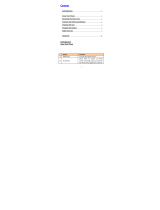Page is loading ...

APPLICANT: MOTOROLA, INC. FCC ID: IHDT5GA1
INSTRUCTION MANUAL
• A preliminary draft copy of the User’s Manual follows this cover page.
• The User’s Manual will have the following text added to it:
"NOTE: This equipment has been tested and found to comply with the limits for a Class B
digital device, pursuant to Part 15 of the FCC Rules. These limits are designed to provide
reasonable protection against harmful interference in a residential installation. This equipment
generates, uses and can radiate radio frequency energy and, if not installed and used in
accordance with the instructions, may cause harmful interference to radio communications.
However, there is no guarantee that interference will not occur in a particular installation. If
this equipment does cause harmful interference to radio or television reception, which can be
determined by turning the equipment off and on, the user is encouraged to try to correct the
interference by one or more of the following measures:
. Reorient or relocate the receiving antenna.
. Increase the separation between the equipment and receiver.
. Connect the equipment into an outlet on a circuit different from that to which the receiver is
connected.
. Consult the dealer or an experienced radio/TV technician for help."
A statement according to FCC Part 15.19(a) will be included in the production version of the user's manual.
EXHIBIT 8

motorola.com
W170
CDMA


1
HELLOMOTO
Welcome to the world of Motorola digital wireless communications! We are pleased that
you have chosen the Motorola W170 wireless phone.
Earpiece
Listen to your voice
calls & messages.
Left Soft Key
Perform functions identified
by left display prompt.
Send/Answer Key
Make & answer calls.
Press in idle screen to see
the recent dialed calls.
Microphone
Power Connector
Port Insert the charger.
Navigation Key
Scroll through lists,
set volume.
Power/End Key
Press & hold to turn on/off
the phone. Press & release
to end phone calls, exit
menu system.
Right Soft Key
Perform functions identified
by right display prompt.
Menu Key
Open a menu when you
see in the display.

2
Motorola, Inc.
Consumer Advocacy Office
1307 East Algonquin Road
Schaumburg, IL 60196
www.hellomoto.com
Certain mobile phone features are dependent on the
capabilities and settings of your service provider’s
network. Additionally, certain features may not be
activated by your service provider, and/or the
provider's network settings may limit the feature’s
functionality. Always contact your service provider
about feature availability and functionality. All
features, functionality, and other product
specifications, as well as the information contained
in this user's guide are based upon the latest
available information and are believed to be accurate
at the time of printing. Motorola reserves the right to
change or modify any information or specifications
without notice or obligation.
MOTOROLA and the Stylized M Logo are registered
in the US Patent & Trademark Office. 2005 All other
product or service names are the property of their
respective owners. © Motorola, Inc. 2005.
Manual Number:

3
check it out!
check it out!
Note:
Your phone may not appear exactly as the phone image above, however, all key
locations, sequences, and functions remain the same.
Integrated Antenna
Embedded in the
top-back of the phone.
Battery Room
Headset jack
Lanyard Attachment

4
Use and Care
To care for your Motorola phone, please keep it away from:
liquids of any kind
dust and dirt
Don’t expose your phone to
water, rain, extreme humidity,
sweat, or other moisture.
Don’t expose your phone to
dust, dirt, sand, food, or other
inappropriate materials.
extreme heat or cold
cleaning solutions
Avoid temperatures below
-10°C/14°F or
above 45°C/113°F.
To clean your phone, use only
a dry soft cloth. Don’t use
alcohol or other cleaning
solutions.
microwaves
the ground
Don’t try to dry your phone in
a microwave oven.
Don’t drop your phone.

5
feature locator
main menu
Messages
• Create Message
•Voicemail
•Text Msgs
•Quick Notes
• Outbox
•Drafts
Phonebook
•[New Entry]
Recent Calls
• Missed Calls
• Received Calls
• Dialed Calls
•Call Times
Games
• Spring Ball
• Football
•Maze
MyMenu
• [New MyMenu]
Ring Styles
•Alert
• Silent Detail
• My Tones
• Other Alert
Alarm Clock
•[New Entry]
Settings
• Phone Status
• In-Call Setup
• Security
• Other Settings
More
•Calculator
• Exchange Rate
• Stop Watch
• Service Dial
• Screen Saver

6
contents
contents
check it out! . . . . . . . . . . . 3
Use and Care . . . . . . . . . . 4
essentials . . . . . . . . . . . . . 8
about this guide . . . . . . . 8
RUIM card . . . . . . . . . . . 9
battery . . . . . . . . . . . . . . 9
battery tips. . . . . . . . . . 10
turn it on & off . . . . . . . 11
make a call . . . . . . . . . . 11
answer a call . . . . . . . . 11
correcting entry errors . 12
main attractions. . . . . . . 13
phonebook search . . . . 13
storing phone numbers 13
adjusting in-call
microphone volume . . . 14
volume . . . . . . . . . . . . . 14
using caller ID . . . . . . . 14
redialing last dialed,
received, or missed
number . . . . . . . . . . . . 15
speed dialing . . . . . . . . 15
keypad lock/unlock . . . . 15
etiquette mode . . . . . . 16
shortcut . . . . . . . . . . . . 16
fm radio . . . . . . . . . . . . 17
basics . . . . . . . . . . . . . . . 18
display . . . . . . . . . . . . . 18
menus . . . . . . . . . . . . . 20
text entry . . . . . . . . . . . 22
navigation key . . . . . . . 24
codes & passwords . . 24
lock & unlock phone. . . 25
customize . . . . . . . . . . . 26
ring style . . . . . . . . . . 26
time & date . . . . . . . . 27
animation . . . . . . . . . . 27
display appearance. . . 27
screen saver. . . . . . . . 27
battery save . . . . . . . . 28
answer options . . . . . 28
calls . . . . . . . . . . . . . . . . 29
recent calls. . . . . . . . . 29
redial . . . . . . . . . . . . . 29
return a call . . . . . . . . 30
mute a call . . . . . . . . . 30
caller ID . . . . . . . . . . . 30
emergency calls . . . . . 31
international calls . . . . 31
voice mail . . . . . . . . . . 32
special characters. . . . 32

contents
7
other features . . . . . . . . 33
phonebook. . . . . . . . . . 33
recent calls . . . . . . . . . 34
messages . . . . . . . . . . 35
settings . . . . . . . . . . . . 38
more features . . . . . . . 42
game . . . . . . . . . . . . . . 42
alarm clock. . . . . . . . . . 42
service and repairs . . . . 43
Specific Absorption Rate
Data . . . . . . . . . . . . . . . . 44
Specific Absorption Rate
Data . . . . . . . . . . . . . . . . 46
index. . . . . . . . . . . . . . . . 48

8
essentials
essentials
about this guide
This guide shows how to locate a menu
feature as follows:
Find it:
Press >
Phonebook
>
Search
>
Name
This example shows that, from the home
screen, you press left soft key to open the
menu, highlight and select
Phonbook
, highlight
and select
Search
, then highlight and select
Name
.
Press up or down to highlight a menu
feature. Press
X
on the navigation key to
select the highlighted menu feature.
symbols
This means a feature is
network/subscription dependent
and may not be available in all
areas. Contact your service
provider for more information.
This means a feature requires an
optional accessory.

9
essentials
RUIM card
Your Removable-User Identity
Module (RUIM) card contains
personal information like your phone
number and phonebook entries.
Caution:
Don't bend or scratch your RUIM
card. Keep it away from static electricity,
water, and dirt.
battery
battery installation
battery charging
New batteries are
shipped partially
charged. Before you
can use your phone,
install and charge
the battery as
described below.
Some batteries
perform best after
several full charge/discharge cycles.
When the battery charging is complete, the
battery icon will change to a battery full
icon ( ) and the screen displays
Charging
Complete
.
12
3

10
essentials
Tip:
Relax, you can't overcharge your
battery. It will perform best after you fully
charge and discharge it a few times.
battery tips
Battery life depends on the network, signal
strength, temperature, features, and
accessories you use.
•
Always use Motorola
Original batteries and
chargers. The warranty does
not cover damage caused by
non-Motorola batteries and/or chargers.
•
New batteries or batteries stored for
a long time may take more time to
charge.
•
When charging your battery, keep it
near room temperature.
•
When storing your battery, keep it
uncharged in a cool, dark and dry
place.
•
Never expose batteries to
temperatures below -10°C (14°F) or
above 45°C (113°F). Always take your
phone with you when you leave your
vehicle.
•
It is normal for batteries to gradually
wear down and require longer
charging times. If you notice a
change in your battery life, it is
probably time to purchase a new
battery.
Contact your local recycling center
for proper battery disposal.
Warning:
Never dispose of batteries in a
fire because they may explode.

11
essentials
turn it on & off
To turn on your
phone, press and
hold for 2
seconds. If
prompted, enter
your 8-digit RUIM card PIN code and/or
4-digit unlock code.
Caution:
If you enter an incorrect PIN code
3 times in a row, your RUIM card becomes
disabled and your phone displays
RUIM
Blocked
. Contact your service provider if your
RUIM is blocked.
To turn off your phone, press and hold
for 2 seconds. If prompted, enter your
4-digit unlock code.
make a call
In home screen, enter a phone number (up
to 32 digits) and press . To end a call,
press .
answer a call
To answer an incoming call, press or any
key if
Answer
Option
is set to
Any Key
. To end a
call, press .
If your phone subscribes to Caller ID, a
caller's phone number will be displayed on
screen. If caller's number is stored in the
Phonebook
, the caller's name will be
displayed.

12
essentials
correcting entry errors
To correct a misdialed digit, press to
erase one digit at a time. You can erase all
the digits at once by pressing and
holding it down over one second.

13
main attractions
main attractions
phonebook search
Press up/down to directly access the
phonebook.
Press the key of the first letter of the
contact's name. For example, if you want
to check John's phone number, press to
access the phonebook list that starts from
J. Press down to scroll through the
contact list until you locate John's phone
number.
storing phone numbers
Phone numbers for frequently used
services are pre-programmed into your
phone. To store a number,
•
Enter a phone number and press
STORE
. Or in home screen, press >
Phonebook
>
[New Entry]
.
•
Press down and enter the name.
•
Press down and enter the phone
number.
•
If necessary, press to change
Speed No.
.
•
Press
DONE
to store.

14
main attractions
adjusting in-call
microphone volume
To adjust the in-call microphone volume:
•
During a call, press and
5. MIC
Volume
.
•
Press right/up to increase and
left/down to decrease the mic
volume.
•
Press to mute the call.
Once a call has ended, the mic volume
reverts back to the default volume.
volume
During a call, you can adjust the volume of
the earpiece by using right/up to
increase and left/down to decrease.
Briefly press the key once to display your
current earpiece volume setting.
Repeatedly press the key to adjust.
using caller ID
This feature informs you of the caller's
identification by displaying their number
when the phone rings.
If the corresponding caller's information is
already available in your
Phonebook
, that
caller's name will appear on screen. Calling
someone who has this feature will display
your number on their phone. To access the
call log, press .

15
main attractions
redialing last dialed,
received, or missed
number
Up to 30 dialed, received, or missed calls
can be redialed directly. Simply press to:
•
Access the call log of 30 call entries
in chronological order.
•
Then, press the
VIEW
to see the time
and number of the selected call.
•
Simply press to redial that
number.
speed dialing
Once a phone number is stored in your
Phonebook
, you can access and dial that
number using assigned speed dial keys.
Enter the location number of a stored
number and press . The phone will then
automatically connect to that number.
Press to dial the number.
keypad lock/unlock
You can lock the keypad to prevent the keys
from being accidentally pressed, for
example, when your phone is in your
pocket. You can do it by pressing for a
second in home screen. Alternatively, press
and to lock. To unlock, press and
.

16
main attractions
etiquette mode
In social situations where audible rings,
bells, or tones are inappropriate, such as in
a movie theater, at a museum, play, etc,
your phone can be set on etiquette mode.
All incoming calls under this mode will be
notified by inaudible vibration. Press the
navigation key left or right to display the
volume meter in home screen. Keep
pressing
W
left to activate
Silent
mode. To
unmute the phone, press
X
right once or
for more times. Press one time to cancel
the mode.
shortcut
• Keypad Lock:
When the phone is in
home screen, press and hold for
one second to lock. Alternatively,
press and to lock. To unlock
the keypad, press and .
• Etiquette Mode:
Keep pressing
W
left
to activate
Silent
mode. Keep pressing
X
right to unmute the phone.
• Phone Book Entry:
Press
up/down. All stored phone numbers
will be listed in alphabetical order.

17
main attractions
fm radio
Plugging in the headset changes the
MYMENU
option, on the home screen, to
the
RADIO
option. Pressing RADIO turns
the FM Radio on; pressing RADIO again
turns it off. When activated, pressing
(menu wheel) left/right adjusts the
frequency while pressing (menu wheel)
up/down adjusts the volume. The
SPK ON
option turns on the speaker while
SPK OFF
turns it off.
/