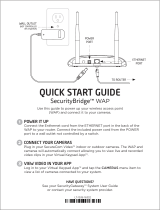Page is loading ...

Crestron TPMC-3X
Isys™ 2.8” Handheld WiFi Touchpanel
Operations Guide

This document was prepared and written by the Technical Documentation department at:
Crestron Electronics, Inc.
15 Volvo Drive
Rockleigh, NJ 07647
1-888-CRESTRON
Regulatory Compliance
To satisfy RF exposure requirements, this device and its antenna must operate with a separation distance of at
least 20 centimeters from all persons and must not be colocated or operating in conjunction with any other
antenna or transmitter.
Federal Communications Commission (FCC) Compliance Statement
Operation is subject to the following two conditions:
Industry Canada (IC) Compliance Statement
This device complies with part 15 of the FCC Rules. Operation is subject to the following conditions:
(1) This device may not cause harmful interference and (2) this device must accept any interference received,
including interference that may cause undesired operation.
CAUTION: Changes or modifications not expressly approved by the manufacturer responsible for compliance
could void the user’s authority to operate the equipment.
NOTE: This equipment has been tested and found to comply with the limits for a Class B digital device,
pursuant to part 15 of the FCC Rules. These limits are designed to provide reasonable protection against harmful
interference in a residential installation. This equipment generates, uses and can radiate radio frequency energy
and, if not installed and used in accordance with the instructions, may cause harmful interference to radio
communications. However, there is no guarantee that interference will not occur in a particular installation. If
this equipment does cause harmful interference to radio or television reception, which can be determined by
turning the equipment off and on, the user is encouraged to try to correct the interference by one or more of the
following measures:
1. This device may not cause interference, and
2. This device must accept any interference, including interference that may cause undesired operation of the
device.
Reorient or relocate the receiving antenna
Increase the separation between the equipment and receiver
Connect the equipment into an outlet on a circuit different from that to which the receiver is connected
Consult the dealer or an experienced radio/TV technician for help
As of the date of manufacture, the TPMC-3X has been tested and found to comply with specifications for CE
marking and standards per EMC and Radiocommunications Compliance Labelling.
For operation within the 5.15-5.25 GHz band, it is restricted to indoor use.
All brand names, product names and trademarks are the property of their respective owners.
©2011 Crestron Electronics, Inc.

Crestron TPMC-3X Isys™ 2.8” Handheld WiFi Touchpanel
Contents
Isys™ 2.8” Handheld WiFi Touchpanel: TPMC-3X 1
Introduction ...............................................................................................................................1
Features and Functions................................................................................................ 1
Applications.................................................................................................................4
Specifications ..............................................................................................................5
Physical Description....................................................................................................8
Setup ........................................................................................................................................12
Identity Code ............................................................................................................. 12
Battery Installation ....................................................................................................12
Power.........................................................................................................................13
Battery Calibration ....................................................................................................14
Optimizing Battery Life ............................................................................................ 14
Configuring the Touchpanel......................................................................................15
General Use and Safety .............................................................................................28
Recommended Cleaning............................................................................................28
Programming Software............................................................................................................29
Earliest Version Software Requirements for the PC .................................................29
Programming with Crestron SystemBuilder.............................................................. 29
Programming with SIMPL Windows ........................................................................ 29
Programming with VisionTools Pro-e....................................................................... 31
Embedded Applications.............................................................................................35
Uploading and Upgrading........................................................................................................ 37
Establishing Communication..................................................................................... 37
Programs, Projects and Firmware.............................................................................. 38
Program Checks ........................................................................................................ 38
Problem Solving ...................................................................................................................... 40
Troubleshooting......................................................................................................... 40
Reference Documents................................................................................................41
Further Inquiries ........................................................................................................42
Future Updates ..........................................................................................................42
Appendix: Roaming with a TPMC-3X ...................................................................................43
What is roaming?....................................................................................................... 43
Setup Considerations................................................................................................. 43
Recommendations .....................................................................................................43
Roaming Network .....................................................................................................44
Roaming Modes ........................................................................................................ 44
Software License Agreement...................................................................................................45
Return and Warranty Policies .................................................................................................. 47
Merchandise Returns / Repair Service ...................................................................... 47
CRESTRON Limited Warranty.................................................................................47
Operations Guide – DOC. 6789F Contents • i


Crestron TPMC-3X Isys™ 2.8” Handheld WiFi Touchpanel
Isys™ 2.8” Handheld WiFi
Touchpanel: TPMC-3X
Introduction
Simply stated, the TPMC-3X Handheld Wifi Touchpanel from Crestron
®
delivers the
best remote control available for home theater, home automation and AV
presentation, marrying style and ergonomics with the ultimate in performance and
ease of customization. Its sleek form factor is easy to hold, with large tactile push
buttons, electroluminescent backlighting and a fully customizable video touchscreen
for a wireless control solution that is both intuitive and fun to use.
Features and Functions
• Sleek and ergonomic handheld design
• Elegant gloss black finish
• Instant-Waking™ behavior with tilt sensor
• Works like an IR remote - with all the benefits of 2-way RF
• High performance 802.11a/b/g Wi-Fi wireless communications
• 50 feet (~15 meters) omnidirectional RF range indoors*
• Roaming between multiple Wi-Fi access points
• Wireless video from network cameras and servers
• Built-in speaker and microphone
• Crestron
®
wireless IP intercom capability
• WAV file customizable audio feedback
• Widely spaced tactile push buttons
• White EL backlit button text
• 2.8” (72 mm) active matrix color touchscreen display
• High display brightness and contrast
• Wide 150 degree viewing angle
• 16-bit color graphics
• 240 x 320 resolution
• Dynamic graphics and text capability
• Programmable via SystemBuilder™ and Adagio
®
Composer software
• Long lasting lithium polymer rechargeable battery pack
• Stylish tabletop docking station included
• Wall mount docking station also available (sold separately)
* Range is subject to environmental conditions.
Operations Guide – DOC. 6789F Isys™ 2.8” Handheld WiFi Touchpanel: TPMC-3X • 1

Isys™ 2.8” Handheld WiFi Touchpanel Crestron TPMC-3X
The Ultimate Handheld Remote
Gone are the limitations of previous generation remotes and the frustration of using
them. The TPMC-3X offers seamless interaction with AV and environmental
systems, providing true feedback of all your settings and displaying metadata
information for all your digital media. Whether watching TV, choosing a movie or
music title, adjusting room temperature and lighting or checking the security system,
the TPMC-3X affords a user experience like no other handheld remote. You can
even communicate with other touchpanels via built-in wireless IP intercom and
monitor video from cameras and other sources right on the touchscreen.
Wi-Fi Performance – Redefined!
Crestron has redefined Wi-Fi wireless performance with the TPMC-3X, achieving a
remarkable 50 feet (~15 meters) omnidirectional coverage indoors, providing
exceptional freedom of movement without line-of-sight or even having to be in the
same room. The TPMC-3X even supports roaming among multiple access points for
extended coverage*. The choice of 802.11a,b and g protocols affords reliable, high
speed 2-way wireless performance in virtually any RF environment. A network of
one or more TPMC-3Xs can be set up in minutes using a Crestron
CEN-WAP-ABG-1G or CEN-WAP-ABG-CM Wireless Access Point (both sold
separately).
* Refer to “Appendix: Roaming with a TPMC-3X” which starts on page 43.
Instant-Waking™
To ensure the most transparent user experience possible, the TPMC-3X has been
engineered to wake instantly at the press of a button, touch of the touchscreen or by
simply tilting the remote upright. Button presses are sent immediately just like an IR
remote but with none of IR’s limitations. So spontaneous actions like muting the
audio, pausing the video or changing the channel can be executed on the fly with just
a single button press.
Extended Battery Life
Instant waking also allows the TPMC-3X to be put to sleep within seconds of putting
it down, helping to extend its battery life for several days of typical usage on a single
charge. Even under continuous use at full brightness, the TPMC-3X lasts an
incredible five hours. Its fast charging, field replaceable lithium polymer battery
pack delivers optimum power in a very small, lightweight package.
Tactile Push Buttons with Backlit Text
A complement of tactile push buttons makes for a very intuitive user interface,
providing easy access to everything needed for watching TV and movies, listening to
music and controlling the entire room. Large, widely spaced buttons accommodate
hands and fingers of all sizes, minimizing the chance of an unintended button press.
Electroluminescent backlit button text affords excellent legibility for use in a
darkened room.
The push buttons are comprised of 17 buttons designated for the most common
functions, a 5-way navigation pad, three context assignable “hard keys” beneath the
touchscreen, a thumb operated “More” button for advancing through the available
touchscreen pages and a system power button. Every button on the TPMC-3X is
fully programmable to allow precisely the control desired, whether simply adjusting
audio volume and flipping through channels, controlling a DVR or DVD player,
navigating onscreen setup menus or operating a pan/tilt camera.
2 • Isys™ 2.8” Handheld WiFi Touchpanel: TPMC-3X Operations Guide – DOC. 6789F

Crestron TPMC-3X Isys™ 2.8” Handheld WiFi Touchpanel
Handheld Touchpanel Control
Custom touchpanel versatility is afforded through a brilliant 2.8” (72 mm) active
matrix touchscreen displaying stunning 16-bit color graphics and video. Dynamic
graphics and text capability enable the display of all kinds of useful data and alluring
eye candy, from channel preset icons, to room temperature and lighting levels, to
photos and video, to digital media playlists complete with metadata and cover art.
Full motion animations, multimode objects, PNG translucency, transition effects and
streaming video enhance the palette for creating GUIs that are both eye catching and
easy to use.
Wireless Video
Its built-in streaming video player makes it possible to monitor a security camera or
preview a DVD or television channel, right on the touchscreen display. Native
support for the motion JPEG streaming format allows the TPMC-3X to display live
video from a variety of Web cameras and servers including the Crestron
CEN-NVS100 Network Video Streamer (sold separately).
Wireless IP Intercom
Built-in wireless IP intercom capability facilitates direct panel to panel intercom and
monitoring right over the LAN without requiring any additional AV wiring or
special wireless equipment. The TPMC-3X features an integrated microphone and
speaker for clear voice communication.
Audio Feedback
Customized WAV files can be loaded on the TPMC-3X to add dimension to its
touchscreen graphics using personalized sounds, button feedback and voice prompts.
TableTop Docking Station
The TPMC-3X makes an elegant statement in any room, especially when placed on
its stylish docking station (TPMC-3X-DS*). When docked, the touchpanel sits at the
ready, able to be used as a stationary tabletop controller while charging. The docking
hook incorporates a magnetic catch, ensuring secure attachment while docked and an
effortless transition between docked and handheld use. The sleek, low profile base is
weighted for excellent stability on any flat surface. An optional wall mount docking
station is also available (TPMC-3X-DSW, sold separately).
* Included; refer to the latest revision of the TPMC-3X-DS guide (Doc.6791) for additional details. It is
available from the Crestron Web site (
www.crestron.com/manuals
).
Operations Guide – DOC. 6789F Isys™ 2.8” Handheld WiFi Touchpanel: TPMC-3X • 3

Isys™ 2.8” Handheld WiFi Touchpanel Crestron TPMC-3X
Applications
The following diagram illustrates a basic configuration that connects a TPMC-3X
WiFi touchpanel to a control system via a wireless access point (WAP).
TPMC-3X in a Simple Network
The distance between the TPMC-3X and the CEN-WAP-ABG-1G
(or CEN-WAP-ABG-CM) should not exceed 50 feet (~15 meters).
The diagram on the following page presents a more complex configuration. In this
scenario, the WAP is connected to a port on the control system’s C2ENET-2 card.
The other port is connected to the corporate LAN. The card’s internal firewall
controls data flow, thus isolating the two subnets.
NOTE: When using a dual-port Ethernet card, Ports A & B must be different
subnets (e.g., Port A = 128.x.x.x; Port B = 192.x.x.x).
For additional information on setting up and understanding an Ethernet network,
refer to the latest version of the Crestron e-Control Reference Guide (Doc. 6052).
4 • Isys™ 2.8” Handheld WiFi Touchpanel: TPMC-3X Operations Guide – DOC. 6789F

Crestron TPMC-3X Isys™ 2.8” Handheld WiFi Touchpanel
TPMC-3X with Multiple Networks
Specifications
Specifications for the TPMC-3X are listed in the following table.
TPMC-3X Specifications
SPECIFICATION DETAILS
Touchscreen Display
Display Type TFT active matrix color LCD
Size 2.8 inch (72 mm) diagonal
Aspect Ratio 3:4 QVGA (portrait orientation)
Resolution 240 x 320 pixels
Brightness 350 nits typical
Contrast 500:1 typical
Color Depth 16-bit, 64k colors
Viewing Angle ±75º horizontal, +75º/-55º vertical
Illumination LED backlit
Touchscreen Resistive membrane
(Continued on following page)
Operations Guide – DOC. 6789F Isys™ 2.8” Handheld WiFi Touchpanel: TPMC-3X • 5

Isys™ 2.8” Handheld WiFi Touchpanel Crestron TPMC-3X
TPMC-3X Specifications (Continued)
SPECIFICATION DETAILS
Memory
SDRAM 128 MB
Flash 256 MB
Maximum Project Size 24 MB
Graphic Engine
16-bit non-palette graphics, 65,536 colors,
multi-mode objects, dynamic graphics and
text, PNG translucency, full motion (60 fps)
animation, subpage transition effects
Embedded PC Applications
1
Crestron MJPEG Viewer, Crestron IP
Intercom, Keypad
Wireless
Transceiver
IEEE 802.11a/b/g Wi-Fi (5.8 or 2.4 GHz
2-way RF), static IP or dynamic IP via
DHCP, 64 and 128-bit WEP encryption,
WPA and WPA2-PSK with TKIP and AES
Range
50 feet (~15 meters), subject to
environmental conditions
Gateway
Requires a CEN-WAP-ABG-1G,
CEN-WAP-ABG-CM or similar 802.11a/b/g
wireless access point and Ethernet enabled
Crestron 2-Series control system (all sold
separately)
Roaming
Supports roaming among multiple access
points
2
Video
Streaming Format
MJPEG via Crestron MJPEG Viewer, with
support for Crestron CEN-NVS100 Network
Video Streamer (sold separately)
Audio
Hardware Features Built-in speaker and microphone
Audio Feedback (WAV)
WAV format, 8 and 16-bit PCM, 8-44.1kHz
sampling rates, mono & stereo
Tilt Sensor
Wakes touchpanel within 0.5 seconds when
unit’s physical orientation is moved from
horizontal to vertical
Battery
Battery Type
Lithium polymer, 3.7 Volt, 1000 mAh
(included)
Usage per Charge 5 hours continuous at full brightness
Charging Time 2 hours
Cycle Life >300 cycles (80% capacity)
Power Requirements
3
TPMC-3X-DS Docking
Station/Charger (included)
1.5 Amps @ 12 Volts DC
Power Supply (included) 0.6 Amps @ 100-240 Volts AC, 50-60 Hz
Default IP ID 03
Minimum 2-Series Control
System Update File
4, 5
Version 3.155.1240 or later
(Continued on following page)
6 • Isys™ 2.8” Handheld WiFi Touchpanel: TPMC-3X Operations Guide – DOC. 6789F

Crestron TPMC-3X Isys™ 2.8” Handheld WiFi Touchpanel
TPMC-3X Specifications (Continued)
SPECIFICATION DETAILS
Environmental
Temperature 32º to 104º F (0º to 40º C)
Humidity 10% to 90% RH (non-condensing)
Heat Dissipation 20 BTU/Hr
Enclosure
Construction
Injection molded plastic, integral docking
station port
Dimensions
Height
1.04 in (27 mm)
6.34 in (161 mm) docked
Width
2.55 in (65 mm)
4.58 in (117 mm) docked
Depth
7.94 in (202 mm)
6.30 in (160 mm) docked
Weight 7 oz (185 g) including battery
Included Accessories
Power Supply
Input: 100-240 VAC 0.6A 50/60 Hz,
Output: 12 Volt DC, 1.5A
TPMC-3X-BTP Internal Battery Pack
TPMC-3X-DS Desktop Docking Station/Charger
Available Accessories
CEN-WAP-ABG-1G
Wall Mount 802.11a/b/g Wireless Access
Point
CEN-WAP-ABG-CM
Ceiling Mount 802.11a/b/g Wireless
Access Point with 5-Port PoE Switch
CEN-WAP-ABG-POE-PAK
Wall Mount 802.11a/b/g Wireless Access
Point with PoE Injector
CEN-WAP-ABG-POE-PWE
Wall Mount 802.11a/b/g Wireless Access
Point with PoE Injector
CEN-WAP-ABG-POE-PWE-CM
Ceiling Mount 802.11a/b/g Wireless
Access Point with PoE Injector
CEN-NVS100 Network Video Streamer
CEN-NVS100-PWE
Network Video Streamer with PoE
Injector
TPMC-3X-DSW Wall Mount Docking Station/Charger
1. Contact Crestron for a current list of embedded applications. To ensure reliable performance, new
applications are available only from Crestron through firmware updates.
2. Refer to “Appendix: Roaming with a TPMC-3X” which starts on page 43.
3. Power connection made via the included TPMC-3X-DS docking station/charger.
4. The latest software versions can be obtained from the Crestron Web site. Refer to the NOTE
following these footnotes.
5. Crestron 2-Series control systems include the AV2 and PRO2. Consult the latest Crestron Product
Catalog for a complete list of 2-Series control systems.
NOTE: Crestron software and any files on the Web site are for authorized Crestron
dealers and Crestron Authorized Independent Programmers (CAIP) only. New users
may be required to register to obtain access to certain areas of the site (including the
FTP site).
Operations Guide – DOC. 6789F Isys™ 2.8” Handheld WiFi Touchpanel: TPMC-3X • 7

Isys™ 2.8” Handheld WiFi Touchpanel Crestron TPMC-3X
Battery must be recycled. Deliver the battery to an appropriate recycling facility.
Physical Description
This section provides information on the connections, controls and indicators
available on your TPMC-3X.
TPMC-3X Physical View
8 • Isys™ 2.8” Handheld WiFi Touchpanel: TPMC-3X Operations Guide – DOC. 6789F

Crestron TPMC-3X Isys™ 2.8” Handheld WiFi Touchpanel
TPMC-3X Overall Dimensions (Front and Side Views)
1.04 in
(27 mm)
7.94 in
(202 mm)
2.64 in
(67 mm)
2.07 in
(53 mm)
2.55 in
(65 mm)
1
2
3
5
6
8
9
7
4
5
Operations Guide – DOC. 6789F Isys™ 2.8” Handheld WiFi Touchpanel: TPMC-3X • 9

Isys™ 2.8” Handheld WiFi Touchpanel Crestron TPMC-3X
TPMC-3X-DS Docking Station/Charger Dimensions (Front, Side, Rear and Bottom Views)
FROM (included)
DC POWER PACK
5.88 in
(150 mm)
4.58 in
(117 mm)
4.26 in
(109 mm)
10 • Isys™ 2.8” Handheld WiFi Touchpanel: TPMC-3X Operations Guide – DOC. 6789F

Crestron TPMC-3X Isys™ 2.8” Handheld WiFi Touchpanel
Connectors, Controls & Indicators
# CONNECTORS,
CONTROLS &
INDICATORS
DESCRIPTION
1 Power (top)
(1) Programmable push button, performs
hardware reset if held for >10 seconds
2 Charge
(1) Green LED, indicates charging status
when docked
3 More (right side)
(1) Programmable thumb operated side
button
4 Hard Keys
(3) Programmable push buttons below
touchscreen
5 Functions
(15) Programmable push buttons with white
EL backlit labeling for GUIDE, HOME, LIST,
MUTE, INFO, LAST, MENU, KEYPAD, EXIT
and icons for Rewind, Play, Forward, Stop,
Pause, Record
6 Volume
(1) Programmable rocker button with white
EL backlit volume “Raise” and “Lower” icons
7 Navigation Pad
(5) Programmable push buttons comprising a
5-way thumbpad (4-way navigation plus
“Enter”)
8 Up/Down
(1) Programmable rocker button with white
EL backlit “Up” and “Down” arrows
9 USB (bottom)
(1) Mini Type AB female, behind battery
cover; USB 1.1 computer console port, for
installer use only
Operations Guide – DOC. 6789F Isys™ 2.8” Handheld WiFi Touchpanel: TPMC-3X • 11

Isys™ 2.8” Handheld WiFi Touchpanel Crestron TPMC-3X
Setup
Identity Code
The IP ID is set within the TPMC-3X’s table using Crestron Toolbox™. For
information on setting an IP table, refer to the Crestron Toolbox help file. The IP IDs
of multiple TPMC-3X devices in the same system must be unique.
When setting the IP ID, consider the following:
• The IP ID of each unit must match an IP ID specified in the SIMPL™
Windows program.
• Each device using IP to communicate with a control system must have a
unique IP ID.
Battery Installation
Perform the following procedure to install the TPMC-3X-BTP battery pack in a
TPMC-3X touchpanel:
1. Place the touchpanel screen side down on a clean, soft surface.
2. Remove the battery compartment cover on the rear of the touchpanel.
3. Carefully connect the multi-pin connector of the TPMC-3X-BTP with the
corresponding connector inside the battery compartment. The pin side of the
connector should be facing upward (toward the rear of the touchpanel). Red
wires should be above black wires (toward the top of the touchpanel).
Ensure the connector is fully seated.
4. Place the TPMC-3X-BTP in the battery compartment, oriented so the wires
for the multi-pin connector are on the bottom. Refer to the photo on the
following page.
12 • Isys™ 2.8” Handheld WiFi Touchpanel: TPMC-3X Operations Guide – DOC. 6789F

Crestron TPMC-3X Isys™ 2.8” Handheld WiFi Touchpanel
TPMC-3X-BTP in Battery Compartment of TPMC-3X
5. Re-attach the battery compartment cover.
Power
To charge its internal battery pack, the TPMC-3X must be placed on the included
TPMC-3X-DS docking station/charger. Connect the included power pack to the
TPMC-3X-DS docking station/charger.
NOTE: Before using the TPMC-3X for the first time, charge its internal battery for
at least two hours by placing on the TPMC-3X-DS docking station/charger. The
green LED on the front of the TPMC-3X will blink while the battery is charging.
Charging is complete when the LED remains on without blinking.
It takes the TPMC-3X about two hours to recharge while in use. A fully charged
battery can provide up to five hours of use at the full screen brightness setting.
The TPMC-3X has a removable battery pack. With a properly maintained battery,
the design should retain 80% of its original capacity at 300 full charge and discharge
cycles. You may choose to replace your battery when it no longer holds sufficient
charge to meet your needs.
NOTE: When not using the TPMC-3X, store the unit on its docking station/charger.
Operations Guide – DOC. 6789F Isys™ 2.8” Handheld WiFi Touchpanel: TPMC-3X • 13

Isys™ 2.8” Handheld WiFi Touchpanel Crestron TPMC-3X
NOTE: The TPMC-3X can become unresponsive when battery strength is low.
Battery Calibration
For optimum performance after shipping or any time the unit’s power has been off
for an extended period of time, Crestron recommends the following procedure be
performed:
1. Place the unit on its docking station/charger and connect AC power.
2. Allow the unit to charge completely. (The green LED should be steady on
for 15 minutes.)
3. Remove panel from the docking station/charger.
4. From the main setup screen, touch Diagnostics, then touch Battery Diags
to go to the Battery Diagnostics screen. Touch Recondition Battery, then
touch YES, Recondition Battery to confirm. (Refer to “Configuring the
Touchpanel” which starts on page 15.)
5. Wait for the unit to shut off. This takes approximately five hours. Leave the
unit off the dock the entire time. During this operation, the Battery
Reconditioning screen shown on page 25 will be displayed until the unit
shuts off.
6. Place the unit back on the docking station and allow it to charge completely.
7. Unit is now ready for normal operation.
Optimizing Battery Life
In order to maximize battery life, use the following settings:
1. From the main setup screen, touch Standby Setup to enter the Standby
Timeouts screen (refer to “Standby Setup” on page 22). Use an Undocked
Standby setting of 30 and an Undocked Power Off setting of 45.
2. From the main setup screen, touch LCD Settings to enter the Display
Settings screen (refer to “LCD Settings” on page 27). Use an Undocked
Brightness setting of 50.
14 • Isys™ 2.8” Handheld WiFi Touchpanel: TPMC-3X Operations Guide – DOC. 6789F

Crestron TPMC-3X Isys™ 2.8” Handheld WiFi Touchpanel
Configuring the Touchpanel
When power is applied to the unit for the first time, the following screen appears.
Initial Opening Screen
Touch the screen to display the “Panel Setup Options” screen.
“Panel Setup Options” Screen
The “Panel Setup Options” screen enables basic configuration procedures prior to
regular operation of the touchpanel.
NOTE: During regular operation of the touchpanel, there are three ways to activate
the setup functions:
1. Place a button on the project main page and assign the reserved join number
(17242) that activates setup.
2. Press hard keys 1, 2, 3, and 4 in sequence twice (i.e. press 1, 2, 3, 4, 1, 2, 3, 4)
within a five second period. For hard key locations, refer to “Push Button
Programming” on page 34.
3. If the system bar is visible at the top of the display, you can also access the
setup screen by touching the Crestron swirl logo in the upper left corner.
Operations Guide – DOC. 6789F Isys™ 2.8” Handheld WiFi Touchpanel: TPMC-3X • 15

Isys™ 2.8” Handheld WiFi Touchpanel Crestron TPMC-3X
Indicators
The top of the setup screen contains the system bar, which includes bar graph
indicators for battery strength and Wi-Fi signal strength.
Panel Setup Options
These setup options control the basic operation of the TPMC-3X.
WiFi Setup
Touch WiFi Setup to display information about your WiFi Signal Strength, WAP
Connection, Control Connection, MAC address, IP Address and to gain access to tie
IP Config, WiFi Access Point, CtrlSys IP Address and Performance Options
screens. Touch Back to return to the “Panel Setup Options” screen.
“WiFi Setup” Screen
NOTE: It may take 5-10 seconds for the IP address to show once the WAP
Connection indicator has turned green.
When you enter the screens for WiFi Access Point, CntrlSystem IP Address and
IP Config, you will find a keyboard application at the bottom of each screen. The
keyboard uses the navigation pad (up, down, left and right) to select a character to
type. The center button on the navigation pad will type the selected character.
On-screen Keyboard
There are different characters in each row. You can move between rows using the
up/down buttons and move within a row using the left/right buttons.
There are a few “shortcut” keys: The top six hard keys are mapped according to the
legend at the bottom of the screen (BSpc, Tab>>, Delete, OK, <<Tab and Cancel).
The volume up/down and ▲/▼ keys on either side of the navigation pad also have
some shortcuts to help navigate around text and list boxes. The volume up/down
16 • Isys™ 2.8” Handheld WiFi Touchpanel: TPMC-3X Operations Guide – DOC. 6789F
/