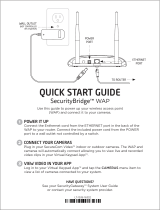Page is loading ...

Crestron TPMC-4X
Isys i/O
™
Handheld WiFi Touchpanel
Operations Guide

This document was prepared and written by the Technical Documentation department at:
Crestron Electronics, Inc.
15 Volvo Drive
Rockleigh, NJ 07647
1-888-CRESTRON
All brand names, product names and trademarks are the property of their respective owners.
©2006 Crestron Electronics, Inc.

Crestron TPMC-4X Isys i/O
™
Handheld WiFi Touchpanel
Contents
Isys i/O
™
Handheld WiFi Touchpanel: TPMC-4X 1
Introduction ...............................................................................................................................1
Functions and Features................................................................................................1
Applications.................................................................................................................3
Specifications ..............................................................................................................4
Physical Description....................................................................................................6
Industry Compliance .................................................................................................10
Setup........................................................................................................................................11
Identity Code.............................................................................................................11
Power.........................................................................................................................11
Configuring the Touchpanel......................................................................................11
General Use and Safety.............................................................................................19
Recommended Touchpanel Cleaning........................................................................19
Programming Software............................................................................................................20
Earliest Version Software Requirements for the PC .................................................20
Programming with Crestron SystemBuilder..............................................................20
Programming with SIMPL Windows........................................................................20
Programming with VisionTools Pro-e.......................................................................22
Embedded Applications.............................................................................................22
Example Program......................................................................................................23
Uploading and Upgrading........................................................................................................24
Establishing Communication.....................................................................................24
Programs, Projects, and Firmware.............................................................................25
Problem Solving......................................................................................................................26
Troubleshooting.........................................................................................................26
Reference Documents................................................................................................27
Further Inquiries........................................................................................................27
Future Updates ..........................................................................................................27
Software License Agreement...................................................................................................28
Return and Warranty Policies..................................................................................................30
Merchandise Returns / Repair Service ......................................................................30
CRESTRON Limited Warranty.................................................................................30
Operations Guide – DOC. 6499 Contents • i


Crestron TPMC-4X Isys i/O
™
Handheld WiFi Touchpanel
Isys i/O
™
Handheld WiFi
Touchpanel: TPMC-4X
Introduction
Functions and Features
• Stylish and ergonomic handheld design
• 3.5" active matrix touchscreen display | 240 x 320 resolution
• 16-bit Isys i/O graphics | Synapse image rendering algorithm
• Microsoft Windows CE.NET operating system
• 802.11b Wi-Fi 2-way wireless communications
• Wireless video support
• Backlit hard buttons, thumbpad, and toggle wheel
• Stylus with onboard storage slot included
• Docking station and Li-Ion battery pack included
Handheld Touchpanel Control
Far more than a mere universal remote, the TPMC-4X is designed to provide a
powerful wireless control solution that is easy to hold and intuitive to use. True
Crestron touchpanel versatility is afforded through a 3.5" active-matrix color
touchscreen display, producing stunning 16-bit graphics with 3D effects, high-res
images, dynamic graphics and text, transparency, and full-motion animation. A
stylus is included for use with the on-screen keyboard, conveniently stowed in its
own storage slot.
Wi-Fi Wireless
Integrated 802.11b Wi-Fi technology delivers secure, high-speed 2-way wireless
performance, communicating with Crestron control systems, computers, and media
servers via a wireless Ethernet access point. Fully bidirectional behavior means the
Operations Guide – DOC. 6499 Isys i/O
™
Handheld WiFi Touchpanel: TPMC-4X • 1

Isys i/O
™
Handheld WiFi Touchpanel Crestron TPMC-4X
TPMC-4X is perfect for searching through tracks and titles on your music server
complete with the dynamic display of cover art graphics. Of course, true-feedback is
afforded for every connected device be it audio, video, satellite radio, lighting,
security, or climate control.
Wireless Video
Viewing security cameras and other video sources is possible right on the
touchscreen. The TPMC-4X includes built-in support for wireless streaming video
from a variety of third-party web cameras and servers using the motion-JPEG
format.
Backlit Hard Buttons
To complement its touchpanel with tactile pushbutton control, the TPMC-4X
includes a 5-way thumbpad controller, side-mounted toggle wheel, and 13 additional
pushbuttons. Every button is fully programmable to support quick access to
functions ranging from simple volume adjustment and channel selection to on-screen
menu navigation or even pan/tilt camera control. Adjustable button backlighting
provides a striking appearance while facilitating operation in a darkened home
theater or boardroom.
Built-in Stylus
The stylus supplied with your TPMC-4X is designed for your screen. The use of
other pointers could damage the screen. To obtain an additional stylus, contact a
Crestron customer service representative.
Li-Ion Rechargeable Batteries
A fast-charging Lithium Ion battery pack provides long-lasting wireless operation
without the "memory" issues typical of other rechargeable batteries. Adjustable
‘power off’ mode and the included docking station provide charging convenience
with an elegant appearance.
Embedded PC Applications
The TPMC-4X includes an MJPEG Viewer as an embedded PC application.
Future PC applications and features may be added, as they become available,
through Crestron updates.
Wireless Access Point Compatibility
Several devices are compatible with the TPMC-4X for communication with a
Cresnet System. Refer to the Crestron website (www.crestron.com), online help
answer ID 3984, for information on compatible devices.
2 • Isys i/O
™
Handheld WiFi Touchpanel: TPMC-4X Operations Guide - DOC. 6499

Crestron TPMC-4X Isys i/O
™
Handheld WiFi Touchpanel
Applications
The following diagram illustrates a basic configuration that connects a TPMC-4X
WiFi touchpanel to a control system via a wireless access point (WAP).
• The distance between the TPMC-4X and the dedicated WAP should not exceed
30 feet. The TPMC-4X is not a roaming device.
• Use a dedicated wireless router/access point for each TPMC-4X device.
• Each TPMC-4X must have only a single dedicated WAP listed in its Preferred
Networks list. Refer to the “WLAN Settings” Window – Config Tab instructions
on page 15.
The diagram on the next page presents a more complex configuration. In this
scenario, the WAP is connected to port B of the control system’s C2ENET-2 card.
Port A is connected to the corporate LAN. The card’s internal firewall controls data
flow thus isolating the two subnets.
NOTE: When using a dual-port Ethernet card, Ports A & B must be different
subnets (e.g., Port A = 128.x.x.x; Port B = 192.x.x.x).
For additional information on setting up and understanding an Ethernet network,
refer to the latest version of the Crestron e-Control Reference Guide (Doc. 6052),
which is available from the Crestron website (http://www.crestron.com/manuals).
Operations Guide – DOC. 6499 Isys i/O
™
Handheld WiFi Touchpanel: TPMC-4X • 3

Isys i/O
™
Handheld WiFi Touchpanel Crestron TPMC-4X
Specifications
The table below provides a summary of specifications for the TPMC-4X.
Specifications of the TPMC-4X
SPECIFICATION DETAILS
Touchscreen Display
Display Type:
Size:
Aspect Ratio:
Resolution:
Brightness:
Contrast:
Color Depth
Viewing Angle:
Response Time:
Touchscreen Composition:
Transflective TFT active matrix color LCD
3.5 inch (8.89 cm) diagonal
3:4 QVGA (portrait orientation)
240 x 320 pixels
100 nits (cd/m
2
)
80:1 typical, 55:1 minimum
16-bit, 64k colors
±60° typical horizontal, ±60° typical vertical
15 msec
Resistive membrane
Processor Samsung 203MHz Processor
Memory
SDRAM
Flash
64 MB
32 MB
Operating System Microsoft
®
Windows
®
CE .NET 4.2
Graphic Engine 16-bit non-palette graphics, 65,536 colors. Synapse
image rendering algorithm; translucency; multi-
mode objects; animations; dynamic graphics
Wireless Ethernet
1
RF Transceiver
Range
IEEE 802.11b Wi-Fi 2.4 GHz 2-way RF 11/13
channels (2400 to 2483 MHz), DHCP/DNS or static
IP, 64 and 128-bit WEP
2
encryption, TCP/IP, CIP;
requires third-party 802.11b wireless access point
and Ethernet-enabled Crestron 2-Series control
system
Up to 30 feet (10m) @ 11Mbps; range and speed
vary upon environmental conditions
(continued on next page)
4 • Isys i/O
™
Handheld WiFi Touchpanel: TPMC-4X Operations Guide - DOC. 6499

Crestron TPMC-4X Isys i/O
™
Handheld WiFi Touchpanel
Specifications of the TPMC-4X (continued)
SPECIFICATION DETAILS
Video
Streaming Format
MJPEG
Battery
3
Battery Type
Usage per Charge
Charging Time
Lithium Ion 3.6 Volt, 1300 mAh (included)
Three hours continuous at full brightness
Eight hours
Power Requirements
TPMC-4X-DS Docking
Station/Charger (included)
Power Supply (included)
0.6 Amps @ 5 Volts DC
0.3 Amps @ 100-240 Volts AC 60Hz
Default IP ID
4
03
Minimum 2-Series Control System
Update File
5, 6
Version C2-3.137.CUZ or later
Environmental
Temperature
Humidity
30° to 113°F (-5° to 45°C)
10% to 90% RH (non-condensing)
Enclosure Construction High-impact injection-molded case, silver; stylus
storage slot (stylus included); integral docking
station port
Dimensions – TPMC(I)-4X
Height
Width
Depth
1.17 in (2.96 cm)
3.08 in (7.81 cm)
7.39 in (18.76 cm)
Dimensions – TPMC(I)-4X-DS
Height
Width
Depth
2.25 in (5.72 cm)
3.63 in (9.22 cm)
6.25 in (15.88 cm)
Weight 0.46 lbs (0.21 kg)
International Version TPMCI-4X (230
VAC)
All the features of the TPMC-4X
except:
Power Requirements:
TPMCI-4X-DS Docking
Station/Charger (included)
Power Supply (included)
0.6 Amps @ 5 Volts DC
0.3 Amps @ 100-240 Volts AC 50Hz
Included Accessories
TPMC(I)-4X-DS
Docking Station/Charger
1. Requires a compatible 802.11b Wi-Fi access point. The RF signal range is dependent on construction
of the building, obstructions, and RF interference from other devices. The location of the access point
and the orientation of its antenna are also important factors in the RF performance.
2. Wired Equivalent Privacy (WEP) is a security protocol for wireless networks that encrypts transmitted
data, and protects the integrity of the data.
3. Typical battery life is three hours continuous usage with display at full brightness. Actual operating
time depends on usage and settings for display brightness and timeouts.
4. Refer to “Identity Code” on page 11 for details.
5. The latest software versions can be obtained from the Crestron website. Refer to NOTE after last
footnote.
6. Crestron 2-Series control systems include the AV2 and PRO2. Consult the latest Crestron Product
Catalog for a complete list of 2-Series control systems that are Ethernet-enabled directly or via a
C2ENET-2 dual port Ethernet card.
NOTE: Crestron software and any files on the website are for Authorized Crestron
dealers and Crestron Authorized Independent Programmers (CAIP) only. New users may
be required to register to obtain access to certain areas of the site (including the FTP site).
Operations Guide – DOC. 6499 Isys i/O
™
Handheld WiFi Touchpanel: TPMC-4X • 5

Isys i/O
™
Handheld WiFi Touchpanel Crestron TPMC-4X
Physical Description
This section provides information on the connections, controls, and indicators
available on your TPMC-4X
TPMC-4X Physical View
6 • Isys i/O
™
Handheld WiFi Touchpanel: TPMC-4X Operations Guide - DOC. 6499

Crestron TPMC-4X Isys i/O
™
Handheld WiFi Touchpanel
TPMC-4X Overall Dimensions
Operations Guide – DOC. 6499 Isys i/O
™
Handheld WiFi Touchpanel: TPMC-4X • 7

Isys i/O
™
Handheld WiFi Touchpanel Crestron TPMC-4X
TPMC-4X Docking Station Dimensions
TPMC-4X
Programmable Hard buttons
These hard pushbuttons, the five-way thumbpad, and the toggle wheel are
programmable and can provide tactile control of many functions such as audio
volume, channel selection, OSM navigation, or even pan/tilt cameras. Fixed join
numbers are assigned to these buttons as shown above.
8 • Isys i/O
™
Handheld WiFi Touchpanel: TPMC-4X Operations Guide - DOC. 6499

Crestron TPMC-4X Isys i/O
™
Handheld WiFi Touchpanel
TPMC-4X Port and Controls
# CONNECTORS
& CONTROLS
DESCRIPTION
1
Programmable hard button
2 On/Off switch up = On; down = Off
3 Reset button Resets system power
4 USB Mini-B Port
Interface cable provided; used for uploading
firmware and VT Pro-e projects
5
Backlight button; On/Off
6
Programmable toggle wheel (up, center, down)
7 Stylus
Used to “tap” or to do “select and drag” functions just
as you would using a mouse. It is also used to “type”
on the input panel “keyboard” when entering text or
commands, and to activate the On/Off switch and
Reset button on the side of the TPMC-4X and the
On/Off switch on the bottom of the docking station.
Operations Guide – DOC. 6499 Isys i/O
™
Handheld WiFi Touchpanel: TPMC-4X • 9

Isys i/O
™
Handheld WiFi Touchpanel Crestron TPMC-4X
Industry Compliance
As of the date of manufacture, the TPMC-4X has been tested and found to comply
with specifications for CE marking and standards per EMC and
Radiocommunications Compliance Labelling.
NOTE: This device complies with part 15 of the FCC rules. Operation is subject to
the following two conditions: (1) this device may not cause harmful interference, and
(2) this device must accept any interference received, including interference that may
cause undesired operation.
This equipment has been tested and found to comply with the limits for a Class B
digital device, pursuant to part 15 of the FCC Rules. These limits are designed to
provide reasonable protection against harmful interference in a residential
installation. This equipment generates, uses and can radiate radio frequency energy
and, if not installed and used in accordance with the instructions, may cause harmful
interference to radio communications. However, there is no guarantee that
interference will not occur in a particular installation. If this equipment does cause
harmful interference to radio or television reception, which can be determined by
turning the equipment off and on, the user is encouraged to try to correct the
interference by one or more of the following measures:
• Reorient or relocate the receiving antenna.
• Increase the separation between the equipment and receiver.
• Connect the equipment into an outlet on a circuit different from that to which the
receiver is connected.
• Consult the dealer or an experienced radio/TV technician for help.
10 • Isys i/O
™
Handheld WiFi Touchpanel: TPMC-4X Operations Guide - DOC. 6499

Crestron TPMC-4X Isys i/O
™
Handheld WiFi Touchpanel
Setup
Identity Code
The IP ID is set within the TPMC-4X’s table using Crestron Toolbox or during
configuration of the unit in the Setup pages of the TPMC-4X. For information on
setting an IP table, refer to the Crestron Toolbox help file.
The IP IDs of multiple TPMC-4X devices in the same system must be unique. When
setting the IP ID, consider the following:
• The IP ID of each unit must match an IP ID specified in the SIMPL
Windows program.
• Each device using IP to communicate with a control system must have a
unique IP ID.
Power
The TPMC-4X is powered via its internal battery. Connect the supplied power
supply to the TPMC-4X-DS docking station.
NOTE: Before using the TPMC-4X for the first time, charge its internal battery for
at least eight hours by placing it in the TPMC-4X-DS docking station.
It takes the TPMC-4X about eight hours to recharge while in use. A fully charged
battery can provide up to three hours of use at the full screen brightness setting.
The battery recharge capacity is 500 cycles to 80% of original capacity.
NOTE: When not using the TPMC-4X, store the unit in its docking station.
Configuring the Touchpanel
When power is applied to the unit for the first time, the following screen appears.
Initial Opening Screen
Operations Guide – DOC. 6499 Isys i/O
™
Handheld WiFi Touchpanel: TPMC-4X • 11

Isys i/O
™
Handheld WiFi Touchpanel Crestron TPMC-4X
Touch the Setup button with the stylus or your finger to display the following
TPMC-4X setup screen.
Setup Screen
The setup screen enables basic configuration procedures prior to regular operation of
the touchpanel.
NOTE: During regular operation of the touchpanel, there are two ways to activate
the setup functions: either place a button on the project main page and assign the
reserved join number (17242) that activates Setup, or hold your finger on the screen,
use the stylus to press the Reset button, and continue to keep your finger on the
screen until the setup screen appears (about 90 seconds).
SETUP FUNCTIONS
The setup functions control the basic operation of the TPMC-4X.
Disable System Messages
Selecting the Disable System Messages button allows you to disable pop-up
messages that warn of communication failure between the TPMC-4X and the WAP
or the control system.
Touch Screen
Selecting the Touch Screen button displays the following “Stylus Properties”
window that allows you to set stylus properties and perform a screen calibration.
Use the supplied stylus and follow the instructions to customize the unit’s sensitivity
to your use of the stylus.
NOTE: The double-tap function is not supported at this time.
12 • Isys i/O
™
Handheld WiFi Touchpanel: TPMC-4X Operations Guide - DOC. 6499

Crestron TPMC-4X Isys i/O
™
Handheld WiFi Touchpanel
“Stylus Properties” Settings Window
“Stylus Properties” Calibration Window
“Stylus Properties” Recalibration Window
Operations Guide – DOC. 6499 Isys i/O
™
Handheld WiFi Touchpanel: TPMC-4X • 13

Isys i/O
™
Handheld WiFi Touchpanel Crestron TPMC-4X
Brightness
Selecting the Brightness button displays the following window. Brightness can be
set from Min to Max (full brightness). Lower brightness settings extend battery life.
“Screen Brightness” Window
WiFi Access Point
Selecting the WiFi Access Point button displays the “WLAN Settings” window,
which allows you to set up the parameters used to communicate with the control
system via a wireless access point (WAP). Crestron recommends using a dedicated
WAP for each TPMC-4X in the system.
Note that for screens that require data entry, touching an entry field with the stylus
causes a keyboard display to appear at the bottom of the screen, allowing you to use
the stylus to “type in” the necessary data.
“WLAN Settings” Window – Status Tab
The Status tab displays basic information about your TPMC-4X in its default
configuration. The Renew button resets the Wi-Fi adapter and re-requests an IP
address from the DHCP server. (Note: Not supported by Crestron.)
Select the Config tab to display and configure the WAP network setup screen, as
shown in the following figure.
Use the screen to establish a list of preferred networks that the system will use. The
screen icons used to set up the lists are defined next to the figure.
14 • Isys i/O
™
Handheld WiFi Touchpanel: TPMC-4X Operations Guide - DOC. 6499

Crestron TPMC-4X Isys i/O
™
Handheld WiFi Touchpanel
“WLAN Settings” Window – Config Tab
NOTE: There must be only a single dedicated WAP listed in the Preferred Networks
list.
Select the IP Info tab to display IP addresses and other information relating to the
network. (Refer to the following figure.) Use the Renew button at the bottom of the
screen to renew the lease for the IP address if you are connected by DHCP. (Note:
not supported by Crestron.)
The Ping and Trace buttons activate screens that are used to test the connectivity of
the network, and let you see all the intermediate points in the network, respectively.
The screens are shown on the following page.
“WLAN Settings” Window – IP Info Tab
Operations Guide – DOC. 6499 Isys i/O
™
Handheld WiFi Touchpanel: TPMC-4X • 15

Isys i/O
™
Handheld WiFi Touchpanel Crestron TPMC-4X
“WLAN Settings” Window - Ping Screen
Enter the IP Address or the host name, and click the Ping button to send a test packet
to verify the connectivity between the TPMC-4X and the control system.
“WLAN Settings” Window - Trace Screen
Press the Trace button to display all the intermediate points the packet goes through
to reach the destination.
Checking the Resolve target name check box will display the host name of the
entered IP address.
Press the Config button on the “IP Info” screen to display the following Config
screen. Use the screen to specify the static IP address for the TPMC-4X.
NOTE: The supported usage model of the TPMC-4X requires the use of a static IP
address.
16 • Isys i/O
™
Handheld WiFi Touchpanel: TPMC-4X Operations Guide - DOC. 6499
/