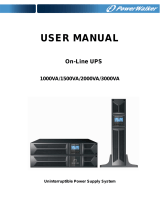User’s manual 8 UPS ERA LCD 0.65 – 0.85 – 1.1
5 Electrical Installation and First Start Up
We advise you to follow the steps below explained for greater safety:
1. Switch off all the devices (Personal Computer or other electronic devices) that need to be supplied by the
UPS.
2. Connect the UPS Input socket to the AC line outlet through the Personal Computer supplying cable. It is
mandatory to ground the AC line outlet according to the Safety Standards. Carefully check the grounding,
make sure that the utility power is available, and that its range falls within the UPS specifications (refer to
the “Specifications” chapter).
3. Press the ON/OFF button on the front panel: the UPS emits a brief acoustic signal, turns the LCD display on,
and performs a functioning SELF-TEST. After some seconds the UPS starts to work in Normal mode: the AC
MODE icon is on. Leave the UPS in Normal mode for at least 4 hours in order to completely recharge the
batteries.
4. Switch the UPS off (by pressing again the ON/OFF button).
5. Connect the devices to be supplied to the UPS outputs, by using only the included cables. Be sure all the
devices have the main switch in ON position.
6. Turn on the UPS again. Check that it starts working correctly and it doesn’t signal any sort of anomaly.
Moreover be sure that all the devices connected to the UPS outputs are working correctly. By LCD display
check if the Output load percentage is less than 100%; otherwise it is necessary to remove part of the Output
load.
7. Simulate a black-out by removing the AC Input line. The UPS starts working in Battery mode: the AC MODE
icon is off and the BATTERY MODE icon is on. Moreover the UPS emits a brief acoustic signal every 10 seconds.
8. Be sure that all the devices connected to the UPS outputs are working correctly and the UPS doesn’t signal
any sort of anomaly.
9. Restore the AC Input line: after few seconds the UPS turns back in Normal mode.
Before using ERA LCD normally, leave it in Normal mode in order to charge the batteries completely as specified at
point 3. The batteries reach the 90% of their capacity after about 4 hours of recharge.
It is compulsory to ground/earth the UPS according to the Safety Standards.
Risk of electric shock at the Output lines if the UPS is ON, even when the UPS is not
connected to AC utility line.
Risk of electric shock at the Output lines while the unit is connected to the AC utility
line.
Risk of electric shock: do not remove the cover. The UPS contains internal parts, which
are at a high Voltage and are potentially dangerous, capable of causing injury or death
by electric shock.
There are no internal parts in the UPS that are user serviceable. Any repair or
maintenance work must be performed exclusively by qualified technical personnel
authorized by TECNOWARE. TECNOWARE declines any responsibility if this warning is
disregarded.
Disregard for these warnings may lead to a risk of electric shock to operators.