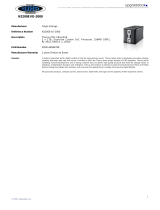5
Storage Management...........................................................................51
Disks Information ......................................................................... 51
S.M.A.R.T. Information.................................................................. 52
Bad Block Scan............................................................................. 53
RAID Information ......................................................................... 53
Create a RAID ..........................................................................................54
RAID Level...............................................................................................55
Edit RAID ................................................................................................56
Remove RAID ..........................................................................................56
Space Allocation (N2200Plus Only).................................................. 57
Share Folder ................................................................................ 57
Adding Folders .........................................................................................57
Modify Folders..........................................................................................58
Remove Folders........................................................................................59
NFS Share ...............................................................................................59
Folder and Sub-Folder Access Control List (ACL)...........................................60
ISO Mount ................................................................................... 62
User and Group Authentication............................................................65
Local User Configuration ................................................................ 66
Remove Users ..........................................................................................68
Local Group Configuration.............................................................. 68
Add Groups..............................................................................................69
Edit Groups..............................................................................................69
Remove Groups........................................................................................70
Batch Create Users and Groups ...................................................... 70
Application Server ............................................................................... 71
Printer Information ....................................................................... 71
Windows XP SP2 ........................................................................... 71
Windows Vista.............................................................................. 72
iTunes® Server ............................................................................ 75
Module Management ...........................................................................76
Module Installation........................................................................ 76
Auto Module Installation (N2200/N0204) ......................................... 76
System Module ....................................................................................78
Backup ................................................................................................ 78
Nsync.......................................................................................... 78
Chapter 5: Using Thecus IP Storage ............................................ 81
Overview .............................................................................................81
Login Page...........................................................................................81
Using WebDisk ....................................................................................82
Photo Server........................................................................................84
Windows XP Publishing Wizard ....................................................... 85
Managing Albums and Photos ......................................................... 90
Creating Albums ........................................................................... 91
Password Protecting Albums........................................................... 91
Uploading Pictures to Albums ......................................................... 91
EXIF Information .......................................................................... 91
Slide Shows ................................................................................. 92
Mapping a Client PC to the Thecus IP Storage ..................................... 92
Windows...................................................................................... 92
Apple OS X .................................................................................. 93
Chapter 6: Tips and Tricks ........................................................... 94
USB Storage Expansion ....................................................................... 94
Replacing Damaged Hard Drives.......................................................... 94
Hard Drive Damage ...................................................................... 94
Replacing a Hard Drive .................................................................. 94
RAID Auto-Rebuild ........................................................................ 95