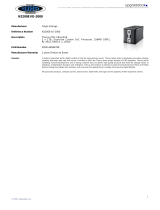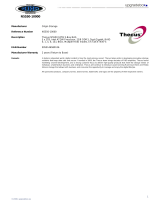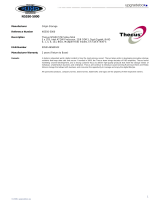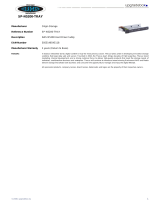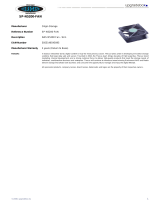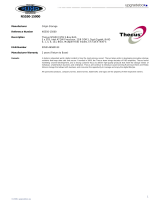5
UPS Setting ................................................................................. 30
Utility .......................................................................................... 31
Administrator Password................................................................ 31
Config Mgmt ............................................................................... 31
Factory default............................................................................ 32
Reboot & Shutdown ..................................................................... 32
File System Check ....................................................................... 32
System Network..................................................................................... 34
LAN Configuration......................................................................... 34
Samba / CIFS............................................................................... 35
Samba Service............................................................................ 36
Samba Recycle Bin ...................................................................... 36
AFP (Apple Network Setup) ............................................................ 36
NFS Setup ................................................................................... 36
FTP ....................................................................................................... 37
Media Server ......................................................................................... 38
Media Manager Settings ................................................................ 38
Shared Media Folders .................................................................... 39
Connecting DMAs to the Media Server ............................................. 39
HTTP/ Web Disk ..................................................................................... 39
UPnP..................................................................................................... 40
Nsync Target ......................................................................................... 40
Bonjour Setting ...................................................................................... 41
Storage Management .............................................................................. 41
Disks Information ......................................................................... 41
S.M.A.R.T. Information.................................................................. 42
Bad Block Scan............................................................................. 43
RAID Information ......................................................................... 43
Create a RAID............................................................................. 44
RAID Level ................................................................................. 45
Edit RAID ................................................................................... 46
Remove RAID ............................................................................. 46
Share Folder ................................................................................ 46
Adding Folders ............................................................................ 47
Modify Folders ............................................................................ 47
Remove Folders .......................................................................... 48
NFS Share .................................................................................. 49
Folder and Sub-Folder Access Control List (ACL).............................. 50
ISO Mount ................................................................................... 52
A. Add an ISO file........................................................................ 52
User and Group Authentication................................................................. 55
Local User Configuration ................................................................ 55
Add Users................................................................................... 55
Edit Users................................................................................... 56
Remove Users............................................................................. 57
Local Group Configuration.............................................................. 57
Add Groups ................................................................................ 58
Edit Groups ................................................................................ 58
Remove Groups .......................................................................... 59
Batch Create Users and Groups ...................................................... 59
Application Server .................................................................................. 60
Printer Information ....................................................................... 60
Windows XP SP2 ........................................................................... 61
Windows Vista.............................................................................. 61
iTunes® Server ............................................................................ 64
Module Management ............................................................................... 65
Module Installation ................................................................................. 65
System Module ...................................................................................... 65