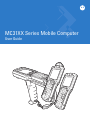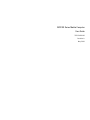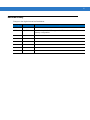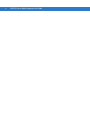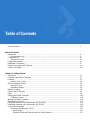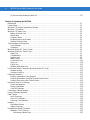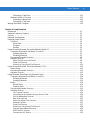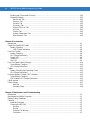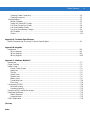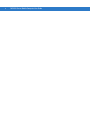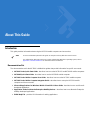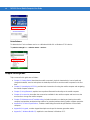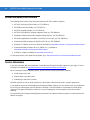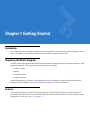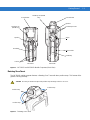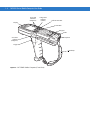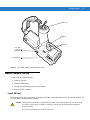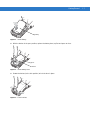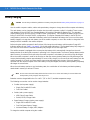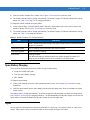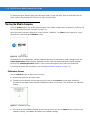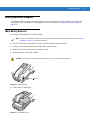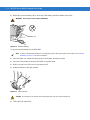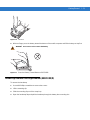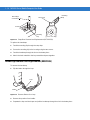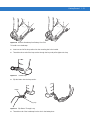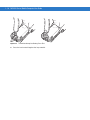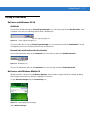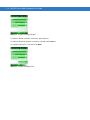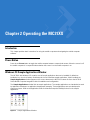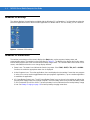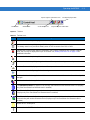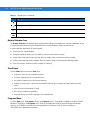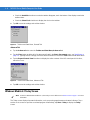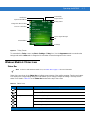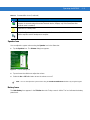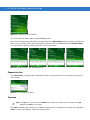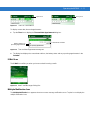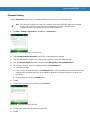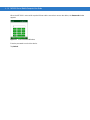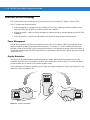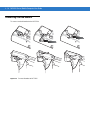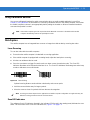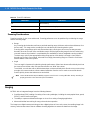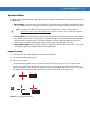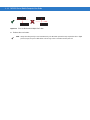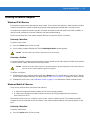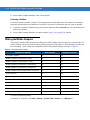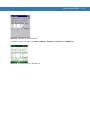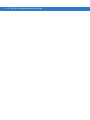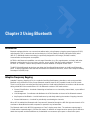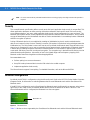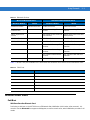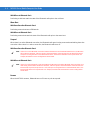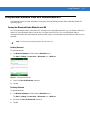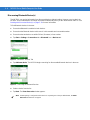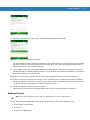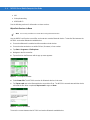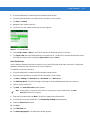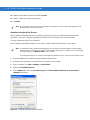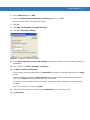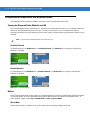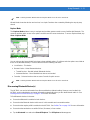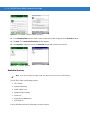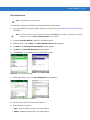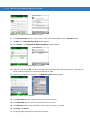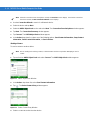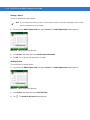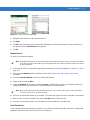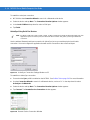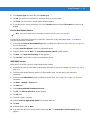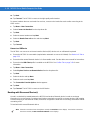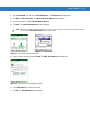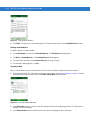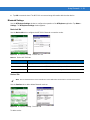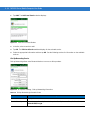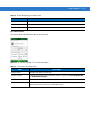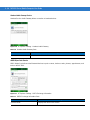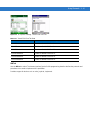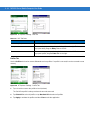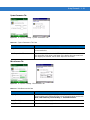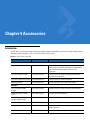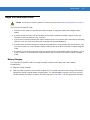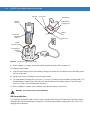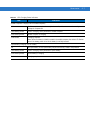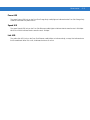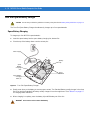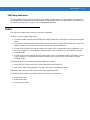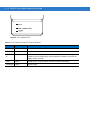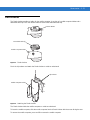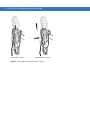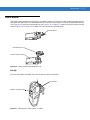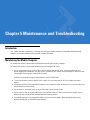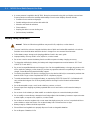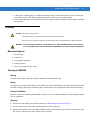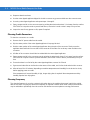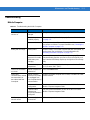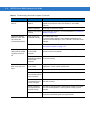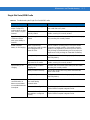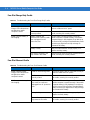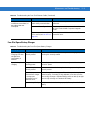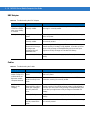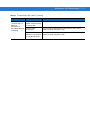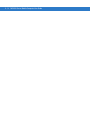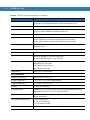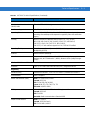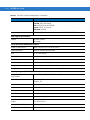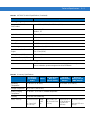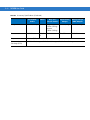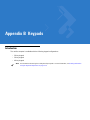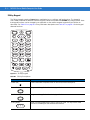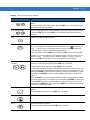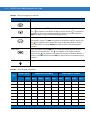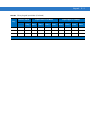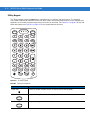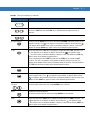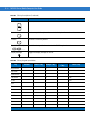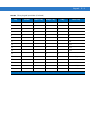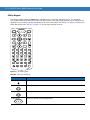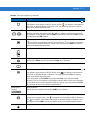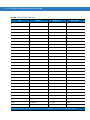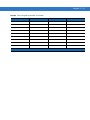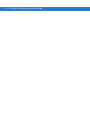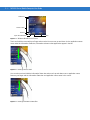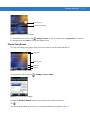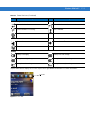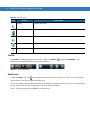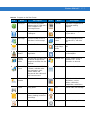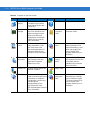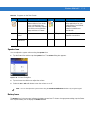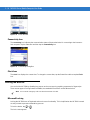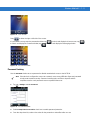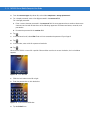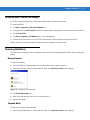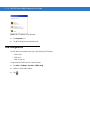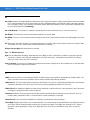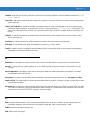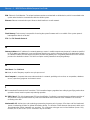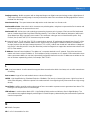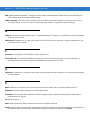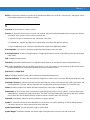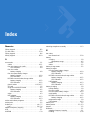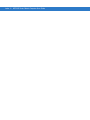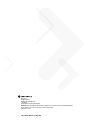Motorola MC31XX Series User manual
- Category
- Handheld mobile computers
- Type
- User manual

MC31XX Series Mobile Computer
User Guide


MC31XX Series Mobile Computer
User Guide
72E-124289-02
Revision A
May 2010

ii MC31XX Series Mobile Computer User Guide
© 2010 by Motorola, Inc. All rights reserved.
No part of this publication may be reproduced or used in any form, or by any electrical or mechanical means,
without permission in writing from Motorola. This includes electronic or mechanical means, such as
photocopying, recording, or information storage and retrieval systems. The material in this manual is subject to
change without notice.
The software is provided strictly on an “as is” basis. All software, including firmware, furnished to the user is on
a licensed basis. Motorola grants to the user a non-transferable and non-exclusive license to use each
software or firmware program delivered hereunder (licensed program). Except as noted below, such license
may not be assigned, sublicensed, or otherwise transferred by the user without prior written consent of
Motorola. No right to copy a licensed program in whole or in part is granted, except as permitted under
copyright law. The user shall not modify, merge, or incorporate any form or portion of a licensed program with
other program material, create a derivative work from a licensed program, or use a licensed program in a
network without written permission from Motorola. The user agrees to maintain Motorola’s copyright notice on
the licensed programs delivered hereunder, and to include the same on any authorized copies it makes, in
whole or in part. The user agrees not to decompile, disassemble, decode, or reverse engineer any licensed
program delivered to the user or any portion thereof.
Motorola reserves the right to make changes to any software or product to improve reliability, function, or
design.
Motorola does not assume any product liability arising out of, or in connection with, the application or use of
any product, circuit, or application described herein.
No license is granted, either expressly or by implication, estoppel, or otherwise under any Motorola, Inc.,
intellectual property rights. An implied license only exists for equipment, circuits, and subsystems contained in
Motorola products.
MOTOROLA and the Stylized M Logo and Symbol and the Symbol logo are registered in the US Patent &
Trademark Office. All other product or service names are the property of their respective owners. Bluetooth is a
registered trademark of Bluetooth SIG. Microsoft, Windows and ActiveSync are either registered trademarks or
trademarks of Microsoft Corporation. Other product names mentioned in this manual may be trademarks or
registered trademarks of their respective companies and are hereby acknowledged.
Motorola, Inc.
One Motorola Plaza
Holtsville, New York 11742-1300, USA
http://www.motorola.com/enterprisemobility

iii
Revision History
Changes to the original manual are listed below:
Change Date Description
-01 Rev A October 2009 Initial release.
-02 Rev A May 2010 Add Windows Mobile 6.5.3 support with OEM version 02.27.0000, new
memory configurations

iv MC31XX Series Mobile Computer User Guide

Table of Contents
Revision History.................................................................................................................................... iii
About This Guide
Introduction........................................................................................................................................... xi
Documentation Set ......................................................................................................................... xi
Configurations....................................................................................................................................... xii
Software Versions........................................................................................................................... xii
Chapter Descriptions............................................................................................................................ xiv
Notational Conventions......................................................................................................................... xv
Related Documents and Software........................................................................................................ xvi
Service Information............................................................................................................................... xvi
Chapter 1: Getting Started
Introduction .......................................................................................................................................... 1-1
Unpacking the Mobile Computer ......................................................................................................... 1-1
Features ............................................................................................................................................... 1-1
Rotating Scan Turret ...................................................................................................................... 1-3
Mobile Computer Startup ..................................................................................................................... 1-5
Install SD Card ............................................................................................................................... 1-5
Install Main Battery ........................................................................................................................ 1-6
Battery Charging .................................................................................................................................. 1-8
Spare Battery Charging ....................................................................................................................... 1-9
Stylus ................................................................................................................................................... 1-9
Starting the Mobile Computer .............................................................................................................. 1-10
Calibration Screen ......................................................................................................................... 1-10
Waking the Mobile Computer .............................................................................................................. 1-11
Main Battery Removal ......................................................................................................................... 1-11
Handstrap Removal and Replacement (MC31XXS/R) ........................................................................ 1-13
Handstrap Removal and Replacement (MC3190G) ............................................................................ 1-14
Turning Off the Radios ......................................................................................................................... 1-17
On Device with Windows CE 6.0 ................................................................................................... 1-17
WLAN Radio ............................................................................................................................ 1-17
Bluetooth Radio with StoneStreet One Stack Enabled ............................................................ 1-17

vi MC31XX Series Mobile Computer User Guide
On Devices with Windows Mobile 6.X ........................................................................................... 1-17
Chapter 2: Operating the MC31XX
Introduction .......................................................................................................................................... 2-1
Power Button ....................................................................................................................................... 2-1
Windows CE Sample Applications Window ......................................................................................... 2-1
Windows CE Desktop .......................................................................................................................... 2-2
Windows CE Status Icons ................................................................................................................... 2-2
Battery Unknown Icon .................................................................................................................... 2-4
Start Button .................................................................................................................................... 2-4
Programs Menu ............................................................................................................................. 2-4
Keyboard Input Panel Button ......................................................................................................... 2-5
Desktop Display Button .................................................................................................................. 2-5
Task Manager and Properties ............................................................................................................. 2-5
Task Manager ................................................................................................................................ 2-5
Properties ....................................................................................................................................... 2-5
Windows Mobile 6.1 Today Screen ..................................................................................................... 2-6
Windows Mobile 6.1 Status Icons ........................................................................................................ 2-7
Status Bar ...................................................................................................................................... 2-7
Command Bar ................................................................................................................................ 2-8
Speaker Icon .................................................................................................................................. 2-9
Battery Icons .................................................................................................................................. 2-9
Connectivity Icon ............................................................................................................................ 2-10
Time Icon ....................................................................................................................................... 2-10
E-Mail Icon ..................................................................................................................................... 2-11
Multiple Notification Icon ................................................................................................................ 2-11
Locking the Mobile Computer (Windows Mobile 6.1 Only) .................................................................. 2-12
Keypad Locking ............................................................................................................................. 2-12
Password Locking .......................................................................................................................... 2-13
Entering Information ............................................................................................................................ 2-15
Entering Information Using Keypad ............................................................................................... 2-15
Entering Information Using the Keyboard Input Panel ................................................................... 2-15
Entering Data via the Bar Code Scanner ....................................................................................... 2-15
Interactive Sensor Technology ............................................................................................................ 2-16
Power Management ....................................................................................................................... 2-16
Display Orientation ......................................................................................................................... 2-16
Free Fall Detection ......................................................................................................................... 2-17
Connecting a Wired headset ............................................................................................................... 2-18
Using a Bluetooth Headset .................................................................................................................. 2-19
Data Capture ....................................................................................................................................... 2-19
Laser Scanning .............................................................................................................................. 2-19
Scan LED Indicators ...................................................................................................................... 2-19
Scanning Considerations ............................................................................................................... 2-20
Imaging ................................................................................................................................................ 2-20
Operational Modes ......................................................................................................................... 2-21
Imager Scanning ............................................................................................................................ 2-21
Resetting the Mobile Computer ........................................................................................................... 2-23
Windows CE 6.0 Devices ............................................................................................................... 2-23
Performing a Warm Boot ......................................................................................................... 2-23

Table of Contents vii
Performing a Cold Boot ............................................................................................................ 2-23
Windows Mobile 6.1 Devices ......................................................................................................... 2-23
Performing a Warm Boot ......................................................................................................... 2-23
Performing a Cold Boot ............................................................................................................ 2-24
Waking the Mobile Computer .............................................................................................................. 2-24
Chapter 3: Using Bluetooth
Introduction .......................................................................................................................................... 3-1
Adaptive Frequency Hopping .............................................................................................................. 3-1
Security ................................................................................................................................................ 3-2
Bluetooth Configuration ....................................................................................................................... 3-2
Bluetooth Power States ....................................................................................................................... 3-3
Cold Boot ....................................................................................................................................... 3-3
Warm Boot ............................................................................................................................... 3-4
Suspend ................................................................................................................................... 3-4
Resume .................................................................................................................................... 3-4
Using Microsoft Bluetooth Stack with Windows Mobile 6.1 ................................................................. 3-5
Turning the Bluetooth Radio Mode On and Off .............................................................................. 3-5
Enabling Bluetooth ................................................................................................................... 3-5
Disabling Bluetooth .................................................................................................................. 3-5
Discovering Bluetooth Device(s) .................................................................................................... 3-6
Available Services .......................................................................................................................... 3-7
Object Push Services via Beam ............................................................................................... 3-8
Serial Port Services ................................................................................................................. 3-9
ActiveSync Using Serial Port Services .................................................................................... 3-10
Using Microsoft Bluetooth Stack with Windows CE 6.0 ....................................................................... 3-12
Power Modes ................................................................................................................................. 3-12
Discovering Bluetooth Device(s) .................................................................................................... 3-12
Available Services .......................................................................................................................... 3-13
Using Bluetooth StoneStreet One Bluetooth Stack ............................................................................. 3-14
Turning the Bluetooth Radio Mode On and Off .............................................................................. 3-14
Disabling Bluetooth .................................................................................................................. 3-14
Enabling Bluetooth ................................................................................................................... 3-14
Modes ............................................................................................................................................ 3-14
Wizard Mode ............................................................................................................................ 3-14
Explorer Mode .......................................................................................................................... 3-15
Discovering Bluetooth Device(s) .................................................................................................... 3-15
Available Services .......................................................................................................................... 3-18
File Transfer Services .............................................................................................................. 3-19
Connecting to the Internet Using an Access Point ................................................................... 3-20
Dial-Up Networking Services ................................................................................................... 3-21
Add a Dial-up Entry .................................................................................................................. 3-23
Object Exchange Push Services .............................................................................................. 3-23
Headset Services ..................................................................................................................... 3-27
Serial Port Services ................................................................................................................. 3-27
ActiveSync Using Serial Port Services .................................................................................... 3-28
Personal Area Network Services ............................................................................................. 3-29
A2DP/AVRCP Services ........................................................................................................... 3-29
Connect to a HID Device ......................................................................................................... 3-30

viii MC31XX Series Mobile Computer User Guide
Bonding with Discovered Device(s) ............................................................................................... 3-30
Bluetooth Settings .......................................................................................................................... 3-33
Device Info Tab ........................................................................................................................ 3-33
Services Tab ............................................................................................................................ 3-33
Security Tab ............................................................................................................................. 3-39
Discovery Tab .......................................................................................................................... 3-40
Virtual COM Port Tab ............................................................................................................... 3-40
HID Tab .................................................................................................................................... 3-41
Profiles Tab .............................................................................................................................. 3-42
System Parameters Tab .......................................................................................................... 3-43
Miscellaneous Tab ................................................................................................................... 3-43
Chapter 4: Accessories
Introduction .......................................................................................................................................... 4-1
Single Slot Serial/USB Cradle ............................................................................................................. 4-5
Battery Charging ............................................................................................................................ 4-5
LED Charge Indications ........................................................................................................... 4-6
Four Slot Cradles ................................................................................................................................. 4-8
Battery Charging ............................................................................................................................ 4-8
LED Charge Indications ................................................................................................................. 4-8
Power LED ..................................................................................................................................... 4-9
Speed LED ..................................................................................................................................... 4-9
Link LED ........................................................................................................................................ 4-9
Four Slot Spare Battery Charger ......................................................................................................... 4-10
Spare Battery Charging ................................................................................................................. 4-10
LED Charge Indications ................................................................................................................. 4-11
Cables .................................................................................................................................................. 4-11
Battery Charging and Operating Power ......................................................................................... 4-12
LED Charge Indications ................................................................................................................. 4-12
Universal Battery Charger (UBC) Adapter ........................................................................................... 4-13
Spare Battery Charging ................................................................................................................. 4-13
UBC Adapter LED Charge Indications ........................................................................................... 4-13
Plastic Holster ...................................................................................................................................... 4-15
Fabric Holster ...................................................................................................................................... 4-17
Belt Clip .................................................................................................................................... 4-17
Shoulder Strap ......................................................................................................................... 4-18
Chapter 5: Maintenance and Troubleshooting
Introduction .......................................................................................................................................... 5-1
Maintaining the Mobile Computer ........................................................................................................ 5-1
Battery Safety Guidelines .................................................................................................................... 5-2
Cleaning ............................................................................................................................................... 5-3
Materials Required ......................................................................................................................... 5-3
Cleaning the MC31XX ................................................................................................................... 5-3
Housing .................................................................................................................................... 5-3
Display ..................................................................................................................................... 5-3
Scanner Exit Window ............................................................................................................... 5-3
Connector ................................................................................................................................ 5-3

Table of Contents ix
Cleaning Cradle Connectors .......................................................................................................... 5-4
Cleaning Frequency ....................................................................................................................... 5-4
Troubleshooting ................................................................................................................................... 5-5
Mobile Computer ............................................................................................................................ 5-5
Single Slot Serial/USB Cradle ........................................................................................................ 5-7
Four Slot Charge Only Cradle ........................................................................................................ 5-8
Four Slot Ethernet Cradle .............................................................................................................. 5-8
Four Slot Spare Battery Charger ................................................................................................... 5-9
UBC Adapter .................................................................................................................................. 5-10
Cables ............................................................................................................................................ 5-10
Appendix A: Technical Specifications
Mobile Computer and Accessory Technical Specifications ................................................................. A-1
Appendix B: Keypads
Introduction .......................................................................................................................................... B-1
28-Key Keypad .............................................................................................................................. B-2
38-Key Keypad .............................................................................................................................. B-6
48-Key Keypad .............................................................................................................................. B-10
Appendix C: Windows Mobile 6.5
Introduction .......................................................................................................................................... C-1
Finger Scrolling .................................................................................................................................... C-1
Home Screen ....................................................................................................................................... C-1
Classic Today Screen .................................................................................................................... C-3
Status Bar ...................................................................................................................................... C-4
Tile Bar ........................................................................................................................................... C-6
Start Screen ................................................................................................................................... C-6
Speaker Icon .................................................................................................................................. C-9
Battery Icons .................................................................................................................................. C-9
Connectivity Icon ............................................................................................................................ C-10
Clock Icon ...................................................................................................................................... C-10
Locking the MC3100 ............................................................................................................................ C-10
Microsoft Locking ........................................................................................................................... C-10
Password Locking .......................................................................................................................... C-11
Using the RS507 Hands-free Imager ................................................................................................... C-13
Removing the Battery .......................................................................................................................... C-13
Battery Removal ............................................................................................................................ C-13
Suspend Mode ............................................................................................................................... C-13
USB Configuration ............................................................................................................................... C-14
Glossary
Index

x MC31XX Series Mobile Computer User Guide

About This Guide
Introduction
This guide provides information about using the MC31XX mobile computers and accessories.
Documentation Set
The documentation set for the MC31XX is divided into guides that provide information for specific user needs.
•
MC31XX Series Quick Start Guide - describes how to use the MC31XXS andMC31XXR mobile computers.
•
MC3190G Quick Start Guide - describes how to use the MC3190G mobile computer.
•
MC31XX Series Mobile Computer User Guide - describes how to use the MC31XX mobile computer.
•
MC31XX Series Mobile Computer Integrator Guide - describes how to set up the MC31XX mobile
computer and the accessories.
•
Microsoft Applications for Windows Mobile 6.1 and CE 6.0 User Guide - describes how to use Microsoft
developed applications.
•
Application Guide for Motorola Enterprise Mobility Devices - describes how to use Motorola Enterprise
Mobility developed applications.
•
EMDK Help File - provides API information for writing applications.
NOTE Screens and windows pictured in this guide are samples and may differ from actual screens.
For configurations with OEM version 02.27.000X and Windows Mobile 6.5 operating system, refer to
Appendix C, Windows Mobile 6.5 for information about new features.

xii MC31XX Series Mobile Computer User Guide
Configurations
This guide covers the following configurations:
Software Versions
This guide covers various software configurations and references are made to operating system or software
versions for:
•
Adaptation Kit Update (AKU) version
•
OEM version
•
BTExplorer version
•
Fusion version.
AKU Version for Windows Mobile 6.X Devices
To determine the Adaptation Kit Update (AKU) version on a Windows Mobile 6.X device:
Tap
Start > Settings > System tab > About icon > Version tab.
Configuration Radios Display Memory
Data
Capture
Operating
System
Keypads
MC3100R WPAN: Bluetooth Color 128 MB RAM/
256 MB Flash
or 256 MB
RAM/512 MB
Flash
1D laser
scanner in
rotating
turret
Windows
CE 6.0
Professional
28, 38 or 48
key
MC3100S WPAN: Bluetooth Color 128 MB RAM/
256 MB Flash
or 256 MB
RAM/512 MB
Flash
1D laser
scanner, 2D
imager
Windows
CE 6.0
Professional or
Windows
Mobile 6.X
Classic
28, 38 or 48
key
MC3190G WLAN: 802.11a/b/g
WPAN: Bluetooth
Color 128 MB RAM/
512 MB Flash
or 256 MB
RAM/1 GB
Flash
1D laser
scanner or
2D imager
Windows
CE 6.0
Professional or
Windows
Mobile 6.X
Classic
28, 38 or 48
key
MC3190R WLAN: 802.11a/b/g
WPAN: Bluetooth
Color 128 MB RAM/
512 MB Flash
or 256 MB
RAM/1 GB
Flash
1D laser
scanner in
rotating
turret
Windows
CE 6.0
Professional or
Windows
Mobile 6.X
Classic
28, 38 or 48
key
MC3190S WLAN: 802.11a/b/g
WPAN: Bluetooth
Color 128 MB RAM/
512 MB Flash
or 256 MB
RAM/1 GB
Flash
1D laser
scanner, 2D
imager or
DPM imager
Windows
CE 6.0
Professional or
Windows
Mobile 6.X
Classic
28, 38 or 48
key

About This Guide xiii
The second line lists the operating system version and the build number. The last part of the build number
represents the AKU number. For example, Build 20963.1.5.2 indicates that the device is running AKU version
1.5.2.
OEM Version on Windows Mobile 6.X Devices
To determine the OEM software version on a Windows Mobile 6.X device:
Tap
Start > Settings > System tab > System Information icon > System tab.
OEM Version on Windows CE 6.0 Devices
To determine the OEM software version on a Windows CE 6.0 device:
Tap
Start > Settings > Control Panel > System Info icon > System tab.
BTExplorer Software
To determine the BTExplorer software version on a Windows Mobile 6.X or Windows CE 6.0 device:
Tap
BTExplorer icon > Show BTExplorer> File > About.

xiv MC31XX Series Mobile Computer User Guide
Fusion Software
To determine the Fusion software version on a Windows Mobile 6.X or Windows CE 6.0 device:
Tap
Wireless Strength icon > Wireless Status > Versions.
Chapter Descriptions
Topics covered in this guide are as follows:
•
Chapter 1, Getting Started, describes the mobile computer’s physical characteristics, how to install and
charge the batteries, remove and replace the handstrap and how to start the mobile computer for the first
time.
•
Chapter 2, Operating the MC31XX, provides basic instructions for using the mobile computer and navigating
the mobile computer software.
•
Chapter 3, Using Bluetooth, explains how to perform Bluetooth functionality on the mobile computer.
•
Chapter 4, Accessories, describes the accessories available for the mobile computer and how to use the
accessories to charge the mobile computer.
•
Chapter 5, Maintenance and Troubleshooting, includes instructions on cleaning and storing the mobile
computer, and provides troubleshooting solutions for potential problems during mobile computer operation.
•
Appendix A, Technical Specifications, includes a table listing the technical specifications for the mobile
computer.
•
Appendix B, Keypads, contains keypad descriptions and special character generation tables.
•
Appendix C, Windows Mobile 6.5, explains the new features in Windows 6.5.3.

About This Guide xv
Notational Conventions
The following conventions are used in this document:
•
The term “mobile computer” refers to the Motorola MC31XX.
•
Italics are used to highlight the following:
• Chapters and sections in this and related documents
• Dialog box, window and screen names
• Drop-down list and list box names
• Check box and radio button names
• Icons on a screen.
•
Bold text is used to highlight the following:
• Key names on a keypad
• Button names on a screen.
•
Bullets (•) indicate:
• Action items
• Lists of alternatives
• Lists of required steps that are not necessarily sequential.
•
Sequential lists (e.g., those that describe step-by-step procedures) appear as numbered lists.

xvi MC31XX Series Mobile Computer User Guide
Related Documents and Software
The following items provide more information about the MC31XX mobile computers.
•
MC31XX Series Quick Start Guide, p/n 72-124259-xx
•
MC3190G Quick Start Guide, p/n 72-124276-xx
•
MC31XX Regulatory Guide, p/n 72-124293-xx
•
MC31XX Series Mobile Computer Integrator Guide, p/n 72E-68900-xx
•
Application Guide for Motorola Enterprise Mobility Devices, p/n 72E-68901-xx
•
Microsoft
®
Applications for Mobile 6.1 and CE 6.0 User Guide, p/n 72E-108299-xx
•
Enterprise Mobility Developer Kit (EMDK) Help File, p/n 72E-38880-03
•
Windows CE Platform SDK for MC3100c50, available at: http://www.motorola.com/enterprisemobility/support
•
Enterprise Mobility Developer Kit for C (EMDK for C), available at:
http://www.motorola.com/enterprisemobility/support
•
ActiveSync software, available at: http://www.microsoft.com.
For the latest version of this guide and all guides, go to: http://www.motorola.com/enterprisemobility/manuals.
Service Information
If you have a problem with your equipment, contact Motorola Enterprise Mobility support for your region. Contact
information is available at: http://www.motorola.com/enterprisemobility/contactsupport
.
When contacting Enterprise Mobility support, please have the following information available:
•
Serial number of the unit
•
Model number or product name
•
Software type and version number
Motorola responds to calls by email, telephone or fax within the time limits set forth in support agreements.
If your problem cannot be solved by Motorola Enterprise Mobility Support, you may need to return your equipment
for servicing and will be given specific directions. Motorola is not responsible for any damages incurred during
shipment if the approved shipping container is not used. Shipping the units improperly can possibly void the
warranty.
If you purchased your Enterprise Mobility business product from a Motorola business partner, contact that business
partner for support.

Chapter 1 Getting Started
Introduction
This chapter describes the mobile computer physical characteristics, how to install and charge the batteries, how to
remove and replace the handstrap and how to start the mobile computer for the first time.
Unpacking the Mobile Computer
Carefully remove all protective material from around the mobile computer and save the shipping container for later
storage and shipping. Verify that the equipment listed below is included:
•
Mobile computer
•
Battery
•
Regulatory Guide
•
Quick Start Guide.
Inspect the equipment for damage. If any equipment is missing or damaged, contact the Motorola Enterprise
Mobility Support immediately. See Service Information on page xvi for contact information.
Features
There are three versions of the MC31XX mobile computers, the MC31XXS with 1D laser and 2D Imager, the
MC31XXR with Rotating Scan Turret and the MC3190G with 1D laser and 2D Imager. For more information on the
Rotating Scan Turret, see Figure 1-3 on page 1-3.

1 - 2 MC31XX Series Mobile Computer User Guide
Figure 1-1
MC31XXS and MC31XXR Mobile Computers (Front View)
Keypad
Indicator LED Bar
Display
Scan LED Indicator
(red/green)
Power
Scan Buttons
MC31XXR
MC31XXS
Rotating Scan
Turret
Beeper or Receiver (WLAN
only)
Microphone
(WLAN only)
Scan LED
Indicators
(red/green)
Charge LED
Indicator
(amber)
Page is loading ...
Page is loading ...
Page is loading ...
Page is loading ...
Page is loading ...
Page is loading ...
Page is loading ...
Page is loading ...
Page is loading ...
Page is loading ...
Page is loading ...
Page is loading ...
Page is loading ...
Page is loading ...
Page is loading ...
Page is loading ...
Page is loading ...
Page is loading ...
Page is loading ...
Page is loading ...
Page is loading ...
Page is loading ...
Page is loading ...
Page is loading ...
Page is loading ...
Page is loading ...
Page is loading ...
Page is loading ...
Page is loading ...
Page is loading ...
Page is loading ...
Page is loading ...
Page is loading ...
Page is loading ...
Page is loading ...
Page is loading ...
Page is loading ...
Page is loading ...
Page is loading ...
Page is loading ...
Page is loading ...
Page is loading ...
Page is loading ...
Page is loading ...
Page is loading ...
Page is loading ...
Page is loading ...
Page is loading ...
Page is loading ...
Page is loading ...
Page is loading ...
Page is loading ...
Page is loading ...
Page is loading ...
Page is loading ...
Page is loading ...
Page is loading ...
Page is loading ...
Page is loading ...
Page is loading ...
Page is loading ...
Page is loading ...
Page is loading ...
Page is loading ...
Page is loading ...
Page is loading ...
Page is loading ...
Page is loading ...
Page is loading ...
Page is loading ...
Page is loading ...
Page is loading ...
Page is loading ...
Page is loading ...
Page is loading ...
Page is loading ...
Page is loading ...
Page is loading ...
Page is loading ...
Page is loading ...
Page is loading ...
Page is loading ...
Page is loading ...
Page is loading ...
Page is loading ...
Page is loading ...
Page is loading ...
Page is loading ...
Page is loading ...
Page is loading ...
Page is loading ...
Page is loading ...
Page is loading ...
Page is loading ...
Page is loading ...
Page is loading ...
Page is loading ...
Page is loading ...
Page is loading ...
Page is loading ...
Page is loading ...
Page is loading ...
Page is loading ...
Page is loading ...
Page is loading ...
Page is loading ...
Page is loading ...
Page is loading ...
Page is loading ...
Page is loading ...
Page is loading ...
Page is loading ...
Page is loading ...
Page is loading ...
Page is loading ...
Page is loading ...
Page is loading ...
Page is loading ...
Page is loading ...
Page is loading ...
Page is loading ...
Page is loading ...
Page is loading ...
Page is loading ...
Page is loading ...
Page is loading ...
Page is loading ...
Page is loading ...
Page is loading ...
Page is loading ...
Page is loading ...
Page is loading ...
Page is loading ...
Page is loading ...
Page is loading ...
Page is loading ...
Page is loading ...
Page is loading ...
Page is loading ...
Page is loading ...
Page is loading ...
Page is loading ...
Page is loading ...
Page is loading ...
Page is loading ...
Page is loading ...
Page is loading ...
Page is loading ...
Page is loading ...
Page is loading ...
Page is loading ...
Page is loading ...
Page is loading ...
Page is loading ...
Page is loading ...
Page is loading ...
Page is loading ...
Page is loading ...
Page is loading ...
Page is loading ...
Page is loading ...
Page is loading ...
Page is loading ...
Page is loading ...
Page is loading ...
Page is loading ...
-
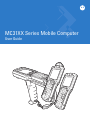 1
1
-
 2
2
-
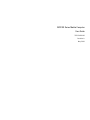 3
3
-
 4
4
-
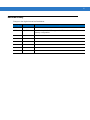 5
5
-
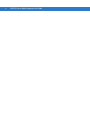 6
6
-
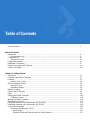 7
7
-
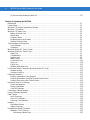 8
8
-
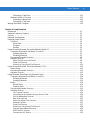 9
9
-
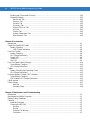 10
10
-
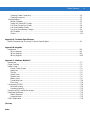 11
11
-
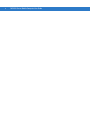 12
12
-
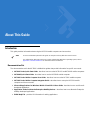 13
13
-
 14
14
-
 15
15
-
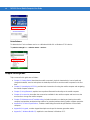 16
16
-
 17
17
-
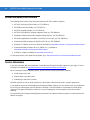 18
18
-
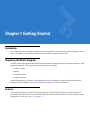 19
19
-
 20
20
-
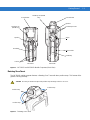 21
21
-
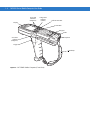 22
22
-
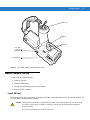 23
23
-
 24
24
-
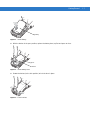 25
25
-
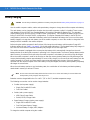 26
26
-
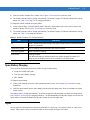 27
27
-
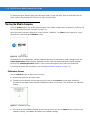 28
28
-
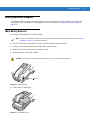 29
29
-
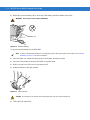 30
30
-
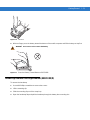 31
31
-
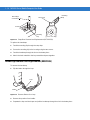 32
32
-
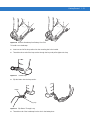 33
33
-
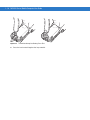 34
34
-
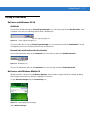 35
35
-
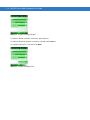 36
36
-
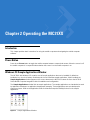 37
37
-
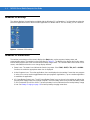 38
38
-
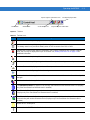 39
39
-
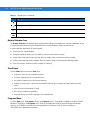 40
40
-
 41
41
-
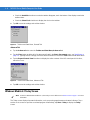 42
42
-
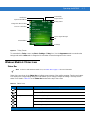 43
43
-
 44
44
-
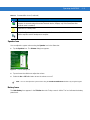 45
45
-
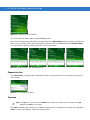 46
46
-
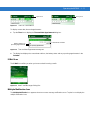 47
47
-
 48
48
-
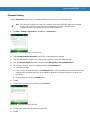 49
49
-
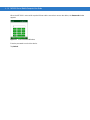 50
50
-
 51
51
-
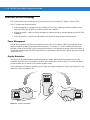 52
52
-
 53
53
-
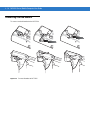 54
54
-
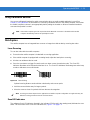 55
55
-
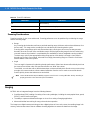 56
56
-
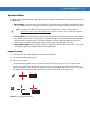 57
57
-
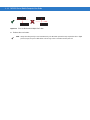 58
58
-
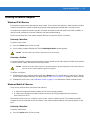 59
59
-
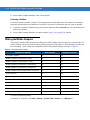 60
60
-
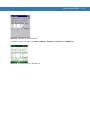 61
61
-
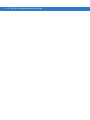 62
62
-
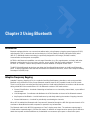 63
63
-
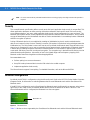 64
64
-
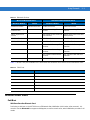 65
65
-
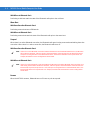 66
66
-
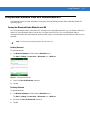 67
67
-
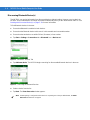 68
68
-
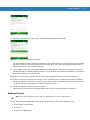 69
69
-
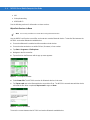 70
70
-
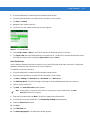 71
71
-
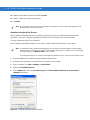 72
72
-
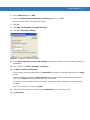 73
73
-
 74
74
-
 75
75
-
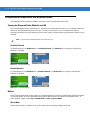 76
76
-
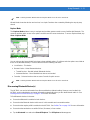 77
77
-
 78
78
-
 79
79
-
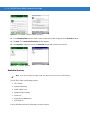 80
80
-
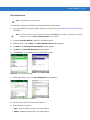 81
81
-
 82
82
-
 83
83
-
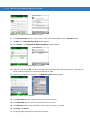 84
84
-
 85
85
-
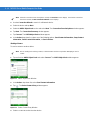 86
86
-
 87
87
-
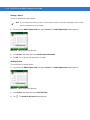 88
88
-
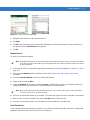 89
89
-
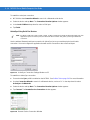 90
90
-
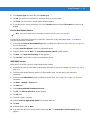 91
91
-
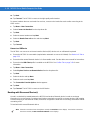 92
92
-
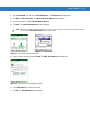 93
93
-
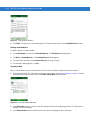 94
94
-
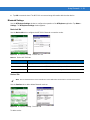 95
95
-
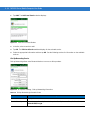 96
96
-
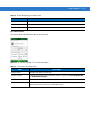 97
97
-
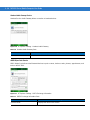 98
98
-
 99
99
-
 100
100
-
 101
101
-
 102
102
-
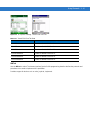 103
103
-
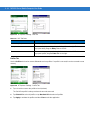 104
104
-
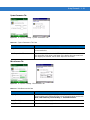 105
105
-
 106
106
-
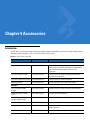 107
107
-
 108
108
-
 109
109
-
 110
110
-
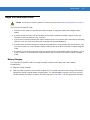 111
111
-
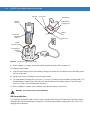 112
112
-
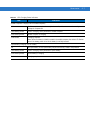 113
113
-
 114
114
-
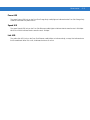 115
115
-
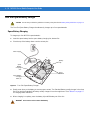 116
116
-
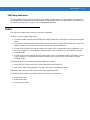 117
117
-
 118
118
-
 119
119
-
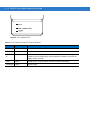 120
120
-
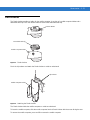 121
121
-
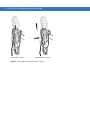 122
122
-
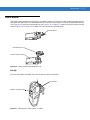 123
123
-
 124
124
-
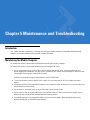 125
125
-
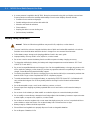 126
126
-
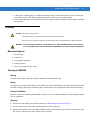 127
127
-
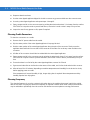 128
128
-
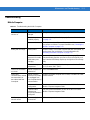 129
129
-
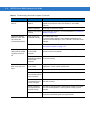 130
130
-
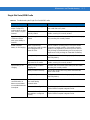 131
131
-
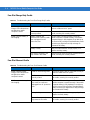 132
132
-
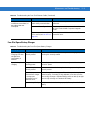 133
133
-
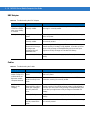 134
134
-
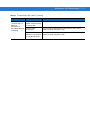 135
135
-
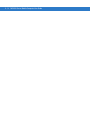 136
136
-
 137
137
-
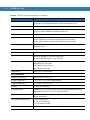 138
138
-
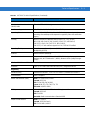 139
139
-
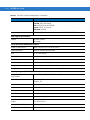 140
140
-
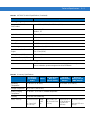 141
141
-
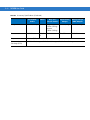 142
142
-
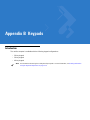 143
143
-
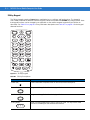 144
144
-
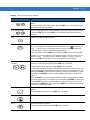 145
145
-
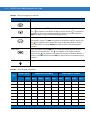 146
146
-
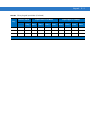 147
147
-
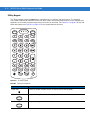 148
148
-
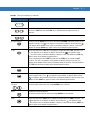 149
149
-
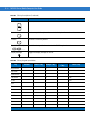 150
150
-
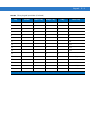 151
151
-
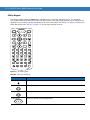 152
152
-
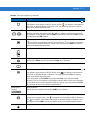 153
153
-
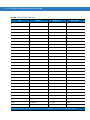 154
154
-
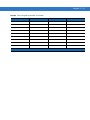 155
155
-
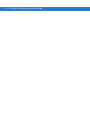 156
156
-
 157
157
-
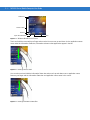 158
158
-
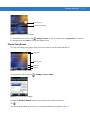 159
159
-
 160
160
-
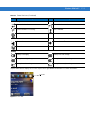 161
161
-
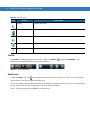 162
162
-
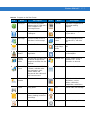 163
163
-
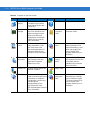 164
164
-
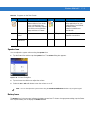 165
165
-
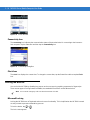 166
166
-
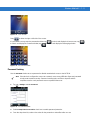 167
167
-
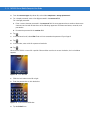 168
168
-
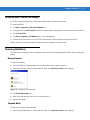 169
169
-
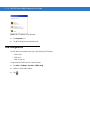 170
170
-
 171
171
-
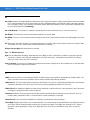 172
172
-
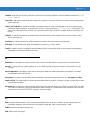 173
173
-
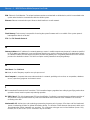 174
174
-
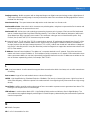 175
175
-
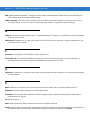 176
176
-
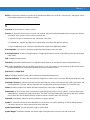 177
177
-
 178
178
-
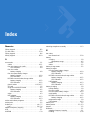 179
179
-
 180
180
-
 181
181
-
 182
182
-
 183
183
-
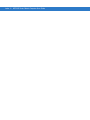 184
184
-
 185
185
-
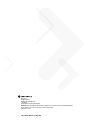 186
186
Motorola MC31XX Series User manual
- Category
- Handheld mobile computers
- Type
- User manual
Ask a question and I''ll find the answer in the document
Finding information in a document is now easier with AI
Related papers
-
Motorola MC3190G Specification
-
Motorola MC3190G User guide
-
Motorola MC3100-S Quick start guide
-
Motorola One Fusion+ Hard reset manual
-
Motorola One Fusion User manual
-
Motorola MC3000 User manual
-
Motorola MC3000 User manual
-
Motorola HMDS1040 - Xanboo Home Monitoring Quick start guide
-
Motorola MC3000 User manual
-
Motorola PC800 Getting Started
Other documents
-
Zebra MC3190 User guide
-
EARISE T65 Portable PA System User manual
-
Zebra MC3100 User guide
-
Zebra MC3100 Owner's manual
-
Satechi ST-XLABK User guide
-
Zebra ST6025 Owner's manual
-
Dell Wireless 355 Module Owner's manual
-
Dynamode BT-USB Datasheet
-
Samsung I900 User manual
-
 RealST RST-MSGS7EHG Operating instructions
RealST RST-MSGS7EHG Operating instructions