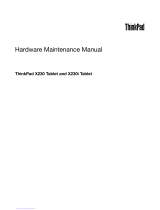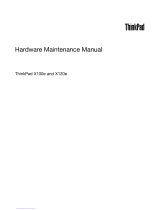Page is loading ...

ThinkPad T400s
Hard ware Maintenan ce Manual


ThinkPad T400s
Hard ware Maintenan ce Manual

Note
Before using this information and the product it supports, be sure to read the general information under “Notices” on page
173.
First Edition (June 2009)
© Copyright Lenovo 2009.
LENOVO products, data, computer software, and services have been developed exclusively at private expense and
are sold to governmental entities as commercial items as defined by 48 C.F.R. 2.101 with limited and restricted
rights to use, reproduction and disclosure.
LIMITED AND RESTRICTED RIGHTS NOTICE: If products, data, computer software, or services are delivered
pursuant a General Services Administration ″GSA″ contract, use, reproduction, or disclosure is subject to restrictions
set forth in Contract No. GS-35F-05925.
© Lenovo 2009

Contents
About this manual ..........v
Safety information ..........1
General safety ..............2
Electrical safety .............3
Safety inspection guide ...........5
Handling devices that are sensitive to electrostatic
discharge ...............6
Grounding requirements ..........6
Safety notices (multilingual translations) .....7
Laser compliance statement (multilingual
translations) ..............28
Important service information .....39
Strategy for replacing FRUs .........39
Strategy for replacing a hard disk drive ....40
Important notice for replacing a system board . . 40
How to use error message ........40
Strategy for replacing FRUs for CTO, CMV, and
GAV.................41
Product definition ...........41
FRU identification for CTO, CMV, and GAV
products ..............41
General checkout ..........43
What to do first .............44
Checkout guide .............45
Diagnostics using PC-Doctor for DOS ....45
Lenovo System Toolbox .........48
PC-Doctor for Rescue and Recovery .....48
FRU tests ..............48
Power system checkout ..........51
Checking the AC adapter .........51
Checking operational charging .......52
Checking the battery pack ........52
Checking the backup battery .......53
Related service information......55
Restoring the factory contents by using Product
Recovery discs .............55
Passwords ...............56
Power-on password ..........56
Hard-disk password ..........56
Supervisor password ..........56
How to remove the power-on password ....57
How to remove the hard-disk password ....57
Power management ...........59
Screen blank mode ...........59
Standby mode ............59
Hibernation mode ...........60
Symptom-to-FRU index ..........61
Numeric error codes ..........61
Error messages ............65
Beep symptoms ............66
No-beep symptoms...........66
LCD-related symptoms .........67
Intermittent problems ..........68
Undetermined problems .........68
Specifications............69
Status indicators ..........71
Fn key combinations ........75
FRU replacement notices .......77
Screw notices ..............77
Retaining serial numbers ..........78
Restoring the serial number of the system unit 78
Retaining the UUID ..........78
Reading or writing the ECA information . . . 79
Removing and replacing a FRU ....81
Before servicing ThinkPad T400s .......82
1010 Battery pack ............83
1020 Ultrabay Slim Media Bay device or travel bezel 84
1030 Solid state drive (SSD) or hard disk drive
(HDD) ................85
1040 DIMM ..............87
1050 PCI Express Mini Card for wireless LAN. . . 89
1060 PCI Express Mini Card for wireless WAN . . 92
1070 Keyboard .............95
1080 Backup battery ...........100
1090 Wireless USB adapter or Intel Turbo Memory 101
1100 Palm rest or palm rest with fingerprint reader 103
1110 Bluetooth daughter card (BDC-2) .....105
1120 Keyboard bezel and speaker assembly . . . 106
1130 5-in-1 Media Card Reader adapter.....110
1140 Bluetooth–wireless radio switch FPC ....111
1150 LCD unit .............113
1160 System board, fan assembly, and 34-mm
ExpressCard slot frame ..........117
1170 I/O sub card and base cover assembly . . . 123
2010 LCD bezel assembly .........125
2020 LCD latch L and R ..........127
2030 Integrated camera or microphone sub card 128
2040 LED sub card ...........130
2050 LCD panel ............131
2060 LCD cable.............134
2070 Hinge kit .............135
2080 LED cable .............137
2090 Antenna kit and LCD rear cover assembly 139
Locations .............141
Front view ..............141
Rear view ..............142
Bottom view..............143
© Copyright Lenovo 2009 iii

Parts list .............145
Overall ...............146
LCD FRUs ..............156
Keyboard...............158
Miscellaneous parts ...........159
AC adapters..............161
Power cords ..............162
Recovery discs .............163
Windows XP Professional recovery DVDs . . . 163
Windows Vista Starter Edition (32 bit) recovery
DVDs ...............164
Windows Vista Home Basic (32 bit) recovery
DVDs ...............165
Windows Vista Home Premium (32 bit) recovery
DVDs ...............166
Windows Vista Business (32 bit) recovery DVDs 167
Windows Vista Business (64 bit) recovery DVDs 169
Windows Vista Ultimate (32 bit) recovery DVDs 170
Common service tools ..........171
Notices ..............173
Trademarks ..............174
iv ThinkPad T400s Hardware Maintenance Manual

About this manual
This manual contains service and reference information for the following
ThinkPad
®
products.
ThinkPad T400s
MT 2801, 2808, 2809, 2815, 2823, 2824, and 2825
Use this manual along with the advanced diagnostic tests to troubleshoot
problems.
Important:
This manual is intended only for trained servicers who are familiar with
ThinkPad products. Use this manual along with the advanced diagnostic tests to
troubleshoot problems effectively.
Before servicing a ThinkPad product, be sure to read all the information under
“Safety information” on page 1 and “Important service information” on page 39.
© Copyright Lenovo 2009 v

vi ThinkPad T400s Hardware Maintenance Manual

Safety information
This chapter presents following safety information that you need to be familiar
with before you service a ThinkPad Notebook.
v “General safety” on page 2
v “Electrical safety” on page 3
v “Safety inspection guide” on page 5
v “Handling devices that are sensitive to electrostatic discharge” on page 6
v “Grounding requirements” on page 6
v “Safety notices (multilingual translations)” on page 7
v “Laser compliance statement (multilingual translations)” on page 28
© Copyright Lenovo 2009 1

General safety
Follow these rules to ensure general safety:
v Observe good housekeeping in the area of the machines during and after
maintenance.
v When lifting any heavy object:
1. Make sure that you can stand safely without slipping.
2. Distribute the weight of the object equally between your feet.
3. Use a slow lifting force. Never move suddenly or twist when you attempt to
lift.
4. Lift by standing or by pushing up with your leg muscles; this action removes
the strain from the muscles in your back. Do not attempt to lift any object that
weighs more than 16 kg (35 lb) or that you think is too heavy for you.
v Do not perform any action that causes hazards to the customer, or that makes
the equipment unsafe.
v Before you start the machine, make sure that other service representatives and
the customer’s personnel are not in a hazardous position.
v Place removed covers and other parts in a safe place, away from all personnel,
while you are servicing the machine.
v Keep your toolcase away from walk areas so that other people will not trip over
it.
v Do not wear loose clothing that can be trapped in the moving parts of a
machine. Make sure that your sleeves are fastened or rolled up above your
elbows. If your hair is long, fasten it.
v Insert the ends of your necktie or scarf inside clothing or fasten it with a
nonconductive clip, about 8 centimeters (3 inches) from the end.
v Do not wear jewelry, chains, metal-frame eyeglasses, or metal fasteners for your
clothing.
Attention: Metal objects are good electrical conductors.
v Wear safety glasses when you are hammering, drilling, soldering, cutting wire,
attaching springs, using solvents, or working in any other conditions that might
be hazardous to your eyes.
v After service, reinstall all safety shields, guards, labels, and ground wires.
Replace any safety device that is worn or defective.
v Reinstall all covers correctly before returning the machine to the customer.
v Fan louvers on the machine help to prevent overheating of internal components.
Do not obstruct fan louvers or cover them with labels or stickers.
2 ThinkPad T400s Hardware Maintenance Manual

Electrical safety
Observe the following rules when working on electrical equipment.
v Find the room emergency power-off (EPO) switch, disconnecting switch, or
electrical outlet. If an electrical accident occurs, you can then operate the switch
or unplug the power cord quickly.
v Do not work alone under hazardous conditions or near equipment that has
hazardous voltages.
v Disconnect all power before:
– Performing a mechanical inspection
– Working near power supplies
– Removing or installing main units
v Before you start to work on the machine, unplug the power cord. If you cannot
unplug it, ask the customer to power-off the wall box that supplies power to the
machine, and to lock the wall box in the off position.
v If you need to work on a machine that has exposed electrical circuits, observe the
following precautions:
– Ensure that another person, familiar with the power-off controls, is near you.
Attention: Another person must be there to switch off the power, if
necessary.
– Use only one hand when working with powered-on electrical equipment;
keep the other hand in your pocket or behind your back.
Attention: An electrical shock can occur only when there is a complete
circuit. By observing the above rule, you may prevent a current from passing
through your body.
– When using testers, set the controls correctly and use the approved probe
leads and accessories for that tester.
– Stand on suitable rubber mats (obtained locally, if necessary) to insulate you
from grounds such as metal floor strips and machine frames.
Observe the special safety precautions when you work with very high voltages;
Instructions for these precautions are in the safety sections of maintenance
information. Use extreme care when measuring high voltages.
v Regularly inspect and maintain your electrical hand tools for safe operational
condition.
v Do not use worn or broken tools and testers.
v Never assume that power has been disconnected from a circuit. First, check that it
has been powered off.
v Always look carefully for possible hazards in your work area. Examples of these
hazards are moist floors, nongrounded power extension cables, power surges,
and missing safety grounds.
Important:
Use only approved tools and test equipment. Some hand tools have handles
covered with a soft material that does not insulate you when working with live
electrical currents.
Many customers have, near their equipment, rubber floor mats that contain small
conductive fibers to decrease electrostatic discharges. Do not use this type of mat
to protect yourself from electrical shock.
Safety information 3

v Do not touch live electrical circuits with the reflective surface of a plastic dental
mirror. The surface is conductive; such touching can cause personal injury and
machine damage.
v Do not service the following parts with the power on when they are removed
from their normal operating places in a machine:
– Power supply units
– Pumps
– Blowers and fans
– Motor generators
– Similar units to listed above
This practice ensures correct grounding of the units.
v If an electrical accident occurs:
– Use caution; do not become a victim yourself.
– Switch off power.
– Send another person to get medical aid.
4 ThinkPad T400s Hardware Maintenance Manual

Safety inspection guide
The purpose of this inspection guide is to assist you in identifying potentially
unsafe conditions. As each machine was designed and built, required safety items
were installed to protect users and service personnel from injury. This guide
addresses only those items. You should use good judgment to identify potential
safety hazards due to attachment of non-ThinkPad features or options not covered
by this inspection guide.
If any unsafe conditions are present, you must determine how serious the apparent
hazard could be and whether you can continue without first correcting the
problem.
Consider these conditions and the safety hazards they present:
v Electrical hazards, especially primary power (primary voltage on the frame can
cause serious or fatal electrical shock)
v Explosive hazards, such as a damaged CRT face or a bulging capacitor
v Mechanical hazards, such as loose or missing hardware
To determine whether there are any potentially unsafe conditions, use the
following checklist at the beginning of every service task. Begin the checks with
the power off, and the power cord disconnected.
Checklist:
1. Check exterior covers for damage (loose, broken, or sharp edges).
2. Power off the computer. Disconnect the power cord.
3. Check the power cord for:
a. A third-wire ground connector in good condition. Use a meter to measure
third-wire ground continuity for 0.1 ohm or less between the external
ground pin and the frame ground.
b. The power cord should be the type specified in the parts list.
c. Insulation must not be frayed or worn.
4. Check for cracked or bulging batteries.
5. Remove the cover.
6. Check for any obvious non-ThinkPad alterations. Use good judgment as to the
safety of any non-ThinkPad alterations.
7. Check inside the unit for any obvious unsafe conditions, such as metal filings,
contamination, water or other liquids, or signs of fire or smoke damage.
8. Check for worn, frayed, or pinched cables.
9. Check that the power-supply cover fasteners (screws or rivets) have not been
removed or tampered with.
Safety information 5

Handling devices that are sensitive to electrostatic discharge
Any computer part containing transistors or integrated circuits (ICs) should be
considered sensitive to electrostatic discharge (ESD.) ESD damage can occur when
there is a difference in charge between objects. Protect against ESD damage by
equalizing the charge so that the machine, the part, the work mat, and the person
handling the part are all at the same charge.
When handling ESD-sensitive parts:
v Keep the parts in protective packages until they are inserted into the product.
v Avoid contact with other people.
v Wear a grounded wrist strap against your skin to eliminate static on your body.
v Prevent the part from touching your clothing. Most clothing is insulative and
retains a charge even when you are wearing a wrist strap.
v Use a grounded work mat to provide a static-free work surface. The mat is
especially useful when handling ESD-sensitive devices.
v Select a grounding system, such as those listed below, to provide protection that
meets the specific service requirement.
– Attach the ESD ground clip to any frame ground, ground braid, or green-wire
ground.
– When working on a double-insulated or battery-operated system, use an ESD
common ground or reference point. You can use coax or connector-outside
shells on these systems.
– Use the round ground prong of the ac plug on ac-operated computers.
Grounding requirements
Electrical grounding of the computer is required for operator safety and correct
system function. Proper grounding of the electrical outlet can be verified by a
certified electrician.
Notes:
1. Use product-specific ESD procedures when they exceed the requirements
noted here.
2. Make sure that the ESD protective devices you use have been certified (ISO
9000) as fully effective.
Note:
The use of a grounding system to guard against ESD damage is desirable but not
necessary.
6 ThinkPad T400s Hardware Maintenance Manual

DANGER
Before the computer is powered on after FRU replacement, make sure all screws,
springs, and other small parts are in place and are not left loose inside the computer.
Verify this by shaking the computer and listening for rattling sounds. Metallic parts or
metal flakes can cause electrical shorts.
DANGER
Some standby batteries contain a small amount of nickel and cadmium. Do not
disassemble a standby battery, recharge it, throw it into fire or water, or short-circuit it.
Dispose of the battery as required by local ordinances or regulations. Use only the
battery in the appropriate parts listing. Use of an incorrect battery can result in ignition
or explosion of the battery.
DANGER
The battery pack contains small amounts of nickel. Do not disassemble it, throw it into
fire or water, or short-circuit it. Dispose of the battery pack as required by local
ordinances or regulations. Use only the battery in the appropriate parts listing when
replacing the battery pack. Use of an incorrect battery can result in ignition or explosion
of the battery.
DANGER
The lithium battery can cause a fire, an explosion, or a severe burn. Do not recharge it,
remove its polarized connector, disassemble it, heat it above 100°C (212°F), incinerate it,
or expose its cell contents to water. Dispose of the battery as required by local
ordinances or regulations. Use only the battery in the appropriate parts listing. Use of an
incorrect battery can result in ignition or explosion of the battery.
DANGER
If the LCD breaks and the fluid from inside the LCD gets into your eyes or on your
hands, immediately wash the affected areas with water for at least 15 minutes. Seek
medical care if any symptoms from the fluid are present after washing.
8 ThinkPad T400s Hardware Maintenance Manual

DANGER
To avoid shock, do not remove the plastic cover that protects the lower part of the
inverter card.
DANGER
Though the main batteries have low voltage, a shorted or grounded battery can produce
enough current to burn personnel or combustible materials.
DANGER
Unless hot swap is allowed for the FRU being replaced, do as follows before removing
it: power off the computer, unplug all power cords from electrical outlets, remove the
battery pack, and disconnect any interconnecting cables.
Safety information 9

10 ThinkPad T400s Hardware Maintenance Manual

Safety information 11

PERIGO
Antes de ligar o computador após a substituição da FRU, certifique-se de que todos os
parafusos, molas e outras peças pequenas estejam no lugar e não estejam soltos dentro
do computador. Verifique isso sacudindo o computador e procurando ouvir sons de
peças soltas. Peças metálicas ou lascas de metal podem causar curto-circuito.
PERIGO
Algumas baterias reserva contêm uma pequena quantidade de níquel e cádmio. Não
desmonte uma bateria reserva, recarregue-a, jogue-a no fogo ou na água, ou deixe-a
entrar em curto-circuito. Descarte a bateria conforme requerido pelas leis ou
regulamentos locais. Use somente a bateria nas partes listadas apropriadas. O uso de
uma bateria incorreta pode resultar em combustão ou explosão da bateria.
PERIGO
O pacote da bateria contém uma pequena quantidade de níquel. Não o desmonte,
jogue-o no fogo ou na água, ou deixe-o entrar em curto-circuito. Descarte o pacote da
bateria conforme requerido pelas leis ou regulamentos locais. Use somente a bateria nas
partes listadas apropriadas ao substituir o pacote da bateria. O uso de uma bateria
incorreta pode resultar em combustão ou explosão da bateria.
PERIGO
A bateria de lítio pode causar incêndio, explosão ou graves queimaduras. Não a
recarregue, remova seu conector polarizado, desmonte-a, aqueça-a acima de 100°C
(212°F), incinere-a, ou exponha o conteúdo de sua célula à água. Descarte a bateria
conforme requerido pelas leis ou regulamentos locais. Use somente a bateria nas partes
listadas apropriadas. O uso de uma bateria incorreta pode resultar em combustão ou
explosão da bateria.
PERIGO
Se o LCD quebrar e o fluido de dentro dele entrar em contato com seus olhos ou com
suas mãos, lave as áreas afetadas imediatamente com água durante pelo menos 15
minutos. Procure cuidados médicos se algum sintoma causado pelo fluido surgir após a
lavagem.
12 ThinkPad T400s Hardware Maintenance Manual
/