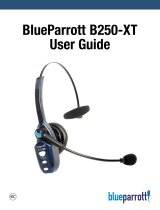B250-XTS User Manual
PAGE 13
MAKING CALLS
Making a Call
If you have not paired the headset and phone together yet, you must do so.
• Turn on your cell phone. Be sure the Bluetooth option is enabled on your phone
(refer to your phone’s user guide for instruction).
• Put headset on and properly position the microphone. To turn headset on, press
MFB for 2-3 seconds. The headset will automatically attempt to connect with the
last device it was paired or connected with. Once connected you should hear the
voice prompt, “Your headset is connected.”
• Dial the phone and make a call as usual. Or use the headset’s Voice Dial function to
make a call.
• To end call, quickly press the MFB on the headset and release. You will hear two
falling tones. The call will end and the headset will enter Standby Mode.
Answering a Call
In order to answer a call, the headset must be in Standby Mode.
• Put headset on. Position the microphone.
• When your cell phone rings, you will hear ring tones in the headset. Answer the call
by quickly pressing and releasing the headset’s MFB. You will hear 2 rising tones and
the MFB will blink blue every second.
• To end the call, quickly press the MFB on the headset and release. You will hear two
falling tones and the headset will enter Standby Mode.
Operation while using the Charger
The B250-XTS headset will operate from battery power or from a USB power source.
NOTE: Do not attach the USB cable mid-call. This will cause the headset to reset and
the call will be sent back to the phone.
When the headset is operating from the battery, all indicator lights and sounds will
function as described in this guide. When the headset is operating from a USB power
source, the headset—including the audio indicators—will function as described in
this user guide. However, the MFB lights will indicate the battery charge status. While
the headset is charging, press and hold the MFB long enough to power the unit on.
The headset should reconnect automatically unless your phone is set to “always ask”
for connection requests. After the battery is fully charged, the MFB charge light will
turn and stay green as long as the headset is connected to a USB charger. While the
headset is fully charged and the charge light is green, the blue indicator light will also
be on if the headset is powered on.