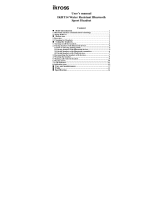Page is loading ...

User’s manual
IKBT11 Bluetooth Speakerphone
Hands-Free Car kit
Brief introduction……………………………………….……....1
1. Bluetooth wireless communication technology…………….……1
2. About IKBT11………………………………………………....1
Before use……………………………………………………......2
1. Overview……………………………………………………....…2
2. Charging the battery of IKBT11……………………………….2
Using the hands-free kit……………………………..………….3
1. Switching on/off IKBT11……..…………………………….…3
2. Pairing IKBT11 with a Bluetooth cell phone………..……...…4
3. Installation………………………………………………..……...5
4. Making calls with IKBT11………………………………….…6
5. Re-connecting with a Bluetooth device…….………………..…..7
6. Automatic switching off…………………………………………8
7. LED indicator and indication tone….…………………………...8
Care and maintenance…………………………….………..….8
FAQs…………………………………………………….……….9
Specifications……………………………………………………9

Welcome to use this Bluetooth hands-free kit, IKBT11. Please read this
user’s manual carefully before use.
Brief introduction
1. Bluetooth wireless communication technology
Bluetooth is a standard of close range radio-communication technology that
was drawn up by Ericsson, IBM, Intel, Nokia and Toshiba. With Bluetooth
technology, we can achieve the highest transmission rate among cell phones,
computers, printers, PDAs and other devices. The max transmission range of
class II is 10 meters while the max transmission ranges of class I can reach
up to 100 meters.
2. About IKBT11
IKBT11 is a portable Bluetooth hands-free kit. It adopts echo cancelling
technology and provides high-level sound quality. At the same time, it has
simple hands-free operation. It can be used with Bluetooth cell phones and
PDAs supporting Headset Profile or Hands-free Profile. It has the following
features:
Answer call, end call and reject call
Redial last number
Voice dial (This function needs to be supported by your cell phone)
Call transfer—Transfer call between IKBT11 and your Bluetooth cell
phone
Microphone mute—Microphone is mute during conversation
Adjust the volume
1

Before use
1. Overview
Bluetooth hands-free kit with magnet
1
button—switch on/off, pairing, answer call, voice dial,
redial last number , microphone mute and call transfer
2 button—End call and reject call
3 button—Volume up
4 button—Volume down
5 Microphone
6 Charging port
7 Magnet
8 Clip
2. Charging the battery of IKBT11
First use—you must charge its rechargeable battery fully before first use.
Low power—when you hear three “Dong” tones every 10 seconds or see the
red LED flashing twice, the battery is low power and needs to be charged.
2

The charging steps are as follows:
Step1: Connect the charger or charging cable to standard power outlet;
Step2: Connect the end of charger or charging cable to charging port of
IKBT11;
The red LED is on while charging. It takes about 2.5 hours to fully charge
the battery. When charging has completed, the red LED will switch off.
Remarks:
1) The battery will dry up if you don’t use IKBT11 for a long time. If this
happens you have to charge IKBT11 for about 30 minutes before the
LED indicator will be on.
2) Please don’t attempt to take out the battery from IKBT11, as this might
damage it.
Warning:
1) The battery is recyclable.
2) Batteries (battery pack or batteries installed) shall not be exposed to
excessive heat place, such as sunshine, fire or the like.
Using the hands-free kit
1. Switching on/off IKBT11
Function Operation
LED
indicator
Indication
tone
Switch on
IKBT11
Press and hold
button for about 3~5
seconds, and release it
when the blue LED
flashes
Blue LED
flashes 3 time
quickly
One tone
3

Function Operation
LED
indicator
Indication
tone
Switching
off
IKBT11
Press and hold
button for 4~5
seconds, and release
it when the red LED
flashes
Red LED
flashes 3 times
quickly
One tone
Entering
pairing
mode
Ensure IKBT11 is
off, press and hold
button for about
7~8 seconds and
release it when red
and blue LEDs flash
alternately
Red and blue
LEDs flash
alternately
Two tones
Remark: Pairing mode will last 2 minutes. IKBT11 will switch to standby
mode automatically if it can’t be connected to any device after 2 minutes. If
you want to continue pairing IKBT11 with a Bluetooth device, please switch
off IKBT11 first and enter pairing mode again.
2. Pairing IKBT11 with a Bluetooth cell phone
Please make sure your cell phone is Bluetooth-enabled. Specific pairing steps
may vary with different cell phones. Please refer to your cell phone’s user’s
manual for further information. The general pairing steps are as follows:
1) Keep IKBT11 and Bluetooth cell phone within 1 meter when pairing;
2) Enter IKBT11’s pairing mode (please refer to “Switch on/off IKBT11);
3) Switch on the cell phone’s Bluetooth function and search for Bluetooth
devices. After the search is completed, select “IKBT11” from the
Bluetooth device list;
4) According to the indication, enter password or PIN No:”0000”, and
press ” Yes” or “confirm”;
5) After successful pairing, select “IKBT11” from the Bluetooth device list
and press “connect”;
6) After successful connecting, the blue LED will flash once every 30
seconds.
4
Remarks:

If the pairing is not successful, please switch off IKBT11 and try
re-pairing according to the step 1-6 mentioned above.
After successful pairing, IKBT11 and the Bluetooth cell phone will
remember each other. IKBT11 will not need to re-pair with the Bluetooth
cell phone next time unless the pairing information is deleted because of
a new pairing.
IKBT11 can remember 8 paired devices. When the number of paired
devices exceeds 8, the first one will be replaced.
Every time you switch on IKBT11, it will connect to the last connected
devices automatically. If you want to pair it with other devices, please
switch off the Bluetooth function of current Bluetooth device paired with
IKBT11 first and then pair IKBT11 with the new device according to
steps 1~6 mentioned above.
3. Installation
You can use IKBT11 in your car, at home or in an office environment.
a) In-car usage
First attach the metal clip to the sun visor and stick IKBT11 to the clip using
the magnet. At last, adjust the angle of IKBT11 to align the microphone
towards the user’s mouth to get the best conversation quality.
b) Office or home usage
When you use IKBT11 in your home or office, detach the metal clip first
and put IKBT11 on a flat and solid surface to get the best conversation
quality.
5
4. Making calls with IKBT11

Function
The status of
IKBT11
Operation
Indication
tone
Cancel
calling
Calling
Short press
button once
There are
indication tones
Answer
call
Ringing
Short press
button once
There are
indication tones
Reject call Ringing
Short press
button once
There are
indication tones
End call During a call
Short press
button once
There are
indication tones
Volume up During a call
Short or long
press
button
Volume
down
During a call
Short or long
press
button
Mute the
microphone
During a call
Continuous short
press
button
twice. When
microphone is
mute, IKBT11
will sound 2 tones
every 5 seconds
There are
indication tones
Cancel
mute
During a call
(microphone
mute)
Continuous short
press
button
twice
There are
indication tones
Call
transfer
from
IKBT11 to
cell phone
During a call
Press and hold
button for
about 2 seconds,
and release it
when hearing
indication tone
There are
indication tones
Call
transfer
from cell
phone to
IKBT11
Call
transferring to
cell phone
Press and hold
button for
about 2 seconds,
and release it
when hearing
indication tone
There are
indication tones
6
Function
The status of
IKBT11
Operation
Indication
tone

Redial last
number
Standby mode
(connected with a
Bluetooth device)
Continuous
short press
button twice
There are
indication
tones
Voice dial
Standby mode
(connected with a
Bluetooth device)
Short press
button once
There are
indication
tones
Remarks:
Not all cell phones support all the functions listed above. Please refer to
your cell phone’s user’s manual.
When the volume is adjusted to max or min, you will hear an indication
tone.
When pressing the answer button on some cell phones, the call will be
transferred to the cell phone. You have to transfer the call to the
hands-free kit manually then. Please refer to your cell phone’s user’s
manual for further information.
5. Re-connecting with a Bluetooth device
1) Automatic connecting
Every time IKBT11 is switched on, it will connect to the last connected
device automatically.
2) Connecting manually
When IKBT11 gets disconnect from the Bluetooth device, short press
button once, it will connect to the last connected device again.
Remarks:
IKBT11 only tries to connect to the last connected device that supports
Hands-free profile (HFP).
Please enable Bluetooth on your Bluetooth device before trying to
connect.
On some Bluetooth devices, like some Nokia cell phones for example,
you have to allow automatic connecting.
7
6. Automatic switching off
IKBT11 will switch off automatically, if it can’t be connected to any device

after 10 minutes.
7. LED indicator and indication tone
Status of IKBT11 LED indicator
Indication
tone
Charging in progress Red LED is on
Charging finished Red LED is off
Pairing mode
Red and blue LEDs
flash alternately
Standby mode (not
connected to a Bluetooth
device)
Blue LED flashes
once every 2 seconds
Standby mode
(connected to a
Bluetooth device)
Blue LED flashes
once every 30
seconds
Incoming call
Blue LED flashes
quickly
Conversation mode Blue LED is on
Conversation mode
( microphone muted)
Blue LED is on
2 tones every 5
seconds
Low power
Red LED flashes
twice every 10
seconds
Three “Dong”
tones every 10
seconds
Care and maintenance
Read the following recommendations before using IKBT11. Following these
you will be able to enjoy our product for many years.
Keep it dry and don’t put it in the damp place to avoid the product’s
internal circuit being affected.
Keep the product away from direct sunlight or hot places. High
temperatures will shorten the life of electronic devices, destroy the
battery or distort certain plastic parts.
8
Don’t expose the product to cold areas. It may damage the internal circuit
board.

Don’t try to disassemble the product as it may get damaged if you are not
professional.
Don’t let it fall down onto the floor or other hard surfaces. The internal
circuit might get damaged.
Don’t use intensive chemical products or detergent to clean the product.
Don’t scratch the surface with sharp things.
In case the product doesn’t function properly, send it to the store you bought
it. The staff will help you to solve the problem.
FAQs
1. Why is there no sound when making a call with IKBT11?
a) Ensure IKBT11 connects well with Bluetooth cell phone;
b) Ensure the volume has already been properly adjusted.
2. What to do when my cell phone can’t find IKBT11?
If IKBT11 is not in paring mode, your cell phone can’t find it. Please ensure
IKBT11 is in pairing mode and in the effective working range.
3. What to do when the conversation is not clear?
a) Ensure your cell phone is in strong-signal areas;
b) Ensure IKBT11 is in the effective working range.
c) How far is the effective range between IKBT11 and Bluetooth cell
phone?
According to the Bluetooth standard, the max. controllable range of Class 2
hands-free kit is 10 meters. But it varies with different environment and
paired cell phones.
Specifications
Bluetooth version Bluetooth V2.1
Bluetooth profiles HSP and HFP
Operating distance 10 meters
Working time Up to 10 hours
Standby time Up to 450 hours
9
Charging input voltage/current DC 5V
500mA

Charging time Approx. 2.5 hours
Working temperature -10~45℃
Storage temperature -20~60℃
Dimensions 90×47×17mm
Weight 55g
Note:
1. Operation is subject to the following two conditions: (1) This Bluetooth
hands-free kit may not cause harmful interference, and (2) it must accept
any interference received, including interference that may cause
undesired operation.
2. Changes or modifications not expressly approved by the party
responsible for compliance could void the user’s authority to operate the
equipment.
10
/