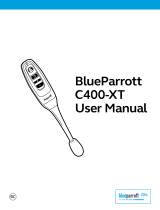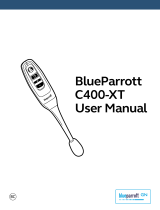BlueParrott C300-XT MS User Manual
PAGE 17
ADVANCED FEATURES AND FUNCTIONS (continued)
Additional Features and Functions
Last Number Redial
By Voice:
You can use voice commands to dial both the last outgoing and last incoming call.
• To redial the last outgoing call, activate voice command and say “redial.”
• To call back the last incoming call, activate voice command and say “callback.”
Using Buttons:
To redial the last outgoing call that was dialed from the cell phone, press and hold the
Volume Down button for approximately 1 second. A beep will sound and the phone
will redial the last number.
Call Waiting/Rejecting a Call
If you are on an active call and a second call comes in, you will hear a low tone
notification in the headset. Where supported by your phone, you can either accept the
incoming call and end the active call, accept the incoming call and place the active call
on hold, or reject the incoming call and continue the active call.
• To accept the incoming call and end the active call, press the MFB once to end, and
then press it once again to answer.
• To accept the incoming call and place the active call on hold, quickly press the MFB
twice.
• To reject the incoming call, press and hold the MFB for 1-2 seconds.
Rejecting a Call
By Voice:
To reject an incoming call by voice when not on another call, say “ignore.”
Using Buttons:
To reject an incoming call manually, press and hold the MFB for 1-2 seconds.
Phone Voice Control (e.g. Siri, Google Assistant)
Press the MFB once while the headset is in standby mode to initiate voice command
functions on your phone. Support for this is phone dependent. See your phone’s user
guide for more information.