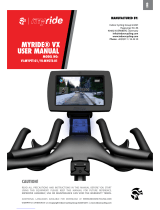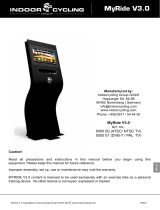Page is loading ...

USER MANUAL

Version 2.0 Copyright by Indoorcycling Group GmbH 2011 | www.indoorcycling.com
1. It is the sole responsibility of the owner/
operator and his sta to ensure that all
users of the indoor cycle are informed of all
warnings and precautions by an authorized
trainer or instructor prior to using the
Myride product.
2. Any indoor cycle used in conjunction with
the Myride system must be operated and
maintained in accordance with its
owners manual.
3. The Myride system is intended for indoor
use only. Do not use in areas with poor
insulation, excessive dust or moisture (for
example, near a swimming pool).
4. Place the Myride system on a level surface.
To protect the oor or carpet from damage,
place a mat beneath the equipment. Be
sure there is sucient space around the
Myride system and indoor cycling bike for
a user to mount, dismount and operate the
equipment safely.
5. Regularly inspect all parts of the Myride
hardware. Please replace defective parts
immediately and do not use the equipment
until repairs are carried out. Only use original
parts from the manufacturer.
6. Children under the age of 16 should only
use the Myride system with parental approval
and under supervision of a specially
trained instructor.
7. Always wear appropriate athletic clothes
and shoes while operating the indoor cycle.
Do not wear loose clothes that could become
caught on the indoor cycle. Keep laces
secured and out of the way of moving parts.
8. Before using the indoor cycle, make
sure that you are familiar with the setup/
operation of the indoor cycle. If not, refer to
the respective owner’s manual of the bike
or ask a trainer.
9. Some indoor cycles do not have an
independently moving ywheel (wheel); the
pedals will continue to move together with
the ywheel until the ywheel stops.
10. If you feel pain or dizziness while using
the Myride system, stop immediately, rest
and cool down and consult a physician.
1. INTRODUCTION
1.1 Important Precautions P.3
1.2 Technical Specications P.4
1.3 Basic Maintenance P.5
2. INSTALLATION
2.1 Introduction P.6
2.2 Assembly Parts and Tools P.7
2.3 Assembly - free standing P.8
2.4 Assembly - wall mounted P.10
2.5 Power on the Myride® system P.12
2.6 Service Parts P.13
3. OPERATION
3.1 Using your Myride system P.17
3.2 Setup mode for Administrators P.18
3.3 MyTV setup and functions (optional) P.19
3.4 MyMusic functions P.23
3.5 Learn the moves P.25
3.6 Update P.26
3.7 Exchange Conguration P.28
4. WARRANTY TERMS
The production batch number is found on the backside of the My-
Ride Wave stand located next to the connectivity plate. P.29
QUESTIONS?
At Indoorcycling Group we are committed to provide complete customer satisfaction. If you have any questions,
please contact your local distributor or refer to our web-site www.indoorcycling.com
1. INTRODUCTION.
WARNING!
To reduce the risk of serious injury please read the
following important precautions and information
before enjoying the Myride personal training
experience.
MEDICAL WARNING:
Before beginning any exercise program, consult your
physician. This is especially important for persons with
pre-existing health problems.
Read all instructions before use. Be aware that incorrect exercise
may result in serious injury. The manufacturer assumes no
responsibility for personal injury or property damage
sustained by or through the use of this product.

Version 2.0 Copyright by Indoorcycling Group GmbH 2011 | www.indoorcycling.com
WARNING: To prevent risk of electric shock or re, do not allow this system to become wet.
Do not expose the Myride system to moist environments, and do not place liquid lled
containers on or near the unit.
ATTENTION: To prevent a risk of electric shock, be sure the power plug is fully and correctly
inserted into the Myride system and the wall socket.
CAUTION: RISK OF ELECTRIC SHOCK. DO NOT OPEN
High voltages are present within the enclosure. Do not open the monitor or computer housing.
There are no user-serviceable parts inside the Myride system. Only trained and qualied service
technicians should service the Myride system.
ENVIRONMENT:
Keep the Myride system between 30% and 70% humidity. Low humidity can cause gaskets
to dry out; high humidity may cause condensation inside the unit. Operating temperatures
should not exceed 110° or dip below 40° Fahrenheit. Spikes or dips in voltage may damage the
Myride system. If your power is subject to uctuations, prevent damage to the Myride system
with a surge protector.
CLEANING:
The LCD and touchscreen panel is delicate. Clean only when necessary with a soft, damp cloth.
If necessary, moisten the cloth with a diluted, mild detergent. Never use liquids on the touch
screen, which can leak into the wave stand and cause electrical problems.
The wave stand itself may require occasional dusting. Do not use cleaning liquids on the
wave stand, as they can leak into the stand and damage electronics. Avoid harsh chemicals or
abrasives which may damage the coating on the surface of the stand.
SOFTWARE:
To take advantage of new features and bug xes, update the software on the Myride system
occasionally. You can check for new software at www.indoorcycling.com
To update the software, download the update le onto an empty USB stick (FAT32 le
format), and plug the USB stick into the Myride. Turn on the Myride and follow the on-screen
instructions. When the update is nished, the Myride will reboot, signaling that it is safe to
remove the USB stick. (If not removed soon after the reboot, the update process may happen
again -- avoid this by promptly removing the USB stick when the Myride reboots.) Check for
updates at least semi-annually.
HARDWARE:
Heavy use may work some fasteners loose. As part of your quarterly maintenance, please verify
that all bolts and screws are secure in the Myride wave stand.
TROUBLE SHOOTING:
Should any unexpected problems arise, please consult the troubleshooting guide at www.
indoorcycling.com. If problems persist, contact your service representative.
The exclamation point within a triangle is intended to warn the
user of important operating and maintenance instructions.
!
SYSTEM SPECIFICATIONS.
CONNECTIONS FOR MYRIDE+ UPDATES HDMI OUT, 3,5MM STEREO AUDIO OUT
MONITOR 17.3“ / 1600 X 900 / 16:9 / 400 NITS / 30W MAX
TOUCH SCREEN 4 WIRE RESISTIVE INDUSTRIAL-GRADE TOUCHSCREEN PANEL
VIDEO CONTENT 1280 X 720P HD
OS UBUNTU LINUX LIVE SYSTEM
PC INTEL ATOM, ION2, 500 GB HDD, 2 GB RAM, 35W MAX
POWER 110-220V AC INPUT / 2 X 12V 3.5A DC OUTPUT
TV TUNER BUILT-IN MINI PCIE CARD (ATSC/NTSC OR DVBT/PAL)
WORKING TEMPERATURE 40º F-110º F (5º C - 45º C)
CONNECTIONS USB 2.0, RJ45 LAN, TV COAX OPTIONAL (F-CONNECTOR)

Version 2.0 Copyright by Indoorcycling Group GmbH 2011 | www.indoorcycling.com
THE MYRIDE SYSTEM
The Myride system is a touchscreen media console for use as an exercise aid. The system
consists of an industrial computer and touchscreen, housed in a sheet metal wave stand. The
computer and touchscreen are fully connected and congured at the factory, but the wave
stand requires some assembly on-site. Depending on mounting and other options, setup may
take from 30 minutes to slightly over one hour.
SETUP REQUIREMENTS
Tools and parts: All tools and parts necessary for assembling the wave stand are included in
the original shipping box. Wall mounting the Myride system will require additional hardware
and tools.
CUSTOMER SUPPORT
For the most up-to-date customer support, please visit the website at www.indoorcycling.com.
Basic maintenance and support questions are addressed in this manual. If your problem is not
answered by these resources, or if your Myride system requires service, please contact
your distributor.
INSTALLATION NOTES:
Myride® is a product for professional and / or commercial use. Such training equipment is
intended for use in training areas of organizations such as tness clubs or sport associations
where access and control is regulated and the legal responsibility for use lies with such club
or association.
3 WAVE STAND
BASE PLATE
STABILIZER REAR FIN‘S
2. INSTALLATION.
4 x M10x16
4 x 30mm
6 x 11mm
6x M5x10
ALLEN KEY
4.00 MM
FOR BOLT B
ALLEN KEY
8.00 MM
FOR BOLT A
M10X16
4X
M5X10
6X
10.5 MM
4X 5.5 MM
6X
FOOT PRINT OF MYRIDE SYSTEM: 86 X 56 CM / 34 X 22 INCH
WEIGHT OF MYRIDE SYSTEM: 42KG / 92.5 LBS
HEIGHT OF MYRIDE SYSTEM: 150CM
FOOT PRINT OF MYRIDE + BIKE: APPROX. 200 X 65 CM / 79 X 26 INCH
WEIGHT OF MYRIDE + BIKE: APPROX.100 KG / 220 LB
1. 2.
3.
A.
C.
B.
D.

Version 2.0 Copyright by Indoorcycling Group GmbH 2011 | www.indoorcycling.com
1: REMOVE THE WAVE STAND FROM THE PACKAGING
The Wave stand is very heavy! It requires at least two people to remove the stand from the
packaging. Make sure you have a rm grip, and avoid holding the edges (which may bend).
Please verify when unpacking that all of the required parts are included with the stand. Place
the wave stand on the side for easier assembly.
3: ATTACH CENTER FIN AND RUBBER FEET
Place the large center n over the bolt holes in the wave stand and secure using six M5 bolts
with washers. Ax the four adhesive rubber pads to the base of the wave stand as shown in
the illustration.
2: ATTACH THE BOTTOM PLATE AND SIDE FINS
Place the Wave stand on its side for assembly (see illustration). Place the base plate on the
stand and secure the two small ns to the rear by bolting through the base plate and into the
screw posts at the bottom of the stand. Before tightening the bolts, tap or push the base plate
to ensure it is seated rmly against the bottom of the wave stand.
4: MOVE THE MYRIDE SYSTEM INTO POSITION
With at least two people, pick the Myride system up and move to its proper location. Use a
rm grip; do not slide or tilt the stand, as the weight of the unit may bend the metal frame. To
prevent the Myride system from tipping over, manufacturer recommends to bolt the unit to the
oor using the holes in the oor plate. Make sure sucient bolts and anchors are being used.
RUBBER
PADS
4XA / 4XC / 8MM KEY
6X B / 6X D / 5MM KEY
4X SELF ADHESIVE RUBBER PADS
2.
3.

Version 2.0 Copyright by Indoorcycling Group GmbH 2011 | www.indoorcycling.com
1: REMOVE THE WAVE STAND FROM THE PACKAGING
The wave stand is very heavy! It requires at least two people to remove the stand
from the packaging. Make sure you have a rm grip, and avoid holding the edges
(which may bend). Please verify when unpacking that all of the required parts are
included with the stand.
3: PREPARE THE WALL ANCHORS
Measure up 55“ (1400 mm) from the oor. Insert two wall anchors 10.5“ (265 mm) apart,
following the anchor manufacturer‘s directions. Note: the anchor must be rated to support at
least 100 lbs. Be sure the wall itself can support the weight of the stand!
2: ATTACH THE SIDE FINS
Place the wave stand on its side. Secure the two small ns to the rear of the wave
stand, rubber foot side down, by bolting into the posts.
When wall mounted, the Myride system does not use the base plate or the center n.
4: MOUNT THE MYRIDE TO THE WALL ANCHORS
With at least two people, lift the Myride system onto the wall anchors.
4XA / 4XC / 8MM KEY
ATTENTION! the left and right support are
required to keep the required clearance to
the wall and avoid buckling of the cables
reaching out of the terminal
IMPORTANT! The weight of the Myride system of 92.5 lbs requires
the use of proper wall mounting xtures supporting the weight
of the system. If you are unsure what xtures are suitable, please
consult your local professional. Warranty may void in case of
inproper mounting.
265 MM
1400 MM
2.
3.

Version 2.0 Copyright by Indoorcycling Group GmbH 2011 | www.indoorcycling.com
EU PLUG UK PLUG USA PLUG
ATTENTION!
Please use the AC extension cable required for the electrical system in your country. Consult a professional electrician
if you are unsure how to connect the Myride system to your in-house electrical circuit.
Version 2.0 Copyright by Indoorcycling Group GmbH 2011 | www.indoorcycling.com ENG 12
Once you have nished the installation of the Myride system, plug in the power cable and turn
the power switch to on (|). The Myride system will take a moment to boot up.
ART. NO: 500 033
Mini PC DVB-T/PAL
TV Tuner (optional)
Made for iPod/iPhone
ART. NO: 500 020
Touchscreen monitor
17,3“
ART. NO: 500 032
Mini PC ATSC/NTSC
TV Tuner/
Made for iPod/iPhone
ART. NO: 500 021
Bezel for 17,3“ TS monitor
Black color; incl. rubber gasket
ART. NO: 500 095
Mounting plate for PC
Zinc coated
ART. NO: 500 080
PSU 110/220V
2x 12V/2,5 A
Power supply for
monitor and PC
1.

Version 2.0 Copyright by Indoorcycling Group GmbH 2011 | www.indoorcycling.com
ART. NO: 500 092
Terminal plate for external
connections incl. cables
(USB, RJ45-LAN, HDMI, TV, Audio,
power & ground cable)
ART. NO: 500 070
Made for iPod 30 pin connection
cable; 70 cm; L-bracket > basket
ART. NO: 500 094
Internal L-bracket incl. cable harness
(2x USB A;
1x audio extension to PC
and terminal plate)
ART. NO: 500 071
4 pin Audio twin socket „Y“
extension cable; 110 cm;
L-bracket > basket
ART. NO: 500 081
Fuse (5 Ampere)
for power switch
ART. NO: 500 074
USB cable male/female;
130 cm; PC > L-bracket
ART. NO: 500 091
Storage basket for
iPod/iPhone
incl. mounting material
ART. NO: 500 075
USB cable male/female;
60 cm; PC > terminal plate
ART. NO: 500 093
Floor plate
and 3 pcs. ns (backside)
incl. mounting material
ART. NO: 500 076
RJ-45 LAN cable;
60 cm; PC > connector plate
ART. NO: 500 099
Service kit
incl. screws
and foam pads
ART. NO: 500 077
AC power switch incl. ground cable;
60 cm; power switch >
PC mounting plate
ART. NO: 500 050
VGA cable male/male
150 cm; PC > monitor
ART. NO:
02 11 05B MYR
Leveling feet
ART. NO: 500 079
internal power cable male
60 cm; power switch >
power supply unit
ART. NO: 500 078
HDMI cable male/female;
60 cm; PC > terminal plate

Version 2.0 Copyright by Indoorcycling Group GmbH 2011 | www.indoorcycling.com
ART. NO: 500 051
USB cable male/male; 150 cm;
PC > monitor
ART. NO: 500 052
TV cable male/male; 60 cm;
PC > terminal plate
ART. NO: 500 053
Audio cable extension
internal Y-splitter
130cm/60cm
L-bracket/terminal plate > PC
ART. NO: 400 209
UK extension cable
ART. NO: 400 210
USA extension cable
ART. NO: 400 211
EU extension cable
PLEASE REGISTER YOUR MYRIDE SYSTEM BEFORE YOU START ANY OPERATION!
Contact your distributor if you need any support during this process.
You will have a 30 day trial period until the registration process needs to be completed.
USING THE TOUCHSCREEN
The Myride features a 17.3“ single-touch industrial touchscreen. The touchscreen functions
best with a rm touch from the ngertip – no stylus is required, and touching the screen with
more than one nger at a time will not work.
Most icons on the Myride are touch buttons – a single press will activate the control. Lists, such
as a playlist for a custom-built workout, can be scrolled by touching the screen with your nger
and dragging across the surface of the touchscreen. The Television channel list (MyTV) should
be scrolled by touching near the channel listing and dragging.
THE HOME SCREEN
The Myride experience begins at the home screen. Touching the icons on the home screen will
launch dierent entertainment and coaching options. The coached workouts are the MyRide
studio workout and MySportif outdoor coaching. For non-instructed workout entertainment,
the Myride system features MyScape and optional television (MyTV). By using the MyMusic
function you can connect your own media device (Made for iPod/iPhone). You can always
return to the homescreen by touching the “home” icon in the lower left corner of the screen (it
will appear in the upper left on the Administration Screen).
3. OPERATION

Version 2.0 Copyright by Indoorcycling Group GmbH 2011 | www.indoorcycling.com
Starting from the home screen, enter the Administration Screen to make changes to the
conguration of your Myride. It is not password protected, but it is hidden from view. To
activate it, touch the ICG logo in the lower-right corner of the screen (1), then touch the ‘Myride
v3.0’ text in the upper-left corner (2) within 1.5-2 seconds. This automatically launches the
Administration Screen (picture below).To return to the home screen, touch the”home” icon in
the upper left corner. You can use the Administration Screen to make changes to your system.
The Myride has the ability to decode analog and digital television signals. Some television
signals will not be appropriate, such as encrypted channels (which would require a cable or
satellite decoder), but most cable boxes and all over-air and in-club television signals will work.
1: PHYSICALLY CONNECT THE TELEVISION TO THE MYRIDE
Using an F-connector coaxial cable (not included), connect the Myride to your television
source.
2: ENABLE TELEVISION IN THE ADMINISTRATION MENU
Navigate to the administration menu by touching the icon in the lower-right of the screen,
then touching the ‘Myride v3.0’ text in the upper-left corner of the screen. On the ‘General’ tab,
touch the checkbox for TV. (Unchecking this box later will disable TV on the home screen.)
3: CHOOSE YOUR TELEVISION STANDARD
The Myride can decode many dierent types of television signals. It is important you know
what kind of television signal you are providing to the Myride. If you are unsure of your televi-
sion signal, contact your television service provider.
2.
1.
In the administration menu, choose ‘TV Channelscan’ from the left pane. On the Channelscan
screen, choose your region from the top dropdown menu. This will highlight what types of
television signals are available in your country. For analog sources (like in-club distributed TV),
choose NTSC or PAL. For digital sources, choose the appropriate source: over-air if the Myride is
connected directly to an antenna, or terrestrial/cable if it is connected to a decoder or box (or if
your club has digital television distribution -- this is rare).
(OPTIONAL)

Version 2.0 Copyright by Indoorcycling Group GmbH 2011 | www.indoorcycling.com
In order for the Myride system to list and allow to change TV channels successfully, it must scan
the incoming television signal. This process might take a while.
Once you have chosen the signal type, a ‘scan’ button will appear next to its checkbox. Touch
the scan button to start a channelscan. (This process can take up to thirty minutes.) During this
time, the Myride is detecting available channels and adding them to the TV menu. While scan-
ning, the Myride will display a series of technical messages. When it is nished, the message
‘channelscan nished’ will appear at the end of the list. You can now navigate away from the
message by touching the ‘cancel’ button (the results have already been saved).
Once the channel scan has nished, you can edit the list. Choose ‘TV Channel Editor’ in the left
pane to bring up the channel editor. If the channelscan was successful, a list of detected chan-
nels will appear in the next pane over (picture below). By selecting each channel in that pane,
you can choose to activate or inactivate individual channels.
If the channel list is empty, please verify that you selected and scanned the correct signal type.
Most clubs’ in-house television systems are analog (NTSC or PAL), while cable or over-air televi-
sion is typically digital (ATSC or DVB). If you are unsure, contact your television provider or try
scanning dierent television signal types.
Note: some cable or satellite television stations may be encrypted (for example, premium
digital cable signals). They will be detected by the channelscan, but will appear as static
and should be removed from the channel list in the channel editor.

Version 2.0 Copyright by Indoorcycling Group GmbH 2011 | www.indoorcycling.com
2.
The Myride system is „Made for iPod/iPhone“. Please connect your media device by using the 30
pin connector cable at the front of the device.
ENTERING THE MYMUSIC MODE
You can control your media device at anytime during a MySportif or MyScape workouts by
pressing the Music button in the navigation bar at the bottom of the screen (1) or by pressing
the MyMusic button on the home screen (2).
From the home screen, touching the ‘MyTV’ button will launch the television. To change
channels, you can touch the MyTV channel button or simply touch the middle of the screen to
call up the channel list.
Touch the channel listing to change channels, and touch-and-drag to scroll the channel
listings. Touching the TV screen away from the channel list closes the channel listing panel.
Attention: You can‘t listen to your own music during a MyRide workout or while watching TV.
All MyRide workouts have their own music built-in.
MUSIC BUTTON
MUSIC BUTTON
1.

Version 2.0 Copyright by Indoorcycling Group GmbH 2011 | www.indoorcycling.com
Within the MyMusic mode you can conrol the playback of either built-in music (internal
jukebox) or of your personal music on your media device. WARNING
This product is intended to motivate t, healthy exercisers.
This product and coaching are not intended to replace the services of a physician, nor does it
constitute medical advice. This product is not intended to diagnose, treat, or cure any medical
condition. Any actions you take in the course of using this product are entirely at your own
discretion; please use good judgment. You should consult with your physician about the
appropriateness of any workout for your individual health, and before starting a new exercise
regimen.
Please watch the “learn the moves” instructions to learn about the bike setup, riding positions,
energy zones or how to built your workout. To enter the “learn the moves” tutorials, please
press MyRide or MySportif button on the home screen (1), then select “learn the moves” by
pressing the button. The tutorial will start automatically (2).
TRACK SECTION
PLAYLIST SECTION
DEVICES SECTION
BACK, PLAY/PAUSE
AND NEXT CONTROLS
VOLUME
CONTROL
SELECTION
INDICATOR
DEVICES SECTION LISTS ALL OF YOUR CONNECTED DEVICES
PLAYLIST SECTION LISTS THE PLAYLISTS OF THE SELECTED DEVICE
TRACK SECTION LISTS ALL TRACKS OF THE SELECTED PLAYLIST
SELECTION INDICATOR HIGHLIGHTS THE SELECTED ITEM
BACK PLAY/PAUSE
NEXT CONTROLS GIVE YOU THE ABILITY TO CONTROL YOUR IPOD
VOLUME CONTROL CONTROLS THE VOLUME AUF THE MYRIDE SYSTEM
2.
1.

Version 2.0 Copyright by Indoorcycling Group GmbH 2011 | www.indoorcycling.com
Software updates can be downloaded from support website www.indoorcycling.com Please
only use an empty, FAT 32 formated, USB Stick to store the update.
FOLLOWING STEPS MUST BE DONE TO INSTALL THE UPDATE SOFTWARE ON
YOUR MYRIDE SYSTEM:
STEP 1:
Put the USB Stick (with latest software update) into the USB slot.
STEP 2:
The system will ask, if you want to install the update. Press “Installing System Update”.
STEP 3:
After the update is nished, the Myride system will reboot again. Before that, the Myride
system invites you to remove the USB stick.
To see the latest software version, installed on your Myride system, enter the Administration
Screen. Press System Information to show all individual information of your Myride system,
including the current SW Version.

Version 2.0 Copyright by Indoorcycling Group GmbH 2011 | www.indoorcycling.com
It is possible to exchange the conguration from one Myride system to another.
EXPORT CONFIGURATION
Put an empty, FAT 32 formated, USB stick into the USB slot of the Myride system. Enter the
Administrator Screen and select Exchange Conguration.
Press Export Conguration and wait, till the conguration is exported on the USB stick.
Remove the USB stick.
IMPORT CONFIGURATION
Put the USB stick with the exported conguration of a Myride system into the USB slot of
another system, where you want to add the same conguration.
Enter the Administator Screen and select Exchange Conguration. Press Import Conguration
and wait, till the conguration is imported on the Myride system. Remove the USB stick.
Indoorcycling Group GmbH warrants that all new equipment will be free of manufacturing
defects in workmanship and materials, becoming eective on the date of the original
registration of the Myride system on www.indoorcycling.com. Parts and components repaired
or replaced under the terms of warranty will be warranted for the remainder of the original
warranty period only. Warranty may vary by region or country.
Please contact Indoorcycling Group GmbH by email info@indoorcycling.com to obtain detailed
information on applicable warranty terms and conditions.
Please note that warranty does not cover for damages caused by inappropriate use of the
Myride product and any negligent act by the consumer. Manufacturer states that the product
was thoroughly tested and found free of failure prior to shipping.
IMPORTANT!
Manufacturer requires the proper registration of the product on its dedicated
support website www.indoorcycling.com to uphold warranty obligations.
The following items are considered wear items excluded from warranty:
* Audio twin socket „Y“ extension cable ( Art.: 500 571)
* Media device connection cable; USB > 30pin ( Art.: 500 070)
LIMITED WARRANTY ON MYRIDE SYSTEM
5 YEARS WARRANTY: MYRIDE METAL WAVE STAND
2 YEARS WARRANTY: * MONITOR BEZEL ( ART.: 500 021)
* BASKET ( ART.: 500 091)
* INTERNAL MONITOR CABLE ROUTING (VGA, USB)
* EXTERNAL CABLE CONNECTION TERMINAL INCL.
HARD WIRES FROM TERMINAL TO PC (ART.: 500 092)
1 YEAR WARRANTY: * MINI PC INCL. HDD, RAM, TV HYBRID TUNER
(ART.: 500 032 ATSC/NTSC & ART.: 500 033 DVB-T/
PAL) * 17,3“ SINGLE TOUCH MONITOR (ART.: 500 020)
* INTERNAL POWER SUPPLY UNIT (ART.:500 080)

CAUTION.
Read all precautions and instructions in this manual
before you begin using this equipment. Please keep this
manual for future reference. Improper assembly, set up,
use or maintenance may void the warranty.
The Myride® content is licensed to be used exclusively
with an exercise bike as a personal training device.
No other license is conveyed, expressed or implied.
EMAIL: INFO@INDOORCYCLING.COM
WEBSITE: WWW.INDOORCYCLING.COM
© 2011 Indoorcycling Group. Myride® Art. no.: 5000 02 (ATSC/NTSC TV) 5000 03 (DVB-T/PAL TV)
/