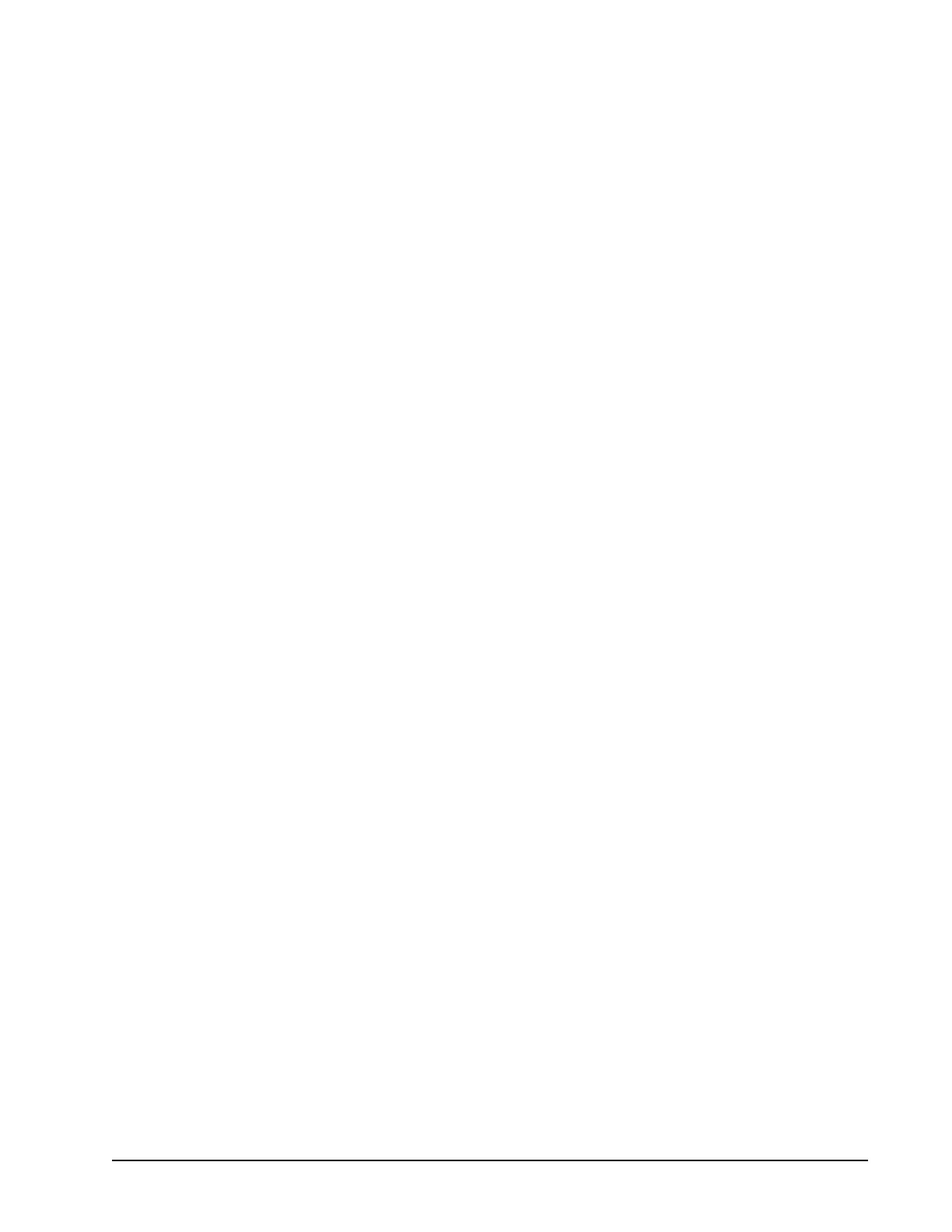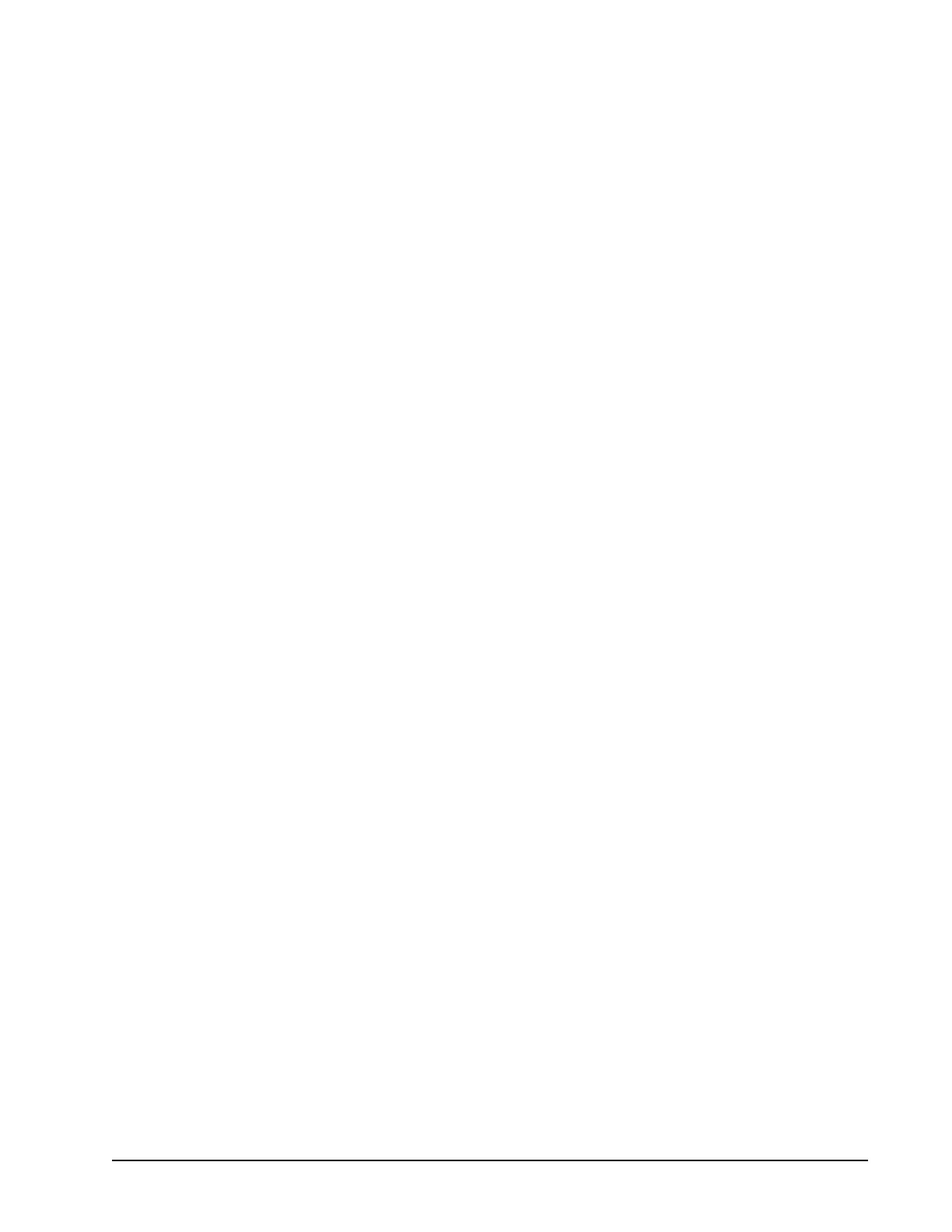
Table of Contents • v
TABLE OF CONTENTS
1 INTRODUCTION.......................................................................................................................................................... 1
1.1. WIRELESS GATEWAY
SPECIFICATIONS..................................................................................................................................................................... 3
1.2. WIRELESS MODULE
SPECIFICATIONS..................................................................................................................................................................... 4
1.2.1. Wireless Module Functionality ............................................................................................................................ 5
1.3. ORDERING INFORMATION ............................................................................................................................................. 6
1.4. RADIO SIGNAL BASICS ................................................................................................................................................. 6
1.4.1. Signal Ranges In Buildings................................................................................................................................... 6
1.4.2. Mounting Locations .............................................................................................................................................. 7
2 INSTALLATION ......................................................................................................................................................... 10
2.1. INSTALLATION STEPS ................................................................................................................................................. 10
2.2. INSTALLATION TIPS .................................................................................................................................................... 10
2.3. RANGE PLANNING ...................................................................................................................................................... 10
2.3.1. Mounting Location Tips ...................................................................................................................................... 11
2.4. INSTALL GATEWAY POWER AND NETWORK CABLE .................................................................................................. 11
2.4.1. Installing Gateway Power................................................................................................................................... 11
2.4.2. Installing Network Cable .................................................................................................................................... 11
3 SET UP AND COMMISSIONING ............................................................................................................................ 13
3.1. SET UP AND COMMISSIONING THE GATEWAY ........................................................................................................... 13
3.2. GATEWAY SETTINGS .................................................................................................................................................. 15
3.3. SET UP AND COMMISSIONING MODULES IN E2 ......................................................................................................... 15
3.4. RF MODULE STATUS ON E2....................................................................................................................................... 19
3.4.1. Checking Signal Reception ................................................................................................................................. 20
3.4.2. Hours on Battery................................................................................................................................................. 21
3.4.2.1. Telegram Reception Rate.................................................................................................................................................. 21
3.4.2.2. SSI Signal Strength ........................................................................................................................................................... 21
4 E2 WIRELESS ADVANCED SETTINGS ................................................................................................................ 22
4.1. GATEWAY ADVANCED SETTINGS ............................................................................................................................... 22
4.1.1. Updating Gateway Configuration....................................................................................................................... 22
4.1.2. Updating Gateway Firmware ............................................................................................................................. 23
4.2. MODULE ADVANCED SETTINGS ................................................................................................................................. 24
4.2.1. Replacing a Module ............................................................................................................................................ 24
4.2.2. Updating a Module Configuration...................................................................................................................... 24
APPENDIX A - TROUBLESHOOTING ....................................................................................................................... 25
INSTALLATION ..................................................................................................................................................................... 25
ALARM................................................................................................................................................................................. 29
COMMUNICATION ................................................................................................................................................................ 31