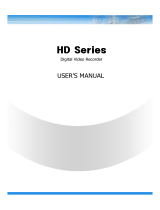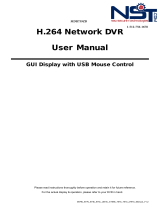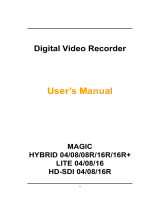Page is loading ...

1
Digital Video Recorder
User’s Manual
New Prestige 04/08/16

2
Thank you for using our product.
1. This is user's manual for analog 960H 4ch, 8ch and 16ch DVR(Digital Video
Recorder).
2. This manual contains product specification and introduction, installation guide,
operating guide and other necessary matters for easy understanding. Users should
read this user's manual carefully for proper use.
3. Contents in this manual may be changed according to the specification change and
feature improvement without any notification.
4. This user's manual shall never be copied without prior agreement and violating this
may be a reason for legal punishment on piracy.
5. If there is any incorrect or insufficient content in this user's manual, notify it to
Customer Support Center.

3
CONTENTS
Contents
CH 1. Product Introduction`
1-1. Product Contents 5
1-2. Specifications 6
1-3. Product Characteristics 8
1-4. Name of Each Part 10
CH 2. Installation Guide and Cautions
2-1. Cautions 13
2-2. Product Installation 16
2-2-1. Power Connection 16
2-2-2. Connecting External Device 16
CH 3. How to Use
3-1. General Usage Information 19
3-2. Live Mode 20
3-2-1. Live mode control 20
3-2-2. Live mode feature 21
3-3. Search Mode 28
3-3-1. Search selection type 28
3-3-2. Play Mode 33
3-4. Setup Mode 34
3-4-1. Display 34
3-4-2. Record 37
3-4-3. Device 42
3-4-4. Network 57
3-4-5. System 64
3-5. Firmware Upgrade 70

4
CONTENTS
Trouble Shooting 72
Appendix A Connecting using Web browser 73
Appendix B Catcheye for Android mobile 119
Appendix C Catcheye for iPhone 125
Contents

5
After removing packing materials of this product, check whether all following
contents are included.
Main Body (DVR):
This converts the analog video and audio signal to
the digital signal and saves on HDD.
Adapter:
This 12V adapter supplies power to the product.
MOUSE:
This is an controller for convenience.
Program CD:
This contains the User’s manual and Client
Program for DVR.
Remote Controller:
This is an IR remote controller for convenience.
Battery:
These are 2(two) battery for the remote controller.
CH1. Product Introduction
CH 1 Product Introduction
1-1. Product Contents

6
CH 1 Product Introduction
1-2. Specifications
Model
New Prestige series
New Prestige 04 New Prestige 08 New Prestige 16
Video
Camera input 4 BNC 8 BNC 16 BNC
Available source Composite/960H/Mixed
Output 1 HDMI+1 VGA (simultaneously) / 1 Programmable SPOT with OSD
Audio Audio input 4 RCA
Output 1 RCA
Sensor In 4 (NC / NO)
Alarm out 1 relay
Operating System Embedded Linux OS
Display
Speed Real Time
Resolution (Pixel) 1280X1024, 1280X720, 1920X1080
Split screen 1,4 1,4,6,8,9 1,4,6,8,9,13,16
Recording
CODEC H.264 / JPEG for 3G, Dual CODEC
Resolution (Pixel) 960H(WD1), D1, CIF, Mixed
Picture quality 4 steps (Super, High, Medium, Low)
Speed
NTSC area
PAL area
120fps@WD1
100fps@WD1
240fps@WCIF
200fps@WCIF
480fps@CIF
400fps@CIF
Playback
Display 1,4 1,4,8,9 1,4,6,8,9,13,16
Search mode Calendar, Event ,POS , Panorama, Thumbnail
Speed NTSC
PAL
120fps@WD1
100fps@WD1
240fps@WCIF
200fps@WCIF
480fps@CIF
400fps@CIF
Fast/Slow speed Normal, REW & FF [recorded speed x2, x4, x8, x16,x32,x64,x1/2,x1/4], Frame to
frame, Pause

7
CH 1 Product Introduction
Model
New Prestige series
New Prestige 04 New Prestige 08 New Prestige 16
Network
Network Interface Gigabit Ethernet
Speed 15fps@WD1 15fps@WD1 15fps@WD1
Protocol TCP/IP, HTTP, DHCP
Application Windows 2000 / XP / Vista / 7 / 8 (PC Client system& IE)/MAC
Web Browser Internet Explorer, Safari, Firefox
Smart phone App CatchEye : Android, iPhone for live and search
Backup
Interface USB 2.0 X 2
Backup device External CD&DVD-RW, Network, Thumb Drive
The number of HDD 1 SATA(No capacity limit ; 4TB of more)
Function
•Full GUI with alpha blending
•Individual setting of resolution, frame rates and picture quality
•Instant Replay
•Digital Zoom
•Mouse Control
•Weekly scheduler with holiday by 10 minutes setting
•Covert, Disable and Private function of cameras
•Motion Detection with 352 area setting
•Relay alarm output
•PTZ control by RS
-485
•Daylight Saving Time and Network Time Setting
•Multi User Authority up to 8 Users
•Deinterlacer
upon live and playback
•22
languages with full graphic
•Individual Network port setting
•Auto Deletion
•Import and Export the configuration
•Mirroring
•POS
Interface
•Dual CODEC engine for independent video transmission
•Interactive setup via network
Others
Power Consumption 24W
Operating Temperature 5 ~40℃(41~104F)
Relative Humidity Maximum 80% non-condensing
Dimension 300(W)×210(D)×48(H) mm
1-2. Specifications

8
1) High quality picture
This enables recording and playing high quality digital image based on H.264
compression method.
2) High reliability
With Embedded hardware and software design, this maintains higher product
reliability.
3) Simple usage
This allows users to use it conveniently by placing control buttons similar to existing
ones on VCR, and users can easily learn the usage.
4) Pentaplex System
Pentaplex System allows live, recording, backup, networking and playback
simultaneously.
5) Selectable recording setup
For recording methods, users can select the frame rate, resolution and video quality
individually in order to be appropriate for user's environment.
6) Remote monitoring
With using exclusive line or Internet network, you can search or monitor recorded
images remotely by installing exclusive client program on Windows PC or Mac.
7) Backup
You can backup with a versitile external USB devices.
8) Audio recording
You can record 4 sound inputs simultaneously. Moreover, you can listen to the
sound in search and live monitoring and play mode.
9) Various recording methods
This provides convenient use with manual recording, recording by dates and days,
hourly schedule recording, sensor and motion detection event recording and others to
enable unmanned monitoring.
10) Various total monitoring features
You can cover any security scenario through various sensor inputs and contact output
control.
CH 1 Product Introduction
1-3. Product Characteristics

9
CH 1 Product Introduction
11) Display information in easy-to-understand information method
This enhanced convenience of user by displaying information (date, time, recording
method, recording frame number, HDD capacity and others) in monitoring, recording
and playing mode in easy-to-understand way.
12) P/T/Z control
By built in RS485, various P/T/Z cameras can be used.
13) Dual CODEC for video transmission
DVR can send 120 fps (based on CIF) regardless of the local recording and viewing
setup regardless with recording setup.
14) Web browser support
You can monitor and playback the video and control the PTZ camera by internet
explorer.
15) Built in S.M.A.R.T.
You can automatically check the health of the hard disk drives.
16) Language pack
Basically DVR has multiple language set, furthermore you can choose the language
set if you want.
17) Spot monitoring
Spot out can be enable to monitor sequentially in other place.
18) Text inserter(POS Interface)
You can operate with the POS and ATM.

10
[Front Panel]
CH 1 Product Introduction
1. USB ports : These USB ports are for mouse and USB devices. You should
connect correctly the USB devices and mouse as picture directed.
2. Status lamps
POWER : Blue color back light. Power indicator.
RECORD : Red. Indicate the recording.
NETWORK : Green. Lit on connecting the network
3. IR RECEIVER : It is for remote controller.
3. IR RECEIVER 1. USB
2. STATUS RAMPS
1-4. Name of Each Part
<New Prestige series>

11
<New Prestige 04>
4. LAN
9.SPOT 7. VGA
3.HDMI 5. DC 12V
2. AUDIO OUT
6.SENSOR IN / RELAY / RS485
8. AUDIO IN
1.VIDEO IN
<New Prestige 08>
<New Prestige 16>
4. LAN
9.SPOT 7. VGA
3.HDMI 5. DC 12V
2. AUDIO OUT
6.SENSOR IN / RELAY / RS485
8. AUDIO IN
1.VIDEO IN
4. LAN
9.SPOT 7. VGA
3.HDMI 5. DC 12V
2. AUDIO OUT
6.SENSOR IN / RELAY / RS485
8. AUDIO IN
1.VIDEO IN
[Rear Panel]
CH 1 Product Introduction

12
CH 1 Product Introduction
1. VIDEO IN : This receives images from cameras and sends them to monitors.
2. AUDIO OUT : RCA audio out terminal.
3. HDMI : Real HD(1920X1080) output for high resolution monitor
4. LAN : This is the Gigabit Ethernet LAN cable connection terminal.
5. DC 12V : DC12V 4.16A or up
6. SENSOR IN : This terminals can be connected to external sensors.
RELAY : This terminal blocks connect external electric devices to the product
(Warning Lamp and others).
RS485 : For control the pan and tile cameras. Make sure that the polarity.
7. VGA : video output for VGA display
8. AUDIO IN : RCA audio in terminals. You can record 4 channels at the same
time.
9. SPOT : For spot CRT monitor, composite signal comes out.
vFor more details, refer to [CH 2. Installation Method and Cautions].

13
CH2. Installation Method and Cautions
2-1. Cautions
- Avoid installing the product where there are direct rays or it is hot by locating near
from heat generator. (May cause fire)
- Do not put vase, flowerpot, cup, cosmetics, drug, and anything the contain water on
product. (May cause fire or electric shock, and it may injure people by falling)
- Do not insert or drop any metal object (coin, hair pin) or flammable object (match,
paper) into air hole. (May cause fire or electric shock)
- Do not put any heavy object on it. (May injure people by being fell or destroyed.)
- Put power plug surely not to be moved. (If not, this may cause fire.)
- Unplug power plug and antenna when there are thunders and lightening. (May
cause fire.)
- For cleaning the product, wipe surface with dry towel. Using chemical agent or
cleaner may change the color and unpeel paint. Do not put several plugs at same
time. (May cause electric shock.) If there is smoke or strange smell, stop operation. In
this case, turn the power off and unplug it, and then contact our service center. (If you
keep using it, this may cause fire or electric shock.)
- Do not unplug by pulling cord. (If cord is damaged, it may cause fire or electric
shock.)
- Do not plug or unplug with wet hands. (May cause electric shock.)
WARNING
Risk of electric shock.
Do not open the cover of the product.
Servicing of this product by unauthorized personnel is prohibited
and will result in a void of warranty.
In order to ensure the most stable conditions for power, the use
of a UPS (Uninterrupted Power Supply) is recommended.
CH 2 Installation Method and Cautions

14
- Keep the power cord untwisted. (May cause fire or electric shock.)
- Use proper adapter. (Using too much electric power may cause fire or electric shock.)
- Do not install it at where exposed to rain and wind and water drop. (May cause fire,
electric shock and transformation.)
- Keep away from fire. (May cause fire.)
-Do not disassemble or remodel on your own. (May cause malfunction or electric
shock.)
- Do not put next to flammable materials like flammable spray. (May cause fire.)
- Do not install it at a place with too much dirt. (May cause fire.)
- Do not install it on unstable places like shaking table and inclined place or shaking
place. (May injure users by falling down or being upside down.)
- Do not put an heavy object on power cord or avoid it from being pressed by the
device. (May cause fire or electric shock.)
- In case of using extension cord, do not use several devices at same time. (May cause
fire with abnormal heating of extension.)
- When there are dirt on power plug pin or power outlet, clean it nicely. (May cause
fire.)
-Do not damage on power cord or plug, and bend or twist or pull too much, and put it
between other objects or heat. If power outlet insertion part is not tight, do not use it.
(May cause fire or electric shock.)
-Do not drop or give a shock to the product. (May injure people or cause malfunction.)
- Do not touch power adaptor or signal controller. (May cause electric shock.)
- Do not put any object too close to block cooling fan. (May cause fire.)
- In case of exchanging batteries with improper type, there might be danger of
explosion.
- For used batteries, throw away separately from other garbage.
- When you take out batteries, avoid children from eating them by mistake. Keep them
away from children. (If a child ate them, contact a doctor right away.)
CH 2 Installation Method and Cautions

15
Note :
This equipment has been tested and found to comply with the limits for a Class A
digital device, pursuant to part 15 of the FCC Rules. These limits are designed to
provide reasonable protection against harmful interference when the equipment is
operated in a commercial environment. This equipment generates, uses and can
radiate radio frequency energy and, if not installed and used in accordance with the
instruction manual, may cause harmful interference to radio communications.
Operation of this equipment in a residential area is likely to cause harmful
interference in which case the user will be required to correct the interference at his
own expense. Changes or modifications to this equipment may cause harmful
interference unless the modifications are expressly approved in the instruction
manual. The user could lose the authority to operate this equipment if an
unauthorized change or modification is made.
This device complies with the part 15 of the FCC Rules. Operation is subject to the
following two conditions : (1) this device may not cause harmful interference, and (2)
this device must accept any interference received, including interference that may
cause undesired operations.
FCC Warning :
This equipment may generate or use radio frequency energy. Changes or
modifications to this equipment may cause harmful interference unless the
modifications are expressly approved in the instruction manual. The user could lose
the authority to operate this equipment if an unauthorized change or modification is
made.
CE Warning : This is a Class A product. In a domestic environment this may cause
radio interference in which case the user may be required to take adequate measures.
This product has obtained EMI registration.
CH 2 Installation Method and Cautions

16
CH 2 Installation Method and Cautions
2-2 Product Installation
This product may be composed of camera and monitor in default, and additionally
the sensor, microphone, speaker and PC for network can be connected if necessary.
2-2-1. Power Connection
1) Connect adapter cable to power connection terminal at rear side.
2) Input AC power to the adapter. (free voltage from 100V to 240V, 50/60Hz)
※You must operate it at the rated voltage instructed on the user's manual. In case
power higher than the rated voltage is supplied, it may cause damages on product.
2-2-2. Connecting External Device
※Connect it when power of the product is off.
※Read through user's manual for the device you are connecting carefully.
1) How to Connect External Video/Audio Device
Connect cameras to VIDEO IN by channels.
Connect microphone (AMP) to AUDIO IN by channels.
Connect VIDEO OUT to VIDEO IN of monitor.
Connect HD output to HD Monitor.
Connect AUDIO OUT to AUDIO IN of monitor (or speaker).
Connect Spot output to Composite Monitor.
CAMERA
MIC

17
CH 2 Installation Method and Cautions
2) How to connect external sensor
Sensor terminal is composed of 1 input channel and 1 output channel. Sensor out
terminal is relay output with 1A, 24V or 0.5A,125V.
SIREN
POWER
- +
SENSOR
Sensor In : Connect the sensors. The sensor are composed of both signal and ground
terminals, with a voltage difference of 5V. In the case that the sensor used for input
is of the N/O (Normal Open) type, when the voltage difference between the signal
and ground falls to 0V (short), the DVR can use this as a trigger to start alarm/sensor
based recording.
Sensor Out : Connecting external electrical devices
The relay output terminal does not provide power, and functions only on an ON/OFF
basis via a relay. Normally, the signal and ground should be on an OPEN basis, and
the DVR will complete the relay connection.
3) Connecting with PC using LAN cable
If you want to connect DVR to PC directly, use LAN cable, and if you want to
use HUB, connect cable via hub.
*Hub : This is a device connecting one office to devices located near with using
cable when you organize LAN
*Cable : This is standard UTP cable used for communication among
devices through Hub and others when you organize LAN
PC
HUB

18
CH 2 Installation Method and Cautions
4) Connection Using PTZ camera
In case of using pan and tilt cameras, connect PAN/TILT DRIVE to product as
shown at following figure.
5) Installing Hard disk drive
In case of installing the hard disk drive, open the upper case and install the hard disk
drive on the hard bracket. Remember that the main power should be off to install the
hard disk drive. If you have any trouble, please contact the technical support.
RS485 CABLE
VIDEO CABLE
SPEED
DOME

19
CH3. How to Use
3-1. General Usage Information
CH 3 How to Use
The Prestige series DVR can be operated with a mouse or remote controller
under the four main modes listed below:
Live Mode – This is the “main or default” mode. From this mode you can
view in real time all currently operating cameras, information regarding
camera status, and have access to Pan/Tilt camera controls. In addition,
system status information will be shown during live mode, and other modes
can be entered from Live mode.
Setup Mode – The user will be able to customize settings for Live viewing,
Recording, Backup, and Camera related devices under the Setup Mode.
Search Mode – In Search Mode, the user will be able to review all recorded
footage in the case that an event must be reviewed using a calendar or event
based search.
Backup Mode – In Backup Mode, the user will be able to archive the desired
data to the preferred supported media of their choice (ex. External CD&DVD
RW, USB Backup, Remote Client Software, etc.)
Password Protection – The DVR system will utilize a user ID and password
system to prevent unauthorized usage of this product. Control of the system
will only be possible after entering a proper ID and password as illustrated
below. (Factory Default settings are blank for these fields).
IDs and passwords should be managed by a system administrator, as different
users may be given different levels of access to the DVR.

20
Recording indicator
Event recording indicator
Motion detection indicator
Sensor activation indicator
POS indicator
CH 3 How to Use
3-2. LIVE Mode
In this section you will know how to split the video mode into 1, 4, 6, 8, 9, 12, 16, as
well as auto sequencing, PTZ Control, Mouse control, Setup configurations, Backup.
3-2-1. LIVE Mode Control
1) Live View Status
You may use the Live Menu Bar located at the bottom for quick shortcuts and view
status of certain items.
2) Live Menu Bar
You may use the Live Menu Bar located at the bottom for quick shortcuts and view
status of certain items.
/