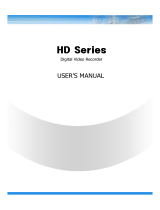Page is loading ...

1
WARNING
RISK OF ELECTRIC SHOCK
DO NOT OPEN
WARNING: TO REDUCE THE RISK OF ELECTRIC SHOCK,
DO NOT REMOVE COVER (OR BACK).
NO USER-SERVICEABLE PARTS INSIDE.
The lightning flash with arrowhead symbol within an equilateral triangle is intended to alert the user to the presence
of “dangerous voltage” within the product’s enclosure that may be of sufficient magnitude to constitute a risk of
electric shock.
The exclamation point within an equilateral triangle is intended to alert the user to the presence of important
operating and Maintenance (servicing) instructions in the literature accompanying the product.
COMPLIANCE NOTICE OF FCC:
THIS EQUIPMENT HAS BEEN TESTED AND FOUND TO COMPLY WITH THE LIMITS FOR A CLASS A DIGITAL
DEVICE, PURSUANT TO PART 15 OF THE FCC RULES. THESE LIMITS ARE DESIGNED TO PROVIDE
REASONABLE PROTECTION AGAINST HARMFUL INTERFERENCE WHEN THE EQUIPMENT IS OPERATED
IN A COMMERCIAL ENVIRONMENT. THIS EQUIPMENT GENERATES, USES, AND CAN RADIATE RADIO
FREQUENCY ENERGEY AND IF NOT INSTALLED AND USED IN ACCORDANCE WITH THE INSTRUCTION
MANUAL, MAY CAUSE HARMFUL INTERFERENCE TO RADIO COMMUNICATIONS. OPERATION OF THIS
EQUIPMENT IN A RESIDENTIAL AREA IS LIKELY TO CAUSE HARMFUL INTERFERENCE, IN WHICH CASE
USERS WILL BE REQUIRED TO CORRECT THE INTERFERENCE AT THEIR OWN EXPENSE.
CAUTION: CHANGES OR MODIFICATIONS NOT EXPRESSLY APPROVED BY THE PARTY RESPONSIBLE
FOR COMPLIANCE COULD VOID THE USER’S AUTHORITY TO OPERATE THE EQUIPMENT.
THIS CLASS OF DIGITAL APPARATUS MEETS ALL REQUIREMENTS OF THE CANADIAN INTERFERENCE-
CAUSING EQUIPMENT REGULATIONS.
The information in this manual is believed to be accurate as of the date of publication. The
information contained herein is subject to change without notice. Revisions or new editions to this
publication may be issued to incorporate such changes.

2
IMPORTANT SAFEY INFORMATION
1. Read Instructions
All the safety and operating instructions should be read before the
device is operated.
2. Retain Instructions
The safety and operating instructions should be retained for future
reference.
3. Cleaning
Unplug this equipment from the wall outlet before cleaning it. Do not
Use liquid aerosol cleaners. Use a damp soft cloth for cleaning.
4. Attachments
Never add any attachments and/or equipment without the approval of
the manufacturer as such additions may result in the risk of fire,
electric shock or other personal injury.
5. Water and/or Moisture
Do not use this equipment near water or in contact with water.
6. Accessories
Do not place this equipment on an unstable cart, stand or table. The
equipment may fall, causing serious injury to a child or adult, and
serious damage to the equipment. Wall or shelf mounting should
follow the manufacturer’s instructions, and should use a mounting kit
approved by the manufacturer.
7. Power Sources
This equipment should be operated only from the type of power source
Indicated on the marking label. If you are not sure of the type of power,
please consult your equipment dealer or local power company.
8. Power Cords
Operator or installer must remove power and TNT connections before
handling the equipment.
9. Lightning
For added protection for this equipment during a lightning storm, or
when it is left unattended and unused for long periods of time, unplug it
from the wall outlet and disconnect the antenna or cable system. This
will prevent damage to the equipment due to lightning and power-line
surges.
10. Overloading
Do not overload wall outlets and extension cords as this can result in
the risk of fire or electric shock.
11. Objects and Liquids
Never push objects of any kind through openings of this equipment as
They may touch dangerous voltage points or short out parts that could
Result in a fire or electric shock. Never spill liquid of any kind on the
Equipment.
12. Servicing
Do not attempt to service this equipment yourself. Refer all servicing
to qualified service personnel.
13. Damage requiring Service
Unplug this equipment from the wall outlet and refer servicing to
qualified service personnel under the following conditions:
A. When the power-supply cord or the plug has been damaged.
B. If liquid is spilled, or objects have fallen into the equipment.
C. If the equipment has been exposed to rain or water.
D. If the equipment does not operate normally by following the
operating instructions, adjust only those controls that are covered by
the operating instructions as an improper adjustment of other
controls may result in damage and will often require extensive work
by a qualified technician to restore the equipment to its normal
operation.
E. If the equipment has been dropped, or the cabinet damaged.
F. When the equipment exhibits a distinct change in performance —
this indicates a need for service.
14. Replacement Parts
When replacement parts are required, be sure the service technician
has
used replacement parts specified by the manufacturer or that have the
same characteristics as the original part. Unauthorized substitutions
may result in fire, electric shock or other hazards.
15. Safety Check
Upon completion of any service or repairs to this equipment, ask the
service technician to perform safety checks to determine that the
equipment is in proper operating condition.
16. Field Installation
This installation should be made by a qualified service person and
should conform to all local codes.
17. Correct Batteries
Warning: Risk of explosion if battery is replaced by an incorrect type.
Dispose of used batteries according to the instructions.
18. Tmra
A manufacturer’s maximum recommended ambient temperature
(Tmra) for the equipment must be specified so that the customer and
installer may determine a suitable maximum operating environment
for the equipment.
19. Elevated Operating Ambient Temperature
If installed in a closed or multi-unit rack assembly, the operating
ambient temperature of the rack environment may be greater than
room
ambient. Therefore, consideration should be given to installing the
equipment in an environment compatible with the manufacturer’s
maximum rated ambient temperature (Tmra).
20. Reduced Air Flow
Installation of the equipment in the rack should be such that the
amount
of airflow required for safe operation of the equipment is not
compromised.
21. Mechanical Loading
Mounting of the equipment in the rack should be such that a
hazardous
condition is not caused by uneven mechanical loading.
22. Circuit Overloading
Consideration should be given to connection of the equipment to
supply circuit and the effect that overloading of circuits might have on
over current protection and supply wiring. Appropriate consideration
of equipment nameplate ratings should be used when addressing this
concern.
23. Reliable Earthling (Grounding)
Reliable grounding of rack mounted equipment should be maintained.
Particular attention should be given to supply connections other than
direct connections to the branch circuit (e.g., use of power strips).

3
1. SAFETY ---------------------------------------------- 6
1.1 Power Source ------------------------------------------------- 6
1.2 Installation --------------------------------------------------------- 6
1.3 Cleaning and Usage ---------------------------------------------- 7
2. DVR ----------------------------------------------------------- 8
2.1 Functions --------------------------------------------------------- 8
2.2 System Connections ----------------------------------------------- 9
3. DVR CONTROLS ---------------------------------------------- 10
3.1 Front Panel --------------------------------------------------------- 10
3.2 Real Panel --------------------------------------------------------- 13
3.2.1 DRD Series ------------------------------------------------------ 13
3.2.2 DRM Series ------------------------------------------------------ 14
3.3 Remote Controller ---------------------------------------------------- 15
4. LIVE ------------------------------------------------------ 16
4.1 Live Screen -------------------------------------------------------- 16
4.1.1 Top Menu ---------------------------------------------------- 17
4.1.2 Bottom Menu ------------------------------------------------- 17
4.1.3 CAMEO Menu ------------------------------------------------- 18
5. SETUP -------------------------------------------------------------- 21
5.1 GENERAL SETUP ---------------------------------------------------- 21
5.1.1 GENERAL ------------------------------------------------------ 22
5.1.2 ALARM OUT ---------------------------------------------------- 24
5.1.3 DISK --------------------------------------------------------- 24
5.1.4 MONITOR ------------------------------------------------------ 30
5.1.5 ACCOUT ------------------------------------------------------ 31
5.1.6 CONFIG ------------------------------------------------------ 32
5.1.7 SHUTDOWN ---------------------------------------------------- 33
INDEX

4
5.2 CAMERA SETUP ----------------------------------------------------- 34
5.2.1 CAMERA ------------------------------------------------------- 34
3.2.2 PTZ ----------------------------------------------------------- 35
5.2.3 SPOT ---------------------------------------------------------- 36
5.2.4 SEQUENCE ----------------------------------------------------- 37
5.2.5 PRIVATE ZONE -------------------------------------------------- 38
5.3 EVENT SETUP ------------------------------------------------------- 39
5.3.1 MOTION ------------------------------------------------------- 39
5.3.2 ALARM IN ------------------------------------------------------- 42
5.3.3 VIDEO LOSS ---------------------------------------------------- 43
5.3.4 SYSTEM ------------------------------------------------------- 44
5.3.5 DISPLAY ------------------------------------------------------- 46
5.4 RECORD SETUP ---------------------------------------------------- 47
5.4.1 RESOLUTION ---------------------------------------------------- 47
5.4.2 SCHEDULE ----------------------------------------------------- 48
5.4.3 RECORD ------------------------------------------------------- 49
5.4.4 EVENT -------------------------------------------------------- 50
5.4.5 AUDIO -------------------------------------------------------- 50
5.4.6 MANUAL ------------------------------------------------------- 51
5.5 ETHERNET SETUP ---------------------------------------------------- 52
5.5.1 NETWORK ----------------------------------------------------- 52
5.5.2 SERIAL -------------------------------------------------------- 54
5.5.3 DDNS ---------------------------------------------------------- 55
5.5.4 E-MAIL -------------------------------------------------------- 56
5.5.5 NET FRAME ----------------------------------------------------- 57
5.6 SYSTEM SETUP ----------------------------------------------------- 58
5.6.1 SYSTEM LOG ---------------------------------------------------- 58
5.6.2 STATUS ------------------------------------------------------- 59
5.6.3 VERSION ------------------------------------------------------- 61
5.6.4 UPGRADE ------------------------------------------------------- 61
INDEX

5
6. SEARCH ------------------------------------------------------------- 62
6.1 Search Screen ------------------------------------------------------- 63
6.1.1 Search Menu ---------------------------------------------------- 63
6.1.2 Calendar Search -------------------------------------------------- 64
6.1.3 Event Search ---------------------------------------------------- 65
6.1.4 Overlapped List -------------------------------------------------- 66
6.1.5 Panorama Search ------------------------------------------------ 67
6.1.6 Section Repeat Search --------------------------------------------- 67
6.1.7 Museum Search --------------------------------------------- 68
7. BACKUP ------------------------------------------------------------- 71
7.1 Play with backup data ------------------------------------------------ 72
8. APPENDIX ----------------------------------------------------------- 73
8.1 Firmware Upgrade ----------------------------------------------------- 73
8.2 Web Client ---------------------------------------------------------- 74
8.2.1 Web Viewer Functions --------------------------------------------- 75
8.3 Specification – DRD Series ----------------------------------------------- 76
8.4 Specification – DRM Series ----------------------------------------------- 77
8.5 Trouble Shooting ----------------------------------------------------- 78
8.6 Mobile Viewer ----------------------------------------------------- 80
INDEX

6 6
1.1 Power Source-related
① Insert the power plug fully and firmly into the
power source.
- Unstable connection may cause fire.
② Do not use a damaged power cord, plug or loose
outlet.
- It may cause electric shock or fire.
③ Do not plug several devices exceeding the rated
capacity into a single outlet.
- Abnormal heat generation at the outlet may
cause fire.
④ Do not bend nor pull the power cord. Do not
place a heavy object on top of it.
- It may cause electric shock or fire.
⑤ When unplugging the power cord, do not pull it
out by touching the cord area or do not touch it
with a wet hand.
- It may cause electric shock or fire.
1. SAFETY CAUTIONS
1.2 Installation-related
① Do not place candlelight or cigarette light on top of
the product or do not install the product near
heating devices.
- It may cause fire.
② Do not place the power cord near heating devices.
- The exterior of the cord may peeled off, causing
electric shock or fire.
③ Do not install the product in a place where a large
amount of oil, smoke or moisture exists. Do not
install the product in a vehicle or a place where
water is present.
- It may cause electric shock or fire.
④ Do not place the product on top of an unstable cart,
stand or table. Do not block the air ventilation with
table cloth or curtain.
- Internal temperature rise may cause fire.
⑤ Do not install the product in a confined area. Keep
the product in area with plenty of air flow.
- Internal temperature rise may cause fire.
※ Follow these instructions to keep the user safe and prevent property damage.
Read them carefully before the use of the product.
The responsibility falls on the user to install and use the product properly.

7 7
⑥ When cleaning the product, unplug the power
cord and gently wipe using a soft cloth. Do not
directly spray water on the product or do not use
benzene, thinner or alcohol when cleaning.
- It may cause electric shock or fire.
⑦ When replacing the battery, be sure to check the
correctness of the polarity (+,-).
- If the battery polarity is wrong, generation of abnormal
heat or leakage of internal liquid may cause fire, injury
or contamination in the surrounding area.
⑧ In case the product was dropped or the case was
damaged, switch off the product and unplug the
power cord. Have a technician repair the product.
- If the damaged product is used without repair, it may
cause electric shock.
⑨ Do not repair or disassemble the product by
yourself or do not connect other connection
devices without the manufacturer’s approval.
- If repair is required, contact the reseller. Failure to
follow this instruction may cause electric shock or fire.
1.3 Cleaning and Usage-related
① Un p lug the p ower plu g during lightning,
thunderstorm or when not in use for long periods
of time.
- It may cause electric shock or fire.
② When taking the battery out from the remote
control, keep them away from children to prevent
from swallowing incidents.
Keep the battery away from babies.
– If a child swallowed the battery, immediately
consult a doctor.
③ Do not place the container or base filled with
water, liquids, chemicals, small piece of metal
and heavy object on the product.
- If liquid flows into the product, it may cause
electric shock or fire. A heavy object may drop
from the top of the product, causing injury.
④ Do not use or store the product near combustible
sprays and other flammable substances.
- It may cause explosion or fire.
⑤ If dust or water is present at the power plug’s pin
and contact area, wipe out the area.
- may cause electric shock or fire.

8
*Some Functions May Not Be Supported By All Models
This DVR provides superior video image quality, reliability, and performance.
• Pentaplex Operation Performance (Live, Recording, Playback, Backup, Network)
• Up to maximum 16 channel composite inputs depending on model (4/8/16)
• Various Recording modes (Manual / Schedule / Event)
• Various Search functions (Date/Hour search, Calendar search, Event Search, Museum Search)
• Various Playback functions (Normal / Fast / Slow / Step / Reverse / Panorama / Repeat)
• Overwrite Recording function (FIFO)
• The DVR menu uses a simple and easy to understand graphical user interface (GUI).
• Supports up to 16 channel Audio
• Supports Mouse control
• E-mail function (Alarm, Motion detection, Video loss, HDD failure, etc.)
2. OUTLINE
2.1 Functions

10
3. DVR CONTROLS
3.1 Front Panel Description
NOTE: Turn on the DVR after connecting the power cord, camera input and monitor
▪ DRD- Series / DRM- Series Front panel
Front LED
Recording LED
Recording LED is on when DVR is recording.
Network LED
Network LED is on when DVR is connected to a network.
Display/Recording Menu/ESC
Rotate/Backup Search/Pause
PRESET/ZOOM FOCUS/IRIS
Enter button
Direction Key ▲ / Panorama playback
Direction Key ▼ / Smart playback
Remote
controller IR Number button
Fast reverse play / PTZ
Status window Buzzer
Lock / Repeat
USB PORT
Fast play /
REPLAY

11
The front panel of DVR is similar as normal VCR or Multiplexer and the functions are also similar.
Front panel controls can used for all DVR functions.
Please refer to the following controls and descriptions:
NUMBER buttons (0 ~ 9)
Displayed selected camera number to full screen.
And also these buttons are used to enter a password.
NOTE: If user want to use over than 10 channel, use the +10 button.
Ex) 10 + 1 = 11, 10 + 6 = 16
DISPLAY button
Display split screens 1, 4, 7, 9, 10, 13, 16.
REC button
Start recording when this button is pressed in live mode.
MENU button
Enters Setup menu user will need Admin access permission.
Return to previous screen if this button is pressed again.
ESC button
Exit current screen or return to previous screen.
ROTATE button (Preset)
Display next channel if this button is pressed.
In PTZ mode It is used as a Preset function button.
BACKUP button (Zoom)
Enter Backup menu or return to previous screen if this button is pressed again.
In PTZ mode it is used as Zoom function button.
SEARCH button (Focus)
Enter Search menu, password is required for search function.
Returns to previous screen if this button is pressed again.
In PTZ menu it is used as Focus function button.
PAUSE button (IRIS)
In Search mode used to pause playback.
In PTZ mode it is used for IRIS function button.
- Front Button

12
Direction buttons (▲, ▼, ◀, ▶ )
These buttons are used to move to another menu or change the position of the screen.
In PTZ mode, buttons are used for PAN/TILT function.
▲ : In Playback mode Panorama search function button.
In PTZ mode used to move the camera up.
▼ : In Playback mode Smart search function button.
In PTZ mode to move the camera to down.
◀ : In Playback mode reverses playback and when playback is paused
the control is now a manual frame advance.
In PTZ mode to move the camera to left.
▶ : In Playback mode forward playback and when playback is paused
the control is now a manual frame advance.
In PTZ mode to move camera to right.
NOTE: For the Smart search function, recording data should be Event type recording.
Otherwise playback with Smart search returns to live mode.
ENTER button
Executes the selected button or save the setup value.
FAST REVERSE PLAY button (PTZ)
Playback with fast reverse. Playback speed is changed if this button is pressed repeatedly. (◀, ◀◀,
◀◀◀, ◀◀◀◀, ◀◀◀◀◀). In PTZ mode used as Zoom out function.
In live mode button turns on PTZ function.
FAST FORWARD PLAY button (PLAY)
Playback with fast forward. Playback speed is changed if this button is pressed repeatedly. (▶, ▶▶,
▶▶▶, ▶▶▶▶, ▶▶▶▶▶). In PTZ mode used as Zoom in function.
In live mode button plays back the previous 30 seconds of recorded video.

SEARCH
15
※ How to set ID
① Before setting up IR remote ID, Enter the GENERAL SETUP and select the unit ID. (Default is 0)
② While pressing and holding the ID button, enter the unit address of the DVR.
③ If the unit address is a single digit, enter two digit number by adding the number 0 as the first digit.
( Example – If the unit address is 1, the input value is 01.)
※ A single remote controller can change ID from 0 to 19 and independently control up to 20 DVRs.
ID
RECORD
ROTATE
DISPLAY
MENU
ESC
LOCK(LOG-OUT)/ REPEAT
NUMBER
PTZ PRESET
PTZ IRIS
▲ Direction Key /Panorama Play
ENTER
▼ Direction Key /Smart Play
▶ Direction Key / Play
Fast Reverse Play/
PTZ
Fast Forward Play / PLAY
◀ Direction Key /
Reverse Play
3.3 Remote Controller
PAUSE
BACKUP
PTZ ZOOM
PTZ FOCUS

16
4. LIVE
- Record Icon (Red)
When record in live screen.
- Time Icon
When record by designated time.
- Motion Icon
When motion is occurred.
- Sensor Icon
When sensor is occurred.
- Video-loss Icon
When there is no video input.
- Audio Icon
When sound is generated in live mode.
- Freeze Icon
When live is paused.
- Sequence Icon
When screen is rotated continuously.
Record Status
Icon
Camera Name
Screen
Expand/Reduction
Window
Current Event Information
Icon
Backup Progress
Status(%)
Live Screen
Sequence Icon
PTZ Control
Information
Current Channel
Information Icon Current Date and
Time
Execution Information Message
4.1 Live Screen

17
In live screen, if ▲ button of the remote controller or front panel is pressed, or if the mouse cursor
is placed over the top area of the screen this menu will appear.
Search
1 4 7 9 10 13 16
4.1.1 Top Menu
Backup Status Setup Log-out
In Live screen, if ▼ button of the remote controller or front panel is pressed, or if the mouse cursor is placed
over the bottom area of the screen this menu will appear.
4.1.2 Bottom Menu

18
In live screen, if the ENTER button of the remote control or front panel is pressed, a blue square cursor will
appear. If the ENTER button is pressed again, the CAMERA menu will appear.
4.1.3 CAMEO Menu
▪ CAMEO CHANGE : The live camera view can be moved to a different camera channel.
Select the camera change channel to move the live view to the new channel
▪ PLAYBACK : Playback on selected channel. (replays last15~20 seconds)
▪ FREEZE : Live screen of the selected channel can be paused.
▪ FREEZE ALL : Live screen of the all channels can be paused.
▪ SEQUENCE : Live screen is rotated.

19
※ Using Mouse : For the above menu click the right mouse button to control functions Zoom, Focus
and Iris functions.
▪ PTZ : PTZ Camera should be installed otherwise the PTZ menu can not be activated.
The following GUI will appear when the PTZ menu is selected [MENU] button.
※ Using Remote Controller or Front Key : The below PTZ Hot Key menu is available.
- Press the ENTER button on PTZ Camera channel.
- Press the ENTER button again then the CAMEO menu will be appeared.
- Select PTZ menu on the Live CAMEO menu.
- Press the ENTER button again, the above PTZ menu screen will be appeared.
- Zoom Control : In PTZ mode, press the Zoom (Back) button.
Zoom in - Fast reverse play button / Zoom out - The fast forward play button.
- Focus Control : In PTZ mode, press the Focus (Search) button.
(+) - Fast reverse play button / (-) – Fast forward play button.
- Iris Control : In PTZ mode, press the Iris (Pause) button.
(+) – Fast reverse play button / (-) – Fast forward play button.
Menu
Z+ / Z- : Zoom In / Zoom Out
F+ / F- : Focus In / Focus Out
I+ / I- : Iris In / Iris Out
/