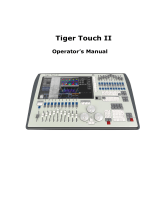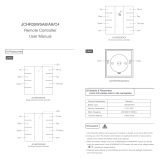Page is loading ...

CLARITY
Lighting and Media Control
LX-Series & Desktop
OPERATOR MANUAL
Issue 5.51
Desktop (MAC/PC)
LX300
LX600
LX900
Covering software Version 2.51
August 2019
Document number: LX-T01U-A7
LSC Lighting Systems (Aust) Pty. Ltd.
ABN 21 090 801 675
65-67 Discovery Road
Dandenong South, Vic.
Australia
Tel: +61 3 9702 8000 Fax:+61 3 9702 8466
email: info@lsclighting.com
web: www.lsclighting.com

DISCLAIMER
Both LSC Lighting Systems (Aust) Pty. Ltd. and OpenClear Pty. Ltd. have a corporate policy of
continuous improvement, covering areas such as product design and documentation. To achieve
this goal, we undertake to release software updates for all products on a regular basis. In light
of this policy, some detail contained in this manual may not match the exact operation of your
product. Information contained in this manual is subject to change without notice.
In any event, neither LSC Lighting Systems (Aust) Pty. Ltd. nor OpenClear Pty. Ltd. can be held
liable for any direct, indirect, special, incidental, or consequential damages or loss whatsoever
(including, without limitation, damages for loss of profits, business interruption, or other
pecuniary loss) arising out the use or the inability to use this product for its intended purpose as
expressed by the manufacturer and in conjunction with this operating manual.
Servicing of this product is recommended to be carried out by LSC Lighting Systems (Aust) Pty.
Ltd. or its authorized service agents. No liability will be accepted whatsoever for any loss or
damage caused by service, maintenance or repair by unauthorized personnel.
In addition servicing by unauthorized personnel may void your warranty.
LSC Lighting Systems’ products must only be used for the purpose for which they were
intended.
DMX is NOT an intrinsically safe protocol and is not suitable to use for Pyrotechnics or similar
devices. We strongly advise against using Clarity to control any such devices unless
independent mechanical/electrical safety interlocks are in place that work independently of
Clarity and DMX.
Clarity LX products are manufactured in Australia.

Clarity
Contents
Operator Manual
Contents
1 Latest Features 10
1.1 Overview ________________________ 10
1.2 Version 2.51 ______________________ 10
1.2.1 Thrusters – Global Speed Controls ______ 10
1.2.2 Rotate fixture icons in Rig View ________ 10
1.2.3 Console Lock ______________________ 10
1.2.4 Replace Fixtures ____________________ 10
1.2.5 Improved Pyro Control _______________ 10
1.2.6 TimeLines in cuelists. ________________ 10
1.2.1 Minor Changes _____________________ 11
1.3 Version 2.4 _______________________ 11
1.3.1 New Fixture Library _________________ 11
1.3.1 Show Compatibility _________________ 11
1.3.2 Network Devices ___________________ 12
1.3.3 Bookmarks ________________________ 12
1.3.4 Freeset Load Option _________________ 12
1.3.5 Patch Highlight _____________________ 12
1.3.6 Mass Multi Patch ___________________ 12
1.3.7 Minor Changes _____________________ 12
2 Introduction/Models 13
2.1 Overview ________________________ 13
2.2 Desktop Version ___________________ 13
2.3 Console Models ____________________ 13
2.4 Common Features _________________ 13
2.5 Help ____________________________ 14
3 Desktop (PC or MAC) Clarity 15
3.1 Overview ________________________ 15
3.1.1 Software _________________________ 15
3.2 Installing Clarity on a PC ____________ 15
3.3 Installing Clarity on a Mac ___________ 17
HASP Diagnostics _______________________ 17
3.4 VX/QX device driver (Windows & Mac) __ 18
3.4.1 Windows 64 bit Device Driver. _________ 18
3.5 Demo Mode ______________________ 19
3.6 Desktop DMX Output _______________ 19
3.7 Desktop ArtNet and sACN Output ______ 20
3.8 VX10 Playback Wing ________________ 20
3.9 VX20 Programming & Playback Wing ___ 21
3.9.1 USB Indicator ______________________ 21
3.9.2 DMX Indicators ____________________ 21
3.9.3 Desklamp _________________________ 21
3.9.4 Kensington Lock Slot ________________ 21
3.9.5 USB Slot__________________________ 21
3.10 Starting Clarity ____________________ 22
3.11 Loading a Show ___________________ 22
3.11.1 Show Tab _________________________ 22
3.12 Modes Of Operation ________________ 23
3.12.1 Console Window ____________________ 25
3.13 Basic Desktop Operation ____________ 26
3.14 Patching _________________________ 27
3.15 Programming _____________________ 29
3.15.1 Attribute Controls___________________ 29
3.15.2 Attribute Quick Menus _______________ 30
3.15.3 Universal Controller _________________ 30
3.15.4 Creating a Lighting Look _____________ 30
3.16 Playback _________________________ 31
3.16.1 Control Booth ______________________ 31
3.16.2 Adding a Virtual VX Wing _____________ 31
3.16.3 Selecting a Virtual VX Wing ___________ 32
3.17 Adding a Cue-list to a VX Wing ________ 32
3.18 Wing Playback Pages _______________ 32
3.18.1 Locking a Playback __________________ 33
3.18.2 Page Bookmarks ___________________ 33
3.18.3 Managing VX Pages _________________ 33
3.19 Wing Playbacks ___________________ 33
3.20 Wing Group Masters ________________ 35
3.21 Extended Wing Controls _____________ 36
3.22 Programming with the VX20 Wing _____ 37
3.22.1 Trackball _________________________ 37
3.22.2 Programmer Buttons ________________ 37
3.22.3 VX20 Soft Menus ___________________ 38
3.23 External Control Inputs _____________ 40
3.24 VX20 MIDI _______________________ 40
3.25 Desklamp Intensity ________________ 41
3.26 Free Mode ________________________ 41
4 LX Consoles 42
4.1 Overview ________________________ 42
4.2 VX wings_________________________ 42
5 LX300 Console 43
5.1 Overview ________________________ 43
5.2 LX300 Rear Panel __________________ 43
5.2.1 Power Input and Mains Switch _________ 44
5.2.2 DMX Outputs ______________________ 44
5.2.3 Ethernet __________________________ 44
5.2.4 DVI Video Out _____________________ 44
5.2.5 USB _____________________________ 44
5.2.6 MIDI _____________________________ 44
5.2.7 Audio In/Out ______________________ 44
5.2.8 LED Desk Lamps ___________________ 44
5.2.9 External Inputs ____________________ 44
5.2.10 Reset ____________________________ 45
5.4 LX300 Front Panel _________________ 46
5.4.1 LX300 Playbacks ___________________ 46
6 LX600 Console 48
6.1 Overview ________________________ 48
6.2 LX600 Rear Panel __________________ 49
6.2.1 Power Input and Mains Switch _________ 49
6.2.2 Mains Outputs _____________________ 49
6.2.3 DMX Outputs ______________________ 49
6.2.4 Ethernet __________________________ 49
6.2.5 DVI Video Out _____________________ 49
6.2.6 USB _____________________________ 50
6.2.7 MIDI _____________________________ 50
6.2.8 SPMTE Timecode ___________________ 50
6.2.9 Audio In/Out ______________________ 50
6.2.10 LED Desk Lamps ___________________ 50
6.2.11 External Inputs ____________________ 50
6.2.12 Reset ____________________________ 50
6.4 LX600 Front Panel _________________ 51
7 LX900 Console 52
7.1 Overview ________________________ 52
7.2 LX900 Rear Panel __________________ 52
7.2.1 Power Input and Mains Switch _________ 53
7.2.2 Mains Outputs _____________________ 53
7.2.3 DMX Outputs ______________________ 53
7.2.4 DMX Input ________________________ 53
7.2.5 Ethernet __________________________ 53
7.2.6 DVI Video Out _____________________ 53
7.2.7 USB _____________________________ 53
7.2.8 MIDI _____________________________ 53
7.2.9 SPMTE Timecode ___________________ 53
7.2.10 Audio In/Out ______________________ 53
7.2.11 LED Desk Lamps ___________________ 54

Contents
Clarity
Operator Manual
7.2.12 External Inputs ____________________ 54
7.2.13 Reset ____________________________ 54
7.4 LX900 Front Panel _________________ 55
7.5 LX900 Split Cross Fade _____________ 56
7.6 In and Out faders _________________ 57
8 LX Console Controls 58
8.1 Overview ________________________ 58
8.2 Power Switches ___________________ 58
8.3 Grand Master _____________________ 58
8.4 Encoder Wheel Touch Screen ________ 58
8.4.1 Trackpad Mode ____________________ 59
8.5 Encoder Wheels and Buttons _________ 60
8.5.1 Rig ______________________________ 61
8.5.2 Universal _________________________ 62
8.5.3 Direct ___________________________ 63
8.5.4 Expand __________________________ 63
8.5.5 Virtual Wheels _____________________ 64
8.5.6 Menu ____________________________ 64
8.5.7 Graphical _________________________ 64
8.5.8 Timing ___________________________ 65
8.5.9 Dynamics_________________________ 66
8.5.10 Matrix ___________________________ 66
8.5.11 Media ____________________________ 66
8.5.12 Palettes __________________________ 66
8.5.13 More… ___________________________ 66
8.5.1 Intensities ________________________ 66
8.5.2 Timeline __________________________ 67
8.6 Keypad and Command Centre ________ 68
8.6.1 User Buttons ______________________ 68
8.6.2 Intensity Wheel ____________________ 68
8.6.3 Numeric Keypad ___________________ 68
8.6.4 Command Centre __________________ 68
8.6.5 Command Centre User Pages _________ 69
8.6.6 Command Buttons __________________ 70
8.7 Playbacks________________________ 71
8.7.1 LX300 Button Playbacks _____________ 71
8.7.2 Fader Playbacks ____________________ 72
8.7.3 Assign a Cuelist to a Playback _________ 72
8.7.4 Edit Button _______________________ 72
8.7.5 Release Button ____________________ 73
8.7.6 Function Button. ___________________ 73
8.7.7 Playback Controls __________________ 74
8.7.8 Playback Touch Screens _____________ 74
8.7.9 Assign or Clear a Playback ___________ 74
8.7.10 Configuring a Playback ______________ 75
8.7.11 Playback Pages ____________________ 75
8.7.12 Locking a Playback _________________ 76
8.7.13 Managing Pages ___________________ 77
8.7.14 Page Bookmarks ___________________ 77
8.7.15 Page Groups ______________________ 78
8.7.16 Extended Playback Controls __________ 79
8.7.17 Clearing a Playback _________________ 80
8.7.18 Group Masters _____________________ 80
8.7.19 Fader Contents Indicator _____________ 81
8.8 Action Buttons ____________________ 82
8.8.1 Action Button Pages ________________ 83
8.8.2 Assigning an Action Button ___________ 83
8.8.3 Release a Cuelist on an Action Button ___ 84
8.8.4 Release all Cuelists on a Page of Action Buttons
84
8.8.5 Clearing an Action Button ____________ 84
8.9 Touch Screen(s) __________________ 84
9 Basic Operation 86
9.1 Overview ________________________ 86
9.2 Patching _________________________ 86
9.3 Programming _____________________ 87
9.4 Playback ________________________ 87
9.4.1 Performance Window ________________ 87
9.5 Edit and Update ___________________ 87
10 Customizing Clarity 88
10.1 Overview ________________________ 88
10.2 LX Tools _________________________ 88
10.3 Touch Screen Operation ____________ 88
10.4 Dockable Windows ________________ 88
10.5 Resizing Panes____________________ 88
10.6 Rig Mode Icons ___________________ 88
10.7 Universal and Direct _______________ 88
10.8 Attribute Control Size ______________ 88
10.9 Preferences ______________________ 90
10.10 Keyboard Shortcuts ________________ 90
11 Patching Fixtures 92
11.1 Overview ________________________ 92
11.2 Spreadsheet View _________________ 93
11.3 Patching Fixtures __________________ 93
11.3.1 Drag and Drop Patching _____________ 93
11.3.2 Patching Dimmers __________________ 93
11.3.3 Clarity Universes ___________________ 93
11.3.4 Highlight channel ___________________ 94
11.4 Clone from other fixture(s) __________ 95
11.4.1 Cloning Example ___________________ 95
11.5 Keypad Patching __________________ 95
11.5.1 Patching Commands: ________________ 96
11.6 Multi-Patch ______________________ 96
11.6.1 Keypad Multi-Patch _________________ 96
11.6.2 Copy Multi-Patch ___________________ 96
11.6.3 Removing Multi-Patches _____________ 96
11.7 Selecting Fixtures _________________ 97
11.8 Inverting/Swapping Attributes _______ 97
11.9 Intensity Fade Profiles ______________ 98
11.10 Minimum and Maximum Intensity _____ 98
11.11 Custom Fixtures __________________ 99
11.12 Connecting Output Devices __________ 99
11.13 ArtNet Outputs __________________ 100
11.13.1 ArtNet Unicast ____________________ 101
11.14 sACN Outputs ___________________ 103
11.15 Disable Network DMX _____________ 104
11.16 Editing the Patch _________________ 104
11.16.1 Editing a Fixtures Address ___________ 104
11.16.2 Editing a Fixtures Name or Number ____ 104
11.16.3 Deleting Fixtures __________________ 104
11.16.4 Un-Patching Fixtures _______________ 105
11.16.5 Exporting the Patch ________________ 105
12 Rig 106
12.1 Overview _______________________ 106
12.2 Arranging Fixtures ________________ 106
12.3 Aligning Fixtures _________________ 107
12.4 Fixture Icons ____________________ 108
12.5 Multiple Views ___________________ 108
12.5.1 Creating a new View _______________ 108
12.6 Configuring a View _______________ 108
12.6.1 Background Image ________________ 109
12.7 Selecting Fixtures In Rig View _______ 109
13 Universal 111
13.1 Overview _______________________ 111
13.2 Universal Mode Pages _____________ 111
14 Direct 114
14.1 Overview _______________________ 114

Clarity
Contents
Operator Manual
15 Timing 115
15.1 Overview _______________________ 115
15.2 Cue-List Times ___________________ 115
15.2.1 Activate (fade in) time. _____________ 115
15.2.2 Release (fade out) time. ____________ 115
15.2.3 Playback Rate. ____________________ 115
15.2.4 Setting Cue-list times ______________ 116
15.3 Cue Times _______________________ 116
15.3.1 Wait ____________________________ 116
15.3.1 Delay. __________________________ 117
15.3.2 Fade. ___________________________ 117
15.3.3 Out Delay. _______________________ 117
15.3.4 Out Fade. ________________________ 118
15.4 Recording Cue Times ______________ 118
15.5 Editing Times ____________________ 118
15.5.1 Changing Times in Control Booth ______ 119
15.5.2 Individual Attribute Times ___________ 119
15.5.3 Timing Mode _____________________ 120
15.5.4 Timing Tab _______________________ 120
15.5.5 Setting Times _____________________ 121
15.5.6 Setting Times by Direct Entry ________ 122
15.5.7 Fade Curves ______________________ 122
15.5.8 Filtering Times ____________________ 122
15.5.9 Combining Filters __________________ 124
15.5.10 Complex Timing ___________________ 124
15.5.11 Combining Times __________________ 124
15.6 Previewing Times _________________ 125
15.7 Command Line Fade Time Entry ______ 125
15.8 Time Presets _____________________ 125
15.8.1 Recording Time Presets _____________ 125
15.8.2 Applying Time Presets ______________ 127
15.9 Applying Palettes _________________ 127
15.10 Thrusters _______________________ 127
15.10.1 Thrusters Icon ____________________ 127
15.10.2 Thruster Faders on LX consoles and VX Wings
129
16 Dynamics (real time effects) 130
16.1 Overview _______________________ 130
16.2 Applying Dynamics ________________ 130
16.3 Controlling Dynamics ______________ 131
16.3.1 Waveform Control _________________ 131
16.3.2 Dynamics Attribute Controls _________ 132
16.4 Multiple Attribute Dynamics _________ 133
16.4.1 Stopping Dynamics ________________ 133
16.4.2 Resync __________________________ 133
16.4.3 Attribute Control Dynamics Indicators __ 133
17 Matrix 134
17.1 Overview _______________________ 134
17.2 Terminology _____________________ 134
17.3 Patching a LED Matrix ______________ 134
17.4 Creating a Matrix _________________ 134
17.5 Editing a Matrix __________________ 136
17.5.1 Deleting a Matrix __________________ 136
17.6 Matrix Control ____________________ 136
17.7 Transforms ______________________ 137
17.8 Adding Media to a Pixel Source ______ 137
17.9 Selecting Media in a Pixel Source _____ 138
17.10 Adding and Deleting Pixel Sources ____ 138
17.11 Viewer _________________________ 138
17.12 Activating a PixelSource ____________ 139
17.13 Activating Selected Cells ___________ 139
17.14 Pixel Source Layering and Transparency139
17.15 PixelSource Transitions _____________ 139
17.16 Dynamics _______________________ 140
17.17 Recording Matrix Settings ___________ 140
18 Media 141
18.1 Overview _______________________ 141
18.2 Patching Media servers _____________ 141
18.3 Network Connection _______________ 141
18.4 Configuration ____________________ 141
18.4.1 Reload __________________________ 141
18.5 Media Server Operation ____________ 141
18.5.1 Browser _________________________ 142
18.5.2 Controls _________________________ 142
18.6 Recording Cues __________________ 142
18.7 Supported Media Servers ___________ 143
19 Palettes 144
19.1 Overview _______________________ 144
19.2 Arranging Palettes and Groups _______ 145
19.3 Groups _________________________ 146
19.4 Colour Presets ___________________ 146
19.5 Beam Presets ____________________ 146
19.6 Favourites _______________________ 146
19.7 Presets _________________________ 147
19.7.1 Fixture Specific Presets _____________ 147
19.7.2 Fixture Type Presets _______________ 147
19.8 Freesets ________________________ 147
19.8.1 Permutating Freesets _______________ 148
19.8.2 Scaling Freesets ___________________ 148
19.9 Dynamic Presets __________________ 148
19.10 Recording a Preset or Freeset _______ 148
19.11 Freeset Parameter Scripting _________ 149
19.11.1 Sample Scripts ____________________ 151
19.12 Palette Icons_____________________ 152
19.12.1 Group Icons ______________________ 152
19.12.2 Preset & Freeset Icons ______________ 152
19.12.3 Preset and Freeset Shortcuts _________ 153
19.13 Applying Presets and Freesets _______ 153
19.13.1 Keyboard Commands _______________ 153
19.13.2 Apply in Palettes Mode ______________ 153
19.14 Removing Presets or Freesets _______ 154
19.14.1 Apply in the Palettes window _________ 154
19.14.2 Build Mode _______________________ 155
19.14.3 Live Times _______________________ 155
19.14.4 Apply Palettes in the Programmer window156
19.14.5 Masking _________________________ 156
19.15 Applying Dynamic Presets __________ 156
19.15.1 Masking Dynamic Presets____________ 157
19.15.2 Base ____________________________ 157
19.15.3 Preserve Dynamics ________________ 157
19.16 Controlling Dynamics ______________ 158
19.17 Deactivate a Preset or Freeset _______ 158
19.18 Recording Cues with Presets & Freesets.158
19.19 Updating a Preset During Programming 158
19.20 Updating a Preset During Playback ___ 159
20 Intensities 160
20.1 Overview _______________________ 160
20.2 Channel Controller Mode ___________ 161
20.2.1 Settings for Channel Controller Mode ___ 161
20.2.2 Operating in Channel Controller Mode __ 161
21 Programmer 163
21.1 Overview _______________________ 163
21.2 Programmer Attributes Tab _________ 163
21.3 Selection Sidebar _________________ 164
21.4 Selecting Fixtures _________________ 164
21.4.1 Selection phase vs. Programming phase 164
21.4.2 Selecting Multiple Types of Fixtures ____ 164
21.4.3 Deselecting Fixtures ________________ 164
21.4.4 Selection Order ___________________ 165

Contents
Clarity
Operator Manual
21.4.5 Attribute Quick Menus ______________ 165
21.4.6 Programmer Toolbar Fixture Buttons ___ 165
21.5 Individual Fixture Control __________ 165
21.6 Groups _________________________ 166
21.6.1 Editing Groups ____________________ 167
21.6.2 Sort Tab ________________________ 167
21.6.3 Sorting _________________________ 167
21.6.4 Grouping ________________________ 167
21.6.5 Groups of… ______________________ 167
21.6.6 Subgroups… _____________________ 168
21.6.7 Next and Prev ____________________ 168
21.6.8 Budding _________________________ 169
21.6.9 Programming Using Grouping ________ 169
21.6.10 Ctrl Tab _________________________ 170
21.6.11 Intensity and Colour Icons __________ 170
21.6.12 Position Icons ____________________ 171
21.7 Session Control __________________ 171
21.7.1 Altered Fixture Indication ___________ 171
21.7.2 Blind Programming ________________ 172
21.7.3 Clearing a Programmer _____________ 172
21.7.4 Clearing a Fixture from a Programmer _ 172
21.7.5 Clearing an Attribute from a Programmer172
21.8 Programmer Toolbar ______________ 172
21.8.1 Undo / Redo _____________________ 172
21.8.2 None, Prev, All, Next _______________ 173
21.8.3 Grab ___________________________ 173
21.8.4 Preview _________________________ 173
21.8.5 To Preset ________________________ 173
21.8.6 Record/Save _____________________ 173
21.8.7 Append last/Save As _______________ 173
21.8.8 Update __________________________ 174
21.8.9 Highlight ________________________ 174
21.8.10 Highlight and Lowlight settings _______ 175
21.8.11 Blind ___________________________ 175
21.8.12 Clear/Close ______________________ 175
21.9 Programmer Toolbox ______________ 175
21.9.1 Show Undo View __________________ 176
21.9.2 Trim (knock out remainder) _________ 176
21.9.3 Remainder Dim ___________________ 176
21.9.4 Controls _________________________ 176
21.9.5 Renumber Fixtures ________________ 176
21.9.6 Rename Fixtures __________________ 176
21.9.7 Grab DMX _______________________ 176
21.9.8 Copy ___________________________ 176
21.9.9 Paste ___________________________ 177
21.9.10 Clone ___________________________ 177
21.9.11 Flip ____________________________ 177
21.9.12 Personalizing the Toolbar ___________ 177
21.10 DMX Input ______________________ 177
21.11 Parking Fixtures __________________ 178
21.12 Universal Control Panel ____________ 178
21.13 Attribute Controls ________________ 178
21.13.1 Attribute Quick Menus ______________ 179
21.13.2 Fixture Quick Menus _______________ 179
21.13.3 Attribute Control Size ______________ 180
21.13.4 Attribute Control Order _____________ 180
21.14 Fanning Attributes ________________ 180
21.14.1 Offset Fanning ____________________ 181
21.14.2 Fanning Selection Order ____________ 181
21.14.3 Fanning in the Universal Control Panel _ 181
22 Proglets 182
22.1 Overview _______________________ 182
22.2 In Built Proglets __________________ 182
23 Command Line Programming184
23.1 Overview _______________________ 184
23.2 Fixture Selection _________________ 184
23.3 Intensity Entry___________________ 184
23.4 Intensity Wheel __________________ 185
23.5 Fade Time Entry _________________ 185
23.6 Fixture Numbering for Keypad Entry __ 185
23.6.1 Changing Fixture Unit Numbers _______ 185
23.7 Groups and Presets _______________ 186
24 Record 187
24.1 Overview _______________________ 187
24.2 Recording a Cue _________________ 187
24.2.1 New Cue-list _____________________ 187
24.2.2 Cue-list Playback Settings and Options _ 188
24.2.3 Cue Options ______________________ 188
24.2.4 Existing Cue-list___________________ 188
24.2.5 Record to Selected Cue-list __________ 189
24.2.6 Contents Options __________________ 189
24.2.7 Keep Settings ____________________ 190
24.2.8 Clear recorded values ______________ 190
24.3 Record Output ___________________ 190
24.4 Editing Cues ____________________ 191
24.4.1 Undo Redo _______________________ 192
25 Control Booth 193
25.1 Overview _______________________ 193
25.2 Cue-list Playback Settings __________ 194
25.2.1 Cue-list Playback Options ___________ 194
25.2.2 Cue-list Chase Options _____________ 197
25.2.3 Cue-list Priority Settings ____________ 198
25.3 Playback Control Panel ____________ 198
25.4 Manipulating cues and cue-lists______ 199
25.4.1 Cue-list Folders ___________________ 200
25.4.2 Copying and Merging Cues __________ 200
25.4.3 Copy Full State ___________________ 201
25.4.4 Undo Redo _______________________ 201
25.4.5 Cue Notes _______________________ 201
25.5 Sync FX ________________________ 201
25.6 Mark Cues (Move in Black) _________ 202
25.7 Change Cue Only _________________ 203
25.8 Loop Cue _______________________ 203
25.9 Audio Playback __________________ 203
25.9.1 Audio Fixture _____________________ 204
25.10 Simple SCRIPT language (Macros) ___ 205
25.11 Learn Master cue-list ______________ 206
25.12 Bookmark ______________________ 207
26 Editing Cues and Cue-lists 208
26.1 Overview _______________________ 208
26.2 Update _________________________ 208
26.2.1 Update __________________________ 208
26.2.2 Auto Update _____________________ 209
26.3 Editing a Cue ____________________ 210
26.4 Editing Follow or Wait Times ________ 211
26.4.1 Saving the Edit ___________________ 212
26.5 Editing Channels to be “Cue Only” ___ 212
26.5.1 “Cue Only” Indication ______________ 213
26.5.2 Live Edit Indication ________________ 213
26.6 Block Cue ______________________ 213
26.7 Undo Redo Edits _________________ 214
26.8 Exporting a Cue to the Programmer __ 214
27 Performance Window 215
27.1 Overview _______________________ 215
27.2 Previewing Cue-lists ______________ 216
27.3 The Grid _______________________ 216
27.4 Adapting Existing Programming _____ 216
27.4.1 Sync FX _________________________ 216
27.5 Managing the Grid ________________ 217
27.5.1 Copying Active Cells to a Common Row 217
27.5.2 Cell Properties ____________________ 217

Clarity
Contents
Operator Manual
27.6 The Metronome __________________ 219
27.6.1 Metronome Settings ________________ 220
27.7 Performance Freesets/Groups _______ 220
28 Levels Window 221
28.1 Overview _______________________ 221
28.2 DMX Values _____________________ 221
28.3 Output Values ____________________ 221
28.4 Programmer Values _______________ 222
28.5 Cue List Values ___________________ 222
28.6 Customizing The Display ___________ 222
28.7 New Window _____________________ 222
29 Intensity Levels 223
29.1 Overview _______________________ 223
29.2 View Setings _____________________ 223
29.3 Console View ____________________ 224
29.4 Follow View ______________________ 224
30 Show Files & Import/Export 225
30.1 Overview _______________________ 225
30.2 Saving and Changing Shows ________ 225
30.2.1 Read Only _______________________ 226
30.2.2 Default FreEsets ___________________ 226
30.3 Importing and Exporting Shows ______ 226
30.4 Merging Shows ___________________ 227
30.4.1 Merge Fixtures ____________________ 228
30.4.2 Merge Groups ____________________ 229
30.4.3 Merge Presets ____________________ 229
30.4.4 Merge Cuelists ____________________ 229
30.4.5 Append Playbacks _________________ 229
30.4.6 Append Rig Schematic Views _________ 229
30.5 Examples of Merging ______________ 230
30.6 Desktop Clarity local Media libraries ___ 230
31 MIDI 231
31.1 Overview _______________________ 231
31.2 MIDI Control of Selected Playback ____ 231
31.2.1 MIDI Settings _____________________ 231
31.2.2 MIDI Channel _____________________ 231
31.2.3 MIDI Note On Messages _____________ 231
31.2.4 MIDI Control Function ______________ 232
31.2.5 Learn Midi _______________________ 232
31.3 MIDI Control of a Cuelist ___________ 232
31.4 MIDI Timecode ___________________ 233
32 Timecode 235
32.1 Overview _______________________ 235
32.2 Timecode Configuration ____________ 235
32.3 Big Time ________________________ 235
32.4 Simulator _______________________ 236
33 Timeline 237
33.1 Overview _______________________ 237
33.2 Timeline Window _________________ 237
33.3 LTC Timelines ____________________ 239
33.4 Internal Timelines _________________ 239
33.5 Audio Timelines __________________ 240
33.6 Editing Timelines _________________ 241
33.7 Palettes _________________________ 242
33.8 Action Button Control ______________ 242
33.9 Legacy LTC Feature _______________ 243
33.9.1 Automatic Entry of Events (Learn) _____ 244
33.9.2 Manual Entry of Events _____________ 244
33.9.3 Editing Events ____________________ 244
33.9.4 Managing Playlists _________________ 244
33.9.5 Timecode Playback _________________ 244
33.9.6 Recede __________________________ 244
33.9.7 Skip Intervening Events _____________ 245
34 Remote Control 246
34.1 Overview _______________________ 246
34.2 OSC Control via an IPhone/iPad/Android246
34.2.1 Setting up OSC on an iPhone, iPad or Android
246
34.2.2 Setting up OSC on Clarity ___________ 247
34.2.3 Controlling Clarity with Touch OSC ____ 248
34.2.4 Controlling Clarity From an OSC Client _ 248
34.2.5 Controlling Other Devices From Clarity _ 249
34.3 Network Devices __________________ 249
34.3.1 Internal Control Values and Value control
fixtures. 253
35 Scheduler 254
35.1 Overview _______________________ 254
35.2 Schedule an Event ________________ 254
36 Tracking Backup 255
36.1 Overview _______________________ 255
36.2 Setting up Tracking Backup _________ 255
36.3 Operating From The Slave __________ 256
37 Preferences and About 257
37.1 User Preferences _________________ 257
37.1.1 New Show Preferences ______________ 260
37.2 About Clarity ____________________ 261
38 LX Tools 262
38.1 Overview _______________________ 262
38.2 Starting LX Tools _________________ 262
38.2.1 Brightness _______________________ 262
38.2.2 Software Management ______________ 263
38.2.3 Help ____________________________ 263
38.2.4 Configure Monitors _________________ 263
38.2.5 Networking_______________________ 264
38.2.6 Calibrate Touch Screens ____________ 265
38.2.7 Clock ___________________________ 265
38.2.8 Diagnostics ______________________ 265
38.2.9 System Information ________________ 265
38.2.10 Keyboard ________________________ 265
39 Software Upgrade 266
39.1 Overview _______________________ 266
39.2 Desktop Upgrade _________________ 266
39.3 LX Console Upgrade _______________ 266
40 Technical Support 267
41 Fixture Editor 268
41.1 Overview _______________________ 268
41.2 Fixture Request Service ____________ 268
41.3 Fixture Editor ____________________ 268
41.4 Quick Tour ______________________ 269
41.5 Writing a New Fixture Template ______ 273
41.5.1 Slots ____________________________ 276
41.5.2 Colour Mixing System ______________ 278
41.5.3 High Resolution ___________________ 278
41.5.4 Conditional Channel ________________ 279
41.5.5 Default Value _____________________ 279
41.5.6 Differentiator _____________________ 279

Contents
Clarity
Operator Manual
41.5.7 Virtual Intensity ___________________ 280
41.5.8 Compose Modular Fixtures __________ 280
41.5.9 Short Name, Save and Export Fixture __ 282
42 Operating Concepts and
Terminology 283
42.1 Overview _______________________ 283
42.2 Programmer / Playback ____________ 283
42.3 Priority Control __________________ 283
42.4 Attribute Default Values ___________ 283
42.5 Programmer Control ______________ 283
42.6 Playback Control _________________ 284
42.7 Recording and Playback Concepts ____ 284
42.7.1 Tracking Playback _________________ 284
42.7.2 Typical Tracking Operations _________ 284
42.7.3 Advantages of Tracking _____________ 285
42.7.4 Disadvantages of Tracking __________ 285
42.7.5 Cue Only Playback _________________ 286
42.8 Recording Cues __________________ 286
42.8.1 Content Options __________________ 287
42.8.2 Cue Only (recording) _______________ 288
42.8.3 Mark Cues (Move in Black) __________ 288
42.9 DMX 512 _______________________ 289
42.10 DMX Universes __________________ 289
42.10.1 DMX Slot ________________________ 289
42.10.2 Attribute. ________________________ 289
42.11 HTP (HIGHEST TAKES PRECEDENCE) _ 289
42.12 LTP (LATEST TAKES PRECEDENCE) ___ 289
42.13 RDM ___________________________ 289
43 Hints and Tips 291
43.1 Simple Cue Playback ______________ 291
43.2 Parked channels _________________ 291
43.3 One Shot Chase __________________ 291
43.4 Performance Window Tips __________ 291
43.5 Flashing a cue ___________________ 292
43.6 Quick Record ____________________ 292
43.7 Snapping Forwards or Backwards ____ 292
43.8 Operate Clarity Like a Manual Desk ___ 292
43.9 Programmer Override _____________ 292
43.10 Media Server Thumbnails __________ 292
43.11 Audio Playback __________________ 293
43.12 Automated Follow Spot Audio Cues ___ 293
43.13 Simple RGB Mixing _______________ 293
43.14 Recording Only Pan (or Tilt) ________ 294
43.15 Time Presets ____________________ 294
43.16 Sorting, Buddying & SubGroups _____ 294
43.17 Universal Control. ________________ 294
43.18 Copy And Paste __________________ 294
43.19 Fans Buttons ____________________ 295
43.20 Multiple Programmers _____________ 295
43.21 Cuelist Folder Order ______________ 295
44 Appendix. Proglet Scripting 296
44.1 Introduction_____________________ 296
44.2 API (Application Programming Interface)
Properties ___________________________ 296
44.2.1 Buddying/Subgroup properties _______ 296
44.2.2 Other properties __________________ 296
44.2.3 Channel IDs ______________________ 296
44.2.4 Feature IDs ______________________ 297
44.2.5 Permutations _____________________ 297
44.3 Channel/Feature Values ___________ 297
44.4 Programmer API functions _________ 297
44.4.1 The include() function ______________ 299
44.5 User Input functions ______________ 299
44.6 Modifying and creating new Proglets __ 300
44.7 ECMAScript features supported by Clarity (Qt
Script) ______________________________ 300
44.7.1 The Global Object _________________ 300
44.7.2 Object Objects ____________________ 301
44.7.3 Function Objects __________________ 302
44.7.4 Array Objects ____________________ 302
44.7.5 String Objects ____________________ 303
44.7.6 Boolean Objects___________________ 303
44.7.7 Number Objects ___________________ 304
44.7.8 The Math Object __________________ 304
44.7.9 Date Objects _____________________ 305
44.7.10 RegExp Objects ___________________ 306
44.7.11 Error Objects _____________________ 306
44.7.12 The JSON Object __________________ 307
45 Index 308
46 COMPLIANCE STATEMENTS 312

Clarity
Contents
Operator Manual
Conventions Used in this Manual
Throughout this manual, certain conventions have been used to make the meaning clearer.
1) A word in Bold test represents a button, a Tab, an area or label on the GUI (Graphical User
Interface).
2) The terms “Click” “Select” and “Touch” are interchangeable.
3) Emphasis is indicated by underlining.
4) Notes or Hints are displayed in italic font
Copyright Notices
Clarity application software is developed by OpenClear Pty. Ltd.
www.openclear.com.au
Copyright © 2009 OpenClear Pty. Ltd.
All rights reserved.
USB and RDM software modules and LX products are developed by LSC Lighting Systems (Aust) Pty. Ltd.
www.lsclighting.com
Copyright © 2009 LSC Lighting Systems (Aust) Pty. Ltd.
All rights reserved.
Contents of this manual, Copyright © 2012
OpenClear Pty. Ltd. and LSC Lighting Systems (Aust) Pty. Ltd.
All rights reserved.

Latest Features
Clarity
Operator Manual
Page 10
1 Latest Features
1.1 OVERVIEW
Both LSC Lighting Systems (Aust) Pty. Ltd. and OpenClear Pty. Ltd. have a corporate policy of
continuous improvement covering areas such as product design and documentation. To achieve
this goal, we undertake to release software updates for all products on a regular basis. The latest
features to be added to this version of Clarity are listed below.
1.2 VERSION 2.51
1.2.1 Thrusters – Global Speed Controls
Thrusters allow for global speed control of Cuelists, Chases and Dynamics (Rate and Size). The
new rocket icon on the toolbar is used to access the settings.
On LX consoles Thrusters are also instantly available on the encoders, whilst holding down the
[function] button. Turning the encoder/s alters the value and clicking the encoder resets the
value to ‘x1’ – default.
Thrusters can also be freely assigned to any fader/s on LX consoles and VX wings.
The Thrusters button on the toolbar flashes Red when any value/s are not set to default.
(x1.0). Press button to access thruster GUI controls to set value and reset one/all.
The settings dialog allows the user to change thruster control on GUI between wheel or absolute
fader. This also affects the LX/VX faders to operate in relative (scoot) or absolute mode. Absolute
faders (VX/LX/GUI) are linear from x0 to x1 at the halfway point, then exponential from x1 to
x10. The maximum thrust for absolute faders can be set between x2 and x100, default to x10.
1.2.2 Rotate fixture icons in Rig View
Non rectangular compound fixtures can now be rotated in rig view in increments of 90 degrees.
1.2.3 Console Lock
The lock provides a number of options including;
• Full Lock
• Playback Lock
• Lock Save
• Lock Edit
1.2.4 Replace Fixtures
Right clicking on a fixture in the patch window allows the selection of fixture replace. This uses
Clarity’s powerful cloning engine to replace existing fixtures with new fixtures. Real World
parameters are used to ensure minimal programming updates are required (e.g. Pan/Tilt are in
degrees, Strobe is in Hz)
The new fixtures re-use the same fixture numbers, and all Groups, Rig Views, Presets and Cuelists
are updated with the new fixture data whilst the old fixtures are completely removed from the
show file. If the DMX footprint is the same or less than the original fixture, the original DMX start
address will be retained. If not then the fixtures will appear in the Unpatched Fixtures window.
Improved Cloning for Compound fixtures.
When cloning Compound fixtures to another fixture with different cell counts, the user is now
presented with a window that allows them to visually map which cells are mapped to what cells
in the incoming fixture.
This allows for complete flexibility and predictability when mapping Compound to Compound,
Compound to Non-Compound and Non-Compound to Compound fixtures.
1.2.5 Improved Pyro Control
The Safe/Fire parameter is treated as an Intensity, so that it is always controlled live by the
playback fader, Grand Master and DBO. This means that pressing the DBO button will instantly
set the Safe/Fire mode channel to Zero.
Please note: LSC do not recommend nor endorse using DMX for the control of Pyrotechnics.
1.2.6 TimeLines in cuelists.
It is now possible to trigger a timeline via a script in a cue.

Clarity
Latest Features
Operator Manual
Page 11
Page 11
The syntax is tl/timeline play/stop/rewind {timeline name}
(N.B. Timeline names are case Sensitive, and can contain spaces)
Examples:
timeline play NameOfTimeLine
tl play Timeline Number 1
timeline stop NameOfTimeLine
tl stop We Will Rock You
timeline rewind Blue Monday
1.2.1 Minor Changes
Updated to the latest Carallon fixture library - Rev 14.1.424
Extend Control Booth Assign action button method to also work for playback displays - renamed
to just 'Assign' and 'Clear' accordingly.
Simplified all top-level window names.
If a timeline with option 'Snap-release-all at start' is triggered by a cuelist script, that cuelist is
exempted from the release all.
Highly significant playback optimizations applied resulting in benefits between 40% and 340%
depending on platform.
1.3 VERSION 2.4
1.3.1 New Fixture Library
Clarity always did a great job of working with compound fixtures (multiple fixtures within the one
fixture) but over the years the way that they have evolved means that we had to change some
things. The Carallon fixture library (used by Clarity) and the Clarity software did not allow for
non-rectangular compound fixtures (e.g. round) nor for some of the new features found in the
next generation of very complex compound fixtures such as the High End Shape Shifter.
Another issue with compound fixtures is that manufacturers usually assign all the channels that
are common to all of the sub fixtures (within a fixture) at either the start or end of their channel
list. However some manufacturers are now putting the common channels at both ends of the
channel list. This creates a very cumbersome operating interface for these fixtures. Yet another
issue was that some manufacturers did not specify the correct default values for the RGB
channels resulting in the need to manually set RGB to 100% before any intensity could be
obtained from the fixture.
This version of Clarity has a totally new fixture library that overcomes these problems. It allows
for the latest types of compound fixtures and more importantly it makes all compound fixtures
appear in a standardised format.
• Common features of compound fixtures are now all grouped together at the start of the
fixture channels.
• Individual cells always get a virtual dimmer if a real one does not exist.
• The home values of sub cell RGB will now always be 100%.
Another major change is that Clarity 2.4 and up now saves the patched fixture types inside the
show file. This avoids errors when the fixture library is updated and fixtures change footprint
which can invalidate older shows.
The new library is a new foundation for the future of Clarity.
1.3.1 Show Compatibility
Shows created in earlier versions of Clarity can still be loaded in Clarity version 2.4. These shows
do not include their patched fixtures (as they do in version 2.4 and on) so Clarity looks to see if
there is a pre-2.4 fixture library available. This original library is now referred to as the “Legacy
Library”.
• The location/name of the “Legacy Library” is: Clarity/library.
• The location/name of the new (v2.4 and on) fixture library is: Clarity/fixlib.

Latest Features
Clarity
Operator Manual
Page 12
Clarity checks that the legacy library is the latest version available. If it does not find the latest
legacy library you will be prompted to download and install the legacy library from the LSC
website.
When a pre-2.4 show is opened and then saved it will be automatically converted to version 2.4
format (with its fixtures embedded in the show file). In addition Clarity automatically creates a
“pre-upgrade” copy (without the embedded fixtures) that can be used in any older Clarity
systems still running versions earlier than 2.4.
Shows created and exported using version 2.4 cannot be imported into earlier versions of Clarity.
1.3.2 Network Devices
The “Network Devices” feature allows Clarity to interface with UDP network devices such as
Network GPI (General Purpose Interface) units so that they can trigger playback actions in Clarity
and also be controlled by Clarity over a network connection. See section 34.3
1.3.3 Bookmarks
In previous versions, when a Page Bookmark was recalled, it released all other playbacks. Now
there are multiple options to choose the way that playbacks are released or not released. See
section 8.7.14
1.3.4 Freeset Load Option
When changing a show you can now choose an option to NOT load the default freesets. See
section 30.2.2
1.3.5 Patch Highlight
Patch highlight provides a quick method of identifying fixtures when patching by turning on their
intensity channel at 50%. See section 11.3.4
1.3.6 Mass Multi Patch
Mass multi-patch is a special feature that is only available to Clarity systems that have the
unlimited license (Clarity product code CT/U). It allows a very large quantity of one type of fixture
to be patched to a single unit number. It is most useful when Clarity is being used to control
extensive installations of LsED strips. Contact LSC for more information.
1.3.7 Minor Changes
• Version 2.4 includes the latest HASP Mac and windows runtime software.
• In the Patch window’s “Library” tab, the built-in “Custom” manufacturer has been
renamed to “User Custom” to differentiate it from Carallon's “Custom” manufacturer.
• In the Clone window, fixtures are sorted by patch order rather than numeric order.
• The Circle Proglet now has a “NoBase” option.
• MIDI port selection has been added in the “MIDI trigger” dialog as well as “Timecode
configuration” dialog.
• The latest version of the user manual is included.
2.4 version
Pre-upgrade
version

Clarity
Introduction/Models
Operator Manual
Page 13
Page 13
2 Introduction/Models
2.1 OVERVIEW
Clarity lighting and media control is available as a Desktop software package for PC or MAC
(with optional USB connected peripherals) or in three console models, LX300, LX600 and
LX900.
There are separate sections in this manual for the Desktop version (with its optional
peripherals) and for each of the Console models.
The software is common to all platforms, however there are small differences that are
particular to each platform due to the different hardware controls of each platform. The
common operating system is described in detail with separate sections for of the various
operations that can be performed. The screen shots used in these sections of the manual are all
from the LX600. There might be slight variations in the screen layout in other modes of
operation.
The Desktop version can be configured to run in desktop mode or to emulate any of the console
platforms. Emulating a console is most useful for pre-programming a show for a console when
the console is not available.
2.2 DESKTOP VERSION
Clarity Desktop
shown with optional VX20 wing and
external monitors.
The desktop version is described in its own section of this manual. A range of USB accessories
are available for desktop operation.
2.3 CONSOLE MODELS
There are three models in the LX range of consoles….
LX300
LX600
LX900
Each console is described in its own section of this manual.
2.4 COMMON FEATURES
The desktop and LX consoles all run the renowned Clarity software with many years of proven
reliability on thousands of shows. Some of the main features of Clarity are:
• Full Drag and Drop Patching, with intelligent fixture Cloning.
• Rig View with 2D simulation and easy fixture selection.

Introduction/Models
Clarity
Page 14
Operator Manual
Page 14
• Seamless fixture substitution, brand to brand, model to model, type to type, etc, from
the world's most comprehensive Fixture Library.
• Multiple programmers, each with independent unlimited Undo/Redo.
• Media Server Integration with clip thumbnails (supports Arkaos VJ DMX, ArKaos Media
Master, Catalyst, Green Hippo’s Hippotizer, Pandora’s Box, ROBE Digispots).
• LED pixel mapping with picture and video playback – maximum size limited only by
available DMX slots.
• Full Dynamics Editor and Effects Engine with smooth cross-fading of effects.
• Freesets – just like Presets, but independent of fixture type and quantity.
• Time Presets and Live Time Busking interface.
• Unlimited Groups, Presets, Freesets, Cues and Chases.
• Audio playback and time-code synchronization.
• Full tracking cue-lists with Macro scripts and Undo/Redo of cue record/delete.
• Unique Performance window live interface, a very powerful ad-lib playback matrix grid.
2.5 HELP
The desktop installation includes a copy of this manual that can be found in the LSC folder.
The LX consoles contain a copy of this manual that can be viewed on screen and on-board
video tutorials of common operations. They are contained in the LX Tools utility.
• To start LX Tools from the console press Function+Fine+Fine at the same time.
• To start LX Tools from the keyboard press Ctrl+Alt+L at the same time.
On LX consoles the manual can also be accessed from the menu via “Show/Help”.
If you are experiencing problems with Clarity either contact your local LSC agent or post a
message on the LSC forum at http://www.lsclighting.com/forums/

Clarity
Desktop Clarity
Operator Manual
Page 15
Page 15
3 Desktop (PC or MAC) Clarity
3.1 OVERVIEW
Desktop
The desktop version of Clarity consists of a software application and optional control surfaces
and interfaces. In its simplest form, Clarity can be run with just a computer where control is via
a Graphical User Interface (GUI) or Command Line input and output is via ArtNet (DMX over
Ethernet). Hardware can be added in the form of USB to DMX adaptors and USB Playback and
Programming wings that also include DMX outputs.
The desktop version of Clarity is available for both PC and MAC operating systems. Purchased
versions of Clarity desktop include a USB dongle (HASP) that you plug into a USB port of the
same computer that is running Clarity or into the secure compartment in the rear of a VX10 or
VX20 wing. When you start Clarity, it reads the license from the dongle and automatically
enables the channel capability that you have purchased. Multiple dongles can be plugged in at
the same time to increase your available DMX channels.
Your Clarity USB Hasp Dongle is a valuable item. Without it, Clarity will operate in “Demo
Mode” as described below. Therefore you should care for it as you would any other valuable
piece of equipment. LSC recommends that you insure your USB Hasp Dongle against loss, theft
or damage as LSC cannot supply a replacement in these circumstances.
3.1.1 Software
The Clarity software contained on the Clarity CD is also available as a download from the LSC
website, www.lsclighting.com.
Both the CD and downloaded versions are identical although both LSC Lighting Systems (Aust)
Pty. Ltd. and OpenClear Pty. Ltd. have a corporate policy of continuous improvement. To
achieve this goal, we undertake to release software updates for all products on a regular basis.
In light of this policy, the website might contain a later version of Clarity than the version on
your CD or in your console. Please check the web site for the latest version of Clarity software.
3.2 INSTALLING CLARITY ON A PC
When using a PC type of computer, LSC recommends running Clarity on Windows 7 (32 or 64bit)
operating system. Clarity might not operate correctly with later versions of windows. We also
recommend using a computer with a minimum of an i5 processor.
Note: The Clarity software and device drivers must be installed before connecting any QX DMX
nodes or VX wings to your computer.
Install the software by double-clicking on the Clarity installation file supplied on the CD or
downloaded from the LSC website (www.lsclighting.com).
Note: The name of the Clarity installation file will be different depending on which version of
software you are loading but will be of the form Clarity-PC-x.y.z.exe where x.y.z is the version
number of the software.
Windows will ask you if you want to allow Clarity to make changes to your computer. Click Yes
and the “LSC Clarity Setup” dialog box appears.

Desktop Clarity
Clarity
Page 16
Operator Manual
Page 16
Components are selected for installation by checking there box. Position your mouse over a
component to see its description.
A new installation of Clarity requires all 3 components to be installed.
• Clarity
• LSC QX/VX USB Driver
• Aladdin HASP SRM
The Aladdin HASP SRM software is for the USB Dongle that contains your Clarity license.
An upgrade to a new version of Clarity only requires 2 components to be installed.
• Clarity
• LSC QX/VX USB Driver
An upgrade of the operating system of your PC (for example Win 8 to Win 10) requires the
“Aladdin HASP SRM” to be re-installed.
Continue the installation by clicking Next, then follow the on screen instructions.
The QX/VX drivers are certified 64 bit drivers, however you may be asked to confirm their
installation. Installation of the “Aladdin HASP SRM” software can take several minutes. You can
check the operation as described in “HASP Diagnostics” below.
When the installation is complete, click Close.
If you accept the defaults, Clarity will be installed in C:\Program Files\LSC\Clarity.
You can now plug in a QX DMX node, VX wing or USB license dongle (Hasp). The first time that
you do this, windows automatically installs their device drivers. This takes a few moments and
windows will inform you that “Your device is ready to use”.
To run Clarity, click on Start\All Programs\LSC\Clarity where you will see all of the installed files.
Click on Clarity to run the program.
The above steps are for installation on Windows 7.

Clarity
Desktop Clarity
Operator Manual
Page 17
Page 17
3.3 INSTALLING CLARITY ON A MAC
When using a Mac type of computer, LSC recommends running Clarity on the OSX 10.10.4
Yosemite operating system. Clarity might not operate correctly with later versions of operating
system. We also recommend using a computer with a minimum of an i5 processor.
• Open the DMG file by double clicking. This mounts a drive called “Clarity” onto the
desktop.
• Open the drive and you will see the following:
• Double click on “Sentinel Runtime.pkg” and follow the prompts to install the HASP driver
that is required for the software to run in licensed mode.
• Once the Sentinel driver is installed you can install Clarity by dragging the “Clarity” icon
to the left and dropping it onto the Applications folder. Do NOT double click the Clarity
icon as this will run Clarity instead of installing it.
• You may receive a warning that the file exists, if so select the “Overwrite” or “Replace”
option.
• If you need to uninstall the HASP SRM Run-time environment you can do this by running
“Sentinel Runtime Uninstall”.
• If you need to uninstall Clarity then all you need to do is delete (Move to Trash) the
“Clarity.app” from your Applications folder.
HASP DIAGNOSTICS
You can verify that the HASP SRM Runtime is correctly installed by navigating to
http://localhost:1947 to view the “HASP SRM Admin Control Centre”. Make sure you USB license
dongle is plugged into a USB port then click on HASP Keys to verify that your key is recognized.
You might have to refresh the page if you are too quick.

Desktop Clarity
Clarity
Page 18
Operator Manual
Page 18
3.4 VX/QX DEVICE DRIVER (WINDOWS & MAC)
On early versions of Clarity, some computers had intermittent USB connection problems with VX
wings and QX DMX nodes. These issues can cause rapid disconnect/reconnect of USB devices,
which can cause an overflow of the operating system’s USB stack. Version 2.2 of Clarity
introduced a new driver that provides a far more stable and recoverable method of connection
to VX wings and QX DMX nodes. The new driver has many changes to ensure that this is less
likely to occur and also includes a special application to reset the host operating system’s USB
stack in the event of it crashing.
The new driver requires VX wings to be updated to the latest Firmware (v1.15). This update can
be downloaded from www.lsclighting.com.au/vxupdate
3.4.1 Windows 64 bit Device Driver.
The application that ‘reboots’ the USB stack (described above) requires Administrator privileges
to run. On Windows 64 bit computers this will mean that the “UAC” (User Account Control)
warning is triggered, as shown below:
This is not desirable because it means that the USB stack will not automatically reset. You would
need to manually press [Yes]. Therefore we strongly recommend that you set the UAC to the
“Never Notify” level (as described below) to prevent this dialog from appearing and allow Clarity
to operate seamlessly on your computer.
Changing the UAC Setting – Option 1
• Go to the Start Menu search box and type: User Accounts
• A list of search results will appear:
• Click on
• On the “User Accounts” window, click on “Change User Account Control settings”:
• On the User Access Control Settings window that appears, move the slider all the way to
the bottom then press OK.
Change User Account
Control settings

Clarity
Desktop Clarity
Operator Manual
Page 19
Page 19
Changing the UAC Setting – Option 2
• If you have not set the UAC as described in option 1 above and the pop-up dialog box
appears:
• Click on “Change when these notifications appear.”
• On the User Access Control Settings window that appears, move the slider all the way to
the bottom then press OK.
3.5 DEMO MODE
If Clarity is run without a USB dongle it will run in Demo mode. Demo mode has full functionality
but the intensity of all fixtures will black out and all non-fadable channels will freeze for a short
period on a regular basis. It is therefore not suitable for running a show, however it is ideal for
training and demonstrations or to create off line shows that can be run on a purchased version
of Clarity or on a LX console.
3.6 DESKTOP DMX OUTPUT
DMX512 output is obtained by connecting any of the following devices to the USB port of your
computer. Multiple devices can be connected.
• LSC Clarity QX1 interface provides 1 universe of DMX output.
• LSC Clarity QX2 interface provides up to 2 universes of DMX output.
Slider set to bottom
Slider set to bottom

Desktop Clarity
Clarity
Page 20
Operator Manual
Page 20
• LSC Clarity VX10 wing provides up to 2 universes of DMX output.
• LSC Clarity VX20 wing provides up to 4 universes of DMX output.
QX1
Provides 1 universe of DMX output
QX2
Provides 2 universes of DMX output
The QX1 and QX2 interfaces are powered directly from the computer’s USB connector. Connect
your DMX controlled equipment to the relevant DMX universe connectors. The DMX outputs are
fully isolated from the USB input.
Note that the DMX output has to be patched in Clarity before it will work. See section 11.12 for
details.
3.7 DESKTOP ARTNET AND SACN OUTPUT
ArtNet and sACN are protocols that transmit multiple DMX universes over Ethernet LAN (Local
Area Network) or WAN (Wide Area Network). Clarity transmits these protocols from the network
connector of your computer. No adaptor is necessary. To use ArtNet or sACN it must be connected
to the internal universes within Clarity in the Patch window. See sections 11.13 and 11.14 for
details.
3.8 VX10 PLAYBACK WING
Control of Playback on a computer can be augmented by adding an
LSC Clarity VX10 playback wing. This provides 10 fader Playbacks
with LCD displays and multiple page selection, a Grand Master and
DBO (Dead Black Out), two DMX512 universe outputs, remote
trigger inputs and a secure compartment for installing your license
dongle and a front panel USB port.
Connect the VX10 wing to a USB port of your computer using the
cable provided. The VX10 is powered directly from the computer’s USB connector. A separate
power supply is required when your computer’s USB connector cannot supply sufficient power
for the VX10.
VX10 Rear Panel
The rear panel is described in detail below.
Power Input
LED Desk
Lamp Socket
2 DMX Universe Outputs
USB dongle
compartment
Remote Trigger
Inputs
USB to
Computer
Kensington
Lock slot
VX 10 Wing
/