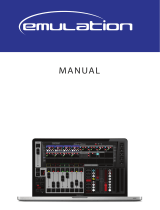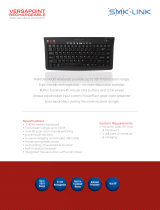Page is loading ...

Lighting Control System
User Manual
Version 3.5.0-EN
1High End Systems

Hog 4 Lighting Control System: User Manual
High End Systems
by Chris Muenchow and Michael Graham
Copyright
© High End Systems, Inc. 2016, All Rights Reserved.
Changes
Information and specifications in this document are subject to change without notice. High End Systems, Inc.
assumes no responsibility or liability for any errors or inaccuracies that may appear in this manual.
Trademarks
The High End Systems, Flying Pig Systems, and Hog 4 logos are registered trademarks of High End Systems,
Inc.
All other brand names and product names used in this book are trademarks, registered trademarks, or trade
names of their respective holders.
FCC Information
This equipment has been tested and found to comply with the limits for a Class A digital device, pursuant to
part 15 of the FCC rules. These limits are designed to provide reasonable protection against harmful interference
when the equipment is operated in a commercial environment. This equipment generates, uses, and can radiate
radio frequency energy and, if not installed and used in accordance with the instruction manual, may cause
harmful interference to radio communications. Operation of this equipment in a residential area is likely to
cause harmful interference, in which case the user will be required to correct the interference at his own expense.
Product Modification Warning
High End Systems products are designed and manufactured to meet the requirements of United States and
International safety regulations. Modifications to the product could affect safety and render the product non-
compliant to relevant safety standards.
Mise En Garde Contre La Modification Du Produit
Les produits High End Systems sont conçus et fabriqués conformément aux exigences des règlements interna-
tionaux de sécurité. Toute modification du produit peut entraîner sa non conformité aux normes de sécurité
en vigueur.
Produktmodifikationswarnung
Design und Herstellung von High End Systems entsprechen den Anforderungen der U.S. Amerikanischen
und internationalen Sicherheitsvorschriften. Abänderungen dieses Produktes können dessen Sicherheit beein-
trächtigen und unter Umständen gegen die diesbezüglichen Sicherheitsnormen verstoßen.
Avvertenza Sulla Modifica Del Prodotto
I prodotti di High End Systems sono stati progettati e fabbricati per soddisfare i requisiti delle normative di
sicurezza statunitensi ed internazionali. Qualsiasi modifica al prodotto potrebbe pregiudicare la sicurezza e
rendere il prodotto non conforme agli standard di sicurezza pertinenti.
Advertencia De Modificación Del Producto
Los productos de High End Systems están diseñados y fabricados para cumplir los requisitos de las reglamenta-
ciones de seguridad de los Estados Unidos e internacionales. Las modificaciones al producto podrían afectar
la seguridad y dejar al producto fuera de conformidad con las normas de seguridad relevantes.
High End Systems2

製品変更に対する警告
High End Systems 製品はアメリカ合衆国及び、国際安全基準の必要条件を満たすよう設計及び製造されてい
ます。この為、製品に対する変更は安全に対して影響を及ぼす場合及び、関連安全基準に満たない状態にす
る場合があります。
Important Safety Information
Instructions pertaining to continued protection against fire, electric shock, and injury to persons are found in
Safety Warnings (p.483).
Please read all instructions prior to assembling, mounting, and operating this equipment.
Important: Informations De Sécurité
Les instructions se rapportant à la protection permanente contre les incendies, l'électrocution et aux blessures
corporelles se trouvent dans Informations Importantes Sur La Sécurité (p.484).
Veuillez lire toutes les instructions avant d'assembler, de monter ou d'utiliser cet équipement.
Wichtige Sicherheitshinweise
Sicherheitsanleitungen zum Schutz gegen Feuer, elektrischen Schlag und Verletzung von Personen finden Sie
in Wichtige Hinweise Für Ihre Sicherheit (p.484).
Vor der Montage, dem Zusammenbau und der Inbetriebnahme dieses Geräts alle Anleitungen sorgfältig
durchlesen.
Informazioni Importanti Di Sicurezza
Le istruzioni sulla protezione da incendi, folgorazione e infortuni sono contenute nell Sezione 35.5, «Importanti
Informazioni Di Sicurezza».
Si prega di leggere tutte le istruzioni prima di assemblare, montare e azionare l'apparecchiatura.
Informacion Importante De Seguridad
En el Información Importante De Seguridad (p.485) se encuentran instrucciones sobre protección continua contra
incendios, descarga eléctrica y lesiones personales.
Lea, por favor, todas las instrucciones antes del ensamblaje, montaje y operación de este equipo.
重要な安全に関する情報
継続した火災、感電、及び、人の負傷からの保護に関する指示は、
安全に関する情報
(p.487) を参照して下さ
い。
この装置を組み立て、設置、操作等を行う前に全ての指示を読んで下さい。
Warranty Information
Limited Warranty: Unless otherwise stated, your product is covered by a two year parts and labour limited
warranty. It is the owner's responsibility to furnish receipts or invoices for verification of purchase, date, and
dealer or distributor. If purchase date cannot be provided, date of manufacture will be used to determine
warranty period.
Returning an Item Under Warranty for Repair: It is necessary to obtain a Return Material Authorization
(RMA) number from your dealer or point of purchase BEFORE any units are returned for repair. The manu-
facturer will make the final determination as to whether or not the unit is covered by warranty.
Any Product unit or parts returned to High End Systems must be packaged in a suitable manner to ensure the
protection of such Product unit or parts, and such package shall be clearly and prominently marked to indicate
that the package contains returned Product units or parts and with an RMA number. Accompany all returned
3High End Systems

Product units or parts with a written explanation of the alleged problem or malfunction. Ship returned Product
units or parts to: 2105 Gracy Farms Lane, Austin, Texas 78758, USA.
Note: Freight Damage Claims are invalid for products shipped in non-factory boxes and packing materials.
Freight: All shipping will be paid by the purchaser. Under no circumstances will freight collect shipments be
accepted.
REPAIR OR REPLACEMENT AS PROVIDED FOR UNDER THIS WARRANTY IS THE EXCLUSIVE REMEDY
OF THE CONSUMER. HIGH END SYSTEMS, INC. MAKES NO WARRANTIES, EXPRESS OR IMPLIED,
WITH RESPECT TO ANY PRODUCT, AND HIGH END SPECIFICALLY DISCLAIMS ANY WARRANTY OF
MERCHANTABILITY OR FITNESS FOR A PARTICULAR PURPOSE. HIGH END SHALL NOT BE LIABLE
FOR ANY INDIRECT, INCIDENTAL OR CONSEQUENTIAL DAMAGE, INCLUDING LOST PROFITS,
SUSTAINED OR INCURREDINCONNECTION WITH ANY PRODUCTOR CAUSED BY PRODUCT DEFECTS
OR THE PARTIAL OR TOTAL FAILURE OF ANY PRODUCT REGARDLESS OF THE FORM OF ACTION,
WHETHER IN CONTRACT, TORT (INCLUDING NEGLIGENCE), STRICT LIABILITY OR OTHERWISE,
AND WHETHER OR NOT SUCH DAMAGE WAS FORESEEN OR UNFORESEEN.
Warranty is void if the product is misused, damaged, modified in any way, or for unauthorized repairs or
parts. This warranty gives you specific legal rights, and you may also have other rights specific to your locality.
Third Party Software Acknowledgements
AMD: This product uses the Catalyst fglrx drivers.
Boost: The product include Boost software distributed under the Boost Software License, Version 1.0, ht-
tp://www.boost.org/LICENSE_1_0.txt.
Botan: This product includes software developed by the Botan Project and its contributors. Copyright © 1999-
2005 The Botan Project. All rights reserved.
Libtar: This product includes software developed by the University of Illinois Board of Trustees and Mark D.
Roth. Copyright © 1998-2003 University of Illinois Board of Trustees. Copyright © 1998-2003 Mark D. Roth.
All rights reserved.
QT: The Qt GUI Toolkit is Copyright (C) 2011 Nokia Corporation and/or its subsidiary(-ies). Contact: Nokia
Corporation ([email protected]). Qt is available under the LGPL version 2.1 (GNU Lesser General Public License
version 2.1).
X11(TM) and X Window System(TM): is a trademark of The XFree86 Project, Inc.
XFree86: is a trademark of The XFree86 Project, Inc.
Xorg: Xorg is copyright software, provided under licenses that permit modification and redistribution in source
and binary form without fee. Xorg is copyright by numerous authors and contributors from around the world.
Licensing information can be found at http://www.x.org. Refer to the source code for specific copyright notices.
High End Systems4

Declaration of Conformity
According to ISO/IEC Guide 22 and EN45104
High End SystemsManufacturer's name:
High End SystemsDistributor's name:
2105 Gracy Farms Lane, Austin TX 78758, USADistributor's address:
Declares that the product:
Hog 4Product Name:
AllProduct Number:
AllProduct Options:
Conforms to the following EEC directives:
73/23/EEC, as amended by 93/68/EEC
89/336/EEC, as amended by 92/31/EEC and 93/68/EEC
Equipment referred to in this declaration of conformity was first manufactured in
compliance with the following standards in 2002:
EN60950:2000Safety:
EN55103-1:1996 (E2)EMC:
EN55103-2:1996 (E2)
I, the undersigned, hereby declare that the equipment specified above conforms to the
above Directives and Standards.
Kenneth Stuart Hansen, Compliance Engineer
30 June 2012
iHigh End Systems


Table of Contents
1: Getting Started ................................................................................... 19
1.1 About this Manual ...................................................................... 19
1.2 Manual Symbols ........................................................................ 19
2: Hog 4OS Fundamentals ....................................................................... 21
2.1 The Command Line ................................................................... 21
2.1.1 Command Line Syntax ..................................................... 21
2.1.2 The Status Bar .................................................................. 22
2.2 The Graphical User Interface ...................................................... 23
2.2.1 Window Management .................................................... 24
2.3 Abstraction ............................................................................... 30
2.3.1 Referring to Fixtures .......................................................... 30
2.3.2 Real World Units .............................................................. 30
2.3.3 Complex Parameters ....................................................... 30
2.3.4 Interchangeable Fixtures ................................................. 30
2.4 Tracking .................................................................................... 31
2.5 HTP and LTP ............................................................................... 32
2.6 Colour Matching ....................................................................... 32
2.6.1 Colour Models ................................................................ 32
2.6.2 The Colour Matching System ............................................ 34
2.7 Palettes and Directories .............................................................. 35
2.7.1 Automatic Naming of Directory Items ................................ 37
2.7.2 Colour Coding Directory Items .......................................... 38
2.8 Spreadsheets ............................................................................ 40
2.8.1 Compact Mode ............................................................. 42
2.8.2 Aggregation ................................................................... 42
2.8.3 Cut, Copy and Paste ....................................................... 45
2.9 Editors ...................................................................................... 45
2.9.1 Editor Window Controls .................................................... 46
2.9.2 Changing Parameter Values in the Editor .......................... 47
2.10 Modifier Keys ........................................................................... 47
2.11 Undo and Redo ....................................................................... 48
2.12 The File Browser ........................................................................ 49
2.12.1 Moving, Copying, Deleting and Renaming Files ................ 49
2.12.2 Creating New Folders ..................................................... 49
2.12.3 Ejecting Disks ................................................................. 50
2.12.4 Burning files to CD .......................................................... 50
3: Setting Up the System .......................................................................... 53
3.1 Setting Up the Console ............................................................... 53
3.1.1 Starting Up the Console .................................................... 53
3.1.2 Adjusting the Date and Time ............................................ 53
3.1.3 Calibrating the Touch Screens .......................................... 54
3.1.4 Adjusting the Touschscreen LCD Backlight ......................... 54
3.1.5 Changing the LCD Backlight Timeout ................................ 55
3.1.6 Adding External Monitors .................................................. 55
3.1.7 Adding External Touch Screens ......................................... 55
3.1.8 Keyboard ....................................................................... 57
3.1.9 Trackball ......................................................................... 58
3.1.10 Shutting Down and Restarting the Console ....................... 58
iiiHigh End Systems

3.1.11 Locking the Console for Access ....................................... 59
3.2 DMX Processor 8000 Setup .......................................................... 61
3.2.1 Setting the Net Number ................................................... 61
3.2.2 Setting the Port Number .................................................. 61
3.2.3 Setting IP Addresses for the HogNet Adapter on a DMX
Processor 8000 ....................................................................... 61
3.2.4 Setting the DMX Processor DMX Output Refrsh Rate ............ 62
3.2.5 Setting the DMX Processor back to Defaults ....................... 62
3.2.6 Locking the DMX Processor Front Panel Controls ................. 62
3.2.7 Backlight Off Time ........................................................... 63
3.2.8 Watchdog ..................................................................... 63
3.2.9 Resetting the DMX Processor ............................................ 63
3.2.10 Checking a DMX Processor's Status .................................. 64
3.2.11 Expanding the DMX Outputs of a DP8000 ......................... 64
3.3 HogNet Network ........................................................................ 65
3.3.1 Configuring Console Network Adapters ............................. 67
3.3.2 Port Number ................................................................... 71
3.3.3 Node Types and Net Numbers .......................................... 71
3.3.4 Connecting Multiple Consoles ......................................... 72
3.3.5 Configuring the Network for Client/Server .......................... 72
3.3.6 Configuring the Network for Console Failover .................... 73
3.3.7 Configuring the Network for Console Tracking ................... 77
3.3.8 More than One Show on the Network ............................... 79
3.3.9 Connecting to an Existing Network ................................... 79
3.3.10 Network File Sharing ....................................................... 79
3.4 Art-Net and E1.31(sACN) ............................................................ 81
3.4.1 Identifying the FixtureNet Port ........................................... 81
3.4.2 Configuring the FixtureNet Port ......................................... 82
3.4.3 Configuring Art-Net Output .............................................. 83
3.4.4 Configuring E1.31(sACN) Output ...................................... 83
3.5 Adding Playback Wings ............................................................. 85
3.6 Adding Master Wings ................................................................. 87
3.7 Adding DMX Widgets ................................................................. 88
3.8 DMX Widget Status LEDs ............................................................. 90
4: Shows ................................................................................................ 91
4.1 Launch a New Show .................................................................. 91
4.2 Launch an Existing Show ............................................................ 91
4.3 Connect to a Network Show ....................................................... 91
4.4 Change the Currently Loaded Show ........................................... 92
4.5 Automatically Launch a Show at Console Startup ........................ 92
4.6 Managing Show Data ................................................................ 93
4.6.1 Recovering Show Files from a console that won't boot ........ 94
4.7 Startup Comment Macros .......................................................... 94
4.8 Backing Up Your Show ............................................................... 95
4.9 Optimizing Show Files ................................................................. 95
4.10 User Preferences ...................................................................... 96
4.10.1 Desklight, Worklight, and Vent Light Preferences ................ 96
4.10.2 Touchscreen Backlight Brightness .................................... 96
4.10.3 Trackball and Trackball Ring Preferences .......................... 96
4.10.4 Center Wheel Preferences .............................................. 99
High End Systemsiv
Lighting Control System

4.10.5 Encoder Wheel Button Options ...................................... 100
4.10.6 Keys and Button Preferences ......................................... 100
4.10.7 Importing and Exporting Show Preferences ..................... 101
4.11 Merging Shows ....................................................................... 101
4.11.1 Merging Fixture Types .................................................... 102
4.11.2 Merging Fixtures ........................................................... 103
4.11.3 Merging Programming .................................................. 105
4.11.4 Dependencies ............................................................. 106
4.11.5 How Patching is handled when merging shows ............... 106
4.11.6 Merging Examples ........................................................ 107
4.12 Importing/Exporting Cuelist Data ............................................. 107
4.12.1 Exporting Cuelist Data to an XML File .............................. 107
4.12.2 Importing Cuelist Data from an XML File ......................... 108
4.12.3 Importing Cuelist Data from Reaper ............................... 109
4.12.4 Importing Cuelist Data from Inqscribe ............................ 110
5: Adding, Patching, and Managing Fixtures ............................................ 113
5.1 Adding Fixtures ........................................................................ 113
5.2 Assigning User Numbers to Fixtures ............................................. 115
5.3 Assigning Dotted User Numbers to Fixtures .................................. 116
5.4 Compound Fixtures .................................................................. 117
5.5 Fixture Aggregation ................................................................. 118
5.6 Patching Fixtures ...................................................................... 118
5.6.1 Patching DMX Protocol Fixtures ....................................... 119
5.6.2 Patching Video Protocol Fixtures ..................................... 130
5.7 Replicating Fixtures .................................................................. 131
5.8 Changing the Fixture Type ........................................................ 132
5.9 Removing a Fixture from the Show ............................................. 133
5.10 Creating Palettes and Groups Automatically ............................. 133
5.11 Configuring Fixtures ................................................................. 135
5.11.1 Fixture Configuration ..................................................... 135
5.11.2 Parameter Configuration ............................................... 138
5.12 Installing Fixture Libraries .......................................................... 141
6: Selecting Fixtures and Modifying Parameters ........................................ 143
6.1 Selecting Fixtures ...................................................................... 143
6.1.1 Selecting Single Fixtures .................................................. 143
6.1.2 Selecting Multiple Fixtures ............................................... 144
6.1.3 Selecting fixtures with dotted user numbers ...................... 144
6.1.4 Select All ....................................................................... 148
6.1.5 Inverting the Selection .................................................... 149
6.1.6 Sub Selections ............................................................... 149
6.1.7 Lateral Selections ........................................................... 150
6.1.8 Deselecting Fixtures ........................................................ 151
6.1.9 Reselecting Fixtures ........................................................ 151
6.2 Selection Order ....................................................................... 152
6.2.1 Reverse, Shuffle and Reorder .......................................... 152
6.3 Modifying Parameters .............................................................. 152
6.3.1 Intensity ........................................................................ 153
6.3.2 Position ......................................................................... 155
6.3.3 Continuous Parameters: Colour and Beam ...................... 156
6.3.4 Slotted Parameters: Colour and Beam ............................. 157
vHigh End Systems
Lighting Control System

6.3.5 Working with Colour ...................................................... 158
6.3.6 Fine Control .................................................................. 162
6.3.7 Touching Parameters ..................................................... 162
6.3.8 Copying Parameter Settings ........................................... 164
6.3.9 Restoring Default Values ................................................ 166
6.4 Fanning .................................................................................. 166
6.4.1 Using the Fan Key .......................................................... 167
6.4.2 In the Programmer Window ............................................ 167
6.4.3 With the Command Line ................................................ 168
6.4.4 Fanning Options ............................................................ 168
6.4.5 Multipart Fanning .......................................................... 169
6.4.6 Fanning with Groupings ................................................. 169
6.5 Removing Values ..................................................................... 171
6.5.1 Removing Entire Fixtures from an Editor ............................ 171
6.5.2 Removing Kinds from an Editor ........................................ 171
6.5.3 Removing Individual Parameters from an Editor ................ 171
6.6 Separating Parameters ............................................................. 172
7: Groups ............................................................................................. 173
7.1 Auto-Generating Groups ........................................................... 173
7.2 Recording Groups .................................................................... 173
7.3 Naming Groups ....................................................................... 174
7.4 Using Groups in Programming .................................................... 174
7.5 Editing Group Contents ............................................................ 174
7.5.1 Removing Fixtures from Groups ........................................ 174
7.6 Deleting Groups ....................................................................... 175
7.7 Copying and Moving Groups .................................................... 176
7.8 Insert, Merge and Replace ....................................................... 176
8: Palettes ............................................................................................ 177
8.1 Recording a Palette ................................................................. 177
8.1.1 Naming a Palette ........................................................... 177
8.2 Using Palettes in Programming .................................................. 178
8.3 Editing Palette Contents ........................................................... 178
8.3.1 Updating Palettes with Different Parameter Types ............. 179
8.4 Deleting Palettes ...................................................................... 180
8.5 Copying and Moving Palettes ................................................... 180
8.6 Record Options ....................................................................... 181
8.6.1 Global, Per Fixture Type, and Per Fixture ........................... 181
8.6.2 Recording Palettes with Kind Masking .............................. 183
8.6.3 Palette Timing ............................................................... 185
8.6.4 Reference Palettes ........................................................ 186
8.6.5 Direct Palettes ............................................................... 186
8.7 Insert, Merge and Replace ....................................................... 187
9: Directory Windows ............................................................................. 189
9.1 Mask (IPBCE Palette Directories Only) ......................................... 189
9.2 Color Coding .......................................................................... 190
9.2.1 Coloring the entire button .............................................. 190
9.3 Button Sizes ............................................................................. 191
9.4 Show Fewer Buttons ................................................................. 191
9.5 Show Auto Color Swatch .......................................................... 192
9.6 Spreadsheet View .................................................................... 193
High End Systemsvi
Lighting Control System

10: Media Picker ................................................................................... 195
10.1 Media Picker Window Options ................................................. 195
10.2 CITP Previews in the Media Picker ............................................ 197
10.2.1 Supported CITP Media Server Clients ............................. 197
10.2.2 Configuring DP8000 for CITP Discovery ........................... 197
10.2.3 Patching fixtures to CITP discovered fixtures .................... 198
10.2.4 Refreshing CITP Previews ............................................... 198
10.2.5 Disabling CITP on DP8000 .............................................. 199
10.3 Catalyst Previews in the Media Picker ....................................... 199
10.3.1 Configuring DP8000 for Catalyst Previews ....................... 199
10.3.2 Patching Catalyst fixtures to Catalyst Media Servers ........ 199
10.3.3 Refreshing Catalyst Previews ......................................... 200
10.3.4 Disabling Catalyst Preview Fetching on DP8000 .............. 200
10.4 Adding Previews to Pre-v2.0.0 Show Files ................................... 201
10.5 Renaming & Customizing Preview Images ................................ 201
10.6 Managing Preview Packages .................................................. 202
11: Cues and Cuelists ............................................................................ 205
11.1 Recording a Cue .................................................................... 205
11.1.1 Recording to a Cuelist on a Master ................................. 205
11.1.2 Programmer contents after Recording a Cue ................. 205
11.1.3 Insert, Merge and Replace ............................................ 206
11.1.4 Numbering Cues .......................................................... 206
11.1.5 Naming Cues ............................................................... 206
11.2 Record Options ...................................................................... 207
11.2.1 Recording Selected Fixtures Only ................................... 207
11.2.2 Record, Remove Values from Cues ................................ 207
11.3 Deleting Cues ........................................................................ 207
11.4 Copying and Moving Cues ...................................................... 208
11.4.1 Copying Cues .............................................................. 208
11.4.2 Moving Cues ............................................................... 209
11.5 Renumbering Cues within a Cuelist .......................................... 209
11.6 Editing Cue Contents .............................................................. 210
11.6.1 Viewing Different Cues in the Editor ................................ 211
11.7 Working with Tracking .............................................................. 211
11.7.1 Tracking Values Backwards When Recording ................... 211
11.7.2 Stopping Values from Tracking Forward ........................... 212
11.7.3 Deleting without Tracking Forward .................................. 214
11.7.4 Blocking Cues .............................................................. 214
11.7.5 Unblocking .................................................................. 215
11.8 Mark Cues (Move in Black) ...................................................... 216
11.8.1 How to Mark to a Cue ................................................... 217
11.8.2 Fade Mark verses Time Marks ........................................ 218
11.8.3 Marking the First Cue in a Cue List .................................. 219
11.8.4 Cuelist Feedback for Mark Cues .................................... 219
11.9 Understanding Cuelists ............................................................ 220
11.10 Naming Cuelists .................................................................... 221
11.11 Deleting Cuelists .................................................................... 222
11.12 Copying and Moving Cuelists ................................................. 222
11.12.1 Copying Cuelists ......................................................... 223
11.12.2 Moving Cuelists ........................................................... 223
viiHigh End Systems
Lighting Control System

11.12.3 Insert, Merge and Replace .......................................... 223
12: Scenes ........................................................................................... 225
12.1 Recording Scenes ................................................................... 225
12.1.1 Recording to the Scene Directory .................................. 225
12.1.2 Recording to a Physical Master ...................................... 225
12.1.3 Naming a Scene .......................................................... 225
12.2 Deleting Scenes ..................................................................... 226
12.3 Copying and Moving Scenes .................................................. 226
12.4 Editing Scene Contents ........................................................... 227
12.5 Scene Timing ......................................................................... 227
12.6 Insert, Merge and Replace ...................................................... 227
13: Timing ............................................................................................. 229
13.1 Timing Basics .......................................................................... 229
13.2 Fade, Delay, and Path ............................................................ 230
13.2.1 Fade Time ................................................................... 230
13.2.2 Delay Time .................................................................. 232
13.2.3 Paths .......................................................................... 232
13.2.4 Assigning Cue Timings in the Cuelist Window .................. 232
13.3 Individual Parameter Timings ................................................... 235
13.3.1 Assign Parameter Timings using Wheels ........................... 235
13.3.2 Assign Parameter Timings with the Command Line .......... 237
13.3.3 Assign Parameter Timings in an Editor ............................ 237
13.3.4 Fanned Timings ............................................................ 239
13.4 Cue Wait Timing ..................................................................... 240
13.4.1 Learn Timing ................................................................ 241
13.4.2 Clock Triggers .............................................................. 242
13.5 Loops and Links ...................................................................... 245
13.5.1 Creating a Link ............................................................ 245
13.5.2 Creating a Loop .......................................................... 245
13.5.3 Tracking Through Loops ................................................ 247
14: Effects ............................................................................................. 249
14.1 Table Effects .......................................................................... 249
14.1.1 Effect Tables ................................................................ 249
14.1.2 Table Effect Attributes ................................................... 250
14.1.3 Building Table Effects in the Effects Engine ...................... 253
14.1.4 Building Table Effects in Editors ....................................... 254
14.1.5 Building Table Effects using Palettes ................................ 255
14.1.6 Tracking Table Effects ................................................... 255
14.1.7 Cue Timing and Table Effects ........................................ 256
14.2 Effect Palettes ........................................................................ 258
14.2.1 Predefined Effect Palettes ............................................. 258
14.2.2 Adjusting Predefined Effects ......................................... 259
14.2.3 Recording an Effect Palette .......................................... 259
14.2.4 Using Effect Palettes in Programming ............................. 260
14.2.5 Editing Effect Palettes ................................................... 260
14.2.6 Deleting Effect Palettes ................................................ 261
14.2.7 Copying and Moving Effect Palettes .............................. 261
15: Kinds and Wheelsets ........................................................................ 263
15.1 Kinds ..................................................................................... 263
15.1.1 Fixed Kinds ................................................................... 263
High End Systemsviii
Lighting Control System

15.1.2 User Kinds .................................................................... 263
15.2 Wheelsets .............................................................................. 266
16: Advanced Programming .................................................................. 269
16.1 Selecting from What is Onstage ............................................... 269
16.2 Bringing Parameter Values Into the Programmer ........................ 270
16.2.1 Suck ........................................................................... 270
16.2.2 Using Live and Touch .................................................... 272
16.2.3 Using Copy to Bring Values into an Editor ........................ 274
16.3 Highlight and Lowlight ............................................................ 275
16.3.1 Customising Highlight ................................................... 275
16.3.2 Lowlight ...................................................................... 276
16.4 Auto Update .......................................................................... 276
16.5 Editing Discreetly .................................................................... 278
16.5.1 Fade Changes ............................................................. 278
16.5.2 Blind ........................................................................... 278
16.6 Parking .................................................................................. 279
16.6.1 Viewing and Editing What is Parked ............................... 279
17: Playback ........................................................................................ 283
17.1 Physical Master Playback ......................................................... 283
17.1.1 Attaching Cuelists and Scenes to Masters ........................ 283
17.1.2 Controlling Playback ..................................................... 284
17.1.3 Releasing Masters ......................................................... 287
17.1.4 Choosing and Selecting Masters .................................... 290
17.1.5 Cuelist and Scene Options ............................................ 291
17.2 Virtual Master Playback ........................................................... 295
17.2.1 Running Virtual Masters from the Cuelist Directory ........... 296
17.2.2 Using Cuelist Play Controls to Play a Master ..................... 296
17.2.3 Running Virtual Masters from the Command Line ............ 297
17.3 Running Multiple Cuelists & Scenes ........................................... 297
17.3.1 Using HTP and LTP ......................................................... 298
17.3.2 Asserting One Cuelist Over the Others ............................ 299
17.3.3 Changing a Cuelist's Priority .......................................... 300
17.3.4 Multiple Cuelists with Effects .......................................... 302
17.4 Understanding Feedback ........................................................ 302
17.4.1 Control and Playback Toolbar Feedback ........................ 302
17.4.2 Cuelist Feedback ......................................................... 304
17.4.3 The Output Window ..................................................... 305
17.4.4 The Levels View Window ............................................... 308
17.5 Advanced Playback ............................................................... 309
17.5.1 Adjusting the Playback and Effect Rates of a Master ....... 309
17.5.2 Adjusting the Effect Size of a Master ............................... 310
17.5.3 Manually Crossfading Cuelists ........................................ 311
17.5.4 IPCB Faders ................................................................. 311
17.5.5 Using a Cuelist as a Chase ............................................ 312
17.5.6 Cuelists and Tracking .................................................... 315
17.5.7 Triggering Automatic Tasks When a Cue Runs .................. 315
17.5.8 Playback Masking ........................................................ 316
17.6 Grand Master ......................................................................... 316
17.6.1 GM Key ....................................................................... 316
17.6.2 DBO Key ...................................................................... 317
ixHigh End Systems
Lighting Control System

17.6.3 Flash key below the Grand Master ................................. 317
17.7 Inhibitive Masters .................................................................... 317
17.8 Configuring Playback Controls ................................................. 318
17.8.1 Configuring Master Controls .......................................... 320
17.8.2 Configuring the Main Controls ....................................... 324
18: Pages ............................................................................................. 325
18.1 How Pages Are Used ............................................................... 325
18.2 Creating a New Page ............................................................. 325
18.3 Changing Page ..................................................................... 326
18.3.1 Options When Changing Page ...................................... 326
18.3.2 Matching Levels When Changing Page ......................... 328
18.3.3 Restoring Activity When Changing Pages ....................... 328
18.4 Modifying Pages .................................................................... 329
18.4.1 Copying Lists, Scenes and Inhibitive Masters to a
Page ................................................................................... 330
18.4.2 Moving Lists, Scenes and Inhibitive Masters to a
Page ................................................................................... 330
18.4.3 Removing Lists, Scenes and Inhibitive Masters from a
Page ................................................................................... 330
18.4.4 Clearing Lists, Scenes and Inhibitive Masters from a
Page ................................................................................... 330
18.5 Copying and Moving Pages .................................................... 331
18.6 Deleting Pages ...................................................................... 331
18.7 The Template Page ................................................................ 332
19: Command Keys ............................................................................... 335
19.1 Creating Command Keys ........................................................ 335
19.2 Copying, Moving, and Deleting Command Keys ....................... 335
19.3 Changing the Action of a Command Key ................................ 336
19.4 Command Key Feedback ....................................................... 337
20: Plots ............................................................................................... 339
20.1 Creating Plots ........................................................................ 339
20.2 Editing Plots ........................................................................... 340
20.2.1 Fixtures ........................................................................ 340
20.2.2 Gangs ........................................................................ 341
20.2.3 PixelMaps ................................................................... 342
20.2.4 Tips for editing multiple plot objects ............................... 343
20.3 Using Plots ............................................................................. 344
20.3.1 Fixture Selection ........................................................... 344
20.3.2 Navigation (zoom/scroll) .............................................. 345
20.3.3 Feedback ................................................................... 345
20.4 PixelMapping ......................................................................... 346
20.4.1 PixelMap Layers ........................................................... 346
20.4.2 Programming lighting fixtures to use PixelMaps ................ 347
20.4.3 Programming PixelMap Layers ...................................... 347
20.4.4 PixelMap Layer Effects ................................................. 348
20.4.5 Managing PixelMap Layer Content ............................... 348
21: MIDI ............................................................................................... 353
21.1 MIDI Show Control ................................................................... 353
21.1.1 Bringing MSC into the Console ....................................... 353
21.1.2 Sending MSC from the Console ...................................... 354
High End Systemsx
Lighting Control System

21.1.3 Using MIDI Show Control ................................................ 355
21.2 MIDI Note Input ...................................................................... 355
21.2.1 Assigning MIDI Note Input to Playback Bars ..................... 356
21.2.2 Assigning MIDI Note Input to Programming Keys .............. 357
21.2.3 Assigning MIDI Notes Input to Encoders and Wheels ........ 358
21.2.4 Assigning MIDI Note Input to Monitor Soft Keys ................ 359
21.2.5 Assigning MIDI Note Input to Comment Macros .............. 360
21.2.6 Using Midi Note Controller Messages to Control
Faders ................................................................................. 362
21.3 MIDI Note Output ................................................................... 362
21.4 MIDI timecode ....................................................................... 363
21.4.1 Connecting Midi Timecode Input .................................. 363
21.4.2 Viewing Incoming MIDI Timecode ................................. 364
21.4.3 Triggering Cues from MIDI Timecode .............................. 364
21.4.4 Editing Timecode Values ............................................... 365
21.4.5 Simulating MIDI Timecode ............................................. 366
22: Open Sound Control ........................................................................ 367
22.1 Introduction to OSC ................................................................ 367
22.2 Configuring OSC Input ............................................................ 367
22.3 Configuring OSC Output ......................................................... 368
22.4 OSC Mappings ...................................................................... 369
22.4.1 OSC Playback Mappings .............................................. 369
22.4.2 OSC Midi Note Mappings ............................................. 370
22.4.3 OSC Hardware Mappings ............................................. 370
22.4.4 OSC Status Mappings .................................................. 373
23: Linear Timecode (LTC) ...................................................................... 375
23.1 LTC Input into Console ............................................................ 375
23.2 LTC Input into a DMX Processor 8000 ........................................ 376
23.3 Viewing Incoming LTC ............................................................ 377
23.4 Triggering Cues from LTC ......................................................... 378
23.5 Editing Timecode Values for a Cue .......................................... 379
23.6 Simulating LTC ........................................................................ 379
24: Macros ........................................................................................... 381
24.1 Intro to Macros ....................................................................... 381
24.2 Comment Macros .................................................................. 381
24.2.1 Entering Comment Macro Commands .......................... 384
24.2.2 Additional Comment Macro Syntax ............................... 384
24.3 Keystroke Macros ................................................................... 385
24.3.1 Recording Keystroke Macros ......................................... 385
24.3.2 Naming Keystroke Macros ............................................ 386
24.3.3 Keystroke Macro Playback ............................................ 386
24.3.4 Editing Keystroke Macros .............................................. 389
24.3.5 Deleting Keystroke Macros ............................................ 390
24.3.6 Copying and Moving Keystroke Macros ......................... 391
25: Direct Control of DMX Channels ........................................................ 393
25.1 Manually specifying DMX Channel Values ................................ 393
25.2 Setting DMX Channels to External Art-Net Source ...................... 394
25.3 Reverting DMX Channels to HogNet Control ............................. 394
25.4 DMX Test ............................................................................... 395
26: Reporting ........................................................................................ 397
xiHigh End Systems
Lighting Control System

26.1 Building, Saving, Deleting, and Running Report Queries ............. 397
26.2 Organizing and Saving Report Results ...................................... 398
26.3 Using Report Results to Edit Programming ................................. 398
27: The Fixture Builder ............................................................................ 399
27.1 Working With the Fixture Builder ................................................ 399
27.1.1 Creating, Editing and Deleting Fixture Libraries ................. 399
27.1.2 Building the Fixture ........................................................ 402
27.1.3 Adding User Created Libraries to a Show ......................... 405
27.2 Fixture Builder Tutorial .............................................................. 407
27.2.1 Step 1: Create the New Fixture ....................................... 407
27.2.2 Step 2: Enter Fixture Details ............................................ 408
27.2.3 Step 3: Configure Channel Features ............................... 410
27.2.4 Step 4: Build the Fixture ................................................. 420
27.2.5 Step 5: Add the Fixture in the Fixture Schedule ................ 422
27.2.6 Step 6: Edit Fixture to Define Default Values .................... 422
27.2.7 Step 7: Programming Your Custom Fixture ....................... 423
28: Key & Button Combinations ............................................................... 425
29: Visualiser Connectivity (v3.2.0 and greater) ....................................... 429
29.1 Installing the Hog Connectivity Application on the Visualizer
PC ............................................................................................... 429
29.2 Physically Connecting the Console to the Visualizer ................... 432
29.3 Configuring the Visualizer PC for Connectivity ........................... 433
29.3.1 Network Settings on the Visualizer PC ............................. 433
29.3.2 WYSIWYG Configuration ............................................... 433
29.3.3 WYSIWYG Console Edition Configuration ........................ 436
29.4 Configuring the Console for Visualizer Connectivity ................... 437
29.4.1 Enabling the Visualizer Stream on the Console ................ 437
29.4.2 Configuring a Show for Visualizer Connectivity ............... 438
29.5 Autofocus .............................................................................. 440
29.6 Visualizer Troubleshooting ........................................................ 440
30: Updating Console Software .............................................................. 443
30.1 Software Update .................................................................... 443
30.2 Full Install (System Restore) ....................................................... 443
30.2.1 Creating a Full Install USB Flash Drive on a Windows
Computer ............................................................................ 444
30.2.2 Creating a Full Install USB Flash Drive on a Macintosh
Computer ............................................................................ 445
30.3 Updating the DMX Processor Software ..................................... 446
30.3.1 DMX Processor 8000 Reset Options ................................. 447
30.4 Upgrading HedgeHog Consoles (2015 and later) ...................... 447
30.5 Upgrading USB DMX Widgets ................................................... 451
31: Installing Hog 4PC ............................................................................ 455
31.1 Software Installation ................................................................ 455
31.2 Software Removal .................................................................. 459
31.3 Hardware Installation .............................................................. 459
31.3.1 Unpacking Hardware Components ................................ 459
31.3.2 USB DMX Widgets ......................................................... 460
31.3.3 USB Wings .................................................................... 461
31.4 Operation .............................................................................. 462
31.4.1 Using the Hog 4PC Interface .......................................... 462
High End Systemsxii
Lighting Control System

32: Cheat Sheets ................................................................................... 465
32.1 Keyboard Shortcuts ................................................................ 465
32.2 Magic Key Combinations ........................................................ 467
32.3 Front Panel Diagrams .............................................................. 471
33: Troubleshooting ............................................................................... 473
33.1 Console won't startup ............................................................. 473
33.2 No DMX Output from Console's built-in DMX Outputs ................. 473
33.3 No ArtNet Output from console's FixtureNet Port ........................ 474
33.4 The console appears to have crashed or frozen ........................ 475
33.5 Console isn't talking to DMX Processors ..................................... 475
33.6 Playback controls don't behave as expected ........................... 475
33.7 The Front Panel Reboots Unexpectedly .................................... 476
33.8 How to Report Problems to Support ......................................... 476
33.8.1 Reporting Problems with the Console ............................. 477
33.8.2 Reporting Problems with Hog 4PC ................................. 477
33.8.3 Reporting Problems with the User Manual ...................... 478
33.8.4 About Software Version Numbering ............................... 478
33.8.5 About Beta Software .................................................... 478
34: Service ........................................................................................... 479
34.1 Replacing the Screens ............................................................ 479
34.2 Replacing Faders ................................................................... 479
34.2.1 Replacing faders on Hog 4, Full Boar 4, and Playback
Wing 4 ................................................................................. 480
34.2.2 Replacing faders on RoadHog 4 and NanoHog 4 ........... 480
34.3 Cleaning Faders .................................................................... 481
34.3.1 Cleaning faders on Hog 4, Full Boar 4, and Playback Wing
4 ......................................................................................... 481
34.3.2 Cleaning faders on RoadHog 4 and NanoHog 4 ............ 481
34.3.3 Cleaning faders on HedgeHog 4 .................................. 481
34.4 Replacing the Trackball .......................................................... 482
35: Safety Information ............................................................................ 483
35.1 Safety Warnings ...................................................................... 483
35.1.1 For Continued Protection Against Fire ............................. 483
35.1.2 For Continued Protection Against Electric Shock ............. 483
35.2 Informations Importantes Sur La Sécurité .................................. 484
35.2.1 Pour Une Protection Permanente Contre Les Incen-
dies ..................................................................................... 484
35.2.2 Pour Une Protection Permanente Contre Les Chocs
Électriques ........................................................................... 484
35.3 Wichtige Hinweise Für Ihre Sicherheit ........................................ 484
35.3.1 Zum Schutz Vor Brandgefahr ......................................... 484
35.3.2 Zum Schutz Gegen Gefährliche Körperströme ................ 484
35.4 Información Importante De Seguridad ..................................... 485
35.4.1 Para Protección Continua Contra Incendios ................... 485
35.4.2 Para La Protección Continua Contra Electrocu-
ciones ................................................................................. 485
35.5 Importanti Informazioni Di Sicurezza ......................................... 486
35.5.1 Per Prevenire Incendi .................................................... 486
35.5.2 Per Prevenire Le Scosse Elettriche .................................. 486
35.6 Vigtig Sikkerhedsinformation .................................................... 486
xiiiHigh End Systems
Lighting Control System

35.7 安全に関する情報 .................................................................... 487
35.7.1 警告: 火災からの継続的な保護の為に ................................. 487
35.7.2 警告: 感電に対する継続的な保護の為に ............................. 487
36: Technical Specifications ................................................................... 489
36.1 Hog 4 Console ....................................................................... 489
36.1.1 Input and Output Connections ...................................... 489
36.1.2 Power, Weight and Dimensions ...................................... 489
36.2 RackHog 4 Console ................................................................ 489
36.2.1 Input and Output Connections ..................................... 489
36.2.2 Power, Weight and Dimensions ..................................... 490
36.3 Full Boar 4 Console ................................................................. 490
36.3.1 Input and Output Connections ..................................... 490
36.3.2 Power, Weight and Dimensions ..................................... 491
36.4 Road Hog 4 Console .............................................................. 491
36.4.1 Input and Output Connections ..................................... 491
36.4.2 Power, Weight and Dimensions ..................................... 491
36.4.3 Back Panel Drawing ..................................................... 492
36.5 Hedge Hog 4 Console ............................................................ 492
36.5.1 Input and Output Connections ..................................... 492
36.5.2 Power, Weight and Dimensions ..................................... 492
36.6 Hedge Hog 4 Console (Jan 2015 and later) ............................... 493
36.6.1 Input and Output Connections ..................................... 493
36.6.2 Power, Weight and Dimensions ..................................... 493
36.6.3 Back Panel Drawing ..................................................... 493
36.7 Nano Hog 4 Console .............................................................. 493
36.7.1 Input and Output Connections ...................................... 493
36.7.2 Power, Weight and Dimensions ...................................... 494
36.8 DMX Processor 8000 ............................................................... 494
36.8.1 Input and Output Connections ..................................... 494
36.8.2 Power, Weight and Dimensions ..................................... 494
36.9 Playback Wing 4 .................................................................... 494
36.9.1 Input and Output Connections ..................................... 494
36.9.2 Power, Weight and Dimensions ..................................... 495
36.9.3 Performance ............................................................... 495
36.10 Master Wing 4 ...................................................................... 495
36.10.1 Input and Output Connections .................................... 495
36.10.2 Power, Weight and Dimensions .................................... 495
36.10.3 Performance ............................................................. 496
36.11 Hog 4PC ............................................................................... 496
Glossary .............................................................................................. 497
Index ................................................................................................... 509
High End Systemsxiv
Lighting Control System

List of Figures
2.1 The Command Line ........................................................................... 22
2.2 The Status Bar .................................................................................... 22
2.3 The View Toolbar ............................................................................... 27
2.4 The Views Directory ........................................................................... 27
2.5 The Views Directory in Spreadsheet View ............................................. 29
2.6 The HSI Colour Wheel ......................................................................... 33
2.7 A Typical Directory ............................................................................. 36
2.8 A Typical Directory in Spreadsheet View .............................................. 37
2.9 The Default Naming pane of the User Preferences window .................... 39
2.10 Directory Item Colour ....................................................................... 39
2.11 The Preset Colour Options .................................................................. 41
2.12 A spreadsheet with and without Compact Mode ................................ 42
2.13 A Spreadsheet with Aggregation Turned On ....................................... 43
2.14 An Aggregated Spreadsheet With Collapsed Rows ............................. 44
2.15 The Jump Toolbar ............................................................................. 44
2.16 A Typical Editor ................................................................................ 45
2.17 The CD Burning pane of the Show Manager window ........................... 51
3.1 Start Screen, your console is ready to use ............................................. 53
3.2 The Calibration Screen ....................................................................... 54
3.3 The On-screen Keyboard .................................................................... 58
3.4 The Shut Down Dialog ........................................................................ 59
3.5 The Lock Button on the quit toolbar ..................................................... 59
3.6 The Lock Window Requesting Pin ........................................................ 60
3.7 Security Settings Tab of Console Settings Window ................................. 60
3.8 Widget Outputs pane of the DMX Processor Settings window ................ 66
3.9 HogNet and FixtureNet Connections on back panel of RoadHog 4
Console ................................................................................................. 66
3.10 The Network pane of the Control Panel .............................................. 67
3.11 Art-Net Outputs pane of the DMX Processor Settings window ................ 84
3.12 E1.31 pane of the DMX Processor Settings window ............................... 85
3.13 Docking Playback Bars with wings and external displays ...................... 86
3.14 The Wings pane of the Control Panel with Playback Wing Map-
ping ...................................................................................................... 87
3.15 The Wings pane of the Control Panel with Master Wing mappings ........ 88
4.1 The Auto Launch window ................................................................... 93
4.2 The Show Manager Window ............................................................... 93
4.3 The Track Ball pane of the User Preferences window ............................. 97
4.4 The Source Location page of the Merge Show window ....................... 102
4.5 The Type Merge page of the Merge Show window ............................. 103
4.6 The Fixture Merge page of the Merge Show window ........................... 104
4.7 The Group Merge page of the Merge Show window ........................... 105
5.1 The Fixture Schedule window ............................................................. 114
5.2 The Fixture Patch window ................................................................. 120
5.3 The View by DP view of the Fixture window ......................................... 123
5.4 Examples of Fixtures requiring Multiple Patch Points ............................. 125
5.5 A Fixture with Multiple Patch Points .................................................... 126
5.6 The Clone Universe window .............................................................. 127
5.7 The Clone DP window ...................................................................... 128
xvHigh End Systems

5.8 The Patch Media Window ................................................................. 131
5.9 Fixture window, before and after replicating ....................................... 132
5.10 Changed Fixture Type ..................................................................... 133
5.11 The Auto Palettes window ................................................................ 134
5.12 The Edit Fixtures window .................................................................. 138
5.13 The Edit Fixtures window sorted by Function ....................................... 139
6.1 All Portion Selections ........................................................................ 145
6.2 Whole Portion Only Selections ........................................................... 146
6.3 Part Portion Selections ...................................................................... 147
6.4 Part Portion Selections with .0 ........................................................... 148
6.5 The Select Toolbar ............................................................................ 149
6.6 Wheels Toolbar for the Beam Parameters of a Studio Spot 575 .............. 156
6.7 The Wheelsets Toolbar for a Studio Spot 575 ........................................ 156
6.8 The Wheels Toolbar Direct Entry Dialog ............................................... 157
6.9 The Slot Toolbar for a Studio Spot 575 ................................................. 157
6.10 The Colour Slots Toolbar for a Studio Spot 575 .................................... 158
6.11 The Colour Wheel ........................................................................... 159
6.12 The Colour Picker ............................................................................ 161
6.13 The Gel Picker ................................................................................ 162
6.14 The Fanning Toolbar ........................................................................ 169
6.15 The Grouping Toolbar ...................................................................... 170
6.16 A Kind Editor for the Colour kind with separate parameters turned
on. ...................................................................................................... 172
8.1 Example of Parameters set to reference a Palette ............................... 178
8.2 The Palette Editor window ................................................................. 178
8.3 A Palette with Global Parameter Values ............................................. 182
8.4 A Palette with Per Fixture Type Values ................................................. 182
8.5 A Palette with Per Fixture Values ........................................................ 183
8.6 Example of Palettes containing different parameter types ................... 184
8.7 The Record Options Toolbar .............................................................. 185
9.1 Directory Kind Mask Menu ................................................................. 189
9.2 Directory Kind Mask Legend ............................................................. 190
9.3 Right Click Color Coding Menu ......................................................... 190
9.4 Color Coding Entire Button ............................................................... 190
9.5 Button Sizes Option .......................................................................... 191
9.6 Show Fewer Buttons Option ............................................................... 192
9.7 Auto Color Swatch Option ................................................................ 192
9.8 Spreedsheet View vs. Button View of Colour Directory ......................... 193
10.1 Media Picker Window ..................................................................... 195
10.2 Media Picker Window ..................................................................... 202
10.3 Fixture Window ............................................................................... 203
11.1 The Cue Editor window .................................................................... 210
11.2 Cue 3 with a Fade Mark .................................................................. 219
11.3 Cue 3 Actively Fading into its Mark ................................................... 220
11.4 Cue 3 Fully Marked ......................................................................... 220
11.5 The Cuelist Directory window ........................................................... 221
11.6 The Cuelist window ......................................................................... 222
13.1 Cue timings .................................................................................... 230
13.2 Path Types ..................................................................................... 233
13.3 Selecting a Path in a Cuelist Window ............................................... 234
High End Systemsxvi
Lighting Control System
/