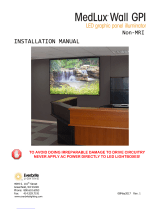Page is loading ...

TSS MINI Operations Manual Page 2
Contents
Preface____________________________________________________________________________ 7
Software and Operations Manual Revisions ......................................... 7
Safety Notices ____________________________________________________________________ 8
Safety Terms and Symbols ........................................................................... 8
General Safety Caution .................................................................................. 8
Personal Injury Precautions ......................................................................... 8
Important Safety Instructions ..................................................................... 9
Product Damage Precautions .................................................................. 10
Product Registration ................................................................................... 10
Product Improvements and Upgrades ................................................. 10
Trademarks ..................................................................................................... 10
Software Copyrights .................................................................................... 11
Video and Audio Copyright Reminder ................................................. 11
Introduction _____________________________________________________________________ 11
Key Features and Benefits ........................................................................................ 14
Applications for 360 Systems Servers .................................................................. 15
Accessory Information ............................................................................................... 16
Installation ______________________________________________________________________ 17
Unpacking ...................................................................................................................... 17
Important Installation Notes ................................................................................... 19
System Cooling ............................................................................................. 19
Power Conditioning ..................................................................................... 19
About Server Software .............................................................................................. 22
Rack Mounting ............................................................................................................. 22
Mounting the Control Module (CXP-5) ............................................... 22
Connecting the Monitor, Mouse and Keyboard ............................... 22
Rear Panel Connections ............................................................................................ 24
Serial Control Ports for Channels ........................................................... 25
GPIO Control .................................................................................................. 26

TSS MINI Operations Manual Page 3
Basic Operations ________________________________________________________________ 27
The Server Desktop .................................................................................................... 27
Launching the Graphic User Interface .................................................. 27
Shutting Down the Server ......................................................................... 27
Graphic User Interface Overview ........................................................................... 28
System Menu Bar.......................................................................................... 29
Show Menu ..................................................................................................... 29
Edit Menu ........................................................................................................ 29
Windows Menu ............................................................................................. 29
Help Menu ...................................................................................................... 30
The Status Bar ................................................................................................ 30
Transport Menu Bar ..................................................................................... 31
Options Menu ................................................................................................ 32
The Playlist Channel View .......................................................................... 33
Playlist Menu Bar .......................................................................................... 33
Options Menu ................................................................................................ 34
Initial System Configuration .................................................................................... 35
Selecting a Sync Reference ....................................................................... 35
Setting the Video Sync Source ................................................................ 35
Making a Recording from the GUI ........................................................................ 38
Record Configuration Options ................................................................ 38
Setting the Record Profile ......................................................................... 38
Input Resolution Selection ........................................................................ 39
Setting the Video Bit Rate ......................................................................... 39
Setting an Audio Delay Time ................................................................... 40
Selecting a Time Code Source ................................................................. 41
Beginning Recording .................................................................................. 41
Making a Crash Recording ........................................................................ 41
Making a Named Recording .................................................................... 42
Monitoring a Recording Source with Input Feed (E-E) Mode ..... 43
Playing a Clip from the GUI ..................................................................................... 45
Beginning Playback ..................................................................................... 45
Drag and Drop clip selection ................................................................... 45
Looping a Clip ................................................................................................ 46
Pausing a Clip ................................................................................................ 46
Ejecting a Clip ................................................................................................ 46
Using Jog ......................................................................................................... 46
Using Go To Location ................................................................................. 46
Using Fast Forward / Rewind ................................................................... 47
Slow Motion Playback ................................................................................ 47
Using Shuttle to Control Playback Speed ........................................... 47
Editing a Clip ................................................................................................................. 49
System Configuration ................................................................................................ 51
Assigning Names to the Server and Transport Channels ............. 51

Page 4 TSS MINI Operations Manual
Programming GPIO Outputs .................................................................... 52
Programming GPI Inputs ........................................................................... 53
Configuring the Ethernet Network ........................................................ 54
Setting the Date and Time ........................................................................ 57
Clip List ............................................................................................................................ 59
Renaming and Deleting Clips .................................................................. 59
Sorting Clips ................................................................................................... 59
Filtering the Clip Display ............................................................................ 60
Finding Clips ................................................................................................... 60
Finding Clips Using Wildcards ................................................................. 61
Finding Clips Using Regular Expressions ............................................. 62
Using Playlists ............................................................................................................... 64
The Playlist View ........................................................................................... 65
Creating and Running a Playlist .............................................................. 67
Loading a Playlist (FILE>OPEN) ............................................................... 69
Saving a New Playlist (FILE>SAVE AS) .................................................. 69
Saving an Existing Playlist (FILE>SAVE) ................................................ 69
Stopping a Playlist (STOP) ......................................................................... 69
Pausing Playlist (PLAY/PAUSE) ................................................................ 69
Cueing a Clip (CUE) ...................................................................................... 70
Looping Playlist (LOOP [X] ) .................................................................... 70
Showing First Frame of CUED Clip (SHOW) ....................................... 70
Preparing Next Clip for Playback (NEXT) ............................................. 70
Jumping to Selected Clip (JUMP) ........................................................... 70
Setting Playlist Start Time ......................................................................... 70
Automatic Scrolling to Currently Playing Clip (HOME) .................. 71
Set HOLD Behavior ...................................................................................... 71
Set Maximum Number of Items to Keep ............................................ 71
Enabling As-Run Logging.......................................................................... 72
Viewing, Editing and Archiving Playlists .............................................. 72
Editing Playlists............................................................................................................. 73
Removing a Clip from a Playlist .............................................................. 73
Removing Clips Above or Below the Selected Clip ......................... 73
Inserting a HOLD Into a Playlist .............................................................. 73
Appending a Playlist (FILE >APPEND) .................................................. 73
Changing Duration of Clips in Playlist .................................................. 73
Mapping GPO to Playlist Events ............................................................. 74
Mapping GPIO Inputs to Control a Playlist ........................................ 76
Advanced Topics ________________________________________________________________ 77
System Timing ............................................................................................... 77
The Horizontal (nsec) adjustment is used to set the precise
timing of the start of the frame relative to the reference signal, in
order to match with other contributing signals. The effect is not

TSS MINI Operations Manual Page 5
normally visible; extreme settings may result in a slight visible
shift of the picture from left to right. .................................................... 78
Using Embedded Audio ............................................................................. 79
Ganging Channels for Synchronized Playback .................................. 80
FTP File Transfers ......................................................................................................... 80
Network Time Protocol ________________________________________________________ 86
Automatic Date/Time Updates ............................................................... 86
Connecting to the Internet ....................................................................... 86
Configuring NTP ........................................................................................... 87
Selecting the Time Zone ............................................................................ 87
Automation Control ____________________________________________________________ 90
Remote Serial Control................................................................................. 90
Configuring the Automation Interface ................................................. 91
Other Automation Options ....................................................................... 93
Tested Automation Controllers ............................................................... 95
Tested Remote Control Panels and Switchers ................................... 95
Remote Workstation Interface _________________________________________________ 96
System Requirements ................................................................................. 97
About the Remote Workstation Interface ........................................... 97
Operations ...................................................................................................... 97
Installation ....................................................................................................... 99
After Installation ........................................................................................... 99
Hard Disk Management _______________________________________________________ 101
About RAID 5 ............................................................................................... 101
Improved Write Performance ................................................................ 102
Managing Disk Arrays .............................................................................................. 103
Maintenance ___________________________________________________________________ 106
Fault Diagnostics ....................................................................................................... 106
Front Panel Indicators ............................................................................... 106
Gigabit Ethernet Indicators ..................................................................... 107
Access To Components ........................................................................................... 107
Opening the Front Panel ......................................................................... 107
Removing the Top Cover ......................................................................... 107
General Handling Precautions ............................................................... 108
Installing/Removing I/O Cards .............................................................. 108
Software Updates from a USB Key ..................................................................... 109
Updating Firmware ................................................................................................... 111
Factory Repair Policy ................................................................................................ 111
Regulatory Certifications ........................................................................................ 111
Safety .............................................................................................................. 111
Radio Interference Compliance ............................................................. 112

Page 6 TSS MINI Operations Manual
Product Warranty ______________________________________________________________ 113
End User License Agreement __________________________________________________ 115
Appendix A _____________________________________________________________________ 118
Connector Specifications ........................................................................................ 118
Serial Control Connector Pinout (Optional CXP-5 module) ....... 118
BNC Connectors .......................................................................................... 119
GPIO Connectors (Optional CXP-5 module) .................................... 119
GPIO Connector Pinout ............................................................................ 120
System Board Ports ................................................................................... 122
Appendix B _____________________________________________________________________ 123
Serial Command Protocols .................................................................................... 123
VDCP Command Table ............................................................................. 123
P2 (BVW) Serial Command Table ......................................................... 125
Odetics® Protocol ..................................................................................... 126
Appendix C _____________________________________________________________________ 129
Technical Specifications .......................................................................................... 129
Keyboard Shortcuts .................................................................................................. 131
Appendix D_____________________________________________________________________ 132
Playlist Management Detail ................................................................................... 132
Appendix E _____________________________________________________________________ 135
As-Run Logging Detail ............................................................................................ 135
As-Run Naming Convention .................................................................. 135
Sample As-Run Log ................................................................................... 135
As-Run Log Page Header ........................................................................ 136
As-Run Log Body ........................................................................................ 136
Appendix F _____________________________________________________________________ 137
Mechanical Drawing ................................................................................................. 137
Index ____________________________________________________________________________ 138

TSS MINI Operations Manual Page 7
Preface
This manual provides installation, setup and operating instructions for 360 Systems’
TSS MINI Multi-Format Video Server. It is organized to provide quick access to topics of primary
interest. An extensive Table of Contents is provided at the beginning, and a subject Index at the
end, to assist in locating information.
If you have already used other video servers or VTRs, you may find discussion of the basic
server to be covering familiar topics. However, it is strongly recommended that engineering
managers and staff members operating the server read through this manual. Being familiar with
its operation can prevent operational mistakes, and will make all users aware of important set-
up and maintenance issues.
Software and Operations Manual Revisions
Software revisions are released from time-to-time that introduce new product features, or
improve the performance of the product. When such revisions are shipped as a USB flash drive,
printed operational notes are included. When revisions are introduced in the course of product
production, an updated Operations Manual will be shipped with new servers.
The title page of an Operations Manual indicates its revision number, which should always
match the software revision of the server with which it is used. Operations Manuals for the
latest revision may be obtained from 360 Systems Customer Service, or from 360 Systems’ web
site.
Your comments are welcome. If anything in this manual seems unclear, please let us know
by sending an email to support@360systems.com.
Typographical Conventions
The following typographical conventions are used to clarify meaning:
Connector or indicator labeling that appears on the unit is shown in Arial Narrow Bold.
GUI menu items are shown in Arial Bold.
GUI sub-menu paths are shown by the > symbol.
Text typed into the GUI and Key Commands are shown in Courier Bold.

Page 8 TSS MINI Operations Manual
Safety Notices
Safety Terms and Symbols
THE FOLLOWING WARNING SYMBOLS ARE USED IN THIS MANUAL:
ENGLISH ATTENTION: REFER TO OWNER’S MANUAL FOR IMPORTANT
INFORMATION.
FRANÇAIS ATTENTION: VEUILLEZ VOUS RÉFÉRER AU MODE D’EMPLOI
POUR UNE INFORMATION IMPORTANTE.
ITALIANO ATTENZIONE: FATE RIFERIMENTO AL MANUALE PER
INFORMAZIONI IMPORTANTI.
ESPAÑOL ATENTCION: FAVOR DE REFERIR AL MANUAL DE
OPERACION POR INFORMACION IMPORTANTE.
ENGLISH WARNING: ELECTRICAL SHOCK HAZARD.
FRANÇAIS AVERTISSEMENT: DANGER DE CHOC ÉLECTRIQUE.
ITALIANO AVVERTIMENTO: PERICOLO DI SHOCK ELETTRICO.
ESPAÑOL ADVERTENSIA: PELIGRO DE CHOQUE ELECTRICO.
General Safety Caution
Heed the following important cautions regarding the server in order to avoid personal injury
or equipment damage.
Only qualified personnel should perform installation and service. Refer to appropriate
sections of this product manual for instruction. Contact 360 Systems Customer Support for
further explanation, or to clarify any uncertainty.
Disconnect the power cord before removing the cover.
Personal Injury Precautions
To avoid electric shock, do not operate this product with covers removed.
To avoid risk of fire or electric shock, replace the power cord only with same type and rating as
specified. Replace damaged power cords immediately.
This product is grounded through the grounding conductor of the power cord. To avoid electric
shock, do not remove or modify the contacts on the plug.
Prevent the power cord from being walked on, pinched, or abraded.
To reduce the risk of fire or electric shock, do not expose this unit to rain or moisture.
Remove jewelry such as watches or metallic necklaces before servicing this equipment.

TSS MINI Operations Manual Page 9
Important Safety Instructions
These instructions are required per applicable safety standards.
1. Read these instructions.
2. Keep these instructions.
3. Heed all warnings.
4. Follow all instructions.
5. Do not use this apparatus near water.
6. Clean only with dry cloth.
7. Do not block any ventilation openings. Install in accordance with the manufacturer’s
instructions.
8. Do not install near any heat sources such as radiators, heat registers, stoves, or other
apparatus (including amplifiers) that produce heat.
9. Do not defeat the safety purpose of the polarized or grounding-type plug. A polarized
plug has two blades with one wider than the other. A grounding type plug has two
blades and a third grounding prong. The wide blade or the third prong is provided for
your safety. If the provided plug does not fit into your outlet, consult an electrician for
replacement of the obsolete outlet.
10. Protect the power cord from being walked on or pinched particularly at plugs,
convenience receptacles, and the point where they exit from the apparatus.
11. Only use attachments/accessories specified by the manufacturer.
12. Unplug this apparatus during lightning storms or when unused for long periods of time.
13. Refer all servicing to qualified service personnel. Servicing is required when the
apparatus has been damaged in any way, such as power-supply cord or plug is
damaged, liquid has been spilled or objects have fallen into the apparatus, the
apparatus has been exposed to rain or moisture, does not operate normally, or has
been dropped.
14. Where the MAINS plug or an appliance coupler is used as the disconnect device, the
disconnect device shall remain readily operable.

Page 10 TSS MINI Operations Manual
Product Damage Precautions
360 Systems’ TSS MINI Multi Format Video Server contains hard disk drives and other fragile
electronic and mechanical devices. While designed to be very reliable, it is still vulnerable to
shock. Handle with care, and exercise caution not to drop or bump the server as damage to
internal components may result. Always turn off power before moving the server.
Do not obstruct air vents. Maintain an ambient temperature below 30C (86F).
Clean only with a soft cloth dampened with water. Do not spray cleaners or solvents directly
on the product.
CAUTION:
Replace the motherboard battery only with the same or equivalent battery type.
Danger of explosion if battery is incorrectly replaced. Replace only with the same or
equivalent type recommended by the equipment manufacturer. Discard used
batteries according to manufacturer’s instructions. Follow all local laws regarding the
disposal of BR and CR Lithium batteries. Batteries should be fully discharged prior to
disposal.
CAUTION:
Never disconnect AC power to shutdown the server. Doing so may cause errors in the
hard disk array. Should this happen, the array can be reinitialized without any data
loss; however, the process may take several hours. Shutdown the system only by
momentarily pressing the front panel power button, or through the On-Screen user
interface.
Product Registration
Important: As the owner of new capital equipment, you will want to take advantage of
product information, enhancements, upgrades, or notifications issued by 360 Systems.
Please visit 360systems.com/support/register or send in your Name, Company Name,
Address, Phone Number, Email, Model and Serial Number to support@360systems.com so
360 Systems may remain in contact with you. Mail or fax it to 360 Systems offices in the USA
at the address provided below.
Product Improvements and Upgrades
360 Systems reserves the right to make changes and/or improvements to its products
without incurring any obligation to incorporate such changes or improvements in units
previously sold. Certain features mentioned in this document may not be present in all
models. This product is not offered for sale in all countries.
Trademarks
MAXX, Image Server, Multi-Format server, 360 Systems®, 360 Systems Broadcast and Bit-
for-Bit® are trademarks or registered trademarks of 360 Systems in the U.S. and/or foreign
countries. Other trademarks referred to in this document are the property of their respective
owners.

TSS MINI Operations Manual Page 11
Software Copyrights
Software in this product is based on the work of, or is copyright by, 360 Systems, Ubuntu,
The Qt Company Ltd., MainConcept, Matrox and FreeType Team. Copyright 2003-2015 by
360 Systems.
Qt is a registered trademark of The Qt Company Ltd. and/or its subsidiaries.
Video and Audio Copyright Reminder
It is illegal to use this product to make copies of copyrighted material without the express
permission of the copyright holder.
Introduction
360 Systems’ TSS MINI Multi Format Video Server is a multi-channel, multi-format high-
definition / standard-definition video recorder/server designed for broadcast, production, and
Pro A/V applications. It can play three independent video streams at once, and stores between
60 and 400 hours of HD/SD encoded video1 with up to 16 audio channels per video stream. It
occupies just 1¾ ” of rack space. The server’s extensive feature set makes it an excellent choice
for VTR replacement, broadcast automation, remote trucks, corporate, educational, house-of-
worship, and live entertainment presentations. Each TSS MINI Multi Format Video Server input
1 At 80 Mb/sec data rate. Actual storage will vary depending on the video resolution and encoding format
of the files.

Page 12 TSS MINI Operations Manual
and output can be independently configured for standard definition or high definition at 720p
or 1080i.
Seamless Installation in New Facilities
The TSS MINI system smoothes installation in a new setting, providing both SD-SDI and
HD-SDI video. Program file transfers are also available over Gigabit Ethernet. Its standard suite
of H.264 and MPEG-2 codecs offer flexibility in file based workflows.
Up to 16 channels of Embedded audio are supported on each input and output (depending
on formats in use).
The system’s versatile video and audio I /O personality is unique among video servers, and
provides a seamless fit in existing facilities, and as part of new build-outs.
Exceptional Storage Capacity
The system contains four 1- or 2-Terabyte drives in its compact enclosure, providing up to
several hundreds of hours of storage with exceptional image quality. Storage time varies
depending on the file encoding type, resolution and bit rate.
The server’s RAID-5 disk array provides a high level of security for stored program content,
by spreading parity information across all drives. The self maintaining array provides added
uptime protection, even in the event of a drive failure. The multi-drive array generates data
rates required for multiple streams of high definition video.
Compatibility with Automation Controllers
360 Systems’ servers work with automation controllers from many different manufacturers,
accepting VDCP, Odetics or BVW protocols for 9-pin control of each server channel. 360
Systems’ business partners provide automation controllers for applications ranging from
affordable systems for Pro-AV, up to large-scale broadcast solutions. Contact a 360 Systems
application engineer or an automation provider for assistance with your requirements.
Remote Controls
Hardware accessories are available from third-party manufacturers to perform transport
control, instant clip replay, slow-mo, and automation. A table of tested controllers is provided
elsewhere in this manual. Contact 360 Systems Sales Support team for assistance with a specific
application. The optional CXP-5 Auxiliary Interface Module provides serial port interfaces for
independent control of each channel. When using the VDCP protocol it can also support control
of multiple channels from a single serial port.
With the optional CXP-5, the TSS MINI Multi Format Video Server provides twelve GPI
inputs for remote play, stop, and record capability from push-button panels or other GPI-

TSS MINI Operations Manual Page 13
controlled equipment. Twelve outputs are also provided; these may be used for command
acknowledgement (to drive LEDs or logic inputs), or they can output at specific times
programmed within a Playlist that is resident on the server.
The system also supports remote control over network using the 360 Systems Remote
Workstation software. This is a free application that runs on a PC that allows control of multiple
TSS MINI Servers from a single PC, and multiple PCs can connect to and control a single server.
Audio Features
The system provides SDI Embedded audio on all inputs and outputs. Depending on the file
format used, up to sixteen embedded audio channels are available for each video stream.
The Graphic User Interface
The TSS MINI System incorporates a graphic user interface (GUI) which provides quick
access to every server function. It is controlled by a standard keyboard and mouse (supplied)
and requires only a SVGA display. The full GUI is also available from remote workstations
installed on a PC platform.
The GUI displays a control panel for each server channel; these include transport control,
clip management, head and tail trimming, and playlisting. The GUI can easily operate the
server’s channels without the need for other equipment.
System configuration is clear and straightforward through the GUI. It provides access to
encoding parameters, audio options, and time-code settings. Whenever new server features are
installed, new set-up parameters and user-interface features become immediately available.
The server comes with Remote Workstation Software, which allows it to be remotely
operated from a standard PC over Ethernet; the GUI is replicated at each remote location.
Separate work areas can be easily created within a building for ingest, trimming, playlisting,
system monitoring or play-to-air.
File Transfers over Gigabit Ethernet
The TSS MINI Multi Format Video Server goes beyond just base-band connections for video
and audio. File transfers over Gigabit Ethernet allow the transfer of video content across the
room, or across the country, at high speed and low cost. With Ethernet switches and broadband
connections, the server’s design enables low-cost networking of broadcast operations from
ingest to storage, for editing, play-to-air and archiving.
Reliability Counts
360 Systems has over 40 years of experience manufacturing equipment for television
broadcast and other industries that require high reliability. With more than 30,000 hard disk
products in service around the world, we understand quality, reliability, and protecting your
stored content.

Page 14 TSS MINI Operations Manual
Key Features and Benefits
The TSS MINI Multi Format Video Server is designed to deliver outstanding performance
and value as a multi-format capable broadcast server. The multi-channel, multi-format
capabilities coupled with advanced features make it an excellent and affordable choice for the
transition to high definition.
Three simultaneous video outputs or one input and two outputs
HD-SDI or SD-SDI selectable video inputs and outputs
Each input and output individually configurable for 1080i, 720p or SD operation.
Automatic Up/Down/Cross conversion allows any clip to play seamlessly on any channel at
the selected resolution.
Up to Sixteen channels of embedded audio available (depending on format selection)
4 or 8 Terabyte internal RAID-5 array with hot swappable drives for hours of storage
Slow-Motion playback forward and reverse
Ganged frame accurate playback of paired Key-and-Fill or 3D video, or multi-screen
presentation.
Serial control via VDCP, BVW or Odetics protocols with optional CXP-5 Control Module
Compatible with leading broadcast automation systems
FTP transfers over Gigabit Ethernet
VITC or ATC time code
Closed Captions and other Ancillary Data
Accurate head and tail trimming and program segmenting
Advanced Playlisting: Build, edit, store, playback, and loop 3 simultaneous lists
Looping of individual clips in Transport mode, or entire playlists in Playlist mode.
Keyboard shortcuts for control, file management and editing
Set-up and control with familiar Graphic User Interface (GUI)
Remote Workstation Software creates up to four remote worksites
Compact 1-RU (1¾ ”) [44 mm] enclosure, low power consumption
Redundant cooling and hot swappable power supplies
Affordably priced

TSS MINI Operations Manual Page 15
Applications for 360 Systems Servers
The TSS MINI Multi Format Video Server adds value to many applications in broadcasting,
cable distribution, video production, Pro A/V, entertainment and sports. It provides immediate
record and playback of any source, lending a spontaneous appearance to broadcasts,
presentations and live events.
News Production – Promos, teasers, intros, news segments, graphics, animation
Play-to-Air server – Playback under automation control
Master Control – Program and commercial playout, station IDs, promos, teasers
Program Ingest – Automated capture of satellite, tape, microwave, and fiber feeds
FTP File Delivery – Deliver news, promos, spots over broadband lines
Program Store-and-Forward – Temporary storage for subsequent delivery
Commercial Insertion – Playout under automation control
Instant Replay – Playback of sports plays, news clips, stills, and graphics
Sports Shows and Events – Replay with Slow-motion playback, highlight packages, player
bios, graphics, promos
Game Shows – Prizes, graphics, animations, promos
Talk and Variety Shows – Promos, teasers, intros, outros, graphics, animations
Award Shows – Nominees, categories, promos, graphics, animations
Playback of graphics for on-set monitors.
Theme Parks and Casinos – Playout for show backgrounds, event lists, kiosks
Houses of Worship -- Projection displays, program production, broadcasting, multi-campus
services and time delay.
Colleges and Universities – On-campus networks, production, presentations
Digital Signage – drive projectors, flat-panel displays, kiosks
Entertainment Industry – Road show displays, projection
Mid-market Broadcasting – High performance at an attractive price
Synchronized two-channel playback for 3D video
Synchronize 3 channels for multi-screen presentations and “virtual set” applications

Page 16 TSS MINI Operations Manual
Accessory Information
CXP-5 Control Module (optional – provides serial and GPIO)
This 1 RU module attaches directly to the server and provides 9 pin serial ports for each
channel to allow for external control via VDCP or Odetics / BVW. Also provides 12
independent GPI’s and GPO’s for external triggering and control.
Maintenance Spares
360 Systems is committed to keeping your server on air. Having spare parts on hand in the
event of a fault is a good practice in broadcast and other high-reliability applications. Hard
disk spares are particularly important. Please consider these options at the time of your
purchase, or shortly after.
1-TB or 2-TB server-grade hard drive
Hot swap plug-in power supply module
Spare center cooling fan

TSS MINI Operations Manual Page 17
Installation
Unpacking
Your server has been carefully inspected and calibrated before shipment to allow immediate
operation upon installation. Check all items for signs of visible damage which may have
occurred during shipment. If any item is damaged, contact the carrier to file a claim.
Keep the packing materials in the event that a unit must be shipped to an alternate location.
If the original packaging is not available, due to the product’s weight it should be
professionally packed for shipment, with particular attention to protecting the corners.
Package Contents
Confirm that all items on the packing list have been received. Contact 360 Systems if any
item is missing.
TSS MINI Multi Format Video Server
Keyboard
2-Button Scroll Mouse.
HD-BNC to BNC adapter cables
USB flash drive containing backup copy of software and utilities and operations
manual.
Rack mount side rails and hardware
Power cords (2)
Also, you may have the optional
CXP serial control and GPI module
CXP interface cable
The server is not shipped with a video monitor. Select a compliant CRT or LCD monitor with
a minimum refresh rate of 75 Hz and a VGA connector. We recommend a minimum
resolution of 1280 x 1024 but the system will auto adjust for most modern screen
resolutions. The monitor must be connected during boot up, if not the system will launch
the GUI in a default resolution of 640 x 480. (This does not affect Remote Workstation
operation.)

Page 18 TSS MINI Operations Manual
If you own more than one server, it may be appropriate to use a single keyboard, monitor,
and mouse with a KVM switch to select between servers. Not all KVM switching systems are
compatible. Depending on the KVM used, it may be necessary for the KVM switch to supply
an active signal to the server at all times, even when switched away from it. When first
powering up the server, make certain that the KVM is actively displaying its output from the
DVI connector. Failure to do so will cause the system to launch the GUI in a default
resolution of 640 x 480. Thoroughly test the KVM switch system that will be used before
installation is completed.
The server uses USB connected keyboard and mouse connections.

TSS MINI Operations Manual Page 19
Important Installation Notes
System Cooling
Optimal server operational temperature is between 68 and 71 degrees Fahrenheit. Although
servers can tolerate temperatures up to 86 degrees Fahrenheit, a lower operating
temperature will make equipment operate more reliably, and prolong useful life. In the
extreme case, excessive temperatures cause rapid equipment failure, and damage which can
be difficult and expensive to repair. When many pieces of equipment are mounted in an
equipment rack, a considerable amount of heat may be produced, which must be removed
efficiently.
Heat in an equipment rack must be removed by forced air. Temperature controlled rooms
with independent HVAC units are the most common way to achieve consistent, optimal
temperature control. When possible, cold air should be ducted into the bottom of the rack
and warm air drawn out of the top.
Check These Points
Are the ventilation holes in the server free of obstruction?
Can blowers or HVAC system adequately remove heat from the equipment rack?
Have you measured the actual temperature inside the rack? Do this near the top.
Verify that the HVAC system is not on a timer that can shut off on weekends or holidays.
What procedures are in place to protect the equipment when the HVAC system fails?
Power Conditioning
It is good practice to operate an on-air video server from an Uninterruptible Power Source
(UPS). All utility power systems experience occasional transient events, including brownouts
and dropouts, which are capable of taking a server off the air. It is the station operator’s job
to plan for and overcome such contingencies.
The minimum requirement for the 360 Systems video servers is 3 amps.
UPS units designed for handling short-term power line problems come in two varieties:
Change-over UPS Design
This design senses drop-outs and low line voltage, and switches its output to an internal
inverter operating from a battery. This UPS is low in cost, and is most often used in non-
critical applications such as desk-top computers. A disadvantage is that it may create its
own power transients when switching between utility power and its inverter supply. For
this reason, 360 Systems does not recommend this type for use with a broadcast server.
Continuous Conversion UPS Design

Page 20 TSS MINI Operations Manual
This improved design, sometimes called ‘double conversion’ continuously converts utility
power to DC, stores it in a battery, then produces isolated AC power from an inverter. It
never switches back and forth to utility power, and has better immunity to input
transients, brownouts, and blackouts. Models are available with batteries of almost any
size, making the continuous-conversion UPS suitable for transient suppression or long-
term operating power in the absence of utility power.
Server Operating Environment
A video server is one of the most critical elements in a broadcast operation. Its installation
should safeguard it from every external event that can interfere with it doing the task
expected of it. 360 Systems’ engineers have experience with thousands of installations, and
have become aware of a number of environmental factors that can adversely affect
performance. Two of these have already been discussed: power conditioning and inadequate
cooling. Two others, less obvious, should also be considered:
RF Interference by Cell Phones
Many people are not aware that cell phones produce a very high instantaneous power
output, even when no conversation is taking place. You may have experienced the effect of a
cell phone interfering with a common desk phone placed nearby. Carrying a cell phone into
a machine room where it is in close proximity to broadcast equipment and its associated
wiring is unwise. Cell phones can interfere with serial control commands, video
synchronization, and in some cases can crash the CPU in equipment.
Some major broadcasters prohibit the presence of cell phones in certain equipment areas.
360 Systems believes that the risk of undesired equipment behavior from their RF fields is
very real.
Static Discharge
Static electricity discharge is accepted by most people as an inevitable consequence of living
in a dry area. It is also a result of floor coverings that may enhance appearances, but are
inappropriate for use around critical broadcast equipment. Static discharge can do two
adverse things:
Discharge into a connector can—and will—destroy internal circuitry of equipment. The
result will usually be difficult to diagnose.
Discharge to equipment frames or wiring can crash a CPU and take the station off the air.
The event may seem random or unrelated to static, but it is clearly a catastrophic event—
and one that can repeat indefinitely.
Several steps can be taken to protect equipment from static discharge:
Do not install critical broadcast equipment (video servers) in a room with carpeting.
/