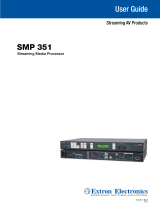Page is loading ...

PLAYER ONE & PLAYER ZERO –
Web GUI (v1.00r0)
AUDIO PLAYERS
Streaming and local media audio player

USER MANUAL
INDEX
INDEX .......................................................................................................................... 2
1. INTRODUCTION ................................................................................................. 5
2. FIRST STEPS ....................................................................................................... 6
2.1. Quick Guide for Ethernet Connection ......................................................... 10
2.2. Quick Guide for WiFi Connection ................................................................ 10
3. DEVICE ............................................................................................................... 12
3.1. Player .............................................................................................................. 12
3.2. Presets ............................................................................................................ 15
3.3. Eventsº ............................................................................................................ 20
3.4. Calendar .......................................................................................................... 26
3.4.1. General .......................................................................................................... 28
3.4.3. Target ............................................................................................................ 31
3.4.4. Regarding priorities .................................................................................... 33
3.4.5. Practical example of configuration of calendar events ........................ 33
3.5. Cloud Disk Sync ............................................................................................. 47
3.5.1. Google Drive................................................................................................. 47
3.5.2 Store and Forward (rsync) .......................................................................... 57
3.6. CMS Management ......................................................................................... 62
3.7. Scripts/LUA..................................................................................................... 63
3.7.1 Example Script01: ........................................................................................ 68
3.7.2. Example Script02: ....................................................................................... 69
3.7.3. Example Script03: ....................................................................................... 70

3.7.4. Example Script04: ....................................................................................... 71
4. NETWORK ......................................................................................................... 73
4.1. Connection via RJ45 cable ............................................................................ 73
4.2. Point-to-point wireless connection ............................................................. 77
4.3. Connecting to a WiFi network ..................................................................... 80
5. SYSTEM ............................................................................................................. 86
5.1. Name and Time .............................................................................................. 86
5.1.1. General settings ....................................................................................... 86
5.1.2. Time synchronization .............................................................................. 87
5.2. Security ........................................................................................................... 88
5.2.1. Web password ............................................................................................ 88
5.2.2. Front panel functions .................................................................................. 89
5.2.3. RePlayer ........................................................................................................ 90
5.3. Backup, Restore and Firmware .................................................................... 91
5.3.1. Make backups .............................................................................................. 92
5.3.2. Restore backups and factory settings ..................................................... 94
5.3.3. Firmware Update ........................................................................................ 94
5.4. USB/MMC Settings ........................................................................................ 96
5.5. Register ........................................................................................................... 98
5.6. Reboot ............................................................................................................. 99
6. Annex I: SSH server configuration for Store & Forward ............................ 101
6.1. Content groups ............................................................................................ 103
6.2. Installing SSH on Linux .............................................................................. 105
6.3. Creating users on Linux .............................................................................. 105
6.4. Generating SSH keys .................................................................................. 107
6.5. Adding audio content to the SSH server .................................................. 109
6.6. Configurind the remote source in the player ........................................... 110


1. INTRODUCTION
PLAYER ONE / PLAYER ZERO has a web application, embedded in the device
itself, that allows you to configure it. It is not necessary to install any additional
software. With this application, you can configure the device’s advanced options,
create playlists, schedule calendar events, create scripts or control basic
functions remotely. The application can be accessed in a web browser from any
device that is connected to the same local network, via Ethernet (wired) or WiFi.

2. FIRST STEPS
In order for the device to access the PLAYER ONE / PLAYER ZERO web
application, it must be connected to the network, either via a cable (RJ-45
connector) or wirelessly (WiFi).
• Wired (Ethernet connection): By default, PLAYER ONE / PLAYER
ZERO is set to DHCP mode. It will be assigned an IP address
automatically.
o Make sure that the static IP network parameters are compatible
with your local network and the existing IP range of the
system.
Figure 1: example of connection to a local network via the Ethernet network interface
(wired)
IP (DHCP client): 192.168.0.102
IP (DHCP server): 192.168.0.1
IP (STATIC): 192.168.0.101

• WiFi: PLAYER ONE / PLAYER ZERO has a WiFi network interface,
which means that mobile devices can stream audio to the device. It can
be configured wirelessly. There two modes of operation:
• MASTER mode: point-to-point connection. The device's WiFi network
interface is set to this mode by default. Connect your WiFi device (computer,
smartphone, etc.) as a client of the device via your WiFi network wizard (connect
to the PLAYER-WIFI network, default SSID). The default password is:
0123456789.
Please Note: in this operating mode, no Internet connection is available.
However, it will be useful when opening the web application for the first time
and configuring the network parameters according to your needs.
• CLIENT mode: this connection mode allows the device to connect to your
preferred WiFi network. Mobile devices must then be connected to the same
network in order to be able to configure PLAYER ONE / PLAYER ZERO. If your
WiFi network has an Internet connection, both PLAYER ONE / PLAYER ZERO
and the mobile devices will have Internet access.

Figure 2: example of connection to a local network via WiFi network interface (wireless)
PLAYER ONE / PLAYER ZERO devices use the mDNS service so that they can
be accessed intuitively through a web browser on the same local area network
(LAN). To access the web application easily, enter device_name.local into the
search bar of your browser. By default this is, "playerone.local" for PLAYER ONE,
"playerzero.local" for PLAYER ZERO.
WiFi Net
IP (DHCP server): 192.168.0.1
IP (DHCP client): 192.168.0.102
IP (DHCP client): 192.168.0.101

Figure 3: access via mDNS service
If you prefer (or if the mDNS service is not available), you can also access the
device using the IP assigned to the PLAYER ONE / PLAYER ZERO:
• PLAYER ONE:
o Press and hold the MENU button for a few seconds until the
configuration menu appears.
o Navigate by pressing the NEXT button, until the display shows
WIFI or ETHERNET, depending on the chosen connection.
o Press the rotary encoder (SELECT)
• PLAYER ZERO:
o As there is no screen to show you the IP, you need to find it on the
web GUI of the DHCP server (Switch/Router). Refer to the
manufacturer's documentation.
Figure 4: web GUI Router example
Type the IP address of the device into the navigation bar of your browser (the IP
shown in Figure 5 does not have to match the one assigned to your device).
You will see the welcome screen. To access the application, the username and
password are as follows (preset):

• Username: root
• Password: ecler
Figure 5: web application welcome page
2.1. Quick Guide for Ethernet Connection
• Connect the PLAYER ONE / PLAYER ZERO to a switch/router via the
Ethernet interface (wired).
• Connect the computer/smart device to the same network.
• Enter "playerone.local" for PLAYER ONE, or "playerzero.local" for
PLAYER ZERO, into your browser.
2.2. Quick Guide for WiFi Connection
• Connect the computer/smart device to the PLAYER-WIFI network.
Password: 0123456789
• Enter "playerone.local" for PLAYER ONE, or "playerzero.local" for
PLAYER ZERO, into your browser.


3. DEVICE
3.1. Player
This page in the PLAYER ONE / PLAYER ZERO menu displays information about
playback, streaming tags and detailed information about the audio content, and
in addition, it shows the album art. It also allows basic functions to be controlled
remotely, such as PLAY/PAUSE, STOP, PREV and NEXT; source selection and
user presets; repeat, play, and fade modes; channels (stereo/mono), volume
control; and reset mode. There is useful information at the bottom of the page as
well, such as the firmware version and the Ecler Gallery registration key.
Figure 6: player page (Player)
1. Navigation menu: displays the web application’s different navigation
menus and submenus.
1
2
3
4
5
6
7
8
9
10
11
12
13
14
15
16
17

2. Streaming information: displays information about the stream or the
audio file (depending on the way it is configured). If this information is not
available, the default value is displayed, which is the URL.
• ID3 Tags: title, artist, album, etc.
• Kbps: bit rate/s
• KHz: sampling frequency
• DUR: duration
• INDEX/TOTAL: index or position within all the files
• SRC: source (USB, MMC, NET, etc.)
3. Album art: displays the album art for the file. For the album art to be
correctly displayed, the device needs to have an Internet connection. If the
album art cannot be displayed, it will show a default image.
4. Playback time: time elapsed since the start of playback of the URL or
audio file.
5. Signal presence: this will be green if the device has an audio signal at its
output. If the device is not playing any audio, or if the volume level is too
low, or the device is muted, it will be grey. This virtual LED will be the
same colour as the SP LED on the front of the device. It is useful for dealing
with issues when there is no audio signal.
6. Playback controls: allow the device's playback controls to be operated
remotely: PREV, NEXT, STOP, PLAY/PAUSE. Please Note: PLAYER ZERO
has no playback controls on the front panel.
7. Sources: allows one of the available sources to be selected. The RELOAD
button allows the current source to be reloaded.
8. Presets: allows one of the available presets to be selected. The RELOAD
button allows the current preset to be reloaded. If changes are made to
the current preset, a reload is required in order for the changes to be
applied.
9. Stereo-mono: selection of stereo output (left and right channels) or mono
output (same signal on left and right channel).
10. Volume: allows the volume to be controlled remotely. Please Note:
PLAYER ZERO does not have a volume control on the front panel.
11. Repeat mode:
• PLAY ALL: Plays through the entire playlist once.
• PLAY ONE: Only plays the first item in the playlist.
• REPEAT ALL: Repeats the entire playlist on a loop.
• REPEAT ONE: Only repeats the first item in the playlist.

12. Play mode:
• SEQUENTIAL: Plays through the entire playlist in alphanumeric
order.
• RANDOM: plays through the entire playlist in pseudo-random
order.
13. Transition mode, for transitions between audio files:
• XFADE: The file that is playing fades out at the end of playback, as
the next file increases in volume. There is a smooth transition
between files (approx. 5 sec.). There is some overlap between
tracks.
• FADE: The file that is playing fades out at the end of playback
(approx. 2.5 sec.). There is a smooth transition between files. There
is no overlap between tracks.
• OFF: deactivated. There is an abrupt transition between files. There
is no attenuation or overlap between audio files.
PLEASE NOTE: if the playback file is short (2-3 sec. tone, for example) and
XFADE transition mode is used together with REPEAT ONE/ALL repeat mode,
special attention must be paid to the playback times of the files, and the
transitions. This may cause unexpected behaviour.
14. Reset mode:
• KEEP STATUS: when the device is reset, the playback status will
be maintained: source, preset, playback (PLAY, STOP, etc.) repeat
mode, etc.
• LOAD PRESET 1: when the device is reset, it automatically loads
preset 1.
15. Information: this displays the following relevant information:
• Year of development
• Device firmware version
• Ecler Gallery platform registration key

16. Screen refresh: allows the screen refresh to be paused (SP, playback time,
file information, etc.). It also shows the number of changes made to a
configuration before it is saved.
17. Logout: this logs you out of the web application. You will be redirected to
the welcome screen.
3.2. Presets
PLAYER ONE/ PLAYER ZERO allows up to 20 presets or user configuration
memories to be created. If you recall a preset stored in the device at a later date,
it will recall all the settings that are stored in that preset.
Figure 7: Preset configuration example
1. Page header: this will show the 20 presets. Their default names are: P01,
P02…P20. When you click on the name, it will display the configuration
for that preset. The names that appear for the presets can be edited within
1
2
3
4
5

the preset configuration. After this setting is saved in the preset, you need
to refresh the browser page (F5) in order to display the changes in the
header.
2. Information: displays useful information for configuring the presets.
3. Configuration options for the selected preset.
4. Save button: saves the settings made to the preset that is being edited.
5. Reset button: resets the changes made to the last configuration that was
saved in the preset that is being edited.
1. Load Preset button: loads the selected preset. This is useful as you can
load the preset right after editing it, without having to change pages or
handle the device.
2. Name: name of the preset. This is the name that will be displayed on
the PLAYER ONE main menu/PRESETS (LCD screen), in the preset list
1
2
3
4
5
6
7
8
9
10

on the Player page, in the Presets page header, and in the RePlayer
application.
Please Note: PLAYER ZERO does not have an LCD screen.
3. Enabled Events: enables/disables events triggered by GPIs (General
Purpose Input) and the silence detection event in the preset. The GPIs
and the silence detection event must be configured on the Events page.
See chapter 3.3. Events for more information.
Please Note: for the GPI event to work correctly it must be configured
and enabled in the preset, and the preset must be loaded. If a preset is
loaded when the GPIs are disabled, the GPIs will not work.
4. Playlist: if this option is enabled, when the preset is recalled, the
playlist that is currently playing will be replaced by the source that is
entered in the Source path/url field.
• Media alias: alias of the source that is hosted in the preset
(Source path/url). This alias will be displayed on the PLAYER
ONE main menu/SOURCE (LCD screen) as an available source,
in addition to the default sources (USB, SD, etc.). It will also allow
you to directly access that media from any preset, from the
Player page or the RePlayer application.
• Source path/url: this stores a network or local address in the
preset. This address must be a valid address for the correct
playback of audio content on the device. We recommend
reading the document "how to identify audio stream URLs on
the Internet". You can refer to the application prompts for
entering local addresses (USB, SD, AirPlay, etc.). You can click
on "Source path/url" (blue) to open the address that is entered
in this field in a new browser tab. This option is available on
several pages within the application. It is useful for checking that
an audio source (Internet radio, for example) is functioning
correctly, or for copying the address to create playlists (.m3u file,
for example). See technical information (datasheet) for audio
and playlist formats that are supported by the player.

Please Note: Internet radios saved via the front panel of PLAYER ONE
are stored in the Playlist field.
5. Play status: if this option is enabled, the status of the player will be
overwritten when loading the preset.
6. Volume (%) /MUTE: if this option is enabled, the volume/MUTE of the
player will be overwritten when loading the preset (in %).
7. Play mode: if this option is enabled, the play mode (sequential/random)
will be overwritten.
8. Repeat mode: if this option is enabled, the repeat mode (play all, play
one, repeat all or repeat one) will be overwritten.
9. Fade mode: if this option is enabled, the transition mode between
tracks within a playlist (off/fade/cross-fade) will be overwritten.
10. Stereo/Mono: if this option is enabled, the mono or stereo output
selection will be overwritten.

3.2.1. Examples of audio sources
Please Note: the addresses shown are examples, these Internet radio or local file
addresses may not work on your player.
Media Path
Media Location
Items included in the play queue (just
valid audio media)
usb://
USB storage
device, root
folder
Media stored in the USB root folder and up
to the third level of sub-folders in it
mmc://
SD card storage
device, root
folder
Media stored in the SD card root folder
and up to the third level of sub-folders in it
usb://musicfolder/jazz/
USB storage
device,
\musicfolder\jazz
folder
Media stored in the USB device
\musicfolder\jazz folder and up to the third
level of sub-folders in it
mmc://musicfolder/jazz/
SD card storage
device,
\musicfolder\jazz
folder
Media stored in the SD card
\musicfolder\jazz folder and up to the third
level of sub-folders in it
mmc://evacuation_message.mp3
SD storage
device, root
folder
mp3 single file named
evacuation_message.mp3
usb://evacuation_message.mp3
USB storage
device, root
folder
mp3 single file named
evacuation_message.mp3
usb://...path.../my_collection.m3u
mmc://...path.../my_collection.m3u
Defined by the
m3u playlist file
Media pointed by my_collection.m3u
playlist
...path ... is the folder path where the m3u
file is located
usb://...path.../my_songs.m3u8
mmc://...path.../my_songs.m3u8
Defined by the
m3u8 playlist
file
Media pointed by my_songs.m3u8 playlist
...path ... is the folder path where the
m3u8 file is located
usb://...path.../best_of_rock.pls
mmc://...path.../best_of_rock.pls
Defined by the
pls playlist file
Media pointed by best_of_rock.pls playlist
...path... is the folder path where the pls
file is located
http://www.ecler.com/music/party_songs/party.m3u
Defined by the
m3u playlist file
Media pointed by party.m3u playlist, and
located in a Internet url (corporate web,
etc.)

http://www.ecler.com/music/party_songs/party.pls
Defined by the
pls playlist file
Media pointed by party.pls playlist, and
located in a Internet url (corporate web,
etc.)
http://65.60.19.42:8040/
Real-time
streaming
Media served by an Internet audio
streaming service with url
http://nnn.nnn.nnn.nnn:port
(in the example
http://65.60.19.42:8040/)
http://stream1.megarockradio.net:8240
Real-time
streaming
Media served by an Internet audio
streaming service with url
http://url:port
http://208.92.53.90:443/LOS40_SC
Real-time
streaming
Media served by an Internet audio
streaming service with url
http://url/folder
http://media_ musicradio.com/channel01.m3u
Real-time
streaming
Media served by an Internet audio
streaming service, a playlist with url
http://url/playlist.m3u
3.3. Eventsº
3 events are available: 2 of them are triggered by the GPI ports (by means of
external, potential-free contact closures, which are connected to the GPI ports
on the rear panel of the unit) and the other is triggered by silence detection. Both
types of events can be configured on the Events page. By selecting the tab that
corresponds to the event, you can access its configuration.
Please Note: bear in mind that, for the events to work correctly, they must be
enabled in the preset currently in operation.
/