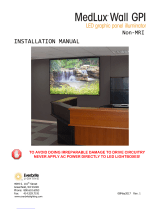Page is loading ...


For use with Software Version 2.10
Image Server Model V-2000B
July 2005
Copyright © 2003-2005, 360 Systems.
All rights reserved.
Printed in the United States of America.

Contents • i
Contents
Preface__________________________________________________________ 5
Software and Operations Manual Revisions ................................5
Safety Notices ____________________________________________________ 6
Safety Terms and Symbols ........................................................6
General Safety Caution.............................................................6
Personal Injury Precautions.......................................................6
Product Registration.................................................................7
Product Improvements and Upgrades ........................................7
Trademarks .............................................................................7
Software Copyrights .................................................................7
Video and Audio Copyright Reminder .......................................7
Introduction _____________________________________________________ 8
Key Features and Benefits 12
Applications for 360 Systems’ Image Servers 13
Available Models and Options 14
Installation______________________________________________________ 17
Unpacking 17
Rack Mounting 18
Important Information on Equipment Cooling 18
Important Information on Power Conditioning 19
About Image Server Software 19
The Image Server Hardware Interface ________________________________ 20
Front Panel Features 20
Power ON/OFF button ...........................................................20
Indicators..............................................................................20
Rear Panel Features 22
Video Inputs .........................................................................22
Video Outputs.......................................................................22
Audio I/O .............................................................................22
Analog/Digital Audio Selection ...............................................23
Serial Control Ports ................................................................23
Gigabit Ethernet Ports.............................................................24
GPI Control ...........................................................................24
Genlock Sync Reference.........................................................24
LTC Time Code Input .............................................................25
™

ii • Contents
LTC Time Code Output ..........................................................25
Keyboard..............................................................................25
Mouse ..................................................................................25
Monitor ................................................................................25
Power...................................................................................25
Basic Operations _________________________________________________ 27
The Image Server Desktop 27
Launching the Graphic User Interface ......................................27
Shutting Down Image Server...................................................27
Keyboard Shortcuts ................................................................28
On-Screen Main Menu Bar 28
File ......................................................................................29
Transport ..............................................................................29
Configuring the Image Server..................................................29
Window Arrangement ............................................................29
About ...................................................................................30
Clip Transport Window 31
Menus ..................................................................................31
The Status Bar .......................................................................35
Transport Controls .................................................................36
Keyboard Shortcuts ................................................................38
Recording 39
Setting up to Record...............................................................39
Making a Recording ...............................................................40
Playing a Clip 42
Setting up for Playback ...........................................................42
Playing a Clip........................................................................42
Editing a Clip 44
Edit-while-Recording ..............................................................44
Embedded Audio (Option)__________________________________________ 47
Introduction ..........................................................................47
Setup....................................................................................47
Configuration ........................................................................49
Audio Sample Rate Conversion ...............................................50
DV Video and Graphics____________________________________________ 51
Importing TARGA Graphics Files.............................................51
Animation Import ..................................................................51
FTP File Transfers ..................................................................52
Key/Fill Mode........................................................................52
Still Frames...........................................................................53
Advanced Playlisting ______________________________________________ 55
Advanced Playlist Features and Benefits...................................55
The As-Run Log .....................................................................62
Editing a Clip ........................................................................66
Automation Control ______________________________________________ 69
Remote Serial Control 69
Controller Priority..................................................................69
Communication Protocol Setup 69
VDCP Options ......................................................................70

Contents • iii
Communication Port Parameters .............................................71
Tested Automation Controllers 71
Tested Remote Control Panels and Switchers 73
System Configuration _____________________________________________ 74
System..................................................................................74
Options ................................................................................74
Date/Time.............................................................................75
Channels ..............................................................................75
System Config Options 75
Timing Tab ...........................................................................75
Channel Configuration 82
Input Configuration................................................................82
Output Configuration .............................................................85
Hard Disk Management____________________________________________ 87
About RAID 5 .......................................................................87
Improved Write Performance ..................................................88
Managing Disk Arrays 88
Error Notification and Repair...................................................88
Log-In to the RAID Utilities.....................................................90
Displaying the Summary Window of the Raid Array ..................91
Determining the Condition of The RAID Array ..........................92
Rebuilding a RAID Array ........................................................93
The Maintenance Window – Rebuild Progress ..........................94
Replacing Hard Drives ...........................................................94
Network File Transfers ____________________________________________ 96
MXF File Transfers .................................................................96
Network Operations 96
Using the Image Server in a Large Network ..............................96
Transfer of Edited Segments ....................................................96
File Sizes Reported in Listing...................................................97
FTP File Transfers ..................................................................98
Gigabit Ethernet Hardware 99
Redundant Server Connection .................................................99
Gigabit Ethernet Cable Quality................................................99
Configuring Network Settings 99
Network Settings Tab ........................................................... 100
Saving Network Configuration .............................................. 101
Maintenance ___________________________________________________ 102
Fault Diagnostics 102
Front Panel Indicators........................................................... 102
Gigabit Ethernet Indicators.................................................... 103
Access to Components 103
Removing the Front Panel..................................................... 103
Removing the Top Cover...................................................... 103
General Handling Precautions............................................... 104
Installing/Removing I/O Cards............................................... 105
Accessing the Motherboard................................................... 105
Analog/Digital Audio Selection 106
Audio Level Calibration 107
Calibration Procedure .......................................................... 107

iv • Contents
Program Updates via CD-ROM 109
Replacing a Hard Drive 110
Factory Repair Policy 110
Regulatory Certifications 111
Safety................................................................................. 111
Laser Compliance ................................................................ 111
Radio Interference Compliance ............................................. 111
Product Warranty and End-User License Agreement ____________________ 113
Limited Warranty 113
End User License Agreement 115
Appendix A ____________________________________________________ 117
Connector Specifications 117
Audio XLR-3 Connector Pinout ............................................. 117
Serial Control Connector Pinout ............................................ 117
BNC Connectors.................................................................. 118
GPI Connector Pinout .......................................................... 118
System Board Ports .............................................................. 120
Appendix B ____________________________________________________ 121
Serial Command Protocols 121
VDCP Command Table ........................................................ 121
P2 Serial Command Table .................................................... 123
Odetics® Protocol ................................................................ 125
Appendix C ____________________________________________________ 128
Technical Specifications 128
Keyboard Shortcuts 130
Appendix D ____________________________________________________ 131
Mechanical Drawing 131

Safety Notices • 5
Preface
This manual provides installation, setup and operating instructions for 360 Systems’ Image
Server 2000™ and the Multi-Format Image Server, which includes DV and graphics capability. It is
organized to provide quick access to topics of primary interest. An extensive Table of Contents is
provided at the beginning, and a subject Index at the end, to assist in locating information.
If you have already used hard disk video servers (or VTRs), you may find discussion of the
basic server to be covering familiar topics. However, it is strongly recommended that engineering
managers and staff members operating the Image Server read through this manual. Being familiar
with its operation can prevent operational mistakes, and will make all users aware of important set-
up and maintenance issues.
Software and Operations Manual Revisions
Software revisions are released from time-to-time that introduce new product features, or improve the
performance of the product. When such revisions are shipped in the form of a CD-ROM, printed
operational notes will be included. When revisions are introduced in the course of product
production, an updated Operations Manual will be shipped with new servers.
The title page of an Operations Manual indicates its revision number, which should always match
the software revision of the server with which it is used. Operations Manuals for the latest revision
may be obtained from 360 Systems Customer Service, or from 360 Systems’ web site.
Definitions
For the purposes of this manual, “GPI” is defined as “General Purpose Interface,” with associated
inputs (GPI Inputs) and outputs (GPI Outputs).
Typographical Conventions
The following typographical conventions are used to clarify meaning:
Connector or indicator labeling that appears on the unit is shown in Arial Narrow Bold.
GUI menu items are shown in Arial Bold.
GUI sub-menu paths are shown by the > symbol.
Feedback on this Manual
Your comments are welcome. If anything in this manual seems unclear, please let us know by
sending an email to [email protected].

6 • Safety Notices
Safety Notices
Safety Terms and Symbols
THE FOLLOWING WARNING SYMBOLS ARE USED IN THIS MANUAL :
ENGLISH ATTENTION: REFER TO OWNER’S MANUAL FOR IMPORTANT
INFORMATION.
FRANÇAIS ATTENTION: VEUILLEZ VOUS RÉFÉRER AU MODE D’EMPLOI
POUR UNE INFORMATION IMPORTANTE.
ITALIANO ATTENZIONE: FATE RIFERIMENTO AL MANUALE PER
INFORMAZIONI IMPORTANTI.
ESPAÑOL ATENTCION: FAVOR DE REFERIR AL MANUAL DE
OPERACION POR INFORMACION IMPORTANTE.
ENGLISH WARNING: ELECTRICAL SHOCK HAZARD.
FRANÇAIS AVERTISSEMENT: DANGER DE CHOC ÉLECTRIQUE.
ITALIANO AVVERTIMENTO: PERICOLO DI SHOCK ELETTRICO.
ESPAÑOL ADVERTENSIA: PELIGRO DE CHOQUE ELECTRICO.
General Safety Caution
Heed the following important cautions regarding the Image Server in order to avoid personal
injury or equipment damage.
Only qualified personnel should perform installation and service. Refer to appropriate sections
of this product manual for instruction. Contact 360 Systems Customer Support for further
explanation, or to clarify any uncertainty.
Disconnect the power cord before removing the cover.
Personal Injury Precautions
To avoid electric shock, do not operate this product with covers removed.
To avoid risk of fire, replace the power cord only with same type and rating as specified. Replace
damaged power cords immediately.
This product is grounded through the grounding conductor of the power cord. To avoid electric
shock, do not remove or modify the contacts on the plug.
Prevent the power cord from being walked on, pinched, or abraded.
To reduce the risk of fire or electric shock, do not expose this unit to rain or moisture.
Remove jewelry, such as rings, watches, or necklaces before servicing this equipment.

Safety Notices • 7
Product Damage Precautions
Image Server recorders contain hard disk drives and other fragile electronic and mechanical
devices. While this product is very reliable, it is still vulnerable to shock. Handle it with care,
and exercise caution not to drop or bump the recorder as damage to internal components may
result. Turn off power before moving the server.
Do not obstruct air vents. Maintain an ambient temperature below 30°C (86°F).
Clean only with a soft cloth dampened with water. Do not spray cleaners or solvents directly on
the product.
CAUTION: Replace only with the same, or equivalent, battery type. BR and CR Lithium batteries
are safe for disposal in municipal waste. Batteries should be fully discharged prior to disposal.
CAUTION: Never use the power supply switch to shutdown the Image Server. Doing so may
cause errors in the hard disk array. Should this happen, the array can be reinitialized without
any data loss; however, the process may take several hours. Shutdown the system only by
momentarily pressing the front panel power button, or through the On-Screen user interface.
Product Registration
Important – As the owner of new capital equipment, you will want to take advantage of the product
information, enhancements, upgrades, or notifications issued by 360 Systems. Send in your
Warranty Card so 360 Systems can remain in contact with you. Mail or fax it to 360 Systems offices
in the USA at the address given below.
Product Improvements and Upgrades
360 Systems reserves the right to make changes and/or improvements to its products without
incurring any obligation to incorporate such changes or improvements in units previously sold.
Certain features mentioned in this document may not be present in all models. Image Servers are
not offered for sale in all countries.
Trademarks
Image Server 2000, Multi-Format Image Server, 360 Systems, 360 Systems Broadcast, Bit-for-Bit, and
Direct Digital Import are trademarks or registered trademarks of 360 Systems in the U.S. and/or
foreign countries. Other trademarks referred to in this document are the property of their respective
owners.
Software Copyrights
Software in this product is based on the work of, or is copyright by, 360 Systems, SuSE® GmbH,
Montavista, Trolltech, and FreeType Team. Copyright 2003-2005 by 360 Systems.
Video and Audio Copyright Reminder
It is illegal to use this product to make copies of copyrighted material without the express permission
of the copyright holder.

8 = Introduction
Introduction
360 Systems’ Image Server 2000™ and Multi-Format Image Server are multi-stream video
recorder/servers designed for television broadcast, production, and Pro-AV applications. Image
Servers can play three independent video streams at once, and store up to 170 hours of MPEG-2
video, with four audio channels per video stream, in just 3½” of rack space. The server’s extensive
feature set makes it an excellent choice for VTR replacement, automation, remote trucks, P-E-G
applications, corporate and entertainment presentations. The Image Server is produced in both
NTSC and PAL models. References in this document to frame counts other than 29.97 or 30
frames should be understood to be a PAL example.
The Transition to a Digital Plant
The Image Server smoothes the transition to digital production and broadcasting by
providing both composite video (VDCP) and serial digital (SDI) interfaces, plus network transfers in
MXF format over Gigabit Ethernet. It’s never necessary to add additional video A/D or D/A
converters, and a full complement of premium-quality MPEG-2 codecs is included as standard
equipment. The server’s dual analog and digital personality—for both video and audio—lets it fit
seamlessly into an existing analog facility, or become part of a new digital build-out. Apart from
serving its intended purposes, the Image Server is also valuable for its ability to convert between
different analog and digital media formats in real-time.
Exceptional Storage Capacity
The Image Server’s program storage is scaleable to suit the needs of both small and large
users. It houses four hard drives within its compact enclosure, providing from 52 to over 170
hours of storage at 12 Mb/s (Megabits per second). Storage time is proportional at other data rates.
The server’s RAID-5 disk array provides a high level of security for stored programs. By spreading
parity information across all drives, the RAID array keeps the server in service, even with a failed
drive. The multi-drive array also generates the high data rates needed for multiple video streams at
up to 50 Mb/s, and enables fast program transfers through the Gigabit Ethernet ports.
Drive Size
Storage Capacity
(4 drives)
Time @ 12 Mb/s
2 audio channels
Time @ 8 Mb/s
2 audio channels
120 GB 480 GB 52 hours 72 hours
250 GB 1.0 TB 112 hours 150 hours
400 GB 1.6 TB 170 hours 250 hours
IMAGE SERVER STORAGE TIMES
The Image Server’s unique ability to play two video streams while recording another, and
at the same time perform network file transfers over Ethernet, makes it far more than just a
replacement for a VTR.

Introduction = 9
Image Servers Support Traditional VTR Functions
The Image Server is a perfect drop-in replacement for popular VTRs. It saves costs for tape,
machine maintenance, cassette prep, and storage. Its three output channels perform any
combination of tasks, including responding to GUI or automation commands, clip trimming or
browsing.
Unlike a VTR, the Image Server can simultaneously record and play a program. A new
recording can start at any time, even when two simultaneous playbacks are in progress. As a VTR
replacement, the Image Server is controlled through a standard serial interface. Many popular
serial protocols are supported, allowing the Image Server to immediately operate with the
controllers you already own. These include VDCP, Odetics, P2, AMX and Crestron. Six “GPI”
Input and Output control channels are also provided.
Compatibility with Automation Controllers
Image Servers work with automation controllers from many different manufacturers. They
use established VDCP and Odetics® protocols and provide a 9-pin control input port for each
server channel, for maximum flexibility. 360 Systems’ Automation Partners provide controllers for
applications ranging from affordable systems for P-E-G and Pro-AV, up to large-scale broadcast
solutions. Contact a 360 Systems application engineer for assistance with your requirements.
Remote Controls
Hardware accessories are available from third-party manufacturers to perform transport
control, trimming, clip replay and playlisting (automation). A table of approved controllers is
provided elsewhere in this manual. Contact 360 Systems Sales Support team for assistance with a
specific application.
The Image Server also provides six GPI inputs for remote play, stop, and record capability
from push-button panels or other GPI-controlled equipment. Six outputs are also provided for
command acknowledgement, and may drive LEDs or logic inputs.
Extended Feature Set
The Image Server encodes video in MPEG-2 format, in 4:2:2 Profile with data rates to 50
Mb/s, or in Main Profile from 2 to 15 Mb/s. Both I-frame and long-GOP formats are supported.
MPEG-2 file transfers in MXF-format are compatible with servers from other market leaders.
The DV and Graphics Option (and the Multi-Format Image Server) allows Direct Digital
Import™ of DV and TARGA files over Ethernet. DV-25 files may be edited, playlisted, stored and
played out. TARGA files will be converted into separate MPEG-2 Key-and-Fill files, which can then
be played as a synchronized pair for downstream compositing in a switcher.
As standard equipment, the Image Server includes LTC and VITC time code capabilities,
closed-captioning, VDCP, P2 and Odetics 9-pin control, GPI inputs and outputs, and Gigabit
Ethernet ports. Embedded audio is available as an option.

10 = Introduction
Full Slate of Audio Features
Image Servers include both analog and digital audio circuits, making it an important tool in
the transition to digital broadcasting. It includes gold XLR connectors for audio inputs and outputs,
and each can be configured for either AES/EBU digital or +4 dBu balanced analog. SDI embedded
audio is also available as an option. In discrete digital format, each video program can have four
channels of audio, whereas analog I/O provides two channels. (An AES/EBU line on a single XLR
connector carries two audio channels, so a given number of XLR connectors make more channels
possible in digital format.)
360 Systems brings over 30 years experience in broadcast and pro-audio to the audio
design of Image Servers. It utilizes a 24-bit word, and delivers a 20 dB improvement in SNR (10
times!) compared with older 16-bit audio systems. An insertable sample-rate converter is included,
plus input circuits with excellent hum and RF rejection, and 20 dB of headroom. 360 Systems’ Bit-
for-Bit® design strategy guarantees that when a Dolby®-E, Dolby AC3, or any other encoded
program is recorded, it will play back correctly.
On-Screen Graphic User Interface
The Image Server’s On-Screen graphic user interface (GUI) gives fast access to all server
functions. It is controlled by a standard keyboard and mouse (supplied) and requires only a VESA-
compliant SVGA display.
The GUI displays a complete control panel for each server channel, which includes
transport control buttons, clip file management and head and tail trimming, allowing the Image
Server to operate as three self-contained VTR equivalents.
System configuration is clear and straightforward with the On-Screen GUI. It provides
access to MPEG-2 encoding parameters, audio channel and time-code settings. Whenever new
server features are installed (using the built-in CD-ROM drive) new set-up parameters and user-
interface features become immediately available.
The GUI can be remotely accessed by a Windows PC through an Ethernet link, or of a
wide-area connection using a high-security remote KVM product. Contact 360 Systems sales for
complete information on these options.
MXF Networking over Gigabit Ethernet
Image Servers move beyond providing just a simple base-band solution for video input and
output. MXF file transfers over Gigabit Ethernet open the door to new IP solutions for transferring
video across the room—or across the country—at exceptionally low cost.
By using economical switches and computer-industry infrastructure, the Image Server’s
Gigabit Ethernet design enables low-cost networking of broadcast operations from ingest to storage,
for editing, play-to-air, and archiving. The Image Server moves programs many times faster than
real time, saving time and streamlining operations.
360 Systems’ MXF implementation uses Operational Patterns 1a and 1b. It has been tested
for compatibility with MXF files from many other manufacturers. 360 Systems can make Image
Server MXF files available for testing and evaluation through our FTP Site. Contact the customer
service department to arrange for access.

Introduction = 11
Reliability Counts
360 Systems has 34 years experience manufacturing equipment for television broadcast and other
critical industries. We understand quality and reliability, and we’ve paid close attention to design
issues like power, cooling, and protecting stored data. We’ve even included alarms on key server
components.
Self-Mirroring Image Servers
When the very highest level of reliability is required, Image Servers are priced so attractively that it
can even make good business sense to install them in redundant pairs. 360 Systems offers a Dual
Server Controller that allows an automation system to transparently control a redundant pair of
Image Servers in parallel. For more information on redundant servers, visit our web site at
www.360systems.com or contact 360 Systems’ Sales Department.

12 = Introduction
Key Features and Benefits
The Image Server is designed from the ground up to deliver outstanding performance and value in
a multi-channel MPEG-2 and DV-format server. Three video outputs with analog, digital, and
Gigabit Ethernet interfaces make it an excellent choice for the next-generation plant.
• MPEG-2: Main Profile @ Main Level and 4:2:2 Profile @ Main Level to 50 Mb/s.
• Optional import and playout of DV-format video and TARGA graphics files
• Drag-and-Drop FTP transfers from popular desktop editing programs
• Internal RAID-5 storage configurable to 170 hours
• Three simultaneous video outputs, 1 video input
• SDI and composite video inputs and outputs
• Includes balanced analog and AES/EBU digital audio ports as standard equipment
• Four audio channels (2 AES stereo pairs) for each video channel
• Embedded audio available as an option
• Serial control via VDCP, P2, or Odetics, AMX or Crestron protocol
• Compatible with leading broadcast automation systems
• Fast FTP network transfers on Gigabit Ethernet
• LTC Time code input and output; VITC written and read
• Frame-accurate head and tail trimming
• Advanced Playlisting: Build, edit, store, playback, and loop multiple lists
• Looping
• Closed-Captions
• Keyboard shortcuts speed editing tasks
• Set-up, administration and control via graphic user interface
• Remote GUI software for Windows available
• 32-character file names
• Compact 2RU (3½”) [88mm] enclosure, low power consumption
• Low cost

Introduction = 13
Applications for 360 Systems’ Image Servers
Image Servers add value to a wide variety of applications in broadcasting, cable distribution, video
production, P-E-G, entertainment and sports venues. Many of these tasks are impractical with
videotape because of its nature as a slow-response, single-channel device. In contrast, the video
server provides immediate record and playback of any source, and lends a spontaneous
appearance to broadcasts, presentations and live events.
• News Production – Promos, teasers, intros, news segments, graphics, animation
• Graphics Server – Play TARGA files with key-and-fill
• Master Control – Program and commercial playout, station IDs, promos, teasers
• Program Ingest – Automated capture of satellite, tape, microwave, and fiber feeds
• FTP File Delivery – Deliver news, promos, spots over DSL or ATM lines
• Play-to-Air Server – Playback under automation control
• Program Store-and-Forward – Temporary storage for subsequent delivery
• Commercial Insertion – Playout under automation control
• Instant Replay – Hot Key playback of sports plays, news clips, stills, and graphics
• Sports Shows and Events – Player bios, animations, graphics, promos
• Game Shows – Prizes, graphics, animations, promos
• Talk and Variety Shows – Promos, teasers, intros, outros, graphics, animations
• Award Shows – Nominees, categories, promos, graphics, animations
• Theme Parks and Casinos – Playout for show backgrounds, event lists, kiosks
• Houses of Worship -- Projection displays, program production, broadcasting
• Colleges and Universities – On-campus networks, production, presentations
• Digital Signage – drive projectors, flat-panel displays, kiosks
• Entertainment Industry – Road show displays, projection
• Public Access, City Governments – Long recording times, high quality video
• Small & Mid Broadcast Markets – High performance at an attractive price

14 = Introduction
Available Models and Options
Image Server 2000 Model V2000-120
Provides 1-input, 3 outputs, MPEG-2 encoding to 50 Mb/sec, MXF network
transfers, head and tail trimming, playlisting, (4) 120 GB drives in RAID-5 array
provides 52 hours of storage at 12 Mb/sec.
Image Server 2000 Model V2000-250
As above, with 112 hours of storage at 12 Mb/sec
Image Server 2000 Model V2000-400
As above, with 170 hours of storage at 12 Mb/sec
DV and Graphics Option
Upgrades Image Server 2000 to include direct import of DV-format video and
TARGA graphics files over Ethernet. Plays DV in native format and graphics with
simultaneous key and fill. Direct FTP file import from Photoshop
®
, After Effects
®
,
Final Cut Pro®, Xpress DV/Pro™, Liquid Edition, Vegas video. May be added to
an existing Image Server.
Multi-Format Image Server Model V2000-MF-120
This Image Server includes direct import of DV-format video and TARGA graphics
files over Ethernet. Plays DV in native format and graphics with simultaneous key
and fill. Direct FTP file import from Photoshop
®
, After Effects
®
, Final Cut Pro®,
Xpress DV/Pro™, Liquid Edition, Vegas video.
Multi-Format Image Server Model V2000-MF-250
As above, with 112 hours of storage at 12 Mb/sec
Multi-Format Image Server Model V2000-MF-400
As above, with 170 hours of storage at 12 Mb/sec
Embedded Audio Option
Upgrades Image Server 2000 or Multi-Format Image Server for operation with
SDI embedded audio. Provides 4-channels, 48k sample rate, 20-bit resolution on
input and all outputs. May be added in the field to servers with S/N after 300.
Advanced Playlisting Upgrade
Upgrades earlier Image Servers to provide Advanced Playlisting capability (standard in servers from May
2005).
Storage Upgrades
Upgrades any Image Server having small drives to provide either 112 or 400 hours of storage (at 12
Mb/sec). Field installable.
PAL Models
Add the suffix PAL to model number when ordering. Specify type of mains cord required.

Introduction = 15
Maintenance Spares
360 Systems’ is committed to keeping your Image Server on air. The server contains hard disk
drives and other fragile electronic devices; and while it is designed to be very reliable, having spare
parts on hand in the event of a fault is a good practice. Hard disk spares are particularly important.
Please consider these important options at the time of your purchase, or shortly after.
• 120 GB Image Server Hard Drive for 52-hour servers
• 250 GB Image Server Hard Drive for 112 hour servers
• 400 GB Image Server Hard Drive for 170 hour servers
• Image Server Power Supply, universal line voltage


Installation = 17
Installation
Unpacking
Your Image Server has been carefully inspected and calibrated before shipment to allow immediate
operation upon installation. Check all items for signs of visible damage which may have occurred
during shipment. If any item is damaged, contact the carrier to file a claim.
Keep the packing materials in the event that a unit must be shipped by you. If the original
packaging is not available, make sure that the following criteria are met:
• Packaging must be able to withstand the product weight.
• Product must be held firmly within the package.
• There must be at least two inches (50mm) of space between the product and outer container.
• The corners of the product must be protected.
Package Contents
Confirm that all items on the packing list have been received. Contact 360 Systems if any item
is missing.
ü Image Server
ü Keyboard
ü 2-Button Scroll Mouse.
ü Software CD-ROM, backup copy
ü Rack Mount Hardware Kit
ü Operations Manual
ü Quick Start Guide
ü Audio Connector Labels
ü Power cord
ü Warranty Card
The Image Server is not shipped with a video monitor. You may select a VESA-compliant CRT
or LCD monitor suitable for your application.
If you own more than one Image Server, it may be appropriate to use a single keyboard,
monitor, and mouse with a KVM switch to select between servers.

18 = Hardware Interface
Rack Mounting
Refer to instructions packaged with the Rack Mount Hardware Kit for specific installation
information.
Note: If you plan to use digital audio, be sure to change the configuration of the Analog/Digital
Audio Jumpers inside the unit before mounting the Image Server in a rack. The jumpers are factory
set to the Analog audio position. For more information about changing the jumpers, see
Analog/Digital Audio Selection on page 106.
There are four adhesive-backed rubber feet on the Image Server, which may be removed when
rack mounting the unit.
Generally, the Image Server will be mounted in a 19” rack enclosure having 10-32 tapped holes.
The Image Server can be adapted to rack enclosures having untapped round or square holes by
using the nuts and washers included with the mounting kit.
Cables attached to the rear of the Image Server should be supported by the rack mounting rails.
Do not support substantial cable weight from the Image Server.
Keep the air vent slots on the sides of the Image Server free of obstructions.
Remove the front panel to expose the rack screw slots. Fasten the Image Server into the rack using
10-32 flat-head Phillips screws (provided). Replace the front panel. Tighten the front panel access
screws.
Important Information on Equipment Cooling
When many pieces of equipment are mounted in an equipment rack, a considerable amount of
heat may be produced, which must be removed efficiently. Further, a lower operating temperature
will make equipment operate more reliably, and it will last longer. In the extreme case, excessive
temperatures cause rapid equipment failure, and damage which can be difficult to repair.
Heat in an equipment rack should be removed by forced air. This is often accomplished by
blowers installed in the top of the rack, venting into the room. An alternative is to draw hot air
from the top of the rack into an air-conditioning return duct, and not vent it into the equipment
room; cold air should be ducted into the bottom of the rack.
The optimum air temperature for cooling electronic equipment is 25° C (72° F). When many
pieces of equipment are contributing to the heat load, a substantial air-flow will be needed, and the
inlet temperature may need to be lower.
Check These Points
• Are all ventilation holes in the Image Server free of obstruction?
• Can blowers or HVAC system adequately remove heat from the equipment rack?
• Have you measured the actual temperature inside the rack? Do this near the top.
• Verify that the HVAC system is not on a timer that can shut off on weekends or holidays.
• What procedures are in place to protect the equipment when the HVAC system fails?
/