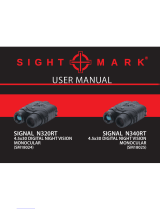Time setup
Enter the submenu with a brief press of the ZOOM (14) button.
Time format is displayed as: “format mm/hh” (24 06:51)
Use the navigation buttons IR (13) / REC (12) to select the required time format - 24/AM/PM. To set
the hour value, briefly press the ZOOM button.
Use the navigation buttons to select the hour value (REC button to increase the value; IR button to
decrease the value).
To set the minute value, briefly press the ZOOM button.
Use the navigation buttons to select the minute value (REC button to increase the value; IR button
to decrease the value).
To save the time settings and to exit the submenu, press and hold down the ZOOM button for more
than one second.
Current time in the format selected is shown on the display.
The set value is saved.
When the unit is next switched on, the display shows the last saved value.
Sound recording
This menu option allows you to activate/deactivate sound recording only during video recording.
Enter the submenu with a short press of the ZOOM (14) button.
Use the navigation buttons to select one of the options:
Yes – to activate sound recording.
No – to deactivate sound recording.
Name: Ranger 6.5x42 RT (name of the unit)
SKU: 28047 (model number)
Serial: 70119307 (serial number)
FW: 12.34.567 (software version)
HW: MNV001 (hardware version)
Confirm your selection with a short press of the ZOOM button.
When activating sound recording, the icon appears on the display. Icon is shown when
sound is deactivated.
The sound record icon is shown on the display in the VIDEO and PHOTO modes.
The set value is saved.
When the unit is next switched on, the display shows the last saved value.
About device
This menu option shows the following service information about your device:
DIGITAL ZOOM FUNCTION
11
This function allows you to control the unit's ZOOM mode. The display shows the full magnification value
which is the sum of the optical and digital magnification.
You can use the ZOOM function only in VIDEO and PHOTO modes.
To activate the zoom, briefly press the ZOOM (14) button.
Cycle through the available full magnification options by briefly pressing the ZOOM button:
6.5x>13x>6.5x.
Setting retention. The digital zoom value is retained only during the current session.
When the unit is next switched on, the full magnification value reverts to 6.5x.
BUILT-IN IR ILLUMINATOR
12
The unit is equipped with two IR Illuminators: the short-range IR Illuminator turns on automatically upon
start of the unit. The long range IR Illuminator (10) is activated manually, and the short-range IR Illuminator
turns off. In model #28047 both Illuminators operate at a wavelength of 940nm which ensures covert
observation; the long-range IR Illuminator in model #28048 operates at a wavelength of 850nm.
You can control the IR Illuminator in the VIDEO and PHOTO modes.
To activate the Illuminator, briefly press the IR (13) button.
IR Illuminator power level indication. When the IR Illuminator is set to position IR1; IR2; IR3 the display
shows the corresponding icons
16
15