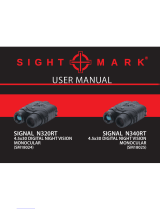Page is loading ...



Riflescope Photon RT..................................................................................................................1-22
Viseur Photon RT.........................................................................................................................23-46
Cannocchiale Photon RT.............................................................................................................95-118
Прицел Photon RT......................................................................................................................119-142
ITALIANO
Zielfernrohr Photon RT.................................................................................................................47-70
Visor Photon RT...........................................................................................................................71-94

4
3
5
6
7
8
1
2
3
4
Objective lens
Lens cover
Controller
Button ON
Dioptre adjustment ring
Lens focusing ring
Side rail Weaver
USB port
Built-in microphone
Battery container
Button REC
Built-in IR Illuminator’s locking ring
Built-in IR Illuminator’s hood
Tube for mounting rings
4
9
10
11
12
13
Quick-release battery container
Lightweight and compact
Easy operation
Suitable for day use
Water resistant microUSB port
Updatable features
Compatible with Stream Vision software
EXTERNAL VIEW AND CONTROLS
14
5
ON
Controller
REC
Riflescope is off
Display Off Mode
Video
Photo
Turns riflescope on
Switches display on
Turns Wi-Fi on
Turns Wi-Fi on
Switches display off
(Display OFF)/
Turns riflescope off
Switch between modes
Brightness, IR Illuminator, Digital Zoom
Switches to Photo mode
Riflescope is on, Video / Photo
Turns Wi-Fi on
Review
Enters/Exits the menu
Video
Photo
Review
Starts video recording Stops video recording
Takes a picture
Switches to Review mode
Starts photo and video
review
Pauses photo and video
review
Switches to Video mode
Rotation
Riflescope is on, Review
File deletion prompt
Refer to Review mode
description
Turns Wi-Fi off
—
—
Changes
parameter:
Brightness,
IR, Zoom
—
Attention! 10 sec after the IR or digital zoom icons disappear, the controller is blocked and will not allow
setup of IR Illuminator and digital zoom.
You can set up brightness by rotating the controller.
Resume access to the IR Illuminator and digital zoom setup with a short press of the controller.
The display shows the icon of the functions adjusted last.
DESCRIPTION OF CONTROLS
Operating mode
st
1 short press
nd
2 short press
Long press
Button

6
BATTERY INSTALLATION
Turn the knob (10) of the battery compartment cover 90° counterclockwise to the
Open position and remove the battery container by raising it by its lug (see Fig. on the flyleaf).
Slide in four АА batteries so that the “+” and “-” match the polarity on the container.
Insert the battery container into its place and turn the knob 90° clockwise.
Battery charge level is shown in the status bar.
In case of complete battery discharge, red icon flashes in the status bar .
Warning! Remove the Battery pack from NV device during storage/transportation.
To prevent short circuit, carry the Battery Pack in a supplied pouch.
Note. Using the DNV Pulsar Battery Double Pack (#79176) you can significantly extend the self-
contained operating time of your riflescope.
7
Connect the external power supply to the USB port (8) of the riflescope.
Connect the second plug of the USB port to the Power Bank or PC.
The riflescope switches to operation from external power supply.
If the operates on external power supply, icon is shown. riflescope
Detailed description of powering from Power bank and PC is in section 13.
EXTERNAL POWER SUPPLY
The riflescope can be powered with an external power supply such as Power Bank (5V) or PC.
6
5
8
To ensure precise shooting, the riflescope should be correctly mounted on a rifle. Please follow these steps.
Install the mounting rings (bought separately) on the riflescope's tube and tighten the screws with the help of a
hex-nut wrench. If the eye relief is not sufficient, you can use mount Yukon SW-30 (#29048).
Install the riflescope on the rail of your rifle and make sure it is securely fixed.
The riflescope should be mounted as low as possible without touching either the barrel or the receiver.
Before tightening the mount rings make sure you have the necessary eye relief that allows you to see a full field of
view.
WARNING: if the riflescope does not have sufficient eye relief, its rearward motion may injure the shooter when
shooting.
MOUNTING RIFLESCOPE ON A RIFLE
Note. Please check that your sight is duly zeroed after changing mounting rings.
9
POWERING ON AND IMAGE SETUP
Open the lens cover (2).
Turn the unit on with a short press of the ON (4) button. Within a couple of seconds the display will light up.
To switch the display off, keep pressed the ON button for a second.
The display will go out, message “Display off” will appear.
To switch the display on, press briefly the ON button.
To switch the riflescope off, keep pressed the ON button for three seconds.
Message Display off and countdown from 3 to 1 appear on the screen, then the riflescope turns off.
To obtain a crisp image of the icons and the reticle on the display, rotate the dioptre adjustment ring (5).

8
7
To focus on the object being observed rotate the lens focusing ring (6).
After this adjustment no further dioptre adjustment should be required, regardless of distance or other
factors. Adjust the image with the lens focusing ring only.
Rotate the controller (3) to adjust display brightness: clockwise – to increase brightness;
counterclockwise – to decrease brightness. Brightness adjustment range is from 0 to 20.
In low light conditions or in complete darkness turn on the built-in IR Illuminator. Detailed description of
the IR operation is in section 10.
To focus the IR Illuminator, rotate the IR hood (13).
To activate the digital zoom, press twice and rotate the controller.
To start video recording, press briefly the REC (11) button.
10
The unit is equipped with IR Illuminator a wavelength of 850nm or nm 940 .
You can control the IR Illuminator in the VIDEO and PHOTO modes.
Upon powering on the IR Illuminator always turn on to its lowest power degree - IR1.
Setting IR Illuminator power level:
Press briefly the controller to unblock it - brightness, IR, and magnification icons appear on the
screen:
Press the controller to select icon IR.
BUILT-IN IR ILLUMINATOR
20
4.5x
IR1
To change power level (from 1 to 10), rotate the controller.
To turn the IR Illuminator off, rotate the controller to postion “off”. Upon turning the IR off, a crossed out
icon appears .
The power level of the IR Illuminator is not saved in riflescope’s memory.
To focus the IR spot, rotate the IR Illuminator hood (13).
In order to align the IR spot vertically or horizontally, turn the locking ring (12) 5-10 degrees
counterclockwise. Move the IR Illuminator hood (13) to match the spot with the image seen through the
riflescope. Tighten the locking ring (12).
/
* You cannot control the IR Illuminator when operating the unit in REVIEW mode.
Upon activation of REVIEW mode, the IR Illuminator switches off, the power level is saved, and the icon is
not shown on the display. Upon exiting REVIEW mode, the IR Illuminator reverts to the power level
selected before deactivation, with the corresponding icon shown on the display.
11
DIGITAL ZOOM FUNCTION
This function allows you to control the unit's ZOOM mode. The display shows the full magnification value
which is the production of the optical and digital magnification.
You can use the ZOOM function only in VIDEO and PHOTO modes.
To activate the zoom, briefly press twice the controller to select zoom icon (4.5x / 6x).
Cycle through the available full magnification options by briefly pressing the controller:
4.5x->9x->4.5x (4.5x models); 6x->12x->6x (6x models).
Setting retention. The digital zoom value is retained only during the current session.
When the unit is next switched on, the full magnification value reverts to 4.5x / 6x depending on the model.

10
9
12
This function deactivates the display, which allows you to eliminate light exposure caused by the glowing
display.
You can operate the DISPLAY OFF function in two modes: VIDEO and PHOTO.
To turn the display off, press and hold down the ON (4) button for more than a second.
The message Display Off appears on the black display.
To activate the display, briefly press the ON button.
When the DISPLAY OFF function is activated:
All controls are inactive (except for the ON button).
Video recording continues (if video was recording before activating the DISPLAY OFF function).
The Wi-Fi function keeps running.
The DISPLAY OFF function deactivates when:
The ON button is briefly pressed.
The unit is connected to a PC via the USB port or to an external portable power supply (in this case the
display should activate and the unit switches to operating mode).
DISPLAY OFF FUNCTION
13
USB CONNECTION
The unit can be connected to a PC via the USB port (8). The PC will detect the unit automatically, no driver
installation is necessary.
Connection options
When the activated unit is connected to a PC via the USB port, one of the following connection options is
selected:
USB Mass storage device
If this option is selected, the unit is detected by the PC as a flash card. The unit switches to USB power.
This option is designed for use when working with files saved in the unit's memory. In this mode the unit's
functions are not available and the unit is "off".
Power
When this option is selected, the PC is used by the unit as an external
power supply. The external power icon appears on the display in
place of the battery charge icon .
The unit continues to operate, all functions are available.
Press the navigation buttons to cycle between connection options
(USB-> Power-> USB…).
To confirm the selection, rotate the controller.
960p 04:23pm
Active connection
option
Inactive connection
option
Power
Video/
Photo/Review
The unit continues to function.
Connection in various operating modes
Connection
option
Operating mode Status of the unit
USB
Video/Photo
Review
The unit is "off".
If video recording is on when the connection is made,
the recording is stopped and saved automatically.
The unit is "off".
If a video is being reviewed when the connection is
made, the review stops.

11
12
USB disconnection.
In USB Mass storage device connection mode.
On disconnection the unit remains "off". The unit must be switched on to continue operation.
In Power connection mode
Once disconnected from PC, the unit switches off. Once the unit is disconnected from a power bank or AC
power adapter, the unit will automatically switch to internal batteries, provided the batteries are fitted and
have sufficient charge.
If the unit is switched off on connection to a PC, the display does not show anything. The unit will not be
detected by the PC until it is switched on (brief press of the ON button).
14
OPERATING MODES
Video (video recording)
Photo (image capture)
eviewR (video and image review)
The operating modes are as follows:
When first switched on, the unit is in Video mode. Switch between operating modes by a long press of the
REC (11) button. This enables you to cycle between modes (Video->Photo->Review->Video…)
VIDEO MODE
Video recording mode is the default mode.
Video recording mode is shown by the icon on the display.
Sound recording is shown by the icon on the display.
Full magnification is shown with by special icon (i.e. 4.5x/9x or 6x/12x)
on the display.
To start or stop video recording, briefly press the REC (11) button.
Video clips are saved in the internal Flash memory when video recording is
stopped or the unit is turned off.
9x
04:23pm
VIDEO mode SOUNDZOOM
Current time
01:42
Video recording indication on the display:
The REC icon appears in place of the “VIDEO” icon.
Display icons are not recorded.
You can enter and navigate the menu during video recording.
Note! You can stop recording video only after exiting the menu.
9x
Record timer SOUNDZOOM
Video
recording
REC
00:42
Note: maximum duration of a recorded file is seven minutes. After this
time expires a video is recorded into a new file. The number of recorded
files is limited by the capacity of unit’s internal memory.
00:02
Elapsed
recording
time

14
13
Built-in microphone
Activation of the built-in microphone is shown in the top right
corner of the display.
Image
counter*
IR Illuminator and brightness. In VIDEO mode the display shows the following information:
04:23pm
Brightness
adjustment
Current time
15
IR Illuminator power level – shown by the corresponding icon -
. If the IR Illuminator is off, the icon is not displayed.
Brightness level.
Brightness level (from 0 to 20) is displayed only when adjusting
brightness.
Wi-Fi
Wi-Fi connection is shown in the top right corner of the display.
9x
VIDEO
mode
01:42
Available
recording time
PHOTO MODE
Photo Mode is shown by icon on the display.
9x
VIDEO mode
SOUNDZOOM
999
Photos are saved into the internal Flash memory.
The following functions are displayed in PHOTO Mode:
IR Illuminator
Brightness
Full magnification
Wi-Fi
04:23pm
Note: sound is not recorded in Photo Mode.
Current time
* The counter of available photos is displayed when the
number of photos is 999 or less.
REVIEW MODE is designed to review photo and video files (saved in the internal Flash memory) on the
display.
File display order. Upon activation of Review Mode, the display always shows the last recorded file.
Mode indication on the display. Along with the image itself the display shows the following information:
File type icon: photo or video .
Video clip length – shown as mm:ss. File counter –
shown as x/y (common for photo and video files) –
x – number of running file.
y – total number of files.
REVIEW Mode – Photo
960p
Delete current file
Photo resolution
File navigation
arrow (left)
Mode
REVIEW-PHOTO
2/123
Time and date
of photo file
File counter
File navigation
arrow (right)
22:18
2016.08.05
Page navigation (left-right).
Resolution of current (displayed) file.
“PLAY” and “PAUSE” indicators for video clip
File deletion indicator
Date and time of file recording
REVIEW Mode – Video
480p
Play current file
Delete current file
File navigation
arrow (left)
00:05
Video duration
Video review mode
Photo resolution
Х
2/123
File navigation
arrow (right)
Time and date
of video file
File counter
22:18
2016.08.05

16
15
Cancel
file
deletion
File
counter
Time and
date of video
file
File
navigation
arrow (right)
Briefly press the REC (11) button to start
reviewing a video.
Video review indication:
The video length countdown timer starts.
The PAUSE indicator appears in place of
PLAY.
To pause the video – briefly press the REC
button.
Video pause indication:
The video length countdown timer stops.
The PLAY indicator appears in place of PAUSE.
With another short press of the REC button you can resume
reviewing a file from the place where the video review was
stopped.
Return to start of current file – rotate the controller.
Review next file – briefly press the REC button.
File deletion with confirmation.
A brief press of the ON button shows the file deletion prompt
on the display.
To select “YES” press briefly the controller.
To select “NO” briefly press the ON button.
5/123
480p
Pause the
current file
00:05
Video countdown timer
5/123
Confirm
file deletion
00:05
Video
review
mode
Video
resolution
Delete
current file
File
navigation
arrow (left)
Х
22:18
2016.08.05
File navigation:
Leftwards - press the controller counterclockwise
Rightwards - press the controller clockwise
Delete current file
480p
YES NO
Х
22:18
2016.08.05
Enter menu
ZOOM control
IR Illuminator control
If the IR Illuminator was on, it turns off when entering the REVIEW mode. The IR Illuminator power level is
saved. On exiting REVIEW mode, the IR Illuminator will be switched on with the previously saved power
level.
Unavailable functions. During file review some control functions are not available:
15
Controller of operation in the menu:
Long press – enter the main menu,
Brief press – enter the submenu,
Brief press - confirmation of selection in submenu, with simultaneous exit to the main menu
Long press – exit submenu without confirmation of selection (in some cases with confirmation, specified
separately in the description of menu sub-items);
Long press – exit main menu
Counterclockwise rotation - menu navigation – downwards or leftwards
Clockwise rotation - menu navigation – upwards or rightwards;
To exit menu, keep the controller pressed for two seconds or wait 10 seconds to exit automatically.
Menu contents
MENU
Wi-Fi setup
Recording resolution
Date and time setup
Sound record activation
Selection of reticle shapes
Selection of reticle color
One shot zeroing
About device
i

18
17
Stream Vision Technology
With the help of Stream Vision technology you can stream images from the display of your
Photon RT unit via Wi-Fi to a smartphone or PC tablet. You can find further guidelines on Stream Vision
on our web site www.yukonopticsglobal.com
Setting Wi-Fi access levels
This option allows you to set required access level of the Stream Vision application to your device.
Access level Owner . Stream Vision user has the complete access to all device’s functions.
Access level Guest . Stream Vision user has the access only to the video stream from the device.
Wi-Fi Setup
This menu item allows you to set a password for the access point. This password is used to connect an
external device (such as a smartphone, for example) to your unit.
Enter the submenu with a short press of the controller (3).
A password appears on the display – by default “12345”.
Rotate the controller to set your desired password
(clockwise to increase the value; counterclockwise to decrease the value). To switch between digits,
briefly press the controller.
To save the password and exit the submenu hold down the controller for longer than one second.
Wi-Fi operation is shown by an icon on the display:
Wi-Fi icon glows – Wi-Fi is on;
Wi-Fi icon blinks – connection is established.
Selection of recording resolution
This menu item allows you to select the resolution of a video recording or photo shot, depending on the
active mode.
Video Mode. Available resolution options for video recording (pixels):
320x240
640x480
Photo Mode. Available resolution options for photo capture (pixels):
320x240
640x480
1280x960
To enter the submenu, press briefly the controller (3).
To select resolution, rotate the controller.
Confirm your choice with a brief press of the controller.
The selected resolution is shown on the display as follows:
240p (for 320x240); 480p (for 640x480); 960p (for 1280x960)
Resolution is displayed only in the REVIEW mode.
The selected value is saved.
When the unit is next switched on, the display will show the last saved value.
Date and time setup
This menu option allows you to set the current date and time, and time format.
Date setup
Enter the submenu with a brief press of controller.
Date format is displayed as: yyyy/mm/dd (2017/06/12)
Rotate the controller to select desired value (clockwise to increase the value; counterclockwise to
decrease the value). To move from one digit to another briefly press the controller.
To save the date and go to time setup, press and hold down the controller for more than one second.

20
19
Time setup
Enter the submenu with a brief press of the controller.
Time format is displayed as: “format mm/hh” (24 06:51)
Rotate the controller to select the required time format - 24/AM/PM. To set the hour value, briefly press the
controller .
Rotate the controller to select the hour value (clockwise to increase the value; counterclockwise to
decrease the value).
To set the minute value, briefly press the controller.
Rotate the controller to select the minute value (clockwise to increase the value; counterclockwise to
decrease the value).
To save the time settings and to exit the submenu, press and hold down the controller for more than one
second.
Current time in the format selected is shown on the display.
The set value is saved.
When the unit is next switched on, the display shows the last saved value.
Sound record activation
This menu option allows you to activate/deactivate sound recording only during video recording.
Enter the submenu with a short press of the controller.
Use the navigation buttons to select one of the options:
Yes – to activate sound recording.
No – to deactivate sound recording.
Confirm your selection with a short press of the controller.
When activating sound recording, the icon appears on the display. Icon is shown when sound is
deactivated.
The sound record icon is shown on the display in the VIDEO and PHOTO modes.
The set value is saved.
When the unit is next switched on, the display shows the last saved value.
Selection of reticle shapes
Enter the main menu with a long press of the controller.
Enter the submenu “Reticle type” rotating the controller.
Select the desired reticle shape out of the list of 6 reticles rotating the controller.
The reticle types change as the cursor goes down the reticle list.
Confirm you selection with a short press of the controller.
When changing the digital zoom, the reticle does not change.
To exit menu, keep the controller pressed for two seconds or wait 10 seconds to exit automatically.
The list of available reticles can be found at www.yukonopticsglobal.com
Selection of reticle color
Enter the main menu with a long press of the controller.
Enter the submenu “Reticle color” rotating the controller.
Rotate the controller to select the required reticle colour (black (B), white (W), red (R) or green (G)). Press the
controller to confirm your choice.
Confirm you selection with a short press of the controller.
To exit menu, keep the controller pressed for two seconds or wait 10 seconds to exit automatically.
The riflescope features “one shot” zeroing method. Zeroing should be done at operating temperatures,
by following the order of these steps:
Mount the rifle with the sight installed on a bench rest.
Set a target at a distance of about 100m.
Adjust the riflescope according to the instructions of section “OPERATION”.
One shot zeroing

22
21
Using live ammunition, take a shot, continually aiming at the same hit point on the target.
Examine the target and determine if the aiming point coincides with the point of impact. Press and hold
down the controller (3) to enter the menu, rotate the controller to select icon
An auxiliary cross will appear in the centre of the display. To the right of the icon will appear X and Y (С)
coordinates of the auxiliary cross and indication of the direction for the coordinates (horiz ).
Holding the reticle in the aiming point, by rotating the controller move the auxiliary
cross (С) horizontally or vertically relative to the reticle until the auxiliary cross
matches the point of impact (see Pic.). To switch between movement direction
push the controller to hear a click. Direction for the coordinates switches to
vertical.
Note. Travel range of the reticle is +100/-100 clicks horizontally and +100/-100
vertically. Click value (HxV) is 11.7mm at 100m.
Exit submenu “Zeroing” with a long press of the controller button. Message Ok confirms successful
operation. The reticle will now move to the point of impact.
Attention! Do not turn off the riflescope before zeroing settings are saved, otherwise your settings
will be lost.
Take another shot - the point of impact should now match the aiming point.
The riflescope should now be zeroed-in for the specified distance.
Name: (name of the unit)Photon RT
SKU: 9 (model number)263 1
Serial: 20119307 (serial number)
FW: 12.34.567 (software version)
HW: MNV001 (hardware version)
About device
This menu option shows the following service information about your riflescope:
i
C
16
ACCESSORIES
The riflescope is fitted out with an additional Weaver rail (7) which allows you to attach accessories like:
IR Illuminators Pulsar-805/Pulsar-940/Pulsar- X850 (#79071/79076/79074)
Laser IR Illuminators Pulsar L-808S/Pulsar L-915 (#79072/79075)
Using the DNV Pulsar Battery Double Pack (#79176) you can significantly extend the self-contained
operating time of your riflescope.
The riflescope features IPX5 degree of protection (protected against water jets) but cannot be submerged
in water.
Attempts to disassemble or repair the riflescope will void the warranty!
Clean the riflescope's optical surfaces only if necessary, and use caution. First, remove (by blowing with a
blower brush or canned air) any dust or sand particles. Then proceed to clean by using camera/lens
cleaning equipment approved for use with multicoated lenses. Do not pour the solution directly onto the
lens!
The riflescope can be used in operating temperatures ranging from -15 °C...+50 °C. However, if it has been
brought indoors from cold temperatures, do not turn it on for 2 to 3 hours. This will prevent external optical
surfaces from fogging.
Always store the unit in its carrying case in a dry, well-ventilated space. For prolonged storage, remove the
batteries.
17
MAINTENANCE AND STORAGE
TROUBLESHOOTING
The table below lists some potential problems that may occur when using the riflescope. If the problem
experienced with the scope is not listed, or if the suggested action does not resolve the problem, the unit
should be returned for repair.
18

24
23
The unit will not turn on.
Check that the batteries are correctly fitted in
the battery compartment.
Check battery operation.
Oxidized contacts in the battery compartment
due to “leaky” batteries or contacts have been
exposed to a chemically active liquid.
Replace the batteries or fit the batteries
correctly.
Check
Corrective action
Problem
Clean the battery compartment,
clean the contacts.
Poor image quality. Check that the eyepiece and lens are adjusted
in accordance with the user manual.
Adjust the unit according in
accordance with the user manual.
Adjust brightness by rotating the
controller.
The lowest brightness level is set.The image is too dark.
Make sure the lenses are not misted or soiled. Clean the lenses with a cloth
moistened with alcohol.
The unit does not
operate on external
power supply.
Make sure your power supply Is providing
output voltage.
Charge the external power supply
(if required).
Check that the USB cable is intact.
Clean the lens surfaces with a blower and
soft lens cloth.
Let the sight dry by leaving it in a warm
environment for 4 hours.
Adjust the image by rotating the focusing
ring.
Dust and condensate are covering the outside
optical surfaces after the sight was brought in
from the cold into a warm environment, for
example.
The objective lens is not focused.
With a crisp image of the
reticle, the image of the
observed target that is at
least 30 m away is blurred.
No Wi-Fi signal or erratic
signal.
The unit is beyond reliable Wi-Fi
range.
There are obstacles between the
unit and the signal receiver
(concrete walls for example).
Place the unit in line-of-sight of the Wi-Fi signal.
Check that the has been securely mounted, riflescope
make sure that the same type and calibre bullets are being
used as when the was initially zeroed; if your riflescope
riflescope was zeroed during the summer, and is now
being used in the winter (or the other way round), a minor
displacement of the aiming point is possible.
The is not mounted riflescope
securely.
The aiming point shifts after
firing rounds. The riflescope
will not focus.
Set up the riflescope according to the instructions given in
the Section “Powering on and image setup” and check the
surfaces of the eyepiece and objective lenses and clean
them if necessary from dust, condensation, frost, etc; to
prevent fogging in cold weather, apply a special anti-fog
solution.
Check focusing of the scope in night conditions.
Wrong settings.The riflescope will not focus.
Check
Corrective action
Problem
There are too many Wi-Fi networks
in the area where the riflescope is
located which may cause signal
interference.
To ensure stable Wi-Fi performance, move the riflescope
to an area with few or no Wi-Fi networks.
The riflescope is not
operating properly due to
firmware update.
Please restore the
original firmware
version.
1) Connect an external power supply or insert batteries
into the riflescope.
2) Hold down simultaneously the REC button and the
controller.
3) Start the riflescope with a brief press of the ON button.
Display will blink two times.
The riflescope is being used in
the daytime.

26
25
4) Release the REC button and the controller. The original
firmware is being installed which may take up to 1 min.
After successful firmware installation display will steadily glow.
5) Disconnect the riflescope from the power supply (remove
the batteries or disconnect an external power supply).
The riflescope will not turn off with the ON button.
6) The riflescope is ready to operate.
There are several
light or black dots
(pixels) on unit's
display.
Presence of dots is caused
by peculiarities of sensor or
display production
technology
and is not a defect.
This is not a defect.
Check
Corrective action
Problem
NOTES

28
27
CARACTERISTIQUES TECHNIQUES
PhotonModèle
Caractéristiques optiques:
Grossissement optique, fois
Zoom numérique
L'objectif, mm
Champ visuel, degré d'angle
Pupille de sortie, mm
Dégagement oculaire, mm
Distance de mise au point minimale, m
Ajustement dioptrique de l'oculaire, dioptries
Distance d'observation maximale d'un animal d'une taille
de 1,7 m (IR incorporé ON), m
Caractéristiques électroniques
Type / Résolution du sensor, pixel
de l’Type / Resolution écran, pixel
La torche ir intégrée
Type / Longueur d'ondes, nm
ammeG
Caractéristiques fonctionnelles:
Diamètre de la tube
Tension d’alimentation, V / Batteries
Alimentation externe, V
, Temps de fonctionnement avec un kit de batteries (a t=22°C) h
Classe de protection, code IP (IEC 60529)
Résistance aux chocs, max, Joules
Température d'utilisation
Dimensions (LxLxH), mm
Poids (avec / sans batteries), kg
Enregistreur video
Définition vidéo, pixel
Définition photo, pixel
Format de vidéo / photo
Taille de mémoire incorporée
Capacité de mémoire
Wi-Fi
Fréquence
Standard
Portée de réception dans la zone de visibilité directe, m
FRANÇAIS
SKU#
* La capacité réelle peuvent différer.
CONTENU DE L'EMBALLAGE
Viseur Photon RT
Étui de transport
Manuel d'utilisation
Câble micro USB
DESCRIPTION
Viseurs s Photon RT numérique sont conçus pour l'utilisation au crépuscule et la nuit. Le viseur est équipée d'un
réticule électronique comportant un certain nombre de variantes de formes et de couleurs.
Les viseurs ont une torche IR LED avec une longueur d'ondes de 850nm (gamme visible) ou 940nm (gamme
invisible) respectivement utilisés pour un fonctionnement en obscurité totale. Les lunettes de visée peuvent être
montées à l'aide de supports de montage standards pour visées de jour.
Les viseurs s Photon RT numérique sont conçues pour la chasse, le tir sportif, la sécurité, l'observation générale.
2
Conteneur de batterie supplémentaire
Pochette pour conteneur de batterie
Chiffonette
Carte de garantie
CARACTERISTIQUES SPECIFIQUES
Sensibilité accrue de nuit
Portée jusqu'à 280 m
Haute résistance aux chocs: cal. 12, 9.3x64, .375H&H
Possibilité d'utiliser des éléments de fixation standard pour lunettes de visée
6 types de reticules
Zoom numérique
Stream Vision. Relecture à distance et fonctionnement à l'aide d'un smartphone
Stream Vision. Enregistrement et diffusion en live sur YouTube
Enregistrement vidéo / son intégrés
3
Le design et logiciel de ce produit pourrait-être amené à changer, afin d'améliorer son utilisation.
Pour la dernière version du guide de l'utilisateur, veuillez visiter le site www.yukonopticsglobal.com
RT 4.5х42 S
26391 26392 26393 26394
RT 4.5х42 RT 6х50 S RT 6х50
4,5 / 9
x2
42
4,3
5
70
1,5
+/-4
200
CMOS/ 768х576
LCD / 640х480
LED / 850
visible
30
3,8-6,3V (4xAA)
5
3,5
IPX5
6000
-15 °С...+50 °С
421x100x92
0,87 / 0,75
4,5 / 9
x2
42
4,3
5
70
1,5
+/-4
140
CMOS/768х576
LCD / 640х480
LED / 940
invisible
30
3,8-6,3V (4xAA)
5
3,5
IPX5
6000
6 / 12
x2
50
3,3
5
70
1,5
+/-4
280
CMOS/768х576
LCD / 640х480
LED / 850
visible
30
3,8-6,3V (4xAA)
5
3,5
IPX5
6000
6 / 12
x2
50
3,3
5
70
1,5
+/-4
180
CMOS/768х576
LCD / 640х480
LED / 940
invisible
30
3,8-6,3V (4xAA)
5
3,5
IPX5
6000
320x240; 640х480
320х240; 640х480; 1280х960
avi / jpg
8Gb
1Gb / env. 40 min*
2.4GHz
802.11 b/g/n
15
avi / jpg
8Gb
2.4GHz
802.11 b/g/n
15
320x240; 640х480
320х240; 640х480; 1280х960
avi / jpg
8Gb
1Gb / env. 40 min*
2.4GHz
802.11 b/g/n
15
avi / jpg
8Gb
2.4GHz
802.11 b/g/n
15
-15 °С...+50 °С
458x100x92
0,93 / 0,82

5
6
7
8
1
2
3
4
L'objectif
Couvercle de l'objectif
Régulateur
Bouton ON
Bague de réglage dioptrique de l'oculaire
Galet de focalisation de l'objectif
Rail lateral Weaver
Port USB
Microphone intégré
Conteneur de batterie
Bouton REC
Ecrou de fixation de l'illuminateur IR
Blende de l'illuminateur IR
Tube pour monter les anneaux
4
9
10
11
12
13
Conteneur de batterie de l'attache rapide
Léger et compact
Utilisation facile
Adapté pour l’usage diurne
MicroUSB port imperméable
Logiciel actualisable
ELEMENTS ET DES ORGANES DE COMMANDE
14
5
ON
REC
Mode Display Off
Video
Photo
Allumez l'appareil
Basculer entre les modes
luminosité, IR illuminateur, zoom numérique
L'appareil est allumé, Video /
Photo
Activez Wi-Fi
Activez Wi-Fi
Activez Wi-Fi
Review
Video
Photo
Review
Lancez l'enregistrement
video
Arrêt l'enregistrement
video
Lancez visionnage de
photo et video/photo
Pause lors du visionnage de
l'enregistrement vidéo/photo
Rotation
L'appareil est allumé, Review
Désactivez Wi-Fi
—
—
Changez
paramètre:
luminosité,
IR, zoom.
—
Mode opératoire actuel
Régula-
teur
L'appareil est éteint
Autres appuis
courts
Appui longPremier appui
court
Éteignez
l'affichage / l'appareil
Allumez l'affichage
Bouton
FONCTIONNALITE DES ORGANES DE COMMANDE
Passage au mode Photo
Demande de suppression
d'un fichier
Voir la description du
mode Review
Accès au menu /
Quitter le menu
Prise de vue
Passage au mode Review
Passage au mode Video
Attention! Au bout de 10 secondes des icônes de IR ou disparaissent,zoom numérique
le régulateur est verrouillé et ne permet pas de régler l’IR ou . zoom numérique
On peut régler la luminosité en tournant le régulateur.
Pour restaurer l'accès à l'ajustement de IR ou , appuyez brièvement sur le régulateur.zoom numérique
Sur l'écran apparaît une icône de la fonction utilisée lors de la mise en marche ultérieure du viseur.
30
29

6
INSTALLATION DES PILES
Tourner la manivelle du couvercle (10) du compartiment à piles, à 90° dans le sens inverse des aiguilles
d'une montre. Retirez le couvercle en le soulevant par son ergot.
Glisser à l'intérieur deux piles LR06/AA, en faisant en sorte que le “+” et le “-“ correspondent à la polarité
indiquée à l'intérieur du couvercle; les piles LR06/AA rechargeables sont tolérées.
Fermer le couvercle du compartiment à piles et tourner l'écrou du couvercle à 90° dans le sens des
aiguilles d'une montre.
Le niveau de charge de la pile est affiché dans la barre d'état.
En cas de décharge complète de la pile, l’icône rouge clignote .
Attention! Retirez la batterie de l'appareil NV pendant le stockage / transport. Pour éviter les courts-circuits, ne
pas transporter la Batterie dans une poche, surtout avec des objets métalliques.
Note. La batterie externe DNV Pulsar Battery Double Pack (#79176) vous permet prolonger la durée de
fonctionnement de manière significative.
7
Branchez le câble USB (8) sur le connecteur USB de l'appareil.
Connectez l'autre extrémité du câble USB au Power bank ou à l'ordinateur
L'appareil cesse de fonctionner sur batterie et commence à fonctionner sur une alimentation externe.
L'icône s'affiche, une fois le dispositif fonctionne à partir de la source d'alimentation externe.
Pour en savoir plus sur l’alimentation du Power Bank et ordinateur veuillez consulter la section 13.
ALIMENTATION EXTERNE
L'appareil est alimenté par une batterie externe de type Power Bank (5V) ou à partir de un ordinateur.
8
Veillez à ce que le viseur soit monté sur le fusil correctement, afin d'assurer la précision du tir.
Mettez en place les bagues de montage (non fournies avec le dispositif) sur le tube du viseur et vissez les
vis à l'aide d'une clé à six pans. Si le dégagement oculaire n'est pas suffisant, vous pouvez utiliser le
montage Yukon SW-30 (#29048).
Montez le viseur sur la barette de visée de votre fusil et rassurez-vous que sa fixation soit fiable. Mettez le
viseur le plus bas possible, en évitant son contact avec le tube ou avec la boîte de culasse.
Avant de bloquer les bagues de fixation, assurez-vous que le viseur permette un éloignement suffisant
de la pupille de sortie et un champ de vision total.
ATTENTION! Le viseur peut causer un coup à l'utilisateur au moment de tir, si l'éloignement de la pupille
de sortie n'est pas suffisant.
MONTAGE DU VISEUR SUR LE FUSIL
NB: En cas de changement de position du montage, le contrôle du tir de réglage du viseur de l'arme est impératif.
9
ALLUMER ET REGLER L'IMAGE
Ouvrez le couvercle de l'objectif (2).
Appuyez brièvement sur le bouton ON (4) pour allumer le viseur. L'écran s'allume en quelques secondes.
Pour arrêter le viseur, maintenez le bouton ON enfoncé une seconde.
Afin d'enclencher l'afficheur, appuyez brièvement sur le bouton ON.
L'indication “Display off” apparaîtera sur l'afficheur déclenché.
Afin d'enclencher l'afficheur, appuyez brièvement sur le bouton ON.
Afin d'arrêter le dispositif, appuyez sur le bouton ON et le maintenez appuyé pendant plus de trois
secondes.
32
31

5
6
7
8
1
2
3
4
Objektiv
Objektivdeckel
Kontroller
Taste ON
Ring für Dioptrieneinstellung
Objektivfokussierungsring
Seiten-Schiene Weaver
MicroUSB-Anschluss
Integriertes Mikrofon
Batteriebehälter
Taste REC
IR Strahler - Spannmutter
IR Strahler- Blende
Rohr für Montageringe
4
9
10
11
12
13
Schnellspann-Batteriebehälter
Leichtgewichtig und kompakt
Einfache Bedienung
Widerstandsfähig gegen helles Licht
Wassergeschützter microUSB-Anschluss
Aktualisierung der Software verfügbar
Kompatibel mit Stream Vision
BEDIENELEMENTE
14
5
ON
Kontroller
REC
Gerät ausgeschaltet
Modus Display Off
Video
Photo
Gerät einschalten
Bildschirm einschalten
Wi-Fi einschalten
Wi-Fi einschalten
Bildschirm ausschalten
(Display OFF)/
Gerät ausschalten
Umschaltung zwischen
Einstellung der Helligkeit, IR-Strahler, Digital-Zoom
Schalten auf den
modusPhoto
Gerät geschaltetein , Modus
Video / Photo
Wi-Fi einschalten
Review
Hauptmenü
ein-/austreten
Video
Photo
Review
Schalten auf den odus M Review
Starten Photo und Video
Review
Photo und Video Review
anhalten
Schalten auf den
modusPhoto
Drehung
Gerät geschaltetein ,
Modus Review
Dateilöschungabfrage
Wi-Fi ausschalten
—
—
Wählen
Parameter:
Helligkeit,
IR, Zoom
—
FUNKTIONEN DER BEDIENELEMENTE
Betriebsmodus
Lange Betätigung
Taste
1. kurze Betätigung
2. kurze
Betätigung
Videoaufnahme starten
Photo machen
Videoaufnahme stoppen
Siehe Beschreibung von
Modus Review
Achtung! 10 Sek. nach der IR-Strahler oder digitaler Zoom Symbol verschwindet, der Kontroller ist gesperrt und
lässt keine Einstellung von IR-Strahler oder digitaler Zoom.
Drehen Sie den Kontroller, um die Helligkeit einzustellen.
Drücken Sie kurz den Kontroller, um die Einstellung von IR-Strahler oder digitaler Zoom Symbol fortzusetzen.
Das Bildschirm zeigt das Symbol für die Funktionen, die zuletzt eingestellt wurden.
58
57

Anzeige der Pause der Videowiedergabe:
Der Abwärtszähler der Videodauer stoppt.
Die nächste kurze Betätigung der Taste REC ermöglicht die
Wiedergabe der Datei von der Stelle, an der die
Videowiedergabe unterbrochen wurde.
Zurück zum Anfang der Wiedergabe des aktuellen Videos -
Kontroller drehen.
Übergang zur Wiedergabe der folgenden Datei – die Taste
REC kurz betätigen.
Löschen von Dateien mit Bestätigung.
Nach der kurzen Betätigung der Taste ON erscheint auf dem
Display eine Bestätigungsabfrage für das Löschen.
Für die Wahl von “Yes”- Kontroller kurz drücken.
Für die Wahl von “No” - Kontroller kurz drücken.
5/123
00:05
480p
YES NO
Х
22:18
2016.08.05
Dateilöschen
bestätigen
Dateilöschen
abbrechen
Aktuelle Datei löschen
Menüeintritt.
Zoom-Bedienung.
Bedienung des IR-Strahlers.
Ist der IR-Strahler aktiv, wird er bei der Umschaltung in den “REVIEW” Modus ausgeschaltet. Dabei wird
die Leistungsstärke des IR-Strahlers gespeichert. Beim Verlassen des “REVIEW” Modus schaltet der IR-
Strahler mit der Leistungsstärke ein, die gespeichert wurde.
15
Navigation im Menü mit Kontroller:
Lange Betätigung – Eintritt ins Hauptmenü,
Kurze Betätigung – Eintritt ins Untermenü,
Kurze Betätigung - Bestätigung der Auswahl im Untermenü, mit dem gleichzeitigen Eintritt ins
Untermenü,
Lange Betätigung – Verlassen des Untermenüs ohne Bestätigung der Auswahl (in einigen Fällen mit
Bestätigung, extra erklärt in der Beschreibung der Menüunterpunkte),
Lange Betätigung – Verlassen des Hauptmenüs.
Gegen den Uhrzeigersinn drehen - Navigation im Menü – nach unten oder nach links
In den Uhrzeigersinn drehen - Navigation im Menü – nach oben oder nach rechts;
Um Hauptmenü zu verlassen, den Kontroller zwei Sekunden lang halten; automatisches Verlassen -
nach 10 Sekunden Inaktivität im Menü
Inhalt des Menüs
MENÜ
Wi-Fi-Einstellung
Auswahl der Aufnahmeauflösung
Einstellung Datum und Uhrzeit
Aktivierung der Tonaufnahme
Auswahl des Absehens
Änderung der Absehensfarbe
Einschießen mit einem Schuss
Über das Gerät
i
Unzugängliche Funktionen. Während der Wiedergabe der Dateien sind einige Bedienfunktionen des
Gerätes unzugänglich:
72
71
/