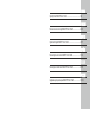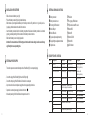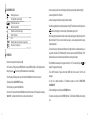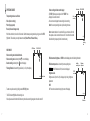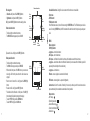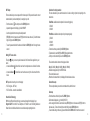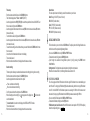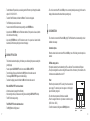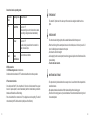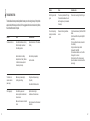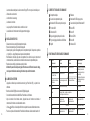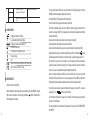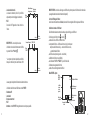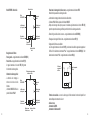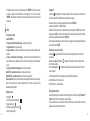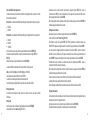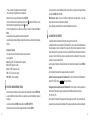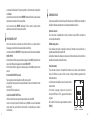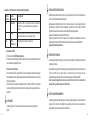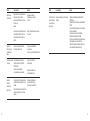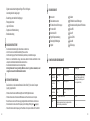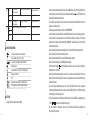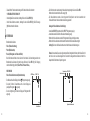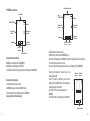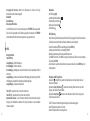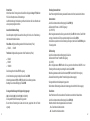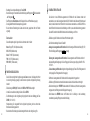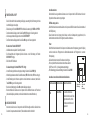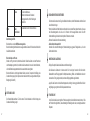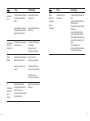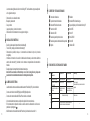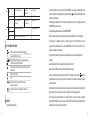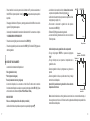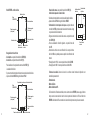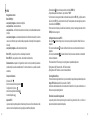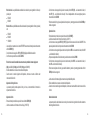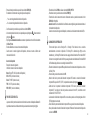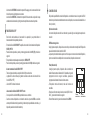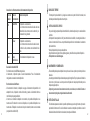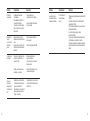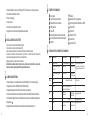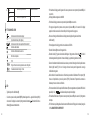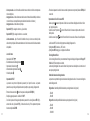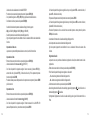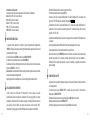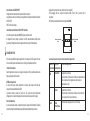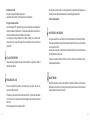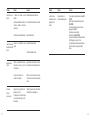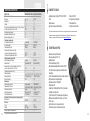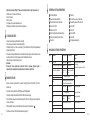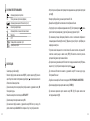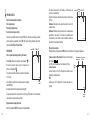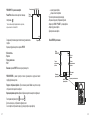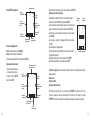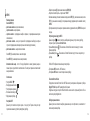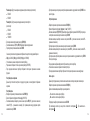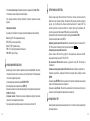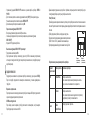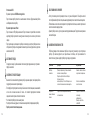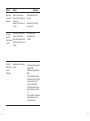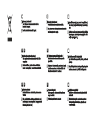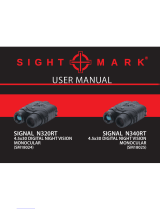Yukon 1828048 Owner's manual
- Category
- Camcorders
- Type
- Owner's manual
This manual is also suitable for
Page is loading ...
Page is loading ...

Digital Night Vision RANGER RT 6.5x42 / 6.5x42S....................................................................1-22
Monoculaire de vision nocturne digital RANGER RT 6.5x42 / 6.5x42S......................................23-46
Monocolo digitale di visibilita' notturna RANGER RT 6.5x42 / 6.5x42S......................................95-118
Цифровой монокуляр ночного видения RANGER RT 6.5x42 / 6.5x42S.................................119-142
ITALIANO
Digitales Nachtsichtgerät RANGER RT 6.5x42 / 6.5x42S...........................................................47-70
Monocular digital de visión nocturna RANGER RT 6.5x42 / 6.5x42S.........................................71-94

2
SPECIFICATIONS
ENGLISH
RANGER RT 6.5X42 / 28047
6.5x / 13x
2x
1:1.2
350
4.6 / 8
5
±5
14
LCD / 640x480
CMOS / 1/3”
640x480
6- 9 (6xAA)
5V power bank / USB( )
10 / 4
¼”
-15 °C…+50 °C / 5 F... 122 F ° °
170x116x76 / 6.7x3.3x3
0.65 / 22.9
320x240; 640х480
320х240; 640х480; 1280х960
avi / jpg
8Gb (7.4Gb available)
1Gb / approx. 40min*
940 / 940
2.4GHz
802.11 b/g/n
15
MODEL / SKU#
Optical characteristics
Magnification
Digital zoom
Objective lens
Max. observation range of an animal 1.7 m long (built-in IR on), m
Field of view (at 6.5x), degrees/m at 100 m
Close-up range, m
Eyepiece dioptre adjustment, D
Eye relief, mm
Electronic characteristics
Display type / Resolution, pixel
Sensor type / Size
Camera resolution, pixel
Sensitivity of the device, max, mW
- wavelength 780 nm, resolution 25 lines/mm
- wavelength 915 nm, resolution 25 lines/mm
Operational characteristics
Operating voltage, V / Battery
External power supply
Max. operating time on a set of batteries (at t=22°C)
(unit only on / IR on + Wi-Fi), hours
Tripod mount thread
Operating temperature
Dimensions (LxWxH), mm / inch
Weight (w/o batteries), kg / oz
Video recorder
Video resolution, pixels
Photo resolution, pixels
Video / Photo format
Built-in memory
Memory capacity
Built-in IR LED Illuminator (long-range / short-range)
Wavelength, nm
Wi-Fi channel
Frequency
Standard
Line-of-sight reception range, m
* Actual capacity may differ.
PACKAGE CONTENTS
FEATURES
Ranger RT 6.5x42 / 6.5x42S
Digital Night Vision Monocular
Carrying case
Neck strap
Extra battery container
Micro USB cable
User manual
Lens cloth
The design of this product is subject to change for development purposes.
Warranty card
The device's software is subject to change without prior notice.
Please visit to download the latest version of the user manual. www.yukonopticsglobal.com
Enhanced night sensitivity
High magnification 6.5х / 13х
2x digital zoom
Viewing range up to 450 m
Long range invisible IR Illuminator (#28047)
Wi-Fi remote review and operation using
smartphone
Youtube. Recording and live YouTube streaming
Onboard video/sound recording
Charging with Power Bank
Updatable software
Stream Vision compatible
Self-contained operating time up to 10 hours
Resistant to bright light
Tripod mount for installation of accessories
2
1
6.5x10
-5
2 8x10
-4
RANGER RT 6.5X42S / 28048
6.5x / 13x
2x
1:1.2
450
4.6 / 8
5
±5
14
LCD / 640x480
CMOS / 1/3”
640x480
6- 9 (6xAA)
5V power bank / USB( )
10 / 4
¼”
-15 °C…+50 °C / 5 F... 122 F ° °
170x116x76 / 6.7x3.3x3
0.65 / 22.9
320x240; 640х480
320х240; 640х480; 1280х960
avi / jpg
8Gb (7.4Gb available)
1Gb / approx. 40min*
850 / 940
2.4GHz
802.11 b/g/n
15
6.5x10
-5
2 8x10
-4

DESCRIPTION OF CONTROLS
INSTALLATION OF BATTERIES
Slide and remove the battery cover (2).
Pull out the battery container (1) using the attached strap.
Slide batteries (or rechargeable batteries) into the battery container. Pay attention to «+» (positive) and «-»
(negative) symbols marked on the walls of the container.
Insert the battery container back into the battery compartment. Make sure the battery container is re-inserted
properly, particularly watching for the orientation of the battery container contacts.
Slide back the battery cover to its original position.
Attention! Do not use batteries of different types or batteries with various charge level because this may
significantly decrease operating time.
EXTERNAL POWER SUPPLY
The unit can operate on an external battery such as Power Bank (5V) or a computer (laptop).
Button
ON
ZOOM
REC
Operating mode
The unit is off
The unit is in modeVideo / Photo
Video
Photo
st
1 short press
Turns the unit on
Turns the Wi-Fi on
nd
2 short press
Turns the Wi-Fi on
Turns the Wi-Fi off
Long press
Turns the display on/off
(hold longer than 1 sec)
Turns the unit off
(hold longer than 3 sec)
Digital zoom activation
Switch between files – leftwards navigation
Return to the beginning of file under review
Switch to Photo Mode
The unit is in Review mode
File deletion prompt See description of Review Mode
Review
Enter the menu
—
Video
Photo
Review
Start video recording Stop video recording
Image capture
Switch to Review Mode
Recorded video review Pause video review
Switch to Video Mode
IR
Turns the IR Illuminator off
Video
Photo
Review
Switch between IR Illuminator modes
Switch between files - rightwards navigation
—
3
Connect the plug of the USB cable (5) to the unit’s USB port (4).
Connect the other plug of the USB cable to a Power bank or a computer.
Upon connection of an external power supply the unit stops operating on batteries.
Operation on external power supply is shown with an icon
More about powering from Power Bank and computer in section 14.
EXTERNAL VIEW AND CONTROLS
5
5
6
7
8
1
2
3
4
Battery container
Battery container cover
Short range IR Illuminator
Micro USB port
Micro USB cable
Eyepiece diopter adjustment ring
Display brightness adjustment wheel
Objective lens
9
10
11
12
13
14
15
16
Radiator
Long range IR Illuminator
Objective lens and IR covers
Button REC
Button IR
Button ZOOM
Button ON
LED Indicator
6
4
3
Image capture

7
BASIC MENU ICONS
IR Illuminator power level
Battery charge indicator
Operation on external power supply
Display brightness level
Full magnification (optical+digital)
15
13x
Built-in microphone
Operating modes: video recording / Image capture
/
Video review / Image review
/
OPERATION
8
Remove the lens cap from the objective lens (8).
Turn the unit on by briefly pressing the button - the green will light up. The display shows theON (15) LED (16)
battery icon The short range IR Illuminator switches on automatically. charge .
To turn the display off during operation, press and hold down the button for more than one second. ON
The display will show a message. DISPLAY OFF
To turn the display on, press iefly the button. br ON
To turn the unit off, press and hold down the button for more than three second. The display shows message ON
“Switch off” 1, countdown will start from 3 to seconds, and the unit turns off.
Achieve a crisp image of the icons on the display by rotating the eyepiece diopter adjustment ring . (6)
Locate an object within 20 to 30 metres.
Achive a crisp image of the object by rotating the objective lens .(8)
Adjust the image brightness by turning the adjustment wheel . The brightness level and brightness icon(7)
are shown in the right corner of the display. The adjustment range is 0 to 20.top
When changing the viewing distance, obtain a sharp and high-quality image by rotating the objective lens
(8) (7) and the wheel . There is no need to rotate the eyepiece - you have already made the necessary
individual adjustment.
To increase the range of detection and identification in low light conditions or in complete darkness, you
may switch on the built-in LED IR Illuminator : remove the cap and press the button. The IR (10) IR (13)
illuminator allows you to increase the observation distance and recognise the object.
Press the button successively to change power level (from 1 to 3). The corresponding icon will IR
appear in the upper part of the display.
To turn the IR Illuminator off, press and hold down the button for two seconds. The IR icon will IR
disappear.
You can find a detailed description of IR Illuminator operation in section 12 “BUILT-IN IR
ILLUMINATOR”.
To activate the digital zoom, briefly press the button. ZOOM (14)
To start video recording, press briefly the REC (12) button. The LED indicator (16) blinks while recording
is on.
6
5
Wi-Fi

OPERATING MODES
9
Video (video recording)
Photo (image capture)
eviewR (video and image review)
The operating modes are as follows:
When first switched on, the unit is in Video mode. Switch between operating modes by a long press of the REC
(12) button. This enables you to cycle between modes (Video->Photo->Review->Video…)
VIDEO MODE
Video recording mode is the default mode.
Video recording mode is shown by the icon on the display.
Sound recording is shown by the icon on the display.
Full magnification is shown with by special icon (i.e. 13x) on the display.
To start or stop video recording, briefly press the REC (12) button.
The LED indicator (16) blinks while recording is on.
Video clips are saved in the internal Flash memory when video recording is stopped or the unit is turned off.
13x
04:23pm
VIDEO mode SOUNDZOOM
Current time
01:42
IR Illuminator and brightness. In VIDEO mode the display shows the following information:
IR Illuminator power level – shown by the corresponding icon -
. If the IR Illuminator is off, the icon is not displayed.
Brightness level.
Brightness level (from 0 to 20) is displayed only during brightness
adjustment.
Wi-Fi
Wi-Fi connection is shown in the top right corner of the display.
13x
04:23pm
Brightness
adjustment
Current time
15
VIDEO
mode
01:42
Note: maximum duration of a recorded file is seven minutes. After this
time expires a video is recorded into a new file. The number of recorded
files is limited by the capacity of unit’s internal memory.
Video recording indication on the display:
The REC (12) icon appears in place of the “VIDEO” icon.
Display icons are not recorded.
You can enter and navigate the menu during video recording.
Note! You can stop recording video only after exiting the menu.
13x
00:02
Elapsed
recording
time
Record timer SOUNDZOOM
Video
recording
REC
00:42
Available
recording time
8
7

PHOTO MODE
Photo Mode is shown by icon on the display.
13x
VIDEO mode SOUNDZOOM
999
Photos are saved into the internal Flash memory.
The following functions are displayed in PHOTO Mode:
IR Illuminator
Brightness
Full magnification
Wi-Fi
04:23pm
Note: sound is not recorded in Photo Mode.
Current time
* The counter of available photos is displayed when the number of photos is 999 or less.
REVIEW MODE is designed to review photo and video files (saved in the internal Flash memory) on the display.
File display order. Upon activation of Review Mode, the display always shows the last recorded file.
Mode indication on the display. Along with the image itself the display shows the following information:
File type icon: photo or video .
Video clip length – shown as mm:ss. File counter – shown as x/y
(common for photo and video files) –
x – number of running file.
y – total number of files.
Page navigation (left-right).
Resolution of current (displayed) file.
“PLAY” and “PAUSE” indicators for video clip
File deletion indicator
Date and time of file recording
REVIEW Mode – Photo
REVIEW Mode – Video
960p
Delete current file
Photo resolution
File navigation
arrow (left)
Mode
REVIEW-PHOTO
Prompt for button press
480p
Play current
file
Delete current
file
File navigation
arrow (left)
00:05
Video duration
Video review mode
Photo resolution
Х
9
2/123
Time and date
of photo file
File counter
File navigation
arrow (right)
22:18
2016.08.05
2/123
File navigation
arrow (right)
Time and date
of video file
File counter
22:18
2016.08.05
10

Briefly press the REC (12) button to start reviewing a video.
Video review indication:
The video length countdown timer starts.
The PAUSE indicator appears in place of PLAY.
To pause the video – briefly press the REC (12) button.
Video pause indication:
The video length countdown timer stops.
The PLAY indicator appears in place of PAUSE.
With another short press of the REC button you can resume
reviewing a file from the place where the video review was
stopped.
Return to start of current file – briefly press the ZOOM (14)
button.
Review next file – briefly press the IR (13) button.
File deletion with confirmation. A brief press of the ON (15)
button shows the file deletion prompt on the display.
To select “YES” briefly press the ZOOM button.
To select “NO” briefly press the ON button.
5/123
480p
Pause the
current file
00:05
Video countdown timer
5/123
Confirm
file deletion
00:05
Cancel
file deletion
File
counter
Video
review
mode
Video
resolution
Delete
current file
Time and
date of video
file
File
navigation
arrow (left)
File
navigation
arrow (right)
Х
22:18
2016.08.05
File navigation:
Leftwards - brief press of the ZOOM (14) button.
Rightwards - brief press of the IR (13) button.
Delete current file
480p
YES NO
Х
22:18
2016.08.05
Enter menu
ZOOM control
IR Illuminator control
If the IR Illuminator was on, it turns off when entering the REVIEW mode. The IR Illuminator power level is
saved. On exiting REVIEW mode, the IR Illuminator will be switched on with the previously saved power
level.
Unavailable functions. During file review some control functions are not available:
MENU
10
Menu navigation:
ZOOM (14) button:
Long press – enter the main menu;
Brief press – enter the submenu;
Brief press – confirmation of selection in submenu, with simultaneous exit to the main menu;
Long press – exit submenu without confirmation of selection (in some cases with confirmation, specified
separately in the description of menu sub-items);
Long press – exit main menu.
IR button – menu navigation – downwards or leftwards;
REC button – menu navigation – upwards or rightwards;
Automatic exit – after 10 seconds of inactivity in the menu (or submenu) exit to the main screen takes
place automatically. In some submenus automatic exit is not possible.
Menu contents
Wi-Fi setup
Recording resolution
Date and time setup
Sound record activation
About device
i
12
11

Wi-Fi operation is shown by an icon on the display:
Wi-Fi icon glows – Wi-Fi is on;
Wi-Fi icon blinks – connection is established.
Stream Vision Technology
With the help of Stream Vision technology you can stream images from the display of your
Ranger 6.5x42 RT unit via Wi-Fi to a smartphone or PC tablet. You can find further guidelines on
Stream Vision in an individual booklet or on our web site www.yukonopticsglobal.com
Selection of recording resolution
This menu item allows you to select the resolution of a video recording or photo shot, depending on the
active mode.
Video Mode. Available resolution options for video recording (pixels):
320x240
640x480
Photo Mode. Available resolution options for photo capture (pixels):
320x240
640x480
1280x960
To enter the submenu, press briefly the ZOOM (14) button.
To select resolution, use the IR (13) and REC (12) navigation buttons.
Confirm your choice with a brief press of the ZOOM (14) button.
Setting Wi-Fi access levels
This option allows you to set required access level of the Stream Vision application to your
device.
Access level Owner . Stream Vision user has the complete access to all device’s functions.
Access level Guest . Stream Vision user has the access only to the video stream from the
device.
Wi-Fi Setup
This menu item allows you to set a password for the access point. This password is used to connect
an external device (such as a smartphone, for example) to your unit.
Enter the submenu with a short press of the ZOOM (14) button.
A password appears on the display – by default “12345”.
Use the navigation buttons to set your desired password
(REC (12) button to increase the value; IR (13) button to decrease the value). To switch between
digits, briefly press the ZOOM (14) button.
To save the password and exit the submenu hold down the ZOOM (14) button for longer than one
second.
The selected resolution is shown on the display as follows:
240p (for 320x240); 480p (for 640x480); 960p (for 1280x960)
Resolution is displayed only in the REVIEW mode.
The selected value is saved.
When the unit is next switched on, the display will show the last saved value.
Date and time setup
This menu option allows you to set the current date and time, and time format.
Date setup
Enter the submenu with a brief press of the ZOOM (14) button.
Date format is displayed as: yyyy/mm/dd (2016/07/12)
Use the navigation buttons to select desired value (REC (12) button to increase value; IR (13) button to
decrease value). To move from one digit to another briefly press the ZOOM (14) button.
To save the date and go to time setup, press and hold down the ZOOM button for more than one second.
14
13

Time setup
Enter the submenu with a brief press of the ZOOM (14) button.
Time format is displayed as: “format mm/hh” (24 06:51)
Use the navigation buttons IR (13) / REC (12) to select the required time format - 24/AM/PM. To set
the hour value, briefly press the ZOOM button.
Use the navigation buttons to select the hour value (REC button to increase the value; IR button to
decrease the value).
To set the minute value, briefly press the ZOOM button.
Use the navigation buttons to select the minute value (REC button to increase the value; IR button
to decrease the value).
To save the time settings and to exit the submenu, press and hold down the ZOOM button for more
than one second.
Current time in the format selected is shown on the display.
The set value is saved.
When the unit is next switched on, the display shows the last saved value.
Sound recording
This menu option allows you to activate/deactivate sound recording only during video recording.
Enter the submenu with a short press of the ZOOM (14) button.
Use the navigation buttons to select one of the options:
Yes – to activate sound recording.
No – to deactivate sound recording.
Name: Ranger 6.5x42 RT (name of the unit)
SKU: 28047 (model number)
Serial: 70119307 (serial number)
FW: 12.34.567 (software version)
HW: MNV001 (hardware version)
Confirm your selection with a short press of the ZOOM button.
When activating sound recording, the icon appears on the display. Icon is shown when
sound is deactivated.
The sound record icon is shown on the display in the VIDEO and PHOTO modes.
The set value is saved.
When the unit is next switched on, the display shows the last saved value.
About device
This menu option shows the following service information about your device:
DIGITAL ZOOM FUNCTION
11
This function allows you to control the unit's ZOOM mode. The display shows the full magnification value
which is the sum of the optical and digital magnification.
You can use the ZOOM function only in VIDEO and PHOTO modes.
To activate the zoom, briefly press the ZOOM (14) button.
Cycle through the available full magnification options by briefly pressing the ZOOM button:
6.5x>13x>6.5x.
Setting retention. The digital zoom value is retained only during the current session.
When the unit is next switched on, the full magnification value reverts to 6.5x.
BUILT-IN IR ILLUMINATOR
12
The unit is equipped with two IR Illuminators: the short-range IR Illuminator turns on automatically upon
start of the unit. The long range IR Illuminator (10) is activated manually, and the short-range IR Illuminator
turns off. In model #28047 both Illuminators operate at a wavelength of 940nm which ensures covert
observation; the long-range IR Illuminator in model #28048 operates at a wavelength of 850nm.
You can control the IR Illuminator in the VIDEO and PHOTO modes.
To activate the Illuminator, briefly press the IR (13) button.
IR Illuminator power level indication. When the IR Illuminator is set to position IR1; IR2; IR3 the display
shows the corresponding icons
16
15

To switch between IR power levels, successively press the IR button to cycle through the available
options: IR1->IR2->IR3 ->IR1…
To switch off the IR Illuminator, hold down the IR button. The icon is not displayed.
The IR Illuminator power level is not saved.
You cannot control the IR Illuminator when operating the unit in REVIEW mode.
Upon activation of REVIEW mode, the IR Illuminator switches off, the power level is saved, and the
icon is not shown on the display.
Upon exiting REVIEW mode, the IR Illuminator reverts to the power level selected before
deactivation, with the corresponding icon shown on the display.
DISPLAY OFF FUNCTION
13
This function deactivates the display, which allows you to eliminate light exposure caused by the
glowing display.
You can operate the DISPLAY OFF function in two modes: VIDEO and PHOTO.
To turn the display off, press and hold down the ON (15) button for more than a second.
The message DISPLAY OFF appears on the black display.
To activate the display, press and hold down the ON button for more than a second.
When the DISPLAY OFF function is activated:
All controls are inactive (except for the ON button).
Video recording continues (if video was recording before activating the DISPLAY OFF function).
The Wi-Fi function keeps running.
The DISPLAY OFF function deactivates when:
The ON (15) button is briefly pressed.
The unit is connected to a PC via the USB port or to an external portable power supply (in this case the
display should activate and the unit switches to operating mode).
USB CONNECTION
14
The unit can be connected to a PC via the USB port (4). The PC will detect the unit automatically, no driver
installation is necessary.
Connection options.
When the activated unit is connected to a PC via the USB port, one of the following connection options is
selected:
USB Mass storage device
If this option is selected, the unit is detected by the PC as a flash card. The unit switches to USB power.
This option is designed for use when working with files saved in the unit's memory. In this mode the unit's
functions are not available and the unit is "off".
Power
When this option is selected, the PC is used by the unit as an external
power supply. The external power icon appears on the display in
place of the battery charge icon .
The unit continues to operate, all functions are available.
Press the navigation buttons to cycle between connection options
(USB-> Power-> USB…).
To confirm the selection, briefly press the ZOOM (14) button.
960p 04:23pm
Active connection
option
Inactive connection
option
18
17

Power Video/
Photo/Review
The unit continues to function.
Connection in various operating modes
Connection
option
Operating mode Status of the unit
USB
Video/Photo
Review
The unit is "off".
If video recording is on when the connection is made,
the recording is stopped and saved automatically.
The unit is "off".
If a video is being reviewed when the connection is
made, the review stops.
USB disconnection.
In USB Mass storage device connection mode.
On disconnection the unit remains "off". The unit must be switched on to continue operation.
In Power connection mode
Once disconnected from PC, the unit switches off. Once the unit is disconnected from a power
bank or AC power adapter, the unit will automatically switch to internal batteries, provided the
batteries are fitted and have sufficient charge.
If the unit is switched off on connection to a PC, the display does not show anything. The unit will
not be detected by the PC until it is switched on (brief press of the ON button).
TRIPOD MOUNT
15
The standard ¼” tripod mount in the lower part of the monocular is designed to install the unit on a
tripod.
OPERATING HINTS
The unit can be used during the daytime; this is a standard feature and will not harm your unit.
When the unit is brought into a warm place after use in cold conditions, leave it in the carry case for 2-3
hours - this will help prevent condensation on the optics.
Do not leave the unit in direct sunlight.
Avoid exposing the unit to severe impact, thermal shock, aggressive liquids or other effects that are liable
to cause damage.
The unit is not water-resistant.
16
MAINTENANCE AND STORAGE
The optics should only be cleaned when it is necessary to do so. Use a soft cotton cloth and special multi-
coated lens cleaners.
Wipe plastic and metal surfaces with a soft cloth moistened with a synthetic cleaning agent.
Store the unit in its carrying case in a dry well-ventilated area. Remove the batteries when storing the unit
for an extended period.
17
20
19

TROUBLESHOOTING
18
The table below lists some potential problems that may occur when using the scope. If the problem
experienced with the scope is not listed, or if the suggested action does not resolve the problem,
the unit should be returned for repair.
The unit will not turn on.
Check that the batteries are correctly
fitted in the battery compartment.
Check battery operation.
Oxidized contacts in the battery
compartment due to “leaky” batteries
or contacts have been exposed to
a chemically active liquid.
Replace the batteries or fit the batteries
correctly.
The unit does not
operate on external
power supply.
Make sure your power supply Is
providing output voltage.
Charge the external power supply
(if required).
Check that the USB cable is intact.
No Wi-Fi signal or erratic
signal.
The unit is beyond reliable Wi-Fi range.
There are obstacles between the unit
and the signal receiver (concrete walls
for example).
Place the unit in line-of-sight of the Wi-Fi signal.
Check
Corrective action
Problem
Poor image quality. Check that the eyepiece and
lens are adjusted in accordance with
the user manual.
Make sure the lenses are not misted or
soiled.
Adjust the unit according in
accordance with the user manual.
Clean the lenses with a cloth moistened
with alcohol.
Clean the battery compartment,
clean the contacts.
The unit is not operating
properly due to software
update.
Please restore the original software
version.
1) Hold down simultaneously the REC and ZOOM
buttons.
2) Hold down the ON button (while holding REC
and ZOOM).
3) The green LED will blink twice, then will start
blink constantly:
the original software is being installed.
4) Release REC and ZOOM.
5) Once software installation is over, the LED is
blinking with a 1 sec interval.
6) Disconnect the unit from the power supply
(remove the batteries or disconnect an external
power supply).
Check
Corrective action
Problem
22
21
Page is loading ...
Page is loading ...
Page is loading ...
Page is loading ...
Page is loading ...
Page is loading ...
Page is loading ...
Page is loading ...
Page is loading ...
Page is loading ...
Page is loading ...
Page is loading ...
Page is loading ...
Page is loading ...
Page is loading ...
Page is loading ...
Page is loading ...
Page is loading ...
Page is loading ...
Page is loading ...
Page is loading ...
Page is loading ...
Page is loading ...
Page is loading ...
Page is loading ...
Page is loading ...
Page is loading ...
Page is loading ...
Page is loading ...
Page is loading ...
Page is loading ...
Page is loading ...
Page is loading ...
Page is loading ...
Page is loading ...
Page is loading ...
Page is loading ...
Page is loading ...
Page is loading ...
Page is loading ...
Page is loading ...
Page is loading ...
Page is loading ...
Page is loading ...
Page is loading ...
Page is loading ...
Page is loading ...
Page is loading ...
Page is loading ...
Page is loading ...
Page is loading ...
Page is loading ...
Page is loading ...
Page is loading ...
Page is loading ...
Page is loading ...
Page is loading ...
Page is loading ...
Page is loading ...
Page is loading ...
Page is loading ...
Page is loading ...
-
 1
1
-
 2
2
-
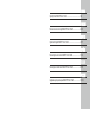 3
3
-
 4
4
-
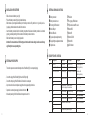 5
5
-
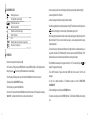 6
6
-
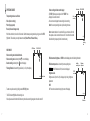 7
7
-
 8
8
-
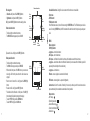 9
9
-
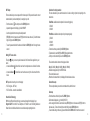 10
10
-
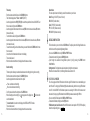 11
11
-
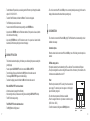 12
12
-
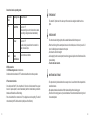 13
13
-
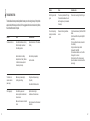 14
14
-
 15
15
-
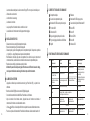 16
16
-
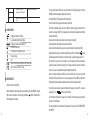 17
17
-
 18
18
-
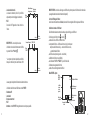 19
19
-
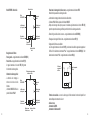 20
20
-
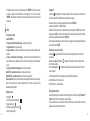 21
21
-
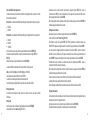 22
22
-
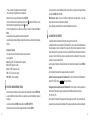 23
23
-
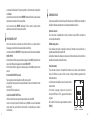 24
24
-
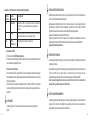 25
25
-
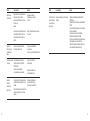 26
26
-
 27
27
-
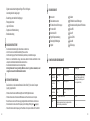 28
28
-
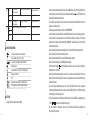 29
29
-
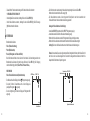 30
30
-
 31
31
-
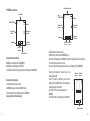 32
32
-
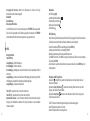 33
33
-
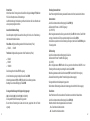 34
34
-
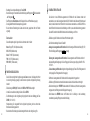 35
35
-
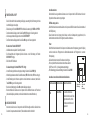 36
36
-
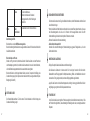 37
37
-
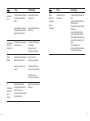 38
38
-
 39
39
-
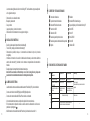 40
40
-
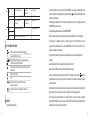 41
41
-
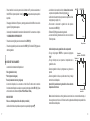 42
42
-
 43
43
-
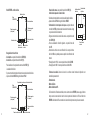 44
44
-
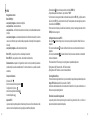 45
45
-
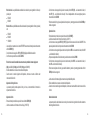 46
46
-
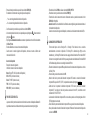 47
47
-
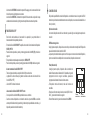 48
48
-
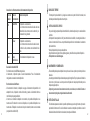 49
49
-
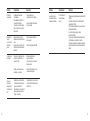 50
50
-
 51
51
-
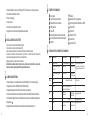 52
52
-
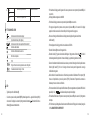 53
53
-
 54
54
-
 55
55
-
 56
56
-
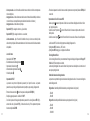 57
57
-
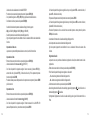 58
58
-
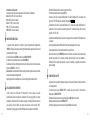 59
59
-
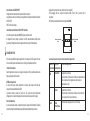 60
60
-
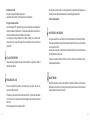 61
61
-
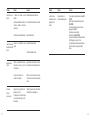 62
62
-
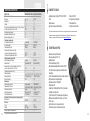 63
63
-
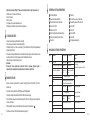 64
64
-
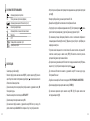 65
65
-
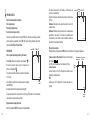 66
66
-
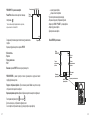 67
67
-
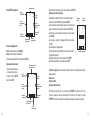 68
68
-
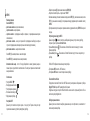 69
69
-
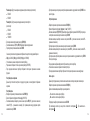 70
70
-
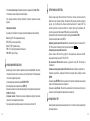 71
71
-
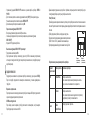 72
72
-
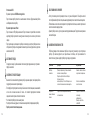 73
73
-
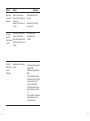 74
74
-
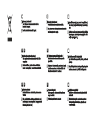 75
75
-
 76
76
Yukon 1828048 Owner's manual
- Category
- Camcorders
- Type
- Owner's manual
- This manual is also suitable for
Ask a question and I''ll find the answer in the document
Finding information in a document is now easier with AI
in other languages
- italiano: Yukon 1828048 Manuale del proprietario
- français: Yukon 1828048 Le manuel du propriétaire
- español: Yukon 1828048 El manual del propietario
- Deutsch: Yukon 1828048 Bedienungsanleitung
- русский: Yukon 1828048 Инструкция по применению
Related papers
-
Yukon Photon RT Digital Night Vision Riflescope User manual
-
Yukon RANGER 28041 Operating instructions
-
Yukon Ranger 5x42 Digital NV device User manual
-
Yukon Ranger LT 6.5x42 User manual
-
Yukon Ranger Pro 5x42 User manual
-
Yukon Stringer Digital NV device User manual
-
Yukon Ranger Pro 5x42 Operating instructions
-
Yukon PATROL User manual
-
Yukon 1824101 Owner's manual
-
NEWTON DNV5x50 serie Owner's manual
Other documents
-
Mio DigiWalker C230 Quick start guide
-
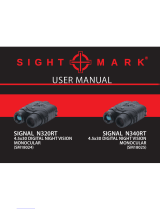 Sight mark SIGNAL N320RT User manual
Sight mark SIGNAL N320RT User manual
-
Pulsar DIGIFORCE 860RT User manual
-
Memorex MDF0712-C User manual
-
Harper DVHR-410 User manual
-
Barska AA12134 Owner's manual
-
Pulsar Forward FN Owner's manual
-
National Geographic 3x25 Night Vision Owner's manual
-
VOLTCRAFT PB-14 Operating Instructions Manual
-
Bresser 18-77450 User manual