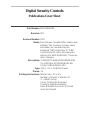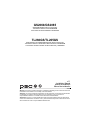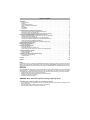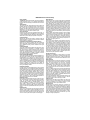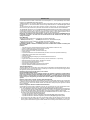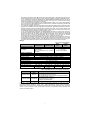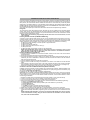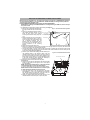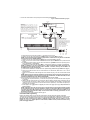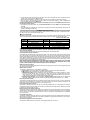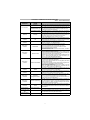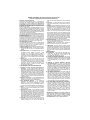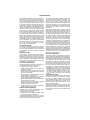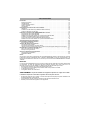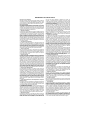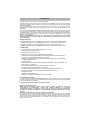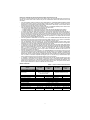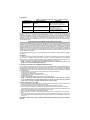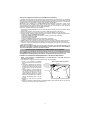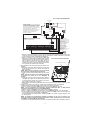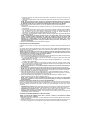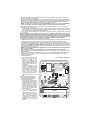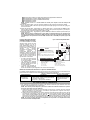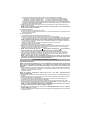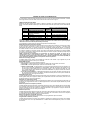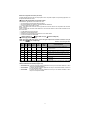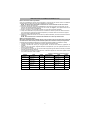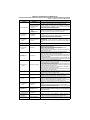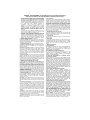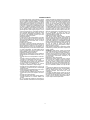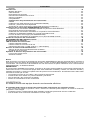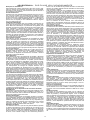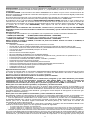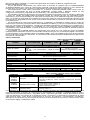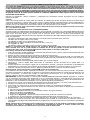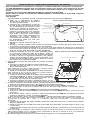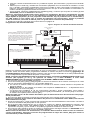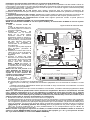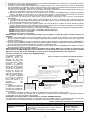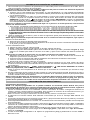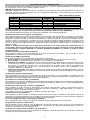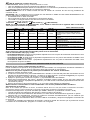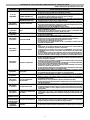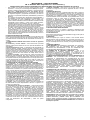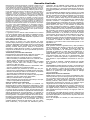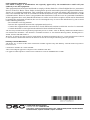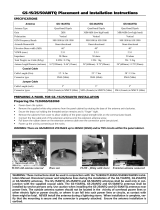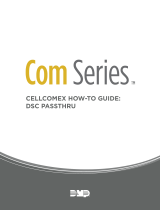Digital Security Controls
Publications Cover Sheet
7921
29007622R003
003
Release Number:
Part Number:
Revision:
Rev 002 was cancelled after release was
initiated. This rev does not have same
information as cancelled version.
Renamed "SMS Interactive" to "SMS
Command and Control. Als Removed
reference to SMS Notification. These are
minor changes.
Notes:
Description:
TL260GS/TL265GS/GS2060/GS2065
V1.1 INSTALLATION MANUAL NA-
UL/ULC ENG/FRE/EU-SPA
Type:
33-01 8.5 x 11 White (Paper)
Pieces:
13
Printing Instructions:
Master Size: 5.5 x 8.5
Number of Sheets in Master: 52
2 - Sided Printing
Cover Printing Not Required
Finishing: Signature Booklet
Note: Booklets more than 10 sheets
must be trimmed.
Page is loading ...

English
Introduction . . . . . . . . . . . . . . . . . . . . . . . . . . . . . . . . . . . . . . . . . . . . . . . . . . . . . . . . . . . . . . . . . . . . . . . . . . . 1
Panel Mounting . . . . . . . . . . . . . . . . . . . . . . . . . . . . . . . . . . . . . . . . . . . . . . . . . . . . . . . . . . . . . . . . . . . . . . 1
Features . . . . . . . . . . . . . . . . . . . . . . . . . . . . . . . . . . . . . . . . . . . . . . . . . . . . . . . . . . . . . . . . . . . . . . . . . . . 1
Technical Specifications . . . . . . . . . . . . . . . . . . . . . . . . . . . . . . . . . . . . . . . . . . . . . . . . . . . . . . . . . . . . . . . 1
UL/ULC Installation Requirements . . . . . . . . . . . . . . . . . . . . . . . . . . . . . . . . . . . . . . . . . . . . . . . . . . . . . . . 1
Ratings . . . . . . . . . . . . . . . . . . . . . . . . . . . . . . . . . . . . . . . . . . . . . . . . . . . . . . . . . . . . . . . . . . . . . . . . . . . . 2
Compatibility . . . . . . . . . . . . . . . . . . . . . . . . . . . . . . . . . . . . . . . . . . . . . . . . . . . . . . . . . . . . . . . . . . . . . . . . 2
Encryption . . . . . . . . . . . . . . . . . . . . . . . . . . . . . . . . . . . . . . . . . . . . . . . . . . . . . . . . . . . . . . . . . . . . . . . . . . 3
Communicator Pre Installation Configuration . . . . . . . . . . . . . . . . . . . . . . . . . . . . . . . . . . . . . . . . . . . . . . . 3
Installing the Ethernet Cable (TL260GS/TL265GS only). . . . . . . . . . . . . . . . . . . . . . . . . . . . . . . . . . . . . . . 3
Inserting and Removing the SIM Card . . . . . . . . . . . . . . . . . . . . . . . . . . . . . . . . . . . . . . . . . . . . . . . . . . . . 3
Connect24™ Account and SIM card Activation (Before Installation) . . . . . . . . . . . . . . . . . . . . . . . . . . . . . 3
Installing the GSM/ETHERNET Communicator in Cabinet . . . . . . . . . . . . . . . . . . . . . . . . . . . . . . . . . . . . . 4
Installing GS2060/TL260GS Communicator with PC1616/1832/1864 . . . . . . . . . . . . . . . . . . . . . . . . . . . . 4
PC1616/1832/1864 Programming. . . . . . . . . . . . . . . . . . . . . . . . . . . . . . . . . . . . . . . . . . . . . . . . . . . . . . . . 5
Communicator Troubles displayed on a PC1616/1832/1864 . . . . . . . . . . . . . . . . . . . . . . . . . . . . . . . . . . . 6
Installing the GS2065/TL265GS with the ALEXOR PC9155 Panel. . . . . . . . . . . . . . . . . . . . . . . . . . . . . . . 6
Power Save Feature (GS2065/TL265GS only) . . . . . . . . . . . . . . . . . . . . . . . . . . . . . . . . . . . . . . . . . . . . . . 7
Communicator Troubles Displayed on ALEXOR PC9155 Panel. . . . . . . . . . . . . . . . . . . . . . . . . . . . . . . . . 8
Communicator Placement Test . . . . . . . . . . . . . . . . . . . . . . . . . . . . . . . . . . . . . . . . . . . . . . . . . . . . . . . . . . . 8
Remote Label Programming. . . . . . . . . . . . . . . . . . . . . . . . . . . . . . . . . . . . . . . . . . . . . . . . . . . . . . . . . . . . . . 8
Label Programming . . . . . . . . . . . . . . . . . . . . . . . . . . . . . . . . . . . . . . . . . . . . . . . . . . . . . . . . . . . . . . . . . . . 8
Communicator Status LEDs . . . . . . . . . . . . . . . . . . . . . . . . . . . . . . . . . . . . . . . . . . . . . . . . . . . . . . . . . . . . . . 9
Yellow Trouble LED. . . . . . . . . . . . . . . . . . . . . . . . . . . . . . . . . . . . . . . . . . . . . . . . . . . . . . . . . . . . . . . . . . . 9
Red Network Connection Status LED . . . . . . . . . . . . . . . . . . . . . . . . . . . . . . . . . . . . . . . . . . . . . . . . . . . . 10
(Green LED 1) (Green LED 2) and (Yellow LED) Signal Strength . . . . . . . . . . . . . . . . . . . . . . . . . . . . . . 10
Communicator Reset / Update . . . . . . . . . . . . . . . . . . . . . . . . . . . . . . . . . . . . . . . . . . . . . . . . . . . . . . . . . . . 10
Factory Defaults Reset . . . . . . . . . . . . . . . . . . . . . . . . . . . . . . . . . . . . . . . . . . . . . . . . . . . . . . . . . . . . . . . 10
Firmware Update. . . . . . . . . . . . . . . . . . . . . . . . . . . . . . . . . . . . . . . . . . . . . . . . . . . . . . . . . . . . . . . . . . . . 10
Appendix A: Communicator Troubleshooting . . . . . . . . . . . . . . . . . . . . . . . . . . . . . . . . . . . . . . . . . . . . . . 11
End User License Agreement . . . . . . . . . . . . . . . . . . . . . . . . . . . . . . . . . . . . . . . . . . . . . . . . . . . . . . . . . . 12
Limited Warranty . . . . . . . . . . . . . . . . . . . . . . . . . . . . . . . . . . . . . . . . . . . . . . . . . . . . . . . . . . . . . . . . . . . . 13
Français . . . . . . . . . . . . . . . . . . . . . . . . . . . . . . . . . . . . . . . . . . . . . . . . . . . . . . . . . . . . . . . . . . . . . . . . . . . . . . 14
Español. . . . . . . . . . . . . . . . . . . . . . . . . . . . . . . . . . . . . . . . . . . . . . . . . . . . . . . . . . . . . . . . . . . . . . . . . . . . . . . 29
NOTE:
This document does not include the GPRS/Ethernet Module Programming Sections (Panel Section [851]).
Refer to DSC Programming Worksheets document Part Number 29007620R004, included with the Communi-
cator. The installation instructions in this document apply to GS2060/GS2065 and TL260GS/TL265GS Commu-
nicators only.
IMPORTANT
The GPRS/Ethernet Communicator is fixed, wall-mounted unit and shall be installed in the location specified in
these instructions. The equipment enclosure must be fully assembled and closed, with all the necessary
screws/tabs and secured to a wall before operation. Internal wiring must be routed in a manner that prevents:
• Excessive strain on wire and on terminal connections,
• Interference between power limited and non power limited wiring,
• Loosening of terminal; connections, or
• Damage of conductor insulation.
WARNING: Never install this equipment during a lightning storm!
The Installer must instruct the System user on each of the following:
• Do not attempt to service this product. Opening or removing covers may expose the user to dangerous volt-
ages or other risks.
• Any servicing shall be referred to trained service personnel only.
• Use authorized accessories only with this equipment.
TABLE OF CONTENTS

WARNING Please Read Carefully
Note to Installers
This
Warning
contains vital information. As the only individual in
contact with system users, it is the installer’s responsibility to
bring each item in this Warning to the attention of all users of this
system.
System Failures
This system has been carefully designed to be as effective as
possible. There are circumstances, however, involving fire, bur-
glary, or other types of emergencies where it may not provide
protection. Any alarm system of any type may be compromised
deliberately or may fail to operate as expected for a variety of
reasons. Some but not all of these reasons may be:
Access by Intruders
Intruders may enter through an unprotected access point, cir-
cumvent a sensing device, evade detection by moving through
an area of insufficient coverage, disconnect a warning device, or
interfere with or prevent the proper operation of the system.
Component Failure
Although every effort has been made to make this system as
reliable as possible, the system may fail to function as intended
due to the failure of a component.
Compromise of Radio Frequency (Wireless) Devices
Signals may not reach the receiver under all circumstances
which could include metal objects placed on or near the radio
path or deliberate jamming or other inadvertent radio signal
interference.
Criminal Knowledge
This system contains security features which were known to be
effective at the time of manufacture. It is possible for persons
with criminal intent to develop techniques which reduce the
effectiveness of these features. It is important that your security
system be reviewed periodically to ensure that its features
remain effective and that it is updated or replaced if it is found
that it does not provide the protection expected.
Failure of Replaceable Batteries
This system’s wireless transmitters have been designed to pro-
vide several years of battery life under normal conditions. The
expected battery life is a function of the device environment,
usage, and type. Ambient conditions such as high humidity, high
or low temperatures, or large temperature fluctuations may
reduce the expected battery life. While each transmitting device
has a low battery monitor which identifies when the batteries
need to be replaced, this monitor may fail to operate as
expected. Regular testing and maintenance will keep the sys-
tem in good operating condition.
Inadequate Installation
A security system must be installed properly in order to provide
adequate protection. Every installation should be evaluated by a
security professional to ensure that all access points and areas
are covered. Locks and latches on windows and doors must be
secure and operate as intended. Windows, doors, walls, ceil-
ings and other building materials must be of sufficient strength
and construction to provide the level of protection expected. A
reevaluation must be done during and after any construction
activity. An evaluation by the fire and/or police department is
highly recommended if this service is available.
Inadequate Testing
Most problems that would prevent an alarm system from oper-
ating as intended can be found by regular testing and mainte-
nance. The complete system should be tested weekly and
immediately after a break-in, an attempted break-in, a fire, a
storm, an earthquake, an accident, or any kind of construction
activity inside or outside the premises. The testing should
include all sensing devices, keypads, consoles, alarm indicating
devices, and any other operational devices that are part of the
system.
Insufficient Time
There may be circumstances when the system will operate as
intended, yet the occupants will not be protected from an emer-
gency due to their inability to respond to the warnings in a timely
manner. If the system is remotely monitored, the response may
not occur in time to protect the occupants or their belongings.
Motion Detectors
Motion detectors can only detect motion within the designated
areas as shown in their respective installation instructions. They
cannot discriminate between intruders and intended occupants.
Motion detectors do not provide volumetric area protection.
They have multiple beams of detection and motion can only be
detected in unobstructed areas covered by these beams. They
cannot detect motion which occurs behind walls, ceilings, floor,
closed doors, glass partitions, glass doors or windows. Any type
of tampering whether intentional or unintentional such as mask-
ing, painting, or spraying of any material on the lenses, mirrors,
windows or any other part of the detection system will impair its
proper operation.
Passive infrared motion detectors operate by sensing changes
in temperature. However their effectiveness can be reduced
when the ambient temperature rises near or above body tem-
perature or if there are intentional or unintentional sources of
heat in or near the detection area. Some of these heat sources
could be heaters, radiators, stoves, barbeques, fireplaces, sun-
light, steam vents, lighting and so on.
Power Failure
Control units, intrusion detectors, smoke detectors and many
other security devices require an adequate power supply for
proper operation. If a device operates from batteries, it is possi-
ble for the batteries to fail. Even if the batteries have not failed,
they must be charged, in good condition and installed correctly.
If a device operates only by AC power, any interruption, how-
ever brief, will render that device inoperative while it does not
have power. Power interruptions of any length are often accom-
panied by voltage fluctuations which may damage electronic
equipment such as a security system. After a power interruption
has occurred, immediately conduct a complete system test to
ensure that the system operates as intended.
Security and Insurance
Regardless of its capabilities, an alarm system is not a substi-
tute for property or life insurance. An alarm system also is not a
substitute for property owners, renters, or other occupants to act
prudently to prevent or minimize the harmful effects of an emer-
gency situation.
Smoke Detectors
Smoke detectors that are a part of this system may not properly
alert occupants of a fire for a number of reasons, some of which
follow. The smoke detectors may have been improperly
installed or positioned. Smoke may not be able to reach the
smoke detectors, such as when the fire is in a chimney, walls or
roofs, or on the other side of closed doors. Smoke detectors
may not detect smoke from fires on another level of the resi-
dence or building.
Every fire is different in the amount of smoke produced and the
rate of burning. Smoke detectors cannot sense all types of fires
equally well. Smoke detectors may not provide timely warning
of fires caused by carelessness or safety hazards such as
smoking in bed, violent explosions, escaping gas, improper
storage of flammable materials, overloaded electrical circuits,
children playing with matches or arson.
Even if the smoke detector operates as intended, there may be
circumstances when there is insufficient warning to allow all
occupants to escape in time to avoid injury or death.
Telephone Lines
If telephone lines are used to transmit alarms, they may be out
of service or busy for certain periods of time. Also an intruder
may cut the telephone line or defeat its operation by more
sophisticated means which may be difficult to detect.
Warning Devices
Warning devices such as sirens, bells, horns, or strobes may
not warn people or waken someone sleeping if there is an inter-
vening wall or door. If warning devices are located on a different
level of the residence or premise, then it is less likely that the
occupants will be alerted or awakened. Audible warning devices
may be interfered with by other noise sources such as stereos,
radios, televisions, air conditioners or other appliances, or pass-
ing traffic. Audible warning devices, however loud, may not be
heard by a hearing-impaired person.

1
GS2060/GS2065: Are General Packet Radio Service/Global System for Mobile (GPRS/GSM) wireless alarm
Communicators that send alarm communication to Sur-Gard System I, II, and III (SG-DRL3IP) central station
receivers via a GPRS/GSM digital cellular network.
TL260GS/TL265GS: Are Dual-path GSM/Ethernet alarm Communicators that send alarm communication to
Sur-Gard System I, II, and III central station receivers through Ethernet/Internet or a GPRS/GSM digital cellular
network.
The Communicator can be used as either a backup or primary Communicator. The Communicator supports
Internet Protocol (IP) transmission of panel and internal events over Ethernet/Internet and/or GPRS/GSM.
The GPRS/GSM performance of the GS2060/GS2065/TL260GS/TL265GS Communicators depends greatly
on GSM network coverage. The unit should not be mounted in the final location without first performing the
Communicator Placement Test on page 8 to determine the best location for radio reception (minimum of one
green LED ON). Optional antenna kits are available from DSC at: http://www.DSC.com.
NOTE: Prior to installation of the Communicator, confirm with your carrier that the GPRS/GSM network
is available and active in the area where the Communicator will be installed and that radio signal
strength is adequate.
Panel Mounting
The following Communicators are compatible with PC1616/PC1832/PC1864:
• GS2060 (GPRS/GSM only) •TL260GS (Ethernet/Internet + GPRS/GSM dual-path)
The following Communicator models are compatible with ALEXOR PC9155;
• GS2065 (GPRS/GSM only) •TL265GS (Ethernet/Internet + GPRS/GSM dual-path.
NOTE: When GS2065 is installed in ALEXOR, panel model is 9155G. When TL265GS is installed, panel
model is 9155D.
Features
Technical Specifications
The input voltage to the Communicator can be drawn from the Underwriters Laboratories/Underwriters Labora-
tories Canada (UL/ULC) Listed Control Panel or provided by an external UL/ULC Listed power supply rated for
the application (external power-limited source).
NOTE: The power supply must be Class II, Power Limited.
UL/ULC Installation Requirements
NOTE: For equipment used at the protected premises and intended to facilitate IP communications
(hubs, routers, Network Interface Device(NID)s, Digital Subscriber Line (DSL)/Cable modems) 24 hour
back-up power is required. Where such cannot be facilitated, a secondary (back-up) communication
channel is required. Programming for Domain Name Service (DNS) is not permitted in UL/ULC Listed
systems.
Notes for using Private, Corporate, and High Speed Data Networks:
Network access and domain access policies shall be set to restrict unauthorized network access, and spoofing
or Denial of Service (DoS) attacks. Select an Internet Service Provider (ISP) that has redundant servers/sys-
tems, back-up power, routers with firewalls enabled, and methods to identify and protect against DoS attacks
(e.g., via spoofing).
Notes for using Public Switched and Wireless Data Networks:
Communication channels shall be facilitated such that the Communicator will restrict unauthorized access,
which could otherwise compromise security. Communicators shall be located in secured areas.
• For ULC Residential fire and burglary applications the GS2060/GS2065/TL260GS/TL265GS can be used as pri-
mary communication channel via either GSM or Ethernet or as a back-up in conjunction with the Digital Alarm
Communicator Transmitter (DACT). Test transmission every 24hours shall be enabled on each channel.
• For ULC Commercial Fire and Burglary applications the GS2060/TL260GS can be used as a passive com-
munication module with the following Security Levels:
• P1 (each channel GSM or Ethernet is independent),
• P2 (GSM and Ethernet in back-up configuration, panel Section [851][005] Toggle Option [5] OFF),
• P3 (GSM and Ethernet in redundant configuration, panel Section [851][005] Toggle Option [5] ON).
• The module can be also used as an Active communication system with the Security Levels A1-A4 (each
channel GSM or Ethernet independent or together in a back-up/redundant configuration). For Active Line
Security systems AES128 bit encryption shall be enabled at the monitoring station receiver and the supervi-
INTRODUCTION
• 128-bit AES encryption via GPRS/GSM and Ethernet/Internet (NIST Validation Certificate No. 995).
• Activating, initializing and remote programming through Connect 24.
• Back up or primary GPRS/GSM alarm communication.
• Ethernet LAN/WAN 10/100 BaseT (TL260GS/TL265GS only).
• Full event reporting.
• Fully redundant Ethernet/Internet and GPRS/GSM Dual-path Alarm Communication (TL260GS/TL265GS only).
• Individual Ethernet and/or GPRS Periodic test transmission.
• Integrated call routing.
• Panel remote uploading/downloading support via GPRS/GSM and Ethernet/Internet.
• PC-Link connection.
• Programmable Labels (Zone and Partition Labels autosync with the ALEXOR 9155 v1.1+ panels only)
• Quad-Band Operation: 850 MHz, 900 MHz, 1800 MHz, and 1900 MHz.
• SIA format (Contact ID GS2065/TL265GS V1.1 only).
• Signal strength and Trouble display LEDs.
• Subscriber Identity Module (SIM) card included with Communicator.
• Supervision heartbeats via GPRS/GSM and Ethernet/Internet.

2
sion heartbeat rate shall be set as 90 seconds (panel Section [851] [004] = 005A/90). The supervision win-
dow at the Signal Receiver Centre (SRC)'s receiver shall be programmed as maximum 00B4/180 seconds.
• For UL Residential fire and burglary applications the GS2060/GS2065/TL260GS/TL265GS can be used as
primary communication channel via either GSM or Ethernet, or as a back-up in conjunction with the DACT
(30 day test transmission is required on each channel).
• For UL Commercial Burglary applications the TL260GS/TL265GS module can be used as Dual Signalling
Line communication system (GSM and Ethernet channels used in redundant configuration), Standard Line
Security and as Encrypted Line Security.
• The supervision heartbeat shall be enabled (panel Section [851] [005] Toggle Option [1] (Ethernet) and/or
Toggle Option [2] (GSM) shall be ON), Toggle Option [3] (Supervision Type) shall be ON and the supervision
heartbeat rate shall be selected as 0087/135 seconds Option [004] = 0087. The supervision window at the
supervising station shall be maximum 00C8/200 seconds. For Encrypted Line Security systems the encryp-
tion AES128 bit shall be enabled at the monitoring station receiver.
• For UL Commercial Burglary installations, the GS2060/ GS2065 are listed as a primary (sole) communica-
tion means (heartbeat must be enabled) or for supplementary (back-up) use in conjunction with a Plain Old
Telephone Service (POTS) line (dialer). When the heartbeat transmission over the Ethernet or GPRS/GSM
network is enabled, using the TL260GS/TL265GS with a compatible control unit listed for standard/
encrypted line security, it can provide line security for the alarm system over the primary line.
• The TL260GS and TL265GS are also suitable to be used with a compatible control unit listed for dual line secu-
rity transmission when used in conjunction with a Digital Alarm Communicator Transmitter (DACT) or a Public
Switched Data Network (PSDN) transmitter, where the PSDN provides the line security and is the primary line.
In this mode, alarm signals are required to be sent simultaneously over both communication methods.
Ratings
Compatibility
Products or components of products, which perform communications functions only shall comply with the
requirements applicable to communications equipment as specified in UL60950 or CAN/CSA-C22.2 No. 950-1,
Information Technology Equipment - Safety - Part 1: General Requirements. Where network interfaces are
internal to the control unit or receiver, compliance to CAN/CSA-C22.2 No. 950-1 is adequate. Such components
include, but are not limited to: hubs; routers; NIDs; Third party communications service providers; DSL
modems; and Cable modems.
Table 1: Communicator Ratings
MODEL
GS2060
GPRS/GSM ONLY
TL260GS
ETHERNET & GPRS
GS2065
GPRS/GSM
ONLY
TL265GS
ETHERNET &
GPRS
POWER SUPPLY RATINGS
Input Voltage
11.1~12.6V DC: The panel Bell output
shall be derated:
700mA- (Communicator mA) = (derated
Bell output).
11.1 ~ 12.6V DC
(From PC-Link Header)
CURRENT CONSUMPTION
Standby Current
65mA @ 12V 100mA @ 12V 65mA @ 12V 100mA @ 12V
Alarm (Transmitting) Current
400mA @ 12V during transmission
Operating Frequency
Quad band 850MHz, 900MHz, 1800MHz, 1900MHz
Typical Antenna Gain
2dbi
ENVIRONMENTAL SPECIFICATIONS
Operating Temperature 0°C - 49°C (32°F- 120°F)
Humidity 5% ~ 93% relative humidity, non-condensing
MECHANICAL SPECIFICATIONS
Board Dimensions (mm) 100 × 150 × 15 100 × 150 × 18 100 × 150 × 15 100 × 150 × 18
Weight (grams)
310 (with mounting
bracket)
320 (with mounting
bracket)
68 78
Table 2: Compatible Receivers, Control Panels, and Cabinets
COMMUNICATOR
RECEIVER/
PANEL
DESCRIPTION
GS2060/TL260GS
GS2065/TL265GS
Receiver
• Sur-Gard System I Receiver, version 1.1+
• Sur-Gard System II Receiver, version 2.0+
• Sur-Gard SG-DRL3-IP, version 2.2+(for Sur-Gard System III Receiver)
GS2060/TL260GS
Control Panel
and Cabinets
• Power Series PC1864, version 4.1+
• Power Series PC1832, version 4.1+
• Power Series PC1616, version 4.1+
• Cabinets: PC5003C/PC4050C
GS2065/TL265GS Control Panel
• PC9155 version 1.1+

3
This GSM/Ethernet Communicator is fixed and shall be installed by Service Persons only. (Service Person is defined
as a person having the appropriate technical training and experience necessary to be aware of hazards to which that
person may be exposed in performing a task and can also take measures to minimize the risks to that person or
other persons). The Communicator shall be installed and used within an environment that provides the pollution
degree max 2, over voltages category II, in non-hazardous, indoor locations only. This manual shall be used with the
Installation Manual of the alarm control panel which is connected to the GSM/Ethernet Communicator. All instruc-
tions specified within the panel manual must be observed.
All the local rules imposed by local electrical codes shall be observed and respected during installation.
Encryption
The Communicator uses 128 Bit AES Encryption. Encryption can only be enabled from the monitoring station
receiver. Each receiver can independently have encryption enabled or disabled. When encryption is enabled,
the central station will configure the device to encrypt communications the next time the Communicator module
performs a communication to that receiver.
NOTE: Packets will start being encrypted only after the next event is sent to that receiver, or if the
unit is restarted.
Installing the Ethernet Cable (TL260GS/TL265GS only)
A Category 5 (CAT 5) ethernet cable must be run from a source with Ethernet/Internet connectivity to the Com-
municator module, inside the Control Panel cabinet. The Communicator end of the cable must have an RJ45
plug, which connects to the Communicator’s RJ45 jack. All requirements for installation of CAT5 ethernet cable
must be observed for correct operation of the Communicator, including, but not limited to, the following:
• Do NOT strip off cable sheathing more than required for proper termination.
• Do NOT kink/knot cable.
• Do NOT crush cable with cable ties.
• Do NOT untwist CAT5 pairs more than 1.2cm (½”).
• Do NOT splice cable.
• Do NOT bend cable at right angles or make any other sharp bends.
NOTE: CAT5 specification requires that any cable bend must have a minimum 5 cm (2 in.) bend
radius. Do NOT exceed maximum 15cm (6 in.) from center of ferrite to T-Link Network Connector.
Maximum length of CAT 5 cable is 100m (328 ft.).
Inserting and Removing the SIM Card
1. If the Communicator is installed in a Control Panel cabinet, remove the front cover of the Control Panel to
access SIM holder.
2. Power down the panel and disconnect the backup battery connections.
3. On the SIM card holder push gently to slide the cover towards the Printed Circuit Board (PCB) antenna, as
indicated by the arrow on SIM holder, to OPEN. This will unlatch the SIM card holder on the side closest to
edge of the Communicator PCB.
4. Lift up the SIM card holder from the side that is not hinged.
5. Insert or remove the SIM card, noting the orientation of the notches on the SIM card and the SIM card
holder.
6. When inserting a SIM card, insert the card in the proper orientation and gently push the SIM card holder
down and slide the holder as indicated by the arrow on SIM holder, to LOCK. (See Figure 3 and Figure 5).
7. Reconnect the backup battery, apply AC power to panel, and replace the panel cover.
Connect24™ Account and SIM card Activation (Before Installation)
Installation of the Communicator requires activation with Connect24 before operation. Dealer application forms
and additional information on the Connect24 Voice Response Unit (VRU) and graphical user interface (GUI)
can be found at http://www.connect24.com or
by telephone at: USA 1-888-251-7458 or CANADA 1-888-955-5583.
IMPORTANT: Prior to installing a GS2060/GS2065/TL260GS/TL265GS Communicator, contact your monitoring
station to determine if it is a master re-seller or visit http://www.connect24.com to become an authorized dealer.
In either instance, you will receive a Profile Number, Installer ID Number, and an Installer Password. Perform
the following pre installation:
1. Retrieve the installer account and password from the master reseller, or from Connect24 directly.
2. Connect your browser to the Connect 24 website at: http://www.connect24.com.
3. Log in to the Connect24 website using your installer account and password.
4. Perform the following steps in a Connect24 session to activate the SIM card and initialize programming:
a. Navigate to the Initialize an account section.
b. Select Profile (This information will be provided by the master reseller or by Connect24).
c. Select Product Module.
d. Enter the SIM card number.
e. Click Next then enter in all relevant information as required.
f. Confirm all information is entered correctly before submitting.
5. Repeat Step 4 to program another SIM card (i.e. another Subscriber), or log out from Connect24.
6. When you are at the physical installation site and install the Communicator in the control panel, the Commu-
nicator will automatically download its programming from Connect24 once the unit is connected and initial-
ized.
NOTE: Following initial installation, you can log in to the Connect24 website at any time to re-config-
ure the Communicator remotely, using the account created for this installation. For more informa-
tion, refer to the Connect24 website.
COMMUNICATOR PRE INSTALLATION CONFIGURATION

4
Before leaving the installation site, the equipment shall be connected via an APPROVED (acceptable to
the local authorities) NID (e.g., for UL Installations, U60950 listed NID). All wiring shall be performed
according to the local electrical codes.
Installing GS2060/TL260GS Communicator with PC1616/1832/1864
NOTE: Before installing the GS2060/TL260GS or inserting/removing the SIM card, ensure that sys-
tem power is OFF.
1. To assemble mounting bracket, perform the following (See Figure 1).
a. Remove the 4 white plastic standoffs from
the bag provided with the Communicator
kit.
b. Insert the 4 standoffs through the back of
the supplied mounting bracket, into the
holes at each corner. (The antenna
mounting tab should be facing away from
you).
c. Place the bracket on a flat, solid surface.
Hold the Communicator face up and ori-
ent the 4 holes on the Communicator with
the 4 standoffs protruding from the
bracket. Push the Communicator firmly
and evenly onto the standoffs until it is
securely attached to the mounting
bracket.
d. Remove the alarm panel front cover.
e. Remove and discard the circular knockout located in the top-right section of the panel. (This hole will be
used for connection of the supplied radio antenna).
f. Connect the supplied 12.7cm (5”) antenna cable to the radio, by passing the connector through the hole
on back of the mounting bracket to the Communicator board. Push the antenna connector firmly into the
socket on the GSM radio.(See Figure 3).
g. Place the nylon washer with bushing (thick flat washer) onto
the threaded section of the antenna cable. Insert the
threaded section through the antenna mounting knockout
hole. Place the second nylon washer (flat), followed by the
brass washer and the brass nut, onto the threaded section
of the cable, outside the panel. Tighten the assembly by
hand only. Do not overtighten the assembly.
2. To install the Communicator module into the panel:
(See Figure 3).
a. Attach one end of the PC-LINK cable to the panel PC-LINK
header on the panel (red wire goes on Pin 1 of the panel
PC-LINK header).
NOTE: On the panel, the black wire is on the right, whereas
on the Communicator it is on the left. (See Figure 3).
b. Insert the assembled Communicator into the panel cabinet.
NOTE: Ensure that the threaded antenna connection point
is visible through the knockout hole of the panel.
c. Locate the screw hole in the right side wall of the panel.
See Figure 2 (i). Line up the assembled Communicator
with the side wall of the panel and, using the screw pro-
vided, secure the mounting bracket to the panel.
d. Attach the supplied white quad band whip antenna to the
threaded antenna connection point at top of the panel.
INSTALLING THE GSM/ETHERNET COMMUNICATOR IN CABINET
DG009352
Brass Washer
Nylon washer (flat)
Nylon Washer
with bushing
(thicker flat washer)
Brass nut
Antenna
Mounting Tab
Mounting
Holes
Mounting Holes Antenna
Cable
Figure 1 Communicator Mounting Bracket
DG009158
PC-Link Cable Connector
(i)
Figure 2 PC1616/1832/1864 Control Panel

5
3. To wire the Communicator to the panel, perform the following (See Figure 3).
a. Disconnect the AC power and the battery + connections from the panel.
b. Attach a wire from the Communicator’s left PWR terminal to the panel’s BELL+ terminal.
NOTE: For ULC Commercial Fire Monitoring applications, do NOT connect any devices on the Bell+
terminal other than the GS2060/TL260GS.
c. Attach a wire from the Communicator’s GND terminal to the panel’s AUX
-
terminal.
d. Attach a wire from the Communicator’s SHLD terminal to the panel’s EGND terminal. (Protective earth
ground).
e. If a Bell/Siren is used, attach a wire from the Communicator’s right PWR terminal to the positive (+) termi-
nal on the Bell/Siren. (See Figure 3).
f. If a Bell/Siren is used, attach the panel’s BELL
-
terminal to the negative (
-
) terminal on the Bell/Siren.
NOTE: If a Bell/Siren is not used, install the 1K
½ W 5% resistor (Brown, Black, Red, Gold) (sup-
plied with the panel) between the panel’s Bell + and Bell
-
terminals, then only wire the BELL + to
the PWR terminal on the Communicator.
g. Confirm that the SIM card is inserted and locked. (See
Inserting and Removing the SIM Card on page 3).
h. Insert the PC-LINK connector into the Communicator’s PC-LINK socket. (Black wire on Pin 1 on the
Communicator).
i. Route the CAT 5 Ethernet cable through back of the cabinet and plug it into the Communicator’s RJ45
jack.
NOTE: Before leaving the premises the Ethernet communication lines must first be connected to an
approved (acceptable to local authorities) type NID, (UL installations, UL 60950 listed NID, for ULC
installations CAN/CSA C22.2. No. 60950-1 Certified NID).
4. Perform the following for initial power on of the panel with Communicator installed:
a. Reconnect the AC power and battery + connector to the panel. (the Communicator and Panel will power
up together).
b. Observe that the Communicator’s red and yellow LEDs are flashing together while it initializes. The red
and yellow LEDs will continue to flash until the unit has successfully communicated to all programmed
receivers. If this is the first time the Communicator has been powered up, the module will request pro-
gramming from Connect24.
c. At the keypad, enter [*][8][Installer Code][382] and confirm that Toggle Option [5] is ON (GPRS/Ethernet
Module Enabled).
NOTE: Initialization may take several minutes to complete. Red and yellow LEDs will flash together
during initialization. Do not leave the installation until the red and yellow LEDs have stopped flash-
ing. (If only the yellow LED is flashing, there is a Communicator trouble and the Green LEDs are not
valid for Communicator Placement Test). Correct trouble before continuing. (See Table 6 for trou-
bleshooting assistance).
5. Perform the Communicator Placement Test on page 8.
PC1616/1832/1864 Programming
Perform the following steps to ensure that the Communicator and the panel work together as intended.
These Sections must be programmed at the panel keypad. Enter [*][8][Installer Code][Section Number]. Record
any values that are modified from their default, in the appropriate Worksheets for the Panel or Communicator.
NOTE: The toggle is ON when the number is displayed. Toggle is OFF when the number is not dis-
played. (e.g., [1
---
5
---
], Toggle Options 1 and 5 are ON, all others are OFF). Press the number on key-
pad to turn toggle ON/OFF.
Figure 3 GS2060/TL260GS Wiring Diagram
DG009391
AUDIO/DEFAULT
DSC
UA557
PC-LINK
PC-LINK
GND
PWR
PWR GND GND
SHLD
TL260GS / GS2060
AC AC RED BLK YEL GRN Z1 COM Z2 Z3 COM Z4 Z5 COM Z6 Z7 COM Z8
AUX+ BELL+
AUX-
BELL-
PGM1 PGM3
EGND
TIP T-1
PGM2 PGM4
RING R-1
PC1616/1832/1864
GSM Radio
SIM Card
Holder
+
-
WARNING! All connections to the
TL260GS/GS2060 module are power
limited. Do not route any wiring over the
circuit boards. Maintain at least 1”
(25.4mm) separation between circuit
board and wiring. A minimum of 1/4”
(7mm) separation must be maintained at
all points between non-power limited
wiring and power limited wiring.
UA503
NOTE: For more details, refer to the
control, panel Installation Manual.
1
1
CON 4
To external
antenna
Network Connection
(Model TL260GS)
Use only CAT5 cable
(300ft/100m max.) Supervised
Input Ratings (from Bell Out)
11.1V - 12.6 V
DC
100mA standby; 400mA Alarm
DSC Panel minimum
power requirements
16 V
AC
40 VA transformer
12 V
DC
7Ah battery
Status
LEDs
+
-
External Bell/Siren
Black
Black
Hardware
Default
L
o
c
k

6
1. In Section [167] program 060 (seconds).
2. In Sections [301], [302], and [303], program the central station telephone number that will be used for the
GPRS/Ethernet Communicator. Valid entries are:
a. A valid telephone number; signals will be routed to the central station using the Public Switched Tele-
phone Network (PSTN).
b. DCAA (Receiver 0); signals will be routed to GPRS/Ethernet Receivers 1 - 4 depending on programming
in Section [851] [006].
c. Section [301] sets the Primary communication path, and may be configured as either PSTN or Communica-
tor routing. Section [302] is redundant, and Section [303] is the backup telephone number for Section [301].
NOTE: The leading digit ‘D’ in the telephone number (dial tone detection) is pre-programmed.
3. In Section [350], program the communication format as Contact ID (03) or SIA FSK (04).
NOTE: If any of the panel telephone numbers have been set to DCAA, this section must be set to [04 ].
4. In Sections [351] - [376], program the Communicator call direction options. Refer to the Panel Installation
Manual for options.
5. In Section [382], ensure Toggle Option [5] ‘GPRS/Ethernet Module Enabled’ is ON. If this option is OFF, the
yellow status LED on the Communicator will indicate ‘Panel Supervision Trouble’ (2 flashes) and the unit can
not be programmed via PC-LINK cable.
6. In Section [401] set Toggle Option [1] ‘Downloading Answer Enable’ to ON in order to perform panel DLS
session through GPRS or Ethernet.
NOTE: Before leaving the premises, the installer should verify all programmed communications
paths. Refer to Programming Worksheets Section [901] to send immediate test transmissions.
Communicator Troubles displayed on a PC1616/1832/1864
The General System trouble is the only trouble that will appear on the keypad Liquid Crystal Display (LCD)
when encountered by a Communicator installed in a PC1616/1832/1864. For more information about the trou-
ble on the Communicator module refer to the panel event buffer. Log entry will show Fault or Restore for each
of the following events:
• T-Link Network Fault/Restore: This log will occur for the following trouble conditions: SIM Lock Trouble,
GSM Trouble, Ethernet Trouble, or Connect 24 Configuration Trouble.
• T-Link Receiver Trouble/Restore: This log will occur for the following trouble conditions: Receiver Not
Available Trouble, Receiver Supervision Trouble, or Failure to Communicate (FTC) Trouble.
• T-Link Comm. Fault/Restore: This log will occur when the panel loses communications with the Communi-
cator and will clear when communications is restored.
Installing the GS2065/TL265GS with the ALEXOR PC9155 Panel.
NOTE: With GS2065 Communicator, Panel is: PC9155G. With TL265GS Communicator, Panel is: PC9155D.
1. Remove the front cover of the
Panel and remove AC and bat-
tery power (remove + (red) con-
nector from battery).
2. Hold the Communicator module
with the RJ45 connector at bot-
tom left. Tilt module down slightly
to right and align the hole with
the bottom right tab and the right
side inserts of the panel. Gently
press communicator into right
inserts, then press down on left to
lock it in position. (See Figure 4).
3. Connect the PC-LINK connector.
Red wire on pin 5 on panel and
communicator. (See Figure 5).
4. Connect the Ethernet cable plug
to the RJ45 connector on Com-
municator. If a shielded CAT 5
cable is used, a jumper may be
placed between the GND and
SHLD connections of the Com-
municator 2-terminal block (to left
of the RJ45 jack) to reduce noise.
NOTE: Do not attach this
jumper if the Ethernet cable
shield is grounded by the
equipment at the other end. Do
not route any system wiring
near the PCB antenna.
5. Reconnect the AC power and
battery + connector to the panel.
(the Communicator and Panel will
power up together).
a. Observe that the Communica-
tor’s red and yellow LEDs are
flashing together while it ini-
tializes. The red and yellow
LEDs will continue to flash
until the unit has successfully
communicated to all pro-
grammed receivers.
b. If this is the first time the Communicator has been powered up, the module will automatically request pro-
gramming from Connect24.
FUSEFUSE
3&%
$17(11
3&%
ANTENNA
SIM Card
7RDOWHUQDWHH[WHUQDO
DQWHQQDFRQQHFWLRQ
,QVHUWKHUHILUVW
5('
3&/,1.
3&/,1.
1(7:25.
TL265GS / GS2065
PC9155
SHLGND
BATTERY
DG009334
Do not disconnect the battery cable from the alarm controller board;
the battery shall be disconnected from the + (PLUS) TERMINAL.
To Remove Connector -
insert small, flat head
screwdriver between cable
and the radio module then
gently pry plug loose.
NOTE: Removal with fingers
may damage the connector.
Status
LEDs
Red
Wire
*HQWO\VOLGHWKHVSDGHFRQQHFWRUWRFRQQHFWGLVFRQQHFW
Figure 4 PC 9155 Control Panel

7
NOTE: Initialization may take several minutes to complete. The red and yellow LEDs will flash together
during initialization. Do not leave the installation until the red and yellow LEDs have stopped flashing.
(If only the yellow LED is flashing, there is a Communicator Trouble and the Green LEDs are not valid
for the Communicator Placement Test). See Table 6 for assistance in troubleshooting Communicator
Troubles.
6. Perform the Communicator Placement Test on page 8.
NOTE: The Communicator Placement Test must be successful before continuing to the next step.
7. Establishing a communication channel between the Communicator and the panel is critical to ensuring the
desired operation of the two units. The following steps must be completed during the on-site installation. Pro-
gram the following at the panel to ensure that the Communicator and the panel will work together as
intended. Panel Sections must be programmed at the panel keypad. Enter [*][8][Installer Code] [Section
Number] for panel programming. Record any values that are modified from their default, in the appropriate
Programming Worksheets for the Panel and Communicator.
NOTE: When programming Toggle Options, the toggle is ON when the number is displayed and OFF
when the number is not displayed. (e.g., [1
---
5
---
], Toggle Options 1 and 5 are ON, all others are OFF).
8. Panel Section [167] GPRS/Ethernet Interface Communications ‘Wait for ACK’: Program value as:
060
(seconds).
9. When the communicator is installed with the PC9155 panel, 4 telephone number are available to backup
one another. You can set up these 4 telephone numbers to perform in one of two ways: Backup dialling or
Alternate dialling.
a. Backup dialling: each of the 4 telephone numbers will make 5 dialling attempts in turn, before an FTC
trouble is displayed on the keypad.
b. Alternate dialling: each telephone number makes 1 dialling attempt before moving on to the next num-
ber, cycling through each of the 4 numbers for a total of 5 times each. If all 4 numbers fail the 5 attempts,,
an FTC trouble is displayed on the keypad.
10.Panel Sections [301], [302], [303], and [305] can be configured as Primary communication paths.
a. Panel Sections [302], [303], and [305] may also be configured for backup or redundant communications
by using Panel Sections [383] or [351] - [376]. Refer to the PC9155 panel Installation Manual for more
information.
b. If a valid phone number is programmed, communications will use Public Switched Telephone Network
(PSTN). Entering a 4 digit hexadecimal value for a telephone number will change the call routing as
determined by the number programmed:
DCAAF: Internal (All Receivers). Signals will be routed depending on Section [851] [006] programming.
DCBBF: Ethernet Receiver 1 (Primary). (TL260GS/TL265GS only).
DCCCF: Ethernet Receiver 2 (Backup). (TL260GS/TL265GS only).
DCDDF: GPRS Receiver 1 (Primary).
DCEEF: GPRS Receiver 2 (Backup).
NOTE: Add a single ‘F’ as a suffix to the number to populate the unused remainder of the 32 charac-
ter field.
11.Panel Section [350]: If any of the phone numbers have been programmed as DCAA, DCBB, DCCC, DCDD,
or DCEE, panel Section [350] must be set to [04] if SIA format or [03] if Contact ID format.
12.Panel Section [382]: Toggle Option [5], ‘GS/IP Module Enabled’, must be set to ON. If this option is OFF, the
yellow status LED on the Communicator will indicate ‘Panel Supervision Trouble’ (2 flashes) and the unit can
not be programmed via PC-LINK cable.
13.Panel Section [401]: Toggle Option [1] must be set to ON in order to perform panel DLS session through
GPRS or Ethernet.
NOTE: Keep a record of the SIM card telephone number, it is required by users for SMS Command
and Control functions. Due to the nature of the SIM card activation process with GSM network carri-
ers, it can take up to 24 hours for SIM card activation to be complete.
Power Save Feature (GS2065/TL265GS only)
The GS2065/TL265GS
models have a power
save mode feature. If
there is an AC power
loss on the PC9155 con-
trol panel, the system will
enter power save mode
to extend battery dura-
tion. During power save
mode, the Ethernet func-
tionality is turned OFF
and will only turn ON
when an event needs to
be transmitted, DLS ses-
sion is requested via
SMS, or for firmware
upgrade is required.
• When in power save
mode, incoming DLS
connections will not
be possible.
• Outgoing SMS initi-
ated DLS sessions
are possible while the
unit is in power save
mode.
• The Link activity LED on the NID will also be OFF when the unit is in power save mode.
Figure 5 GS2065/TL265GS Wiring Diagram
DG009392
Network Connection
(Model TL265GS)
Use only CAT5 cable. Supervised.
PC9155D
PC9155G
AUDIO/DEFAULT
DSC
UA557
PC-LINK
GND SHLD
TL265GS / GS2065
T-1 R-1 TIP RING IO2 IO1 -AUX AUX+ AC AC
NOTE: Model PC9155D uses the dual alarm
communicator GSM-GPRS/IP model TL265GS.
Model PC9155G uses the GSM-GPRS only
communicator, model GS2065.
NOTE: For wiring details for the PC9155,
refer to Installation Manual p/n 29007510.
UA558
GSM Radio
SIM Card
Holder
RED
1
Red
Wire
Status
LEDs
INPUT RATINGS (from PC-Link)
11.1V - 12.6 V
DC
100mA standby; 400mA Alarm
Hardware
Default
Loc
k
RJ-45

8
Communicator Troubles Displayed on ALEXOR PC9155 Panel
The following trouble will appear on the keypad LCD when encountered by a Communicator on the PC9155
panel. Please refer to PC9155 Installation Manual for more information.
1. To confirm that the panel/antenna location is suitable for radio operation, perform this Test as follows:
NOTE: You may need to relocate the panel or install an optional extension antenna during this pro-
cedure, if radio signal strength is too low.
a. Confirm that the yellow LED on the Communicator is not flashing. A flashing yellow LED indicates trouble
on the Communicator.(See Table 6 to troubleshoot and correct the cause of this trouble before continu-
ing to the next step).
b. Observe the strength of the radio signal on the yellow LED and the 2 green LEDs) on the Communicator
board meet or exceed the minimum signal level requirement. Minimum Signal Level: The yellow LED is
OFF and the Green LED 1 (furthest from the yellow LED) is ON. (i.e., not flashing) for the panel loca-
tion to be acceptable. See table for Radio Signal Strength on page 10 for interpretation of receiver GSM
signal strength on LEDs.
NOTE: If the required signal strength is too low with the panel in its current location, it must be relo-
cated or an external antenna is required.
c. If required, the following GSM extension antenna kits are available to the installer:
• GS15-ANTQ - 4.57m (15’) Internal Antenna Extension Kit (suitable for interior mounting only).
• GS25-ANTQ - 7.62m (25’ External Antenna Extension Kit (suitable for exterior mounting only).
• GS50-ANTQ - 15.24m (50’ External Antenna Extension Kit (suitable for exterior mounting only).
Specific instructions for the installation of the extension antenna are included with the kit. Observe all the electrical
safety instructions regarding the installation of the antenna. All the wiring of the equipment shall be fully compliant
with the local rules and regulations.
2. If required, install the antenna extension and perform the following steps to determine the best location for
placement of the antenna :
NOTE: Use steps for the Control Panel used. If you will not be installing an external antenna, go to Step 4.
PC1616/1832/1864 only
a. Disconnect the white whip antenna from the cabinet.
b. Attach one end of the antenna extension cable to the threaded antenna connector on the panel and the
other end to the external antenna.
c. Continue at Step 3.
ALEXOR PC9155 Only
a. Power down the Panel and remove the front cover.
b. Remove and discard the circular knockout at the top right of the panel.
c. Insert a small flathead screwdriver between the antenna cable and the radio. (See Figure 4). Gently pry
the plug loose from the radio and remove the other end of the antenna cable from the PCB.
NOTE: Removing the antenna cable using only your fingers may cause damage to the connector.
d. Using instructions supplied with the kit, install the optional extension antenna to the Communicator.
e. Attach one end of the antenna extension cable to the radio on the Communicator.
f. Replace the front cover on the panel.
g. Power up the panel and wait until it has initialized.
3. Move the extension antenna to various locations while observing the two Green LEDs on the panel.
a. Continue to reposition the extension antenna until you receive an acceptable (minimum one green LED
ON solid) signal strength.
NOTE: Minimum strength is: green LED 1 flashing and yellow LED OFF. If green LED 1 is flash-
ing, relocation should be considered.
b. Mount the supplied antenna extension bracket at the location that provided the best signal strength.
4. Alternately, you can reposition the control panel to improve signal strength. Dismount the panel and move it
to another location to achieve the required signal strength. If the panel is relocated to improve signal
strength, mount it in the new location.
NOTE: Before leaving the premises, the installer should verify all programmed communications
paths. Refer to Programming Worksheets Section [851] [901] for Toggle Option settings to send
immediate test transmission to receivers.
Label Programming
NOTE: Programmable Labels can not be modified in Connect24, use DLS IV for label programming
only, if labels need to be modified. Before initiating remote programming, record your network’s Public
IP Address and port for incoming DLS IV connections.
1. Run the DLS IV software on your computer. DLS will connect to the unit, get the Public IP address, and
make an Ethernet connection to the unit. If the connection fails, DLS will report an error and ask if you want
to connect to the unit using GPRS.
NOTE: If required, download the DLS IV software from DSC:
http://www.dsc.com/index.php?n=library#self
2. If you select the GPRS connection, DLS will request Connect24 to send an outgoing SMS message to the unit.
Table 3: Communicator Troubles on a PC9155 Panel
TROUBLE CONDITION DESCRIPTION USER ACTION
Alternate Communicator
Trouble
GSM trouble, Ethernet trouble, central station receiver
trouble, supervision config for GS/IP module (if installed).
Press < > to scroll through troubles.
Call for service. For Ether-
net trouble check LAN
connections.
COMMUNICATOR PLACEMENT TEST
REMOTE LABEL PROGRAMMING

9
3. Connect24 will confirm that the account has DLS service and will provide the Public IP address and port
number of the DLS server in the SMS message.
4. SMS message will establish a connection to your computer’s DLS IV software (programming labels only).
5. Create an account for the Panel/Communicator, select the Communicator type (e.g., SMS - TL260GS) and
enter all relevant information in SMS section.
NOTE: The GSM telephone number will also be required by the users, to send SMS Command and Con-
trol messages to their system.
6. Program the account information, then click Global Download and choose SMS as the Connection Type.
Click OK.
7. The download path configured in Communicator Programming Section [005] Option[4] determines the
GPRS or Ethernet path to be used.
The Communicator has 4 onboard LED indicators. These include 1 yellow trouble LED, 1 red Network Connec-
tion Status LED, and 2 green Signal Strength LEDs.
Yellow Trouble LED
This yellow LED will flash to indicate a trouble on the unit. The number of flashes indicates the type of trouble.
See the table below for the coded flashes and the conditions which will activate the Trouble Status LED.
NOTE: Only the highest priority trouble (1 Flash is highest priority) is indicated. When this trouble is
restored, the next highest trouble will indicate, if present. This will continue until all Troubles have been
cleared (yellow LED OFF).
The following paragraphs describe the conditions associated with the trouble indicated:
Panel Supervision Trouble (2 Flashes)
This trouble will be indicated when communication between the Communicator module and the control panel
fails. If the module can not communicate with the panel (e.g., loss of power to the panel) the Communicator will
send the ‘Panel Absent Trouble Event’ message to the central station receiver. When communication returns, a
‘Panel Absent Restore Event’ is sent by the Communicator to the central station receiver. The reporting codes
are ET0001 for Trouble and ER0001 for Restore. The panel absent event always uses the primary receiver
account code when communicating to the central station.
NOTE: The Panel Supervision Trouble/Restore is an internally generated event by the Communicator. It is the only internal
event; all other events are generated by the control panel. Trouble is generated if the Communicator misses 3 Polls
(PC9155) or 6 Polls (PC1864). Trouble is restored on receipt of first Poll from the panel.
SIM Lock Trouble (4 Flashes)
This trouble will signify that the SIM lock feature has been enabled and the unit has not been programmed with
the correct PIN for the SIM card.
GSM Trouble (5 Flashes)
This trouble is indicated for any of the following 4 conditions:
a. Radio Failure:Trouble is indicated after 8 failed attempts to communicate with the GSM radio.
b. SIM Failure:Trouble is indicated after 10 failed +CPIN commands.
c. GSM Network Trouble:Trouble is indicated for loss of the registration to the network provider. (3 consec-
utive init or refresh failures, failure to connect to an APN, failure to open a socket, total error count in
cyclic command = 20, or on receiving an MSDI (1/2), (7/8/14). Trouble will clear after init and cyclic com-
mands succeed and MIPCALL and MIPOPEN commands succeed.
d.
Insufficient Signal Strength
: Trouble is indicated if
calculated
average
signal strength is too low. (Both green
LEDs OFF). Trouble will clear when the calculated average signal strength is above minimum (i.e., > CSQ 5) .
Ethernet Trouble (6 Flashes)
This trouble is indicated when Ethernet link between the transmitter and the local hub or router is absent.This
trouble will also be indicated if the unit fails to get Dynamic Host Control Protocol (DHCP) settings from the
DHCP server. (Not active if Ethernet Receivers are not programmed).
Receiver Not Available (7 Flashes)
This trouble is indicated if the unit is not able to successfully initialize with any of the programmed receivers.
Unprogrammed receivers are excluded. This trouble is also indicated if the GPRS receiver APNs have not been
programmed in Sections [205] and [215].
Receiver Supervision Trouble (8 Flashes)
This trouble is indicated when receiver supervision is enabled and communication between the Communicator
module and the receiver fails.Trouble is indicated if Ethernet 1 is supervised and does not receive a heartbeat
from the receiver or if GPRS is supervised and the unit does not receive an acknowledgment to 4 heartbeats
sent to the receiver.
FTC Trouble (9 Flashes)
This trouble is indicated when the unit fails to communicate module events to the central station.Trouble is dis-
played after the unit has exhausted all communications attempts to all programmed receivers for events gener-
ated by the Communicator.
Connect24 Configuration Failure (10 Flashes)
This trouble is indicated when the unit fails to receive programming from Connect 24.
COMMUNICATOR STATUS LEDS
Table 4: Trouble Status LED
# OF
FLASHES
TROUBLE
# OF
FLASHES
TROUBLE
2
Panel Supervision Trouble
8
Receiver Supervision Trouble
4
SIM Lock Trouble
9
FTC Trouble
5
GSM Trouble
10
Connect 24Configuration FailureReserved
6
Ethernet Trouble
11
Remote Programming
7
Receiver Not Available Trouble
12
Module Configuration Trouble

10
Remote Programming (11 Flashes)
This trouble is indicated during a remote firmware upgrade. Indicates that a remote firmware update is in prog-
ress over GPRS/Ethernet. Trouble will clear automatically when update completes successfully.
Module Configuration Trouble (12 Flashes)
This trouble is indicated when the System Account Code or the Receiver Account have not been programmed.
Disabled receivers are excluded.
Red Network Connection Status LED
BLINKING: Indicates communications in progress.
• Once quickly for outgoing Ethernet transmission.
• Twice quickly to indicate incoming Ethernet ACK/NACK.
• Slowly for incoming or outgoing voice call.
OFF: This is the normal state of the Red Network Connection Status LED. There are no network connection
issues present.
ON: There is a problem with the Ethernet or the GPRS network connection. LED will be ON if any of the follow-
ing occur:
• Ethernet cable is not connected,
• DHCP configuration times out,
• Unit fails to get an IP address from the GPRS network, or
• GPRS connection has been reset.
(Green LED 1) (Green LED 2) and (Yellow LED) Signal Strength
NOTE: If the yellow LED is flashing, Signal Strength in table below is not valid.
See Table 6 for troubleshooting flashing yellow LED.
NOTE: The Communicator will indicate GSM Trouble (yellow LED = 5 flashes) if the average
CSQ Level
is 5 or less. The Communicator Signal Strength can be viewed in Connect24.
Network Activity LEDs (Red and Green)
• Ethernet Activity:The Red LED will blink quickly once for Ethernet Transmit, or twice for Ethernet Receive.
• GPRS Activity: The Green LED 2 will blink quickly once for GPRS Transmit, or twice for GPRS Receive.
• SMS Activity: The Green LED 1 will blink quickly once for SMS Transmit, or twice for SMS Receive.
.
Factory Defaults Reset
You can reset the programming options for the Communicator to the factory settings by installing the hardware
jumper. Perform the following steps to reset the Communicator:
NOTE: Two pins require a jumper in order to reset the hardware values.
1. Remove panel front cover.
2. Locate the AUDIO/DEFAULT 5 pin connector in the middle of the Communicator board. On the PC1616/1832/1864 pan-
els pins 4 and 5 are on top. (See
Figure 3
). On the PC9155 panel, pins 4 and 5 are on the right. See
Figure 5
).
3. Apply a jumper to short the hardware default pins 4 and 5.
4. Remove all power from the panel and then apply power to the panel. Wait until the two green LEDs on the
Communicator begin flashing rapidly.
5. Remove the jumper from the hardware default pins 4 and 5. (Green LEDs will stop flashing).
NOTE: Your Communicator has now been reset to the factory default values.
Firmware Update
The firmware of the device can be updated over GPRS or Ethernet (Remote or Local updating):
• When the firmware update begins, all LEDs are ON.
• During the firmware update process, the LEDs will be cycled individually in a chaser pattern.
• After a successful update, the unit will automatically restart.
• Should the update fail, all 4 LEDs will flash ON, then OFF together at 1 second intervals.
NOTE: If the firmware update fails, restart the unit. In the event of consistent update failures, contact
your dealer.
Table 5: Radio Signal Strength
SIGNAL
STRENGTH
CSQ
LEVEL
YELLOW
LED
GREEN
LED 2
GREEN
LED 1
SIGNAL LEVEL ACTION REQUIRED
No Signal 0 ON OFF OFF -108.8 dBm
Check Antenna connections. Confirm GSM service
is active. Relocate panel or install an external
antenna.
1 Bar 1 - 4 ON OFF Flashing -108 dBm ~-103 dBm Relocate panel or install an external antenna.
2 Bars 5 - 6 OFF OFF Flashing -102 dBm ~ -99 dBm If possible, relocate panel or install external antenna.
3 Bars 7 - 10 OFF OFF ON -98 dBm to -91 dBm Panel location has acceptable GSM signal level.
4 Bars 11-13 OFF Flashing ON -90 dBm to -85 dBm Panel location has acceptable GSM signal level.
5 Bars 14 + OFF ON ON -84 dBm and higher Panel location has acceptable GSM signal level.
COMMUNICATOR RESET / UPDATE

11
APPENDIX A: COMMUNICATOR TROUBLESHOOTING
Table 6: Trouble LED indications
TROUBLE
INDICATION
TROUBLE/POSSIBLE
CAUSES
TROUBLE POSSIBLE SOLUTION
All 4 LEDs OFF
No Power
• Check your power connections to the control panel and the Communica-
tor module. Confirm PC-LINK cable is properly attached.
Power Save Mode
(GS2065/TL265GS only)
• The control panel may be in power save mode (In Power Save mode, the
green indicators still indicate incoming and outgoing communications.
The yellow status light also continues to function in power save mode.
• Check the AC source to the control panel.
Keypad Blanking Mode
(GS2065/TL265GS only)
• The control panel may be in keypad blanking. Press a key on a keypad to
remove blanking momentarily.
Yellow LED –
ON Solid
Insufficient Signal
Strength
• Ensure the antenna is securely connected to the radio. Check cable con-
nection to radio.
• If a whip antenna is used ensure the antenna is securely screwed on to
the antenna cable connector and internally connected to radio.
• Confirm that GSM network service is active in your area.
Trouble LED –
2 Flashes
Panel Supervision Trou-
ble
• Check Section [382]Toggle Option[ 5] is set to ON.(GPRS/Ethernet Mod-
ule Enabled)
• Ensure the PC-Link cable between the control panel and Communicator
is connected properly (not reversed) and is securely in place.
Yellow LED -
4 Flashes
Lockout Trouble
• The SIM card has incorrect PIN programmed or has a PIN that the mod-
ule does not recognize. Try a different SIM card.
Yellow LED –
5 Flashes
GSM Trouble
• Confirm that GSM service is available and active in your area.
• Check antenna connections.
• Ensure there is adequate radio signal strength. (See Table 5 ).
• Ensure the SIM card is properly inserted into the SIM card holder.
• Ensure the SIM card has been activated.
• If this trouble persists, you must relocate the Communicator , or install an
external antenna extension kit.
Yellow LED –
6 Flashes
Ethernet Trouble
• Check with your ISP to confirm network service is active in your area.
• Ensure your Ethernet cable is securely inserted into the RJ45 jack of the
Communicator and the Hub/Router/ Switch.
• Check the link light on the Hub is ON . If link light is OFF, try restarting the
HUB. If problem persists, replace the Ethernet cable.
• If DHCP is used, ensure that the unit has an assigned IP address from the
server. In Panel Section [851] [992] verify a valid IP address is pro-
grammed. If not contact the Network administrator.
Yellow LED –
7 Flashes
Receiver Not Available
• Ensure that the Ethernet path has internet connectivity.
• Confirm that SIM does not have a custom APN. The unit will not allow
connection to the internet with custom APNs.
• If you are using a static IP address make sure the gateway and subnet
mask are entered correctly.
• If the network has a firewall, ensure the network has the programmed out-
going ports open (Default UDP Port 3060 and Port 3065)
• Ensure that all the receivers are programmed for DHCP or have the
proper IP address and port number.
• Ensure the GPRS Receiver APNs have been programmed with the
Access Point Name provided by your GSM provider.
Yellow LED –
8 Flashes
Receiver Supervision
Trouble
• This trouble is indicated when supervision is enabled and the unit is not
able to successfully communicate with the receiver.
• If this trouble persists, contact your central station.
Yellow LED -
9 Flashes
FTC Trouble
• The unit has exhausted all communications attempts to all programmed
receiver for events generated by the Communicator.
• Restart the system, if trouble persists, contact your dealer.
Yellow LED –
10 Flashes
Connect 24
Configuration Failure
• This trouble is indicated when Connect24 determines that the SIM is
active but there is no programming for the unit.
• Ensure a profile has been programmed in Connect 24 for the SIM.
• You can confirm your programming by calling the Connect 24 VRU, or by
logging into the Connect 24 VRU web site.
Yellow LED –
11 Flashes
Remote Programming
• The LEDs will flash when a remote firmware upgrade is in progress over
Ethernet or GPRS. The LEDs will extinguish when update is complete.
• The LEDs will flash to indicate a remote DLS programming session is
active over Ethernet or GPRS. The LEDs will extinguish when the DLS
session has been successfully terminated.
Yellow LED –
12 Flashes
Module Configuration
Trouble
• This indication appears when Section [021] System Account Code or
Section [101]; [111]; [201]; and [211] Receiver Account Code have not
been programmed. Ensure that a valid account code has been entered in
these Sections.
All LEDs flashing
together
Boot Loader Failed
• Disonnect then reconnect power to the Communicator module.
Red and Yellow LEDs
flashing at the same
time
Initialization Sequence
• The unit is still initializing please wait while the unit gets its programming
from Connect 24 and establishes a connection to all programmed receiv-
ers. Note that this process may take several minutes.
Only Green LEDs
flashing
Hardware Default Jumper
• The hardware default jumper must be removed. See Figure 3 and Figure 5.

12
IMPORTANT - READ CAREFULLY: DSC Software purchased with or without Products and
Components is Copyrighted and is purchased under the following license terms:
End User License Agreement
This End-User License Agreement (EULA) is a legal agreement
between
You
(the company, individual or entity who acquired the
SOFTWARE and any related HARDWARE) and
Digital Security
Controls (DSC),
a division of Tyco Safety Products Canada Ltd., the
manufacturer of the integrated security systems and the developer of
the software and any related products or components (‘HARD-
WARE’) which you acquired.
If the DSC software product (‘SOFTWARE PRODUCT’ or ‘SOFT-
WARE’) is intended to be accompanied by HARDWARE, and is NOT
accompanied by new HARDWARE, You may not use, copy or install
the SOFTWARE PRODUCT. The SOFTWARE PRODUCT includes
computer software, and may include associated media, printed mate-
rials, and ‘online’ or electronic documentation.
Any software provided along with the SOFTWARE PRODUCT that is
associated with a separate EULA is licensed to You under the terms
of that license agreement.
By installing, copying, downloading, storing, accessing, or otherwise
using the SOFTWARE PRODUCT, You agree unconditionally to be
bound by the terms of this EULA, even if this EULA is deemed to be
a modification of any previous arrangement or contract. If You do not
agree to the terms of this EULA, DSC is unwilling to license the
SOFTWARE PRODUCT to You, and You have no right to use it.
SOFTWARE PRODUCT LICENSE
The SOFTWARE PRODUCT is protected by copyright laws and
international copyright treaties, as well as other intellectual
property laws and treaties. The SOFTWARE PRODUCT is
licensed, not sold, under the following terms:.
1. GRANT OF LICENSE
This EULA grants You the following rights:
(a) Software Installation and Use
- For each license You acquire,
You may have only one copy of the SOFTWARE PRODUCT
installed.
(b) Storage/Network Use
- The SOFTWARE PRODUCT may not
be installed, accessed, displayed, run, shared or used
concurrently on or from different computers, including a
workstation, terminal or other digital electronic device (‘Device’).
In other words, if You have several workstations, You will have to
acquire a license for each workstation where the SOFTWARE
will be used.
(c) Backup Copy
- You may make back-up copies of the
SOFTWARE PRODUCT, but You may only have one copy per
license installed at any given time. You may use the back-up
copy solely for archival purposes. Except as expressly provided
in this EULA, You may not otherwise make copies of the
SOFTWARE PRODUCT, including the printed materials
accompanying the SOFTWARE.
2. DESCRIPTION OF OTHER RIGHTS AND LIMITATIONS
(a) Limitations on Reverse Engineering, Decompilation and
Disassembly
- You may not reverse engineer, decompile, or
disassemble the SOFTWARE PRODUCT, except and only to the
extent that such activity is expressly permitted by applicable law
notwithstanding this limitation. You may not make any changes
or modifications to the Software, without the written permission of
an officer of DSC. You may not remove any proprietary notices,
marks or labels from the Software Product. You shall institute
reasonable measures to ensure compliance with the terms and
conditions of this EULA.
(b) Separation of Components
- The SOFTWARE PRODUCT is
licensed as a single product. Its component parts may not be
separated for use on more than one HARDWARE unit.
(c) Single INTEGRATED PRODUCT
- If You acquired this
SOFTWARE with HARDWARE, then the SOFTWARE
PRODUCT is licensed with the HARDWARE as a single
integrated product. In this case, the SOFTWARE PRODUCT
may only be used with the HARDWARE as set forth in this EULA.
(d) Rental
- You may not rent, lease or lend the SOFTWARE
PRODUCT. You may not make it available to others or post it on
a server or web site.
(e) Software Product Transfer
- You may transfer all of Your rights
under this EULA only as part of a permanent sale or transfer of
the HARDWARE, provided You retain no copies, You transfer all
of the SOFTWARE PRODUCT (including all component parts,
the media and printed materials, any upgrades and this EULA),
and provided the recipient agrees to the terms of this EULA. If the
SOFTWARE PRODUCT is an upgrade, any transfer must also
include all prior versions of the SOFTWARE PRODUCT.
(f) Termination
- Without prejudice to any other rights, DSC may
terminate this EULA if You fail to comply with the terms and
conditions of this EULA. In such event, You must destroy all
copies of the SOFTWARE PRODUCT and all of its component
parts.
(g) Trademarks
- This EULA does not grant You any rights in
connection with any trademarks or service marks of DSC or its
suppliers.
3. COPYRIGHT
- All title and intellectual property rights in and to the
SOFTWARE PRODUCT (including but not limited to any images,
photographs, and text incorporated into the SOFTWARE
PRODUCT), the accompanying printed materials, and any
copies of the SOFTWARE PRODUCT, are owned by DSC or its
suppliers. You may not copy the printed materials accompanying
the SOFTWARE PRODUCT. All title and intellectual property
rights in and to the content which may be accessed through use
of the SOFTWARE PRODUCT are the property of the respective
content owner and may be protected by applicable copyright or
other intellectual property laws and treaties. This EULA grants
You no rights to use such content. All rights not expressly granted
under this EULA are reserved by DSC and its suppliers.
4. EXPORT RESTRICTIONS
- You agree that You will not export or
reexport the SOFTWARE PRODUCT to any country, person, or
entity subject to Canadian export restrictions.
5.
CHOICE OF LAW -
This Software License Agreement is
governed by the laws of the Province of Ontario, Canada.
6.
ARBITRATION
- All disputes arising in connection with this
Agreement shall be determined by final and binding arbitration in
accordance with the Arbitration Act, and the parties agree to be
bound by the arbitrator’s decision. The place of arbitration shall
be Toronto, Canada, and the language of the arbitration shall be
English.
7. LIMITED WARRANTY
(a) NO WARRANTY
- DSC provides the SOFTWARE ‘as is’
without warranty. DSC does not warrant that the SOFTWARE
will meet your requirements or that operation of the
SOFTWARE will be uninterrupted or error free.
(b) CHANGES IN OPERATING ENVIRONMENT -
DSC shall not
be responsible for problems caused by changes in the operating
characteristics of the hardware, or for problems in the interaction
of the SOFTWARE with non DSC software or hardware
products.
(c) LIMITATION OF LIABILITY; WARRANTY REFLECTS
ALLOCATION OF RISK
-In any event, if any statute implies
warranties or conditions not stated in this license agreement,
entire liability under any provision of this license agreement shall
be limited to the greater of the amount actually paid by you to
license the SOFTWARE and five Canadian dollars (CAD$5.00).
because some jurisdictions do not allow the exclusion or
limitation of liability for consequential or incidental damages, the
above limitation may not apply to you.
(d) DISCLAIMER OF WARRANTIES
- This warranty contains the
entire warranty and shall be in lieu of any and all other
warranties, whether expressed or implied (including all implied
warranties of merchantability or fitness for a particular purpose)
and of all other obligations or liabilities on the part of DSC. DSC
makes no other warranties. DSC neither assumes nor
authorizes any other person purporting to act on its behalf to
modify or to change this warranty, nor to assume for it any other
warranty or liability concerning this SOFTWARE PRODUCT.
(e) EXCLUSIVE REMEDY AND LIMITATION OF WARRANTY -
Under no circumstances shall DSC be liable for any special,
incidental, consequential or indirect damages based upon
breach of warranty, breach of contract, negligence, strict liability,
or any other legal theory. Such damages include, but are not
limited to, loss of profits, loss of the SOFTWARE or any
associated equipment, cost of capital, cost of substitute or
replacement equipment, facilities or services, down time,
purchasers time, the claims of third parties, including customers,
and injury to property.
WARNING: DSC
RECOMMENDS
THAT
THE
ENTIRE
SYSTEM
BE
COM
-
PLETELY
TESTED
ON
A
REGULAR
BASIS
. H
OWEVER
,
DESPITE
FRE
-
QUENT
TESTING
,
AND
DUE
TO
,
BUT
NOT
LIMITED
TO
,
CRIMINAL
TAMPERING
OR
ELECTRICAL
DISRUPTION
,
IT
IS
POSSIBLE
FOR
THIS
S
OFTWARE
P
RODUCT
TO
FAIL
TO
PERFORM
AS
EXPECTED
.

13
Limited Warranty
Digital Security Controls (DSC) warrants the original pur-
chaser that for a period of twelve (12) months from the
date of purchase, the product shall be free of defects in
materials and workmanship under normal use. During the
warranty period, Digital Security Controls shall, at its
option, repair or replace any defective product upon return
of the product to its factory, at no charge for labour and
materials. Any replacement and/or repaired parts are war-
ranted for the remainder of the original warranty or ninety
(90) days, whichever is longer. The original purchaser
must promptly notify Digital Security Controls in writing
that there is defect in material or workmanship, such writ-
ten notice to be received in all events prior to expiration of
the warranty period. There is absolutely no warranty on
software and all software products are sold as a user
license under the terms of the software license agreement
included with the product. The Customer assumes all
responsibility for the proper selection, installation, opera-
tion and maintenance of any products purchased from
DSC. Custom products are only warranted to the extent
that they do not function upon delivery. In such cases,
DSC can replace or credit at its option.
International Warranty
The warranty for international customers is the same as
for any customer within Canada and the United States,
with the exception that Digital Security Controls shall not
be responsible for any customs fees, taxes, or VAT that
may be due.
Warranty Procedure
To obtain service under this warranty, please return the
item(s) in question to the point of purchase. All authorized
distributors and dealers have a warranty program. Any-
one returning goods to Digital Security Controls must first
obtain an authorization number. Digital Security Controls
will not accept any shipment whatsoever for which prior
authorization has not been obtained.
Conditions to Void Warranty
This warranty applies only to defects in parts and work-
manship relating to normal use. It does not cover:
• damage incurred in shipping or handling;
• damage caused by disaster such as fire, flood, wind,
earthquake or lightning;
• damage due to causes beyond the control of Digital
Security Controls such as excessive voltage, mechani-
cal shock or water damage;
• damage caused by unauthorized attachment, altera-
tions, modifications, or foreign objects;
• damage caused by peripherals (unless such peripher-
als were supplied by Digital Security Controls);
• defects caused by failure to provide a suitable installa-
tion environment for the products;
• damage caused by use of the products for purposes
other than those for which it was designed;
• damage from improper maintenance; or
• damage arising out of any other abuse, mishandling or
improper application of the products.
Items Not Covered by Warranty
In addition to the items which void the Warranty, the fol-
lowing items shall not be covered by Warranty:
(i) freight cost to the repair centre;
(ii) products which are not identified with DSC's product
label and lot number or serial number; or
(iii) products disassembled or repaired in such a manner
as to adversely affect performance or prevent adequate
inspection or testing to verify any warranty claim.
Access cards or tags returned for replacement under war-
ranty will be credited or replaced at DSC's option. Prod-
ucts not covered by this warranty, or otherwise out of
warranty due to age, misuse, or damage shall be evalu-
ated, and a repair estimate shall be provided. No repair
work will be performed until a valid purchase order is
received from the Customer and a Return Merchandise
Authorisation number (RMA) is issued by DSC's Cus-
tomer Service.
Digital Security Controls’ liability for failure to repair the
product under this warranty after a reasonable number of
attempts will be limited to a replacement of the product, as
the exclusive remedy for breach of warranty. Under no cir-
cumstances shall Digital Security Controls be liable for
any special, incidental, or consequential damages based
upon breach of warranty, breach of contract, negligence,
strict liability, or any other legal theory. Such damages
include, but are not limited to, loss of profits, loss of the
product or any associated equipment, cost of capital, cost
of substitute or replacement equipment, facilities or ser-
vices, down time, purchaser’s time, the claims of third par-
ties, including customers, and injury to property. The laws
of some jurisdictions limit or do not allow the disclaimer of
consequential damages. If the laws of such a jurisdiction
apply to any claim by or against DSC, the limitations and
disclaimers contained here shall be to the greatest extent
permitted by law. Some states do not allow the exclusion
or limitation of incidental or consequential damages, so
that the above may not apply to you.
Disclaimer of Warranties
This warranty contains the entire warranty and shall be in
lieu of any and all other warranties, whether expressed or
implied (including all implied warranties of merchantability
or fitness for a particular purpose) and of all other obliga-
tions or liabilities on the part of Digital Security Controls
Digital Security Controls neither assumes responsibility
for nor authorizes any other person purporting to act on its
behalf to modify or to change this warranty, nor to assume
for it any other warranty or liability concerning this product.
This disclaimer of warranties and limited warranty are
governed by the laws of the province of Ontario, Canada.
WARNING: D
IGITAL
S
ECURITY
C
ONTROLS
RECOMMENDS
THAT
THE
ENTIRE
SYSTEM
BE
COMPLETELY
TESTED
ON
A
REGULAR
BASIS
. H
OWEVER
,
DESPITE
FREQUENT
TESTING
,
AND
DUE
TO
,
BUT
NOT
LIMITED
TO
,
CRIMINAL
TAMPERING
OR
ELECTRICAL
DISRUP
-
TION
,
IT
IS
POSSIBLE
FOR
THIS
PRODUCT
TO
FAIL
TO
PERFORM
AS
EXPECTED
.
Out of Warranty Repairs
Digital Security Controls will at its option repair or replace
out-of-warranty products which are returned to its factory
according to the following conditions. Anyone returning
goods to Digital Security Controls must first obtain an
authorization number. Digital Security Controls will not
accept any shipment whatsoever for which prior authori-
zation has not been obtained.
Products which Digital Security Controls determines to be
repairable will be repaired and returned. A set fee which
Digital Security Controls has predetermined and which
may be revised from time to time, will be charged for each
unit repaired.
Page is loading ...
Page is loading ...
Page is loading ...
Page is loading ...
Page is loading ...
Page is loading ...
Page is loading ...
Page is loading ...
Page is loading ...
Page is loading ...
Page is loading ...
Page is loading ...
Page is loading ...
Page is loading ...
Page is loading ...
Page is loading ...
Page is loading ...
Page is loading ...
Page is loading ...
Page is loading ...
Page is loading ...
Page is loading ...
Page is loading ...
Page is loading ...
Page is loading ...
Page is loading ...
Page is loading ...
Page is loading ...
Page is loading ...
Page is loading ...
Page is loading ...
Page is loading ...
Page is loading ...
Page is loading ...
Page is loading ...

FCC Compliance Statement
CAUTION: Changes or modifications not expressly approved by the manufacturer could void your
authority to use this equipment.
This equipment has been tested and found to comply with the limits for a Class B digital device, pursuant to
Part 15 of the FCC Rules. These limits are designed to provide reasonable protection against harmful inter-
ference in a residential installation. This equipment generates, uses and can radiate radio frequency energy
and, if not installed and used in accordance with the instructions, may cause harmful interference to radio
communications. However, there is no guarantee that interference will not occur in a particular installation.
If this equipment does cause harmful interference to radio or television reception, which can be determined
by turning the equipment off and on, the user is encouraged to try to correct the interference by one or more
of the following measures:
- Re-orient the receiving antenna.
- Increase the separation between the equipment and receiver.
- Connect the equipment into an outlet on a circuit different from that to which the receiver is connected.
- Consult the dealer or an experienced radio/television technician for help.
The user may find the following booklet prepared by the FCC useful: ‘How to Identify and Resolve Radio/Televi-
sion Interference Problems’. This booklet is available from the U.S. Government Printing Office, Washington D.C.
20402, Stock # 004-000-00345-4.
Warning: To satisfy FCC RF exposure requirements for mobile transmitting devices, a separation distance of 20cm
or more must be maintained between the antenna of this device and persons during device operation.
Industry Canada Statement
The prefix ‘IC:’ in front of the radio certification number signifies only that Industry Canada technical specifica-
tions were met.
Certification Number IC: 160A-GS260L
This Class B digital apparatus complies with Canadian ICES-003.
Cet appareil numérique de la classe B est conforme à la norme NMB-003 du Canada.
©2010 Digital Security Controls
Toronto, Canada
www.dsc.com
Tech Support / Centre d’aide technique/Líneas Tech: 1-800-387-3630 (Canada, US), 905-760-3036
Printed in Canada / Imprime au Canada / Impreso en Canadá
-
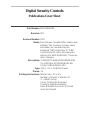 1
1
-
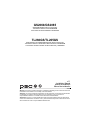 2
2
-
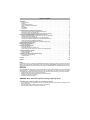 3
3
-
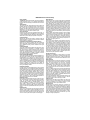 4
4
-
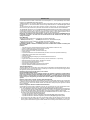 5
5
-
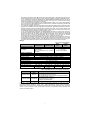 6
6
-
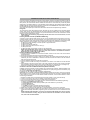 7
7
-
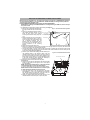 8
8
-
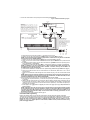 9
9
-
 10
10
-
 11
11
-
 12
12
-
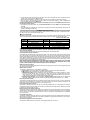 13
13
-
 14
14
-
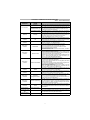 15
15
-
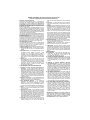 16
16
-
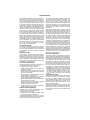 17
17
-
 18
18
-
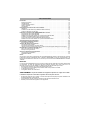 19
19
-
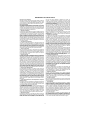 20
20
-
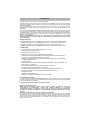 21
21
-
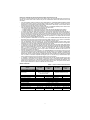 22
22
-
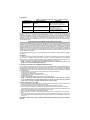 23
23
-
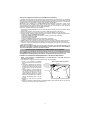 24
24
-
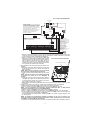 25
25
-
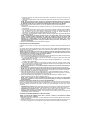 26
26
-
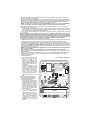 27
27
-
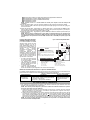 28
28
-
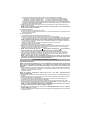 29
29
-
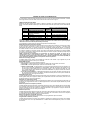 30
30
-
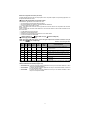 31
31
-
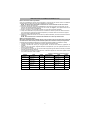 32
32
-
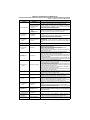 33
33
-
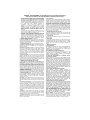 34
34
-
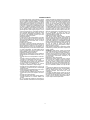 35
35
-
 36
36
-
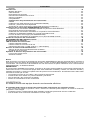 37
37
-
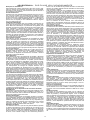 38
38
-
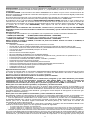 39
39
-
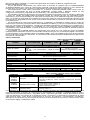 40
40
-
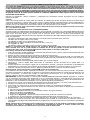 41
41
-
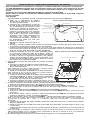 42
42
-
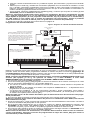 43
43
-
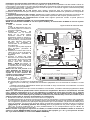 44
44
-
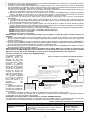 45
45
-
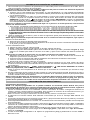 46
46
-
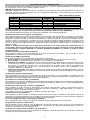 47
47
-
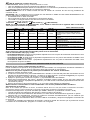 48
48
-
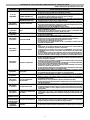 49
49
-
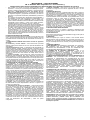 50
50
-
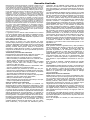 51
51
-
 52
52
-
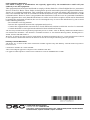 53
53
DSC TL265GS Installation guide
- Category
- Security access control systems
- Type
- Installation guide
Ask a question and I''ll find the answer in the document
Finding information in a document is now easier with AI
in other languages
- français: DSC TL265GS Guide d'installation
- español: DSC TL265GS Guía de instalación
Related papers
Other documents
-
 Impassa SCW9055I-433 Installation guide
Impassa SCW9055I-433 Installation guide
-
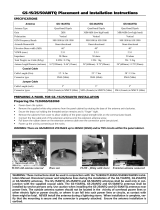 DSC TYCO DSC GS-25ANTQ ANTENNA (7.5M) IMPASSA 3G/ADC User manual
DSC TYCO DSC GS-25ANTQ ANTENNA (7.5M) IMPASSA 3G/ADC User manual
-
Tyco HSM3WiFi User manual
-
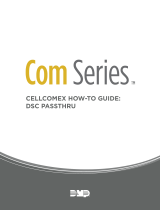 Digital Monitoring Products DSC PassThru User guide
Digital Monitoring Products DSC PassThru User guide
-
Johnson Controls PGP920 Wireless Repeater Owner's manual
-
Digital Security Controls PC1832 User manual
-
Esse-ti GSM100 User manual
-
PARADOX PCS300 Reference And Installation Manual
-
Tyco WS9TCHW Installation Instructions Manual
-
Johnson Controls PGP303 Installation guide