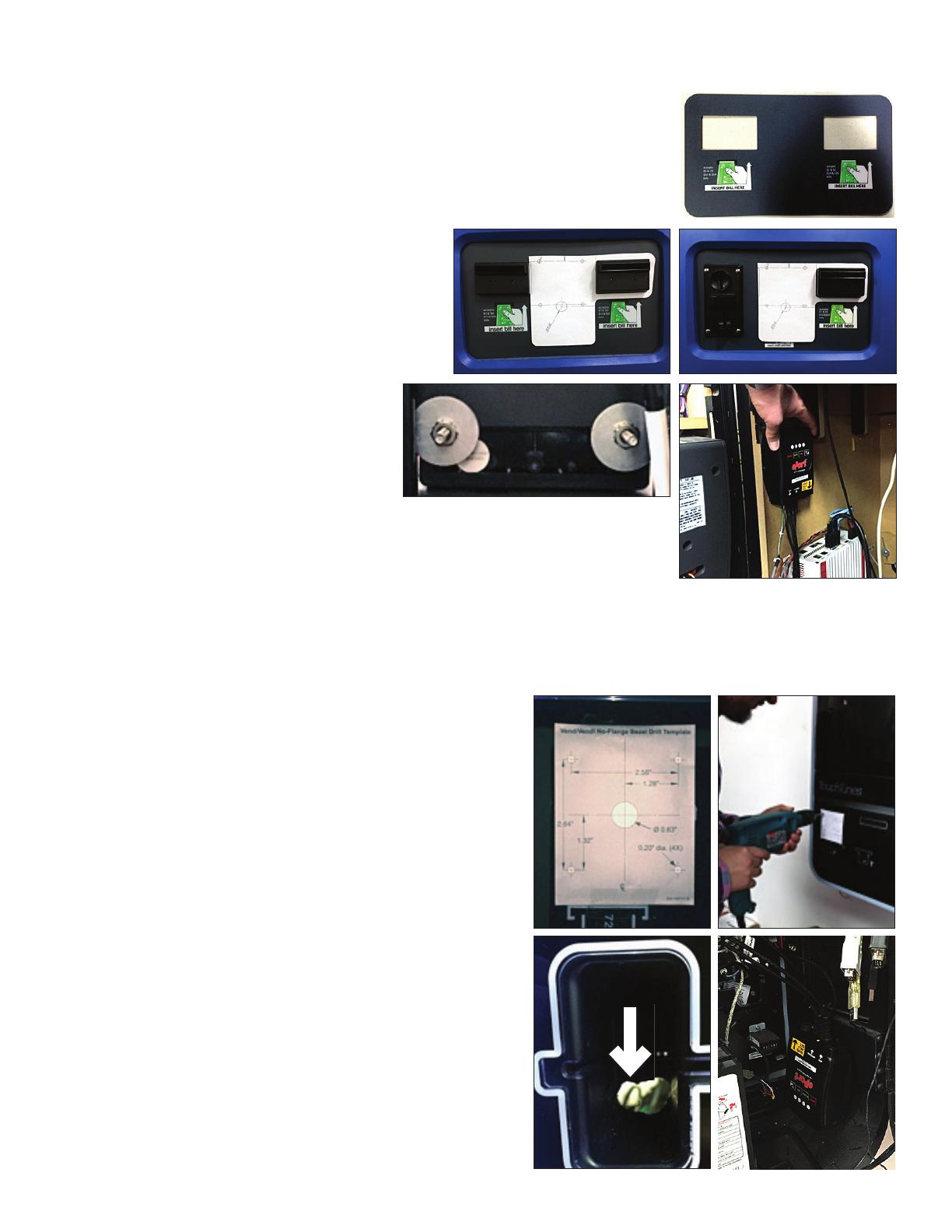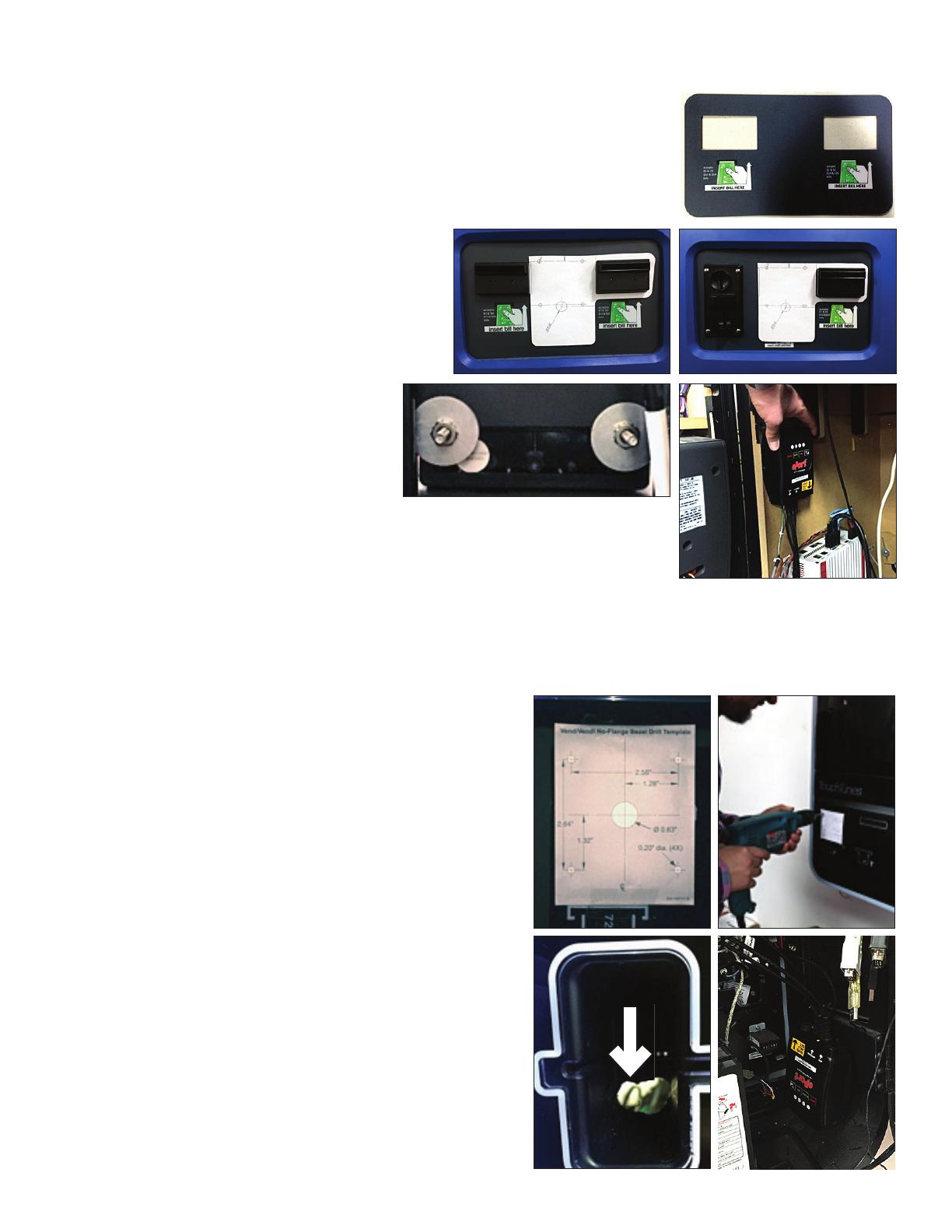
MOUNTING THE EPORT G9 CARD READER IN A MX-1 MACHINE
ATTENTION: This kit requires a new Lexan cover for the front of the machine.
Please contact your TouchTunes Sales Rep at 1-847-419-3300.
1. Remove power from the entertainment system.
2. Remove the USB connection of the existing card from the computer board.
3. Remove the existing card reader from the front door
4. Install the new Lexan label (FIG. 13) on the front of the system.
5. From page 8 choose, then cut out and use the cor-
rect drill template.
6. Apply the drill template over top the recently in-
stalled Lexan label as shown in FIG. 14 or FIG. 15.
7. Using a 3/16th inch drill bit, drill the 4 mounting
holes, and a pilot hole for the large, center hole.
8. Using a ½ inch drill bit, drill the piloted large hole.
9. Pass the black connector of the card reader
through the ½ inch drilled hole.
10. Align the four set-screws in the back of the
card reader to the 3/16th inch holes, and
mount the card reader to the front panel
of the system with the four supplied nuts.
It may be necessary to use the large at
washers to catch the sides of the front panel (FIG. 16).
11. Mount and attach the Telemeter inside the MX-1 as shown in FIG. 17 with the oth-
er half of the supplied black velcro strips.
12. Route antenna cable through the back of the upper portion of the system, and
attach antenna to system. The antenna has a magnetic base that will secure it to any metal surface. If there is no
metal surface within reach, use the Velcro buttons supplied to mount to any surface.
MOUNTING THE EPORT G9 CARD READER IN VIRTUO MACHINES
1. Remove power from the entertainment system.
2. Remove the USB connection of the existing card from the
computer board.
3. Place the supplied self-adhering drill template on the outside
of the system so that the template completely covers the white
outline of the card reader slot (FIG. 18).
4. Using a 3/16th inch drill bit, drill the 4 mounting holes, and a
pilot hole for the larger hole in the middle (FIG. 19).
5. Using a ½ inch drill bit, drill the piloted large hole through the
plastic credit card slot in the panel. The drill should exit direct-
ly below the existing card reader mounted on the inside. See
the arrow in FIG. 20.
6. Pass the card reader’s black connector through the ½ inch hole.
7. Align the four set-screws in the back of the card reader to the
3/16th inch holes, and mount the card reader to the front pan-
el of the system with the four supplied nuts.
8. Mount and attach the Telemeter inside the Virtuo as shown in
FIG. 21 with the other half of the supplied black velcro strips.
9. Route antenna cable through the back of the upper portion
of the system. Remove the lower right strain relief, and bring
antenna wire up alongside the Playdium. The antenna has a
magnetic base that will secure it to any metal surface. If there
is no metal surface within reach, use the Velcro buttons sup-
plied to mount to any surface.
FIG. 13
FIG. 14 FIG. 15
FIG. 16 FIG. 17
FIG. 18 FIG. 19
FIG. 20 FIG. 21
5