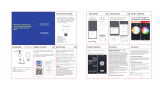Page is loading ...

Due to the regular upgrades of systems and products, NGTeco could not guarantee exact consistency between the
actual product and the written information in this manual.
Model: NG-L200/NG-L210
Version: 1.0
Quick Start Guide
English

1.
2.
If you have any problems, please read this manual carefully or
contact Customer Care.
Make sure the power switch is turned off before the
installation or removal.
4. The device can only connect to 2.4GHz Wi-Fi networks. If you
have a dual-band router with separate 2.4GHz and 5GHz
networks, make sure your phone is connected to the 2.4GHz
network.
5. Make sure the entered Wi-Fi password is correct when adding a
new device.
6. Please make sure the device is close to the router for a stable
network connection.
7. When the bulb is turned on, it will become hot as light is
emitted. To avoid burning your hands, do not touch the
bulb. Do not touch the bulb immediately after turning it off.
The device is only designed for indoor use.
3.
Important Notes
8. We couldn't guarantee the exact consistency between the
actual product and the written information in this manual due
to the regular app and product updates.
1

Table of Contents
2
Setup...........................................................................................3
Connecting the Device to NGTeco Home App.......................................3
Connecting the Device to Amazon Alexa or Google Assistant.........5
Product Features........................................................................6

3
Step 1: Download the App and Register Your Account
Search for the NGTeco Home App in Apple App Store or Google
Play Store and download the App to your mobile phone.
Open the NGTeco Home App and log in with your account. If you
do not have an account, create an account with your phone
number or Email ID.
Step 2: Power on the Device
Fix the bulb into the lamp base properly, and then turn on the
power switch. Wait for a few seconds until the light blinks rapidly,
which indicates that Pairing Mode is active.
Setup
Connecting the Device to NGTeco
Home App

Note:
This product series involve two different standards of lamp
base (E26 or E27). Make sure the current lamp base is
properly t for your purchased device.
1
If the bulb is not blinking, turn the light on and off three times
in a row, which will make the light blink rapidly.
2
1.
2.
Step 3: Add the Device to the App
On your smartphone, enable Bluetooth and Wi-Fi permissions.
1
Open the app, tap the "+" button on the top right corner of the
interface, and then select the ”Add Device” option.
2
1.
2.
Once you see the device pop-up, tap the "Add" button. To
a u to m a t i c a l l y pa i r t h e de v i c e , f o l l o w t h e o n - s c r e e n
instructions.
2
3.
You can manually change the name of the device once you see
the message "Added successfully" on the mobile app. To
finish the setting, tap the "Done" button.
2
4.
Note: If you failedto connect your device to Wi-Fi, turn the light on
and off three times in arow to make the light blink rapidly, then
repeat the above steps.
4

After finishing the setup, you may utilize the voice commands that
are supported. Here are a few examples:
Note: Every time you change the name of a linked device, you
must discover it again to update the name.
5
Connecting the Device to Amazon
Alexa or Google Assistant
Echo, turn on <device name>.
Echo, turn off <device name>.
Echo, dim <device name>.
Echo, set <device name> to 50%.
Echo, set <device name> to blue.
Hey Google, turn on <device name>.
Hey Google, turn off <device name>.
Hey Google, dim <device name>.
Hey Google, set <device name> to 50%.
Hey Google, set <device name> to blue.
Tap the EDIT Button in the upper right corner of the device
interface after successfully connecting the device to the NGTeco
Home App. To link your NGTeco Home Account to Amazon Alexa or
Google Assistant, select the Amazon Alexa or Google Assistant
icon and follow the on-screen instructions.

Switch: Turn on or off the device remotely from anywhere.
Dimmer Control:
Color: Select a color for the device to emit.
White: Adjust the color temperature from warm white to
cool white.
Scenes Setting: To fit your current mood, activity or any special
occasion, select one of the preset lighting modes.
Brightness: Adjust the brightness of the device from 1% to
100%.
Product Features
Music Sync: The device will synchronize with the music collected
from the microphone of mobile phone, and display different
lighting effects.
More Settings:
Schedule: Create a specific schedule for the device to
perform the automatic on or off action.
Timer: The device will automatically turn on or off after a
preset amount of time.
Group Control: Create groups to control multiple devices at one
time.
Voice Control: Use the voice commands to control the device
through Amazon Alexa and the Google Assistant.
6

Modelo: NG-L200/NG-L210
Versión: 1.0
Guía Rápida
Español
Debido a las ac tualizaciones periódicas de los sistemas y productos, NGTeco no puede garantizar la consistencia
exacta entre el producto real y la información escrita en este manual.

1.
2.
Lea atentamente este manual o comuníquese con atención al
cliente para cualquier consulta.
Asegúrese de que el interruptor de energía esté apagado
antes de la instalación o extracción.
4. Este dispositivo sólo trabaja con redes Wi-Fi de 2.4GHz. Si
tiene un enrutador doble banda con redes de 2.4 GHz y 5 GHz,
asegúrese de que su teléfono esté conectado a la de 2.4GHz.
5. Asegúrese de que la contraseña Wi-Fi ingresada sea correcta al
agregar un nuevo dispositivo.
6. Para una conexión de red estable, asegúrese de que el
dispositivo esté colocado cerca del enrutador.
7. La bombilla se calentará mucho al generar luz. Para evitar
quemarse las manos, no toque la bombilla cuando esté
encendida. No toque la bombilla inmediatamente después
de apagarla.
El dispositivo está diseñado sólo para uso en interiores.
3.
8. Debido a las actualizaciones periódicas de la aplicación y los
productos, no podemos garantizar la coherencia exacta entre
el producto real y la información escrita en este manual.
1
Notas Importantes

2
Tabla de Contenidos
Conguración.............................................................................3
Conexión del Equipo con la App NGTeco Home....................................3
Conexión del Equipo con Amazon Alexa o Google Assistant............5
Características del Producto......................................................6

Paso 2: Encienda el Equipo
Enrosque la bombilla en la base de la lámpara correctamente y
luego encienda el interruptor de corriente. Espere unos segundos
hasta que la luz parpadee rápidamente, lo que significa que está
en modo de emparejamiento.
3
Configuración
Busque la aplicación NGTeco Home en Apple App Store o Google
Play Store y descargue la aplicación en su teléfono móvil.
Abra la aplicación NGTeco Home e inicie sesión con su cuenta. Si
no tiene una cuenta, cree una cuenta con su número de teléfono o
correo electrónico.
Paso 1: Descargue la App y Registre su Cuenta
Conexión del Equipo con la App
NGTeco Home

Nota:
Esta serie de productos tiene dos estándares diferentes de
casquillo (E26 o E27). Asegúrese de que el casquillo actual
se ajuste correctamente al dispositivo que compró.
Si la bombilla no parpadea, encienda y apague la bombilla tres
veces seguidas, lo que hará que la luz parpadee rápidamente.
2
1.
2.
Paso 3: Añada el Equipo a la App
Active los permisos de Bluetooth y Wi-Fi en el teléfono
inteligente.
1
Abra la aplicación, toque el botón "+" en la esquina superior
derecha de la interfaz y luego seleccione la opción "Agregar
dispositivo".
2
1.
2.
Toque e l botón "Agregar" una vez que vea la vent ana
emergente del dispositivo. Siga las instrucciones en pantalla
para emparejar el dispositivo automáticamente.
2
3.
Una vez que vea el mensaje "Se agregó con éxito" en la
a p l i c a c i ó n , pu e d e e d i t a r e l n o m b r e d e l d i s p o s i t i v o
manualmente. Toque el botón "Finalizado" para completar la
configuración.
2
4.
Nota: Si no pudo conectar su dispositivo a Wi-Fi, encienda y
apague la bombilla tres veces seguidas para que la bombilla
parpadee rápidamente, luego repita los pasos anteriores.
4

Después de completar la configuración, puede usar los comandos
de voz admitidos que incluyen:
Nota: Después de cambiar el nombre del dispositivo vinculado,
actualice nuevamente la cuenta para actualizar el nombre.
5
Conexión del Equipo con Amazon
Alexa o Google Assistant
Alexa, enciende <nombre del dispositivo>.
Alexa, apaga <nombre del dispositivo>.
Alexa, atenúa <nombre del dispositivo>.
Alexa, establece <nombre del dispositivo> al 50%.
Alexa, cambia <nombre del dispositivo> a azul.
Hey Google, enciende <nombre del dispositivo>.
Hey Google, apaga <nombre del dispositivo>.
Hey Google, atenúa <nombre del dispositivo>.
Hey Google, establece <nombre del dispositivo> al 50%.
Hey Google, cambia <nombre del dispositivo> a azul.
Después de conectar correctamente el dispositivo a la aplicación
NGTeco Home, toque el botón EDITAR en la esquina superior
derecha de la interfaz del dispositivo. Seleccione el ícono de
Amazon Alexa o Google Assistant, luego siga las instrucciones en
pantalla para vincular su cuenta NGTeco Home a Amazon Alexa o
Google Assistant.

Control de Atenuador de Luz:
Color: Seleccione el color en el que brillara la bombilla.
Blanco: Ajuste la temperature del color desde blanco
cálido a frío.
Conguración de Escenas: Para adaptarse a su estado de ánimo
actual, actividad o cualquier ocasión especial, seleccione uno de
los modos preestablecidos de luz.
Brillo: Ajuste el brillo de la luz desde 1% a100%.
Sincronización de Música: El dispositivo se sincronizará con la
música recogida por el micrófono del teléfono móvil y cambiará la
intensidad y el brillo de los efectos de luz al ritmo.
Más Conguraciones:
Horario: Cree un horario específico para que el dispositivo
realice la acción de encendido o apagado automáticamente.
Temporizador: El dispositivo se encenderá o apagará
automáticamente después de un período de tiempo
predeterminado.
Cont rol de Gr u po: Cree grup o s p ara cont rola r m ú ltipl e s
dispositivos a la vez.
Control por Voz: Use los comandos de voz para encender o
apagar el dispositivo a través de Amazon Alexa y el Asistente de
Google.
6
Características del
Producto
Interruptor: Encender o apagar el dispositivo de forma remota
desde cualquier lugar.

Warning:
This device complies with Part 15 of the FCC Rules. Operation is subject to the
following two conditions: (1) This device may not cause harmful interference,
and (2) t his dev ice must acce pt any inte r fere nce rece ive d, i nc lud ing
inter ference that may cause undesired operation.
This equipment has been tested and found to comply with the limits for a Class
B digital device, pursuant to Part 15 of the FCC Rules. These limits are designed
to provide reasonable protection against harmful interference in a residential
installation. This equipment generates, uses, and can radiate radio frequency
energy and, if not installed and used in accordance with the instructions, may
cause harmful inter ference to radio communications. However, there is no
guarantee that interference will not occur in a particular installation. If this
equipment does cause harmful interference to radio or television reception,
which can be determined by turning the equipment off and on, the user is
encouraged to try to correct the interference by one or more of the following
measures:
FCC RF Radiation Exposure Statement:
Connect the equipment into an outlet on a circuit different from that to
which the receiver is connected.
Consult the dealer or an experienced radio/TV technician for help.
Reorient or relocate the receiving antenna.
Increase the separation between the equipment and receiver.
This Transmitter must not be co-located or operating in conjunction with any
other antenna or transmitter.
IMPORTANT! Any changes or modifications not expressly approved by the
party responsible for compliance could void the user's authority to operate the
equipment.
7
This equipment complies with RF radiation exposure limits set forth for an
uncontrolled environment.

1600 Union Hill Road Alpharetta, GA 30005
E-mail: service.ng@ngteco.com
www.ngteco.com
Copyright©2022 NGTECO CO., LIMITED. All rights reserved.
/