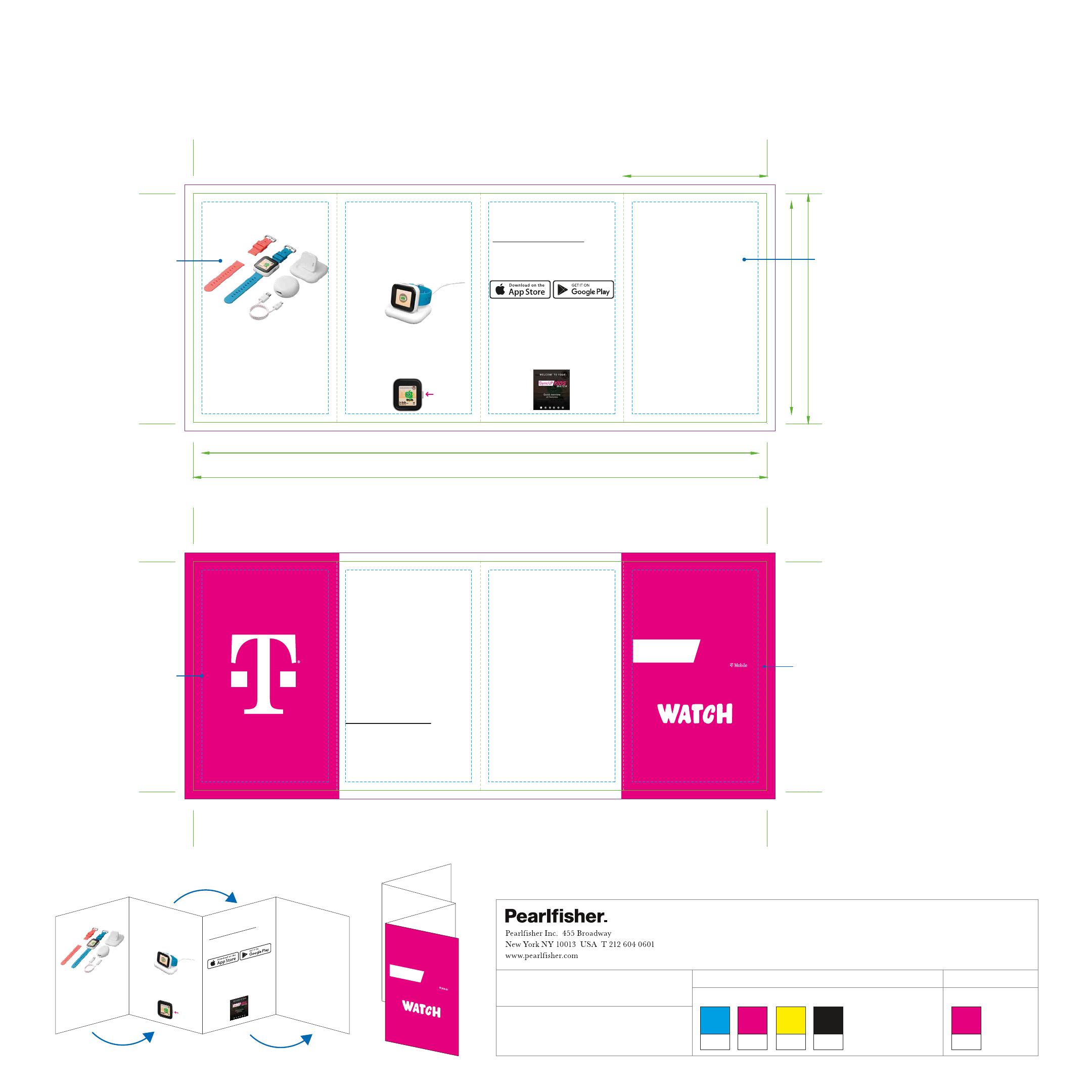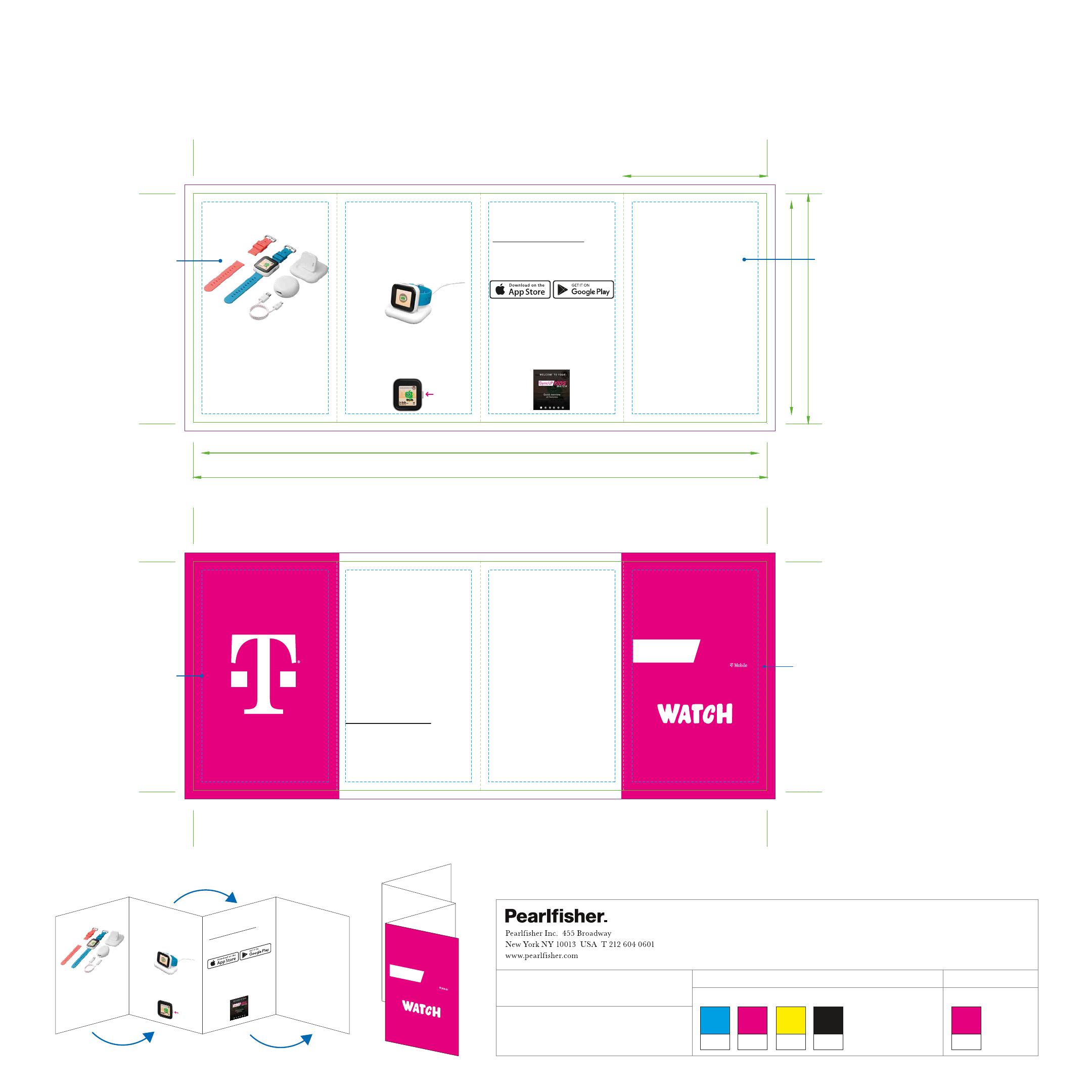
Step 1: Charge the Watch
• Charge the Watch by placing it in the
provided charging dock. Connect charging
dock and wall adapter with USB cable,
and plug the adapter into an outlet.
The display indicates as picture below
when fully charged. If display is timed out,
tap the power button.
• The charging screen will display. If screen
does not display, verify the charging pins on
back of the Watch align with charging dock.
• Turn on the Watch by the holding power
button for 2 seconds.
More to know
• After a short time, the screen will go dark
to extend the battery life. Press the ON/OFF
button to display the time.
• Use your finger to swipe the Watch face
to the left. Additional watch features
are displayed:
• Time Display
• Contacts
• Tasks
• Step Counter
• Fun Stuff
• Camera
• Use your finger to swipe the Watch face
down. Additional watch settings
are displayed.
• Signal Strength
• Battery level
• Airplane Mode
• Sound and Display
• Dry the watch
• Watch guide
• Scroll down for more options
Support
Need help?
Reach out to your T-Mobile Team of Experts,
who are available 24 x 7.
How to reach us:
From your T-Mobile phone, please dial 611,
or from any phone dial 1-800-937-8997.
Call Us - TTY
TTY service is available for the hearing and
speech impaired.
Hours are 5:00am to 10:00pm PT, daily.
Call us via TTY toll free at 1-877-296-1018
For access to our T-Mobile Support
Community, visit:
https://support.t-mobile.com
Approved Firmware Versions
This device will only operate with firmware versions
that have been approved for use by your wireless
carrier and the device manufacturer. If unauthorized
firmware is placed on the device it will not function.
Additional Information
Qualifying plan, app and GPS signal required.
All illustrations and images simulated.
Coveragenot available in some areas. SeeTerms
and Conditions (including arbitration provision)at
T-Mobile.com, MetrobyT-Mobile.com, orSprint.com,
for additional information, and restrictions and details.
T-Mobile, the T logo, Magenta and the magenta color
are registered trademarks of Deutsche Telekom AG.
SyncUP KIDS and SyncUP KIDS logo are trademarks
of T-Mobile.
©
2021 T-Mobile USA, Inc.
Step 2: Download the app
• Search for ”SyncUP Kids” in the Apple App
Store or Google Play Store. Or visit:
www.t-mobile.com/syncupkids
Helpful tip: Verify your smartphone is up to
date with the latest operating system and
meets minimum technical requirements.
Step 3: Launch the app
• Follow the on-screen directions to create
an account and pair the Watch.
Helpful tip: After pairing, check out the
quick overview of features on the Watch.
• Watch
• Blue band
• Coral band
• USB cable
• Wall adapter
• Charging dock
P898723
What’s inside
Power Button
Start Guide
SyncUP
KIDS
TM
connected by
200
80
50
194
74
200
80
50
194
74
Text: Prints Black
Hilighted Text & URLs: Print T-Mobile Magenta
Background: Prints T-Mobile Magenta
Brandmark: K/O to White
Illustrations: Print 4-Color Process
Cover: Prints T-Mobile Magenta
Brandmark & Text: K/O to White
Sync UP: Prints T-Mobile Magenta
Kids overprints Black
More to know
• After a short time, the screen will go dark
to extend the battery life. Press the ON/OFF
button to display the time.
• Use your finger to swipe the Watch face
to the left. Additional watch features
are displayed:
• Time Display
• Contacts
• Tasks
• Step Counter
• Fun Stuff
• Camera
• Use your finger to swipe the Watch face
down. Additional watch settings
are displayed.
• Signal Strength
• Battery level
• Airplane Mode
• Sound and Display
• Dry the watch
• Watch guide
• Scroll down for more options
Support
Need help?
Reach out to your T-Mobile Team of Experts,
who are available 24 x 7.
How to reach us:
From your T-Mobile phone, please dial 611,
or from any phone dial 1-800-937-8997.
Call Us - TTY
TTY service is available for the hearing and
speech impaired.
Hours are 5:00am to 10:00pm PT, daily.
Call us via TTY toll free at 1-877-296-1018
For access to our T-Mobile Support
Community, visit:
https://support.t-mobile.com
Step 1: Charge the Watch
• Charge the Watch by placing it in the
provided charging dock. Connect charging
dock and wall adapter with USB cable,
and plug the adapter into an outlet.
The display indicates as picture below
when fully charged. If display is timed out,
tap the power button.
• The charging screen will display. If screen
does not display, verify the charging pins on
back of the Watch align with charging dock.
• Turn on the Watch by the holding power
button for 2 seconds.
Power Button
Start Guide
SyncUP
KIDS
TM
connected by
• Watch
• Blue band
• Coral band
• USB cable
• Wall adapter
• Charging dock
What’s inside
Step 1: Charge the Watch
• Charge the Watch by placing it in the
provided charging dock. Connect charging
dock and wall adapter with USB cable,
and plug the adapter into an outlet.
The display indicates as picture below
when fully charged. If display is timed out,
tap the power button.
• The charging screen will display. If screen
does not display, verify the charging pins on
back of the Watch align with charging dock.
• Turn on the Watch by the holding power
button for 2 seconds.
Power Button
Step 2: Download the app
• Search for ”SyncUP Kids” in the Apple App
Store or Google Play Store. Or visit:
www.t-mobile.com/syncupkids
Helpful tip: Verify your smartphone is up to
date with the latest operating system and
meets minimum technical requirements.
Step 3: Launch the app
• Follow the on-screen directions to create
an account and pair the Watch.
Helpful tip: After pairing, check out the
quick overview of features on the Watch.
More to know
• After a short time, the screen will go dark
to extend the battery life. Press the ON/OFF
button to display the time.
• Use your finger to swipe the Watch face
to the left. Additional watch features
are displayed:
• Time Display
• Contacts
• Tasks
• Step Counter
• Fun Stuff
• Camera
• Use your finger to swipe the Watch face
down. Additional watch settings
are displayed.
• Signal Strength
• Battery level
• Airplane Mode
• Sound and Display
• Dry the watch
• Watch guide
• Scroll down for more options
Front cover
Fold in Fold in
Fold
Artwork scale
Date created
Modified date
Version
100%
12/16/20
12/22/20
v2
IMPORTANT NOTES: Please check this artwork proof thoroughly, including all copy, colors, dielines
and legal/mandatory information, prior to approval. Once the artwork has been approved by you and
released by Pearlsher, we can no longer take responsibility for any errors or omissions, as outlined in
our terms and conditions.
If you have any questions relating to this or if you require any guidance on checking artwork proofs,
then please let us know and we will happily advise. Barcode shown is for positional only and should be
set by printer according to client's specications.
Client / Project T-Mobile/ Sync-Up Kids Watch
Font
Foundry
Telegrotesk Next
URW
Filename:
201122_TMO_Sync-up-Kids_Start-Guide.ai
FILE NOTES: Color laser copy is for layout purposes only. A color calibrated print-match
sample will be supplied alongside this artwork if appropriate. Printing Inks & Finishes Information
Non-Adobe Fonts Used
Die Reference: Dimensions supplied by client
Paper | Lithographic | 4-Color + Spot Match PANTONE
Process
Cyan Process
Magenta Process
Yellow Process
Black T-Mobile
Magenta