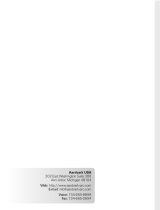1. Start by checking the audio jack. Connect your headphones to
another device and check if headphones are working normally.
2. Check Sound Settings
Laptop could detect your headphones while it is using another
device for audio output. Follow these steps to select your
headphone as the default sound output device:
Press Windows key + I to access Settings, then head to System.
From the left-hand menu, select Sound.
Under Output, use the drop-down menu to select your headphones
as the output device.
Solution:
Laptop/ PC doesn't detect head-
phones or headphone doesn't
pair with my laptop/PC