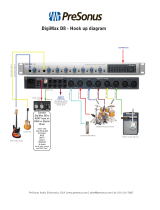Page is loading ...


Zen Tour Synergy Core User Manual 2
CONTENTS
Before You Begin 4
Mandatory Online Activation 5
Setting Up 6
Configuring For Windows 10 7
Configuring For MacOS 10.14 Mojave (Or Later) 9
Thunderbolt™ 3 Functionality 11
Daisy Chaining 11
Device Charging 12
Backwards Compatibility 12
Antelope Launcher 12
‘Devices’ Tab 12
'Plug-Ins’ Tab 15
'System’ Tab 16
Panels Explained 19
Top Panel 19
Front Panel 21
Rear Panel 22
Touchscreen Functionality 24
Control Panel 28
Quick Start 29
Mouse & Keyboard Shortcuts 31
Main View 32
Settings Window 33
Preamp Tab 36
ADAT In Tab 37
S/PDIF In Tab 38

Zen Tour Synergy Core User Manual 3
'Routing' Tab 40
Routing Matrix - Terminology 41
'Mixer' Tab 43
Auraverb 43
'Effects' Tab 46
Guitar Amps & Cabs 47
Re-Amping 50
Software Re-Amping 51
Edge & Verge Mic Emulations 52
Edge Solo 54
Edge Duo 55
Edge Quadro 58
Verge 61
AFX2DAW 63
'Meters' Tab 66
Advanced User Tips 66
Send And Receive Cv (Control Voltage) Commands To Eurorack Modular Synths 66
Customer Support Information 68
My Antelope Audio Product Isn't Working. 69
Limited Warranty Policy 71
Safety Notes 76
Technical Specifications 78

Zen Tour Synergy Core User Manual 4
BEFORE YOU BEGIN
Congratulations on your purchase! We would like to turn your attention to the following:
Zen Tour Synergy Core makes a new case for how much connectivity and computing power desktop
audio interfaces can wield. Think of it as a portable rival to a professional studio rackmount interface
in terms of everything, from its sound quality and FX processing capabilities down to its build and
materials.
With 4x DSP and 2x FPGA processors handling up to 256 FX instances, 8 analog inputs, 14 analog
outputs, S/PDIF and ADAT digital connections and stunning 130dB dynamic range AD/DA conversion,
the new Zen Tour sets new performance and audio quality standards in its category.
Despite the unit's extensive touchscreen functionality and convenient top panel controls, the
software Control Panel is the ultimate “mediator” between the Zen Tour Synergy Core and your
preferred DAW. To take complete advantage of the unit’s capabilities, you are meant to handle tasks
like gain adjustments, signal routing, effects processing, initial mixing and metering from its intuitive,
single-window environment. The resulting audio is routed into your DAW for recording in formats of
your choice, such as multi-track, stem, and two-channel stereo.

Zen Tour Synergy Core User Manual 5
Thus, we encourage you to familiarize yourself with the 'Control Panel' chapter - particularly the
‘Routing’ tab - before you begin working. Several 'Quick Start' examples are provided as well. This
way, you can overcome common stumbling blocks for users new to Antelope Audio products.
Should you ever find yourself struggling, do not hesitate to contact our Customer Support team over
phone, live chat and our ticket system. You can also visit Antelope Audio on YouTube and explore
our video tutorials or join the Antelope Audio Users Facebook group and ask for advice. The
Knowledge Base is also a valuable source of information.
We hope you enjoy working with the Zen Tour Synergy Core.
Best wishes,
Team Antelope
MANDATORY ONLINE ACTIVATION
Please note that the mandatory device activation procedure requires an active Internet connection
on your computer. Activating an Antelope device offline is not possible.

Zen Tour Synergy Core User Manual 6
SETTING UP
Once the unit has been connected to a power source:
1. Connect the Zen Tour Synergy Core to your Windows or Mac computer with an USB Type-B cable
or Thunderbolt™ 3 cable.
Notes:
● An USB Type-B cable is included. Thunderbolt™ 3 cables are sold separately.
● The unit will automatically detect the connection type upon the initial startup, but not on
subsequent starts. Manually set the connection type from ‘Comms. Interface’ in the
touchscreen 'MENU' every time you switch between Thunderbolt™ 3 and USB connections.
2. Visit www.antelopeaudio.com and log-in or create a customer account (if you don’t have one).
3. Head to the Zen Tour Synergy Core website and click 'Downloads' to get the latest Antelope
Launcher and Driver for your operating system (Windows 10 / macOS 10.11 or later). Install the
software by following the on-screen instructions.
Note: For Thunderbolt™ connection on Windows, download and install the latest Antelope Audio
Windows Thunderbolt™ driver.
4. Open Antelope Launcher and head to the 'Devices' tab. Make sure your Zen Tour Synergy Core is
updated with the latest firmware and Control Panel versions. Please read the 'Antelope Launcher'
chapter if you are not sure how to do this.
Note: If your device isn’t recognized by Antelope Launcher or the operating system, read this.
5. Launch the Zen Tour Synergy Core Control Panel from the Antelope Launcher. To do this, head to
the 'Devices' tab and click 'Start Control Panel' or the device's picture. For more information, head to
the chapter 'Antelope Launcher'.
Note: Bypass any security prompts from your operating system, e.g. Windows Defender Firewall
and macOS alerts.

Zen Tour Synergy Core User Manual 7
6. Register your device with the 'Antelope Audio Registration Wizard' by following the on-screen
instructions.
7. Connect your analog and digital equipment of choice to the Zen Tour Synergy Core.
8. Launch your preferred DAW and:
● Choose the Zen Tour Synergy Core as your main input and output device.
● Make sure your DAW and operating system sample rates match the device sample rate.
Need any help?
Visit the Antelope Audio Customer Support page, choose your device and go from there.
Configuring for Windows 10
Windows 10 needs a few tweaks to get everything up and running:
1. Enter the ‘Sounds’ options window from the Control Panel or right-click the speaker icon in the
system tray and choose ‘Open Sound settings’.
2. Make sure the Zen Tour Synergy Core is chosen under 'Output' and 'Input'.
Next, click 'Device Properties' under 'Output'. Then, click 'Additional Device Properties'.
3. Enter the ‘Supported Formats’ tab and place checkmarks next to all the available sample rates.

Zen Tour Synergy Core User Manual 8
4. Enter the ‘Enhancements’ tab and disable all enhancements.
5. Enter the ‘Advanced’ tab and choose any of the available “2 channel, 24-bit” modes from the
drop-down menu. Click ‘OK’ to close the window.
6. Back in Sound settings, click 'Device Properties' under 'Input'. Then, click 'Additional Device
Properties'. Enter the 'Enhancements' tab and disable all enhancements. Click 'OK' to close the
window.
Tips
● If you are experiencing interruptions or failure when using your DAW and trying to playback
audio from your OS at the same time, make sure that the device sample rate matches the
one of your DAW session.
● In some cases, disabling the ‘Exclusive mode’ functionality from the ‘Advanced’ tabs might
help when running multiple playback applications at the same time.
● Disabling the 32kHz sample rate isn’t mandatory, but it might help in general.
Further Reading
● Antelope Audio Knowledge Base - Windows 10 Optimization
Configuring for macOS 10.14 Mojave (or later)
The new security settings introduced in macOS 10.14 Mojave and later releases may result in no
input signal reaching your DAW, despite having everything set up correctly.

Zen Tour Synergy Core User Manual 9
These steps apply when you are using the Zen Tour Synergy Core in a DAW for the first time:
1. Launch your DAW and choose Zen Tour Synergy Core as the input device. The following dialog box
will appear (if using Ableton Live 10 Suite, for example):
2. Click 'OK' and your DAW should function normally.
However, if the events above did not occur for some reason, or you are using multiple DAWs, you
must do a manual tweak for each in 'Security & Privacy' settings:
1. Click the 'Apple' symbol and choose 'System Preferences'. Head to the 'Security & Privacy'
settings menu.
2. Click the 'Privacy' tab. In the column on the left, choose ‘Microphone’. Make sure there's a
checkmark next to any DAW you want to use.

Zen Tour Synergy Core User Manual 10
Note: You may have to click the padlock symbol in the bottom left corner and enter your password
to make changes.

Zen Tour Synergy Core User Manual 11
THUNDERBOLT™ 3 FUNCTIONALITY
The Zen Tour Synergy Core’s Thunderbolt™ 3 connection enables the following functionality:
Daisy Chaining
Thunderbolt™ 3 can “daisy chain” devices. Daisy chaining means that one device can plug into the
end of a chain of devices, one after the other. A basic example would be connecting the Zen Tour
Synergy Core to an external hard drive with two Thunderbolt™ 3 ports. One port is occupied by the
Zen Tour while the other connects to a computer or another Thunderbolt™ 3 device in the chain.
The following rules are in place:
1. The Thunderbolt™ 3 specification places a limit of up to 6 devices per chain. However, the 6-device
limit does not apply to the following Apple computers:
● 2018 MacBook Pro or later
● 2018 Mac mini
● 2017 iMac Pro
These machines have dual Thunderbolt™ 3 busses and support up to 12 devices per chain.
2. Each device must be powered on for subsequent devices to operate.
3. If a USB or DisplayPort device is plugged directly into the USB-C connector downstream from any
device, the Thunderbolt™ daisy chain is terminated at that point.
4. As Thunderbolt™ bandwidth is shared between daisy chained devices, the available bandwidth for
each device inevitably decreases. Therefore, Antelope Audio cannot guarantee optimal performance
in each and every daisy chain configuration possible.
Device Charging

Zen Tour Synergy Core User Manual 12
While the Zen Tour Synergy Core cannot be bus-powered, it is able to power any Type-C device from
the Thunderbolt™ 3 port. For example, you can power a laptop (e.g. 2016 MacBook Pro or later).
Backwards Compatibility
Thunderbolt™ 3 is backwards-compatible with legacy Thunderbolt™ 2 and Thunderbolt™ 1
connections through the use of a third-party TB 3 to Legacy TB adapter and corresponding cables.
Given all the technical variables involved, we cannot provide singular instructions for legacy
compatibility in this manual. Please get in touch with Customer Support if you need help setting up.
ANTELOPE LAUNCHER
The Antelope Launcher is a streamlined hub for managing and troubleshooting your Antelope Audio
products. The application is organized into the following tabs:
‘Devices’ tab
All Antelope Audio devices currently connected to your computer are listed in this section. In this
example, we have connected the Discrete 4 Synergy Core. However, the application functionality is
identical for each Antelope device.
The following functionality is available in the 'Devices' tab:

Zen Tour Synergy Core User Manual 13
Device Name
Click the black box to enter a name for your device. The device serial number is used by default.
Erasing the name and clicking outside the box reverts to the serial number.
Bundle Version
By default, this drop-down menu shows the most recent software bundle available for your device.
Clicking it shows the currently installed software bundle version and lets you roll-back to an older
build.
To update or change the installed software version, choose your desired Bundle Version, click the
check mark next to the drop-down menu, and click the ‘Update’ button.
Manage
Click to launch the Antelope Registration Wizard. Use it to register or de-register devices and
features (such as AFX2DAW, Synergy Core FX, HDX Activation and so on).
Device Info
Click to display the following information (useful for troubleshooting):
● Serial number
● Hardware version
● Firmware version
● Control Panel version
● USB/Thunderbolt ™ driver version
● Software Bundle version
Click the information window to close it.
Start Control Panel
Click to start the device’s Control Panel application. You can also click the device’s picture. Place a
check mark next to ‘Autorun’ to have the Control Panel for a specific device launch automatically
when you start Antelope Launcher.
Can't see your device?
If a device is missing from the list, the most common reason is driver conflict. The Antelope Launcher
makes it easy to re-install drivers and troubleshoot. Click "Can't see your device?" to launch the 'Add
Drivers' wizard.

Zen Tour Synergy Core User Manual 15
'Plug-ins’ tab
This section lets you install, update, and uninstall Antelope Audio software such as native mic
emulations and AFX2DAW.
By default, the Bundle Version drop-down menus show the most recent software bundle available
for each product. Clicking the menu shows the currently installed software bundle version and lets
you roll-back to an older build.
To update or change the installed software version, choose your desired Bundle Version, click the
check mark next to the drop-down menu, then click the ‘Update’ button.

Zen Tour Synergy Core User Manual 16
'System’ tab
Here, you can do the following:
● Update or roll-back the Manager Server, USB and Thunderbolt™ Driver versions. Choose your
desired Bundle Version from the drop-down menu, click the check mark, then click the
‘Update’ button.
● Restart the Manager Server and enable/disable remote connections from other computers
on your network.
● Install the Antelope Audio Thunderbolt™ driver. Choose a Bundle Version from the drop-
down menu, click the check mark, then click the ‘Update’ button.
● Uninstall the Antelope Audio Thunderbolt™ and/or USB driver(s) present on your system.
Login button
Click and enter your Antelope Audio username and password, then click ‘Login’. If you don't have an
Antelope Audio account, click ‘Register’ and follow the on-screen instructions.
Settings button

Zen Tour Synergy Core User Manual 17
Click to open the Settings window.
Here, you can do the following:
● Click ‘View Logs’ to view, save, and send activity logs to Antelope Audio Customer Support.
● Click 'Advanced' to enable or disable automatic updates for each of the following:
- Device firmware
- USB Driver
- Control Panel
- Effects
- Thunderbolt™ driver
Make your selection(s) in the drop-down menu(s) and click 'OK'.
● Click ‘Network’ to view network status and logs.

Zen Tour Synergy Core User Manual 18

Zen Tour Synergy Core User Manual 19
PANELS EXPLAINED
Top Panel
1. Touchscreen
● Visualizes volume metering and allows quick access to System Menu, Power On/Off, Gain
controls and Presets P1 - P5.
● The touchscreen functionality is covered in-depth in the chapter 'Touchscreen Functionality'.
2. Function Keys: 'Gain', 'HP', 'Antelope Button'.
● Press (and keep pressing) 'Gain' to cycle through gain adjustments for the interface's inputs
and outputs. Turn the rotary control to adjust gain. Tap anywhere on the touchscreen to exit.
● Press (and keep pressing) 'HP' to cycle through gain adjustments for headphone outputs 1
and 2. Turn the rotary control to adjust gain. Tap anywhere on the touchscreen to exit.
● The Antelope Button is a user-customizable shortcut. Its functionality can be chosen from
'Antelope Button' entry in 'MENU'.

Zen Tour Synergy Core User Manual 20
3. Rotary Control
Large stepped encoder for precise adjustment of gain and other values.
● Turn the encoder clockwise or counter-clockwise to adjust gain.
● Press (push down) the encoder to mute and un-mute the currently chosen output.
/