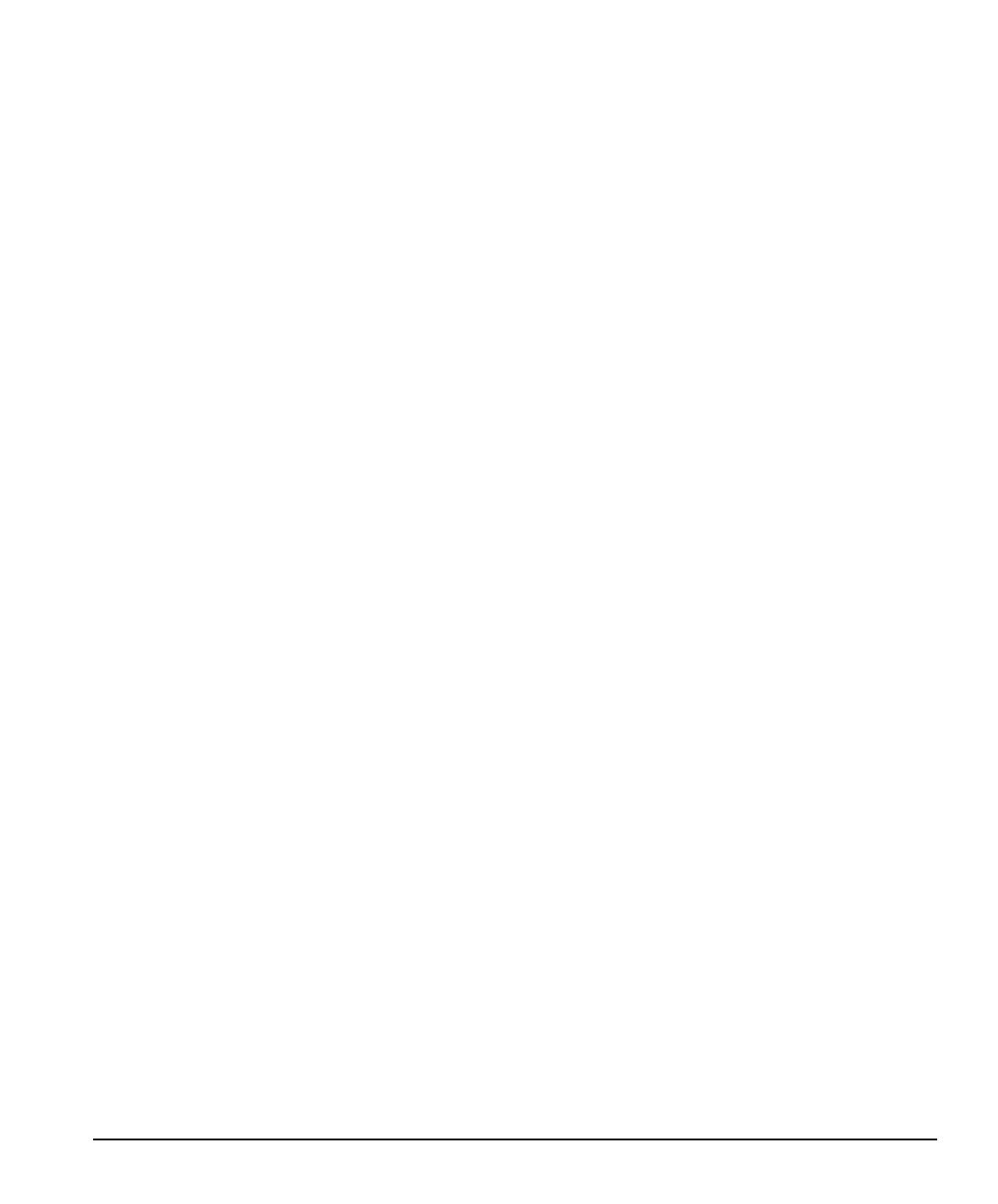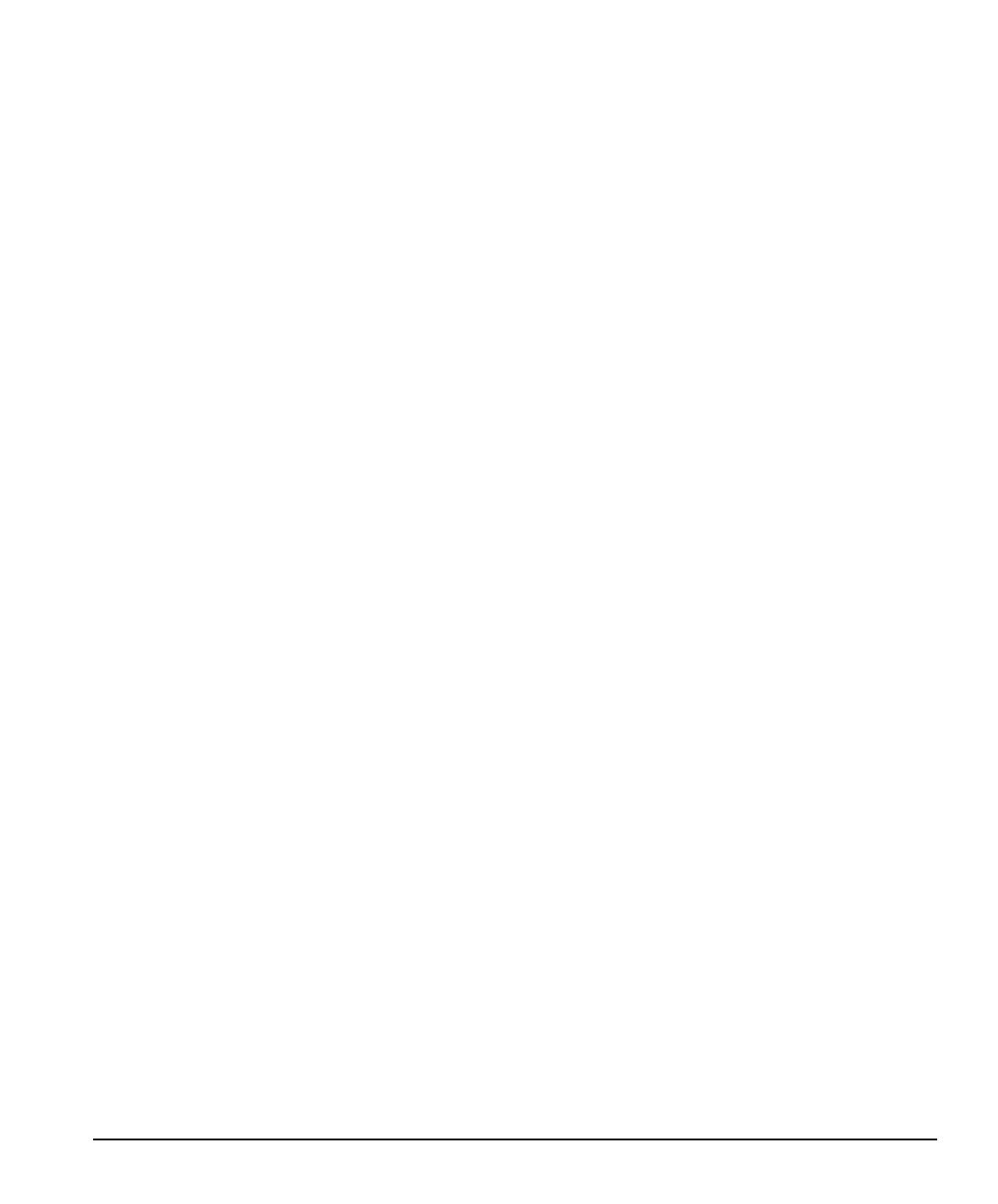
iv
Contents
Writer: Your Name Saved by: Debbie L. Thomson Saved date: 07/09/99 11:01 AM
Pages: 5 Words: 527 File Name:c-toc.doc
File Name c-toc.doc Part Number 122576-002
chapter 3
Upgrading the Compaq Deskpro EN Series, Small Form Factor
Mounting the Computer............................................................................................................3-1
Self-Mounting Method .......................................................................................................3-1
Bracket Mounting Method..................................................................................................3-2
Drawer Installation Method................................................................................................3-3
Removing the Computer Cover................................................................................................3-4
Removing the Expansion Card Cage........................................................................................3-6
Installing an Expansion Card....................................................................................................3-7
Installing Additional Memory ..................................................................................................3-8
RIMMs................................................................................................................................3-8
DIMMs................................................................................................................................3-9
Memory Module Installation ............................................................................................3-10
Upgrading the Hard Drive......................................................................................................3-14
Installing Drives .....................................................................................................................3-16
Installing an Optional DVD-ROM Drive..........................................................................3-16
Smart Cover Lock...................................................................................................................3-19
Using the Smart Cover FailSafe Key................................................................................3-19
chapter 4
Upgrading the Compaq Deskpro EN Series, Desktop Model
Serviceability Features..............................................................................................................4-1
Removing the Computer Cover..........................................................................................4-1
Tilting the Drive Cage ........................................................................................................4-3
Raising the Expansion Card Cage.......................................................................................4-5
Sliding Out the System Board Tray....................................................................................4-7
Internal Components (Intel 810 Chipset) .................................................................................4-8
Internal Components (Intel 820 Chipset) ...............................................................................4-10
Installing Additional Memory ................................................................................................4-12
RIMMs..............................................................................................................................4-12
DIMMs..............................................................................................................................4-12
Memory Module Installation ............................................................................................4-13
Installing an Expansion Card..................................................................................................4-16
Removing an Expansion Slot Cover.................................................................................4-17
Removing or Installing a PCI or ISA Card.......................................................................4-18
Installing Additional Drives ...................................................................................................4-20
Connecting Drive Signal Cables.......................................................................................4-21
Removing a Blank Drive Bezel ........................................................................................4-22
Installing a CD-ROM, DVD-ROM, or Tape Drive..........................................................4-23
Installing a 3.5-Inch Drive into a 5.25-Inch Drive Bay ....................................................4-25