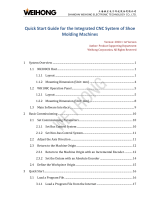Page is loading ...


Introduction
This manual is a guide for using the Mitsubishi Electric CNC M800/M80/E80 Series.
Supported models are as follows:
Abbreviations in this manual are as follows:
This manual describes operations, production processes and maintenances for users who operate the Mitsubishi Electric
CNC installed machine tool. Read this manual thoroughly before using CNC unit. Moreover study the "Precautions for Safety"
on the next page before use to use the unit safely. Be sure to keep this manual always at hand.
CAUTION
For items described as "Restrictions" or "Usable State" in this manual, the instruction manual issued by the
machine tool builder (MTB) takes precedence over this manual.
Items not described in this manual must be interpreted as "not possible".
This manual is written on the assumption that all the applicable functions are included. Some of them, however,
may not be available for your NC system. Refer to the specifications issued by the machine tool builder before
use.
Refer to the Instruction Manual issued by each MTB for details on each machine tool.
Some screens and functions may differ depending on the NC system (or its version), and some functions may
not be possible. Please confirm the specifications before use.
To protect the availability, integrity and confidentiality of the NC system against cyber-attacks including unau-
thorized access, denial-of-service (DoS) (*1) attack, and computer virus from external sources via a network,
take security measures such as firewall, VPN, and anti-virus software.
(*1) Denial-of-service (DoS) refers to a type of cyber-attack that disrupts services by overloading the system or
by exploiting a vulnerability of the system.
Mitsubishi Electric assumes no responsibility for any problems caused to the NC system by any type of cyber-
attacks including DoS attack, unauthorized access and computer virus.
In this manual, the following abbreviations might be used.
L system: Lathe system
M system: Machining center system
MTB: Machine tool builder
Also refer to the manuals on "Manual List" as necessary.
Supported models Details
M800W Series M850W, M830W
M800S Series M850S, M830S
M80W Series M80W
M80 Series M80 TypeA, M80 TypeB
E80 Series E80 TypeA, E80 TypeB
Abbreviations Supported models
M800, M800 Series M800W Series/M800S Series
M80, M80 Series M80 Series/M80W Series
M800/M80, M800/M80 Series M800W Series/M800S Series/M80W Series/M80 Series
M8, M8 Series M800W Series/ M800S Series/M80W Series/M80 Series/E80 Series

Manual List
Manuals related to M800/M80/E80/C80 Series are listed as follows.
These manuals are written on the assumption that all optional functions are added to the targeted model.
Some functions or screens may not be available depending on the machine or specifications set by MTB. (Confirm the
specifications before use.)
The manuals issued by MTB take precedence over these manuals.
Manual IB No. Purpose and Contents
M800/M80/E80 Series
Instruction Manual
IB-1501274
Operation guide for NC
Explanation for screen operation, etc.
C80 Series
Instruction Manual
IB-1501453
Operation guide for NC
Explanation for screen operation, etc.
M800/M80/E80/C80 Series
Programming Manual
(Lathe System) (1/2)
IB-1501275
G code programming for lathe system
Basic functions, etc.
M800/M80/E80/C80 Series
Programming Manual
(Lathe System) (2/2)
IB-1501276
G code programming for lathe system
Functions for multi-part system, high-accuracy function, etc.
M800/M80/E80/C80 Series
Programming Manual
(Machining Center System) (1/2)
IB-1501277
G code programming for machining center system
Basic functions, etc.
M800/M80/E80/C80 Series
Programming Manual
(Machining Center System) (2/2)
IB-1501278
G code programming for machining center system
Functions for multi-part system, high-accuracy function, etc.
M800/M80/E80 Series
Alarm/Parameter Manual
IB-1501279
Alarms
Parameters
C80 Series
Alarm/Parameter Manual
IB-1501560
Alarms
Parameters

Manuals for MTBs (NC)
Manuals for MTBs (drive section)
Manual IB No. Purpose and Contents
M800/M80/E80/C80 Series
Specifications Manual (Function)
IB-1501505
Model selection
Outline of various functions
M800/M80/E80/C80 Series
Specifications Manual (Hardware)
IB-1501506
Model selection
Specifications of hardware unit
M800W/M80W Series
Connection and Setup Manual
IB-1501268
Detailed specifications of hardware unit
Installation, connection, wiring, setup (startup/adjustment)
M800S/M80/E80 Series
Connection and Setup Manual
IB-1501269
Detailed specifications of hardware unit
Installation, connection, wiring, setup (startup/adjustment)
C80 Series
Connection and Setup Manual
IB-1501452
Detailed specifications of hardware unit
Installation, connection, wiring, setup (startup/adjustment)
M800/M80/E80 Series
PLC Development Manual
IB-1501270
Electrical design
I/O relation (assignment, setting, connection), field network
Development environment (PLC on-board, peripheral
development environment), etc.
M800/M80/E80 Series
PLC Programming Manual
IB-1501271
Electrical design
Sequence programming
PLC support functions, etc.
M800/M80/E80/C80 Series
PLC Interface Manual
IB-1501272
Electrical design
Interface signals between NC and PLC
M800/M80/E80 Series
Maintenance Manual
IB-1501273
Cleaning and replacement for each unit
Other items related to maintenance
C80 Series
Maintenance Manual
IB-1501454
Cleaning and replacement for each unit
Other items related to maintenance
Manual IB No. Contents
MDS-E/EH Series
Specifications Manual
IB-1501226 Specifications for power supply regeneration type
MDS-E/EH Series
Instruction Manual
IB-1501229 Instruction for power supply regeneration type
MDS-EJ/EJH Series
Specifications Manual
IB-1501232 Specifications for regenerative resistor type
MDS-EJ/EJH Series
Instruction Manual
IB-150
1235 Instruction for regenerative resistor type
MDS-EM/EMH Series
Specifications Manual
IB-1501238
Specifications for multi-hybrid, power supply regeneration
type
MDS-EM/EMH Series
Instruction Manual
IB-1501241 Instruction for multi-hybrid, power supply regeneration type
DATA BOOK IB-1501252 Specifications of servo drive unit, spindle drive unit, motor, etc.

Manuals for MTBs (Others)
■ For M800/M80/E80 Series
Manual No. Purpose and Contents
GOT2000 Series User’s Manual
(Hardware)
SH-081194
Outline of hardware such as part names, external dimensions,
installation, wiring, maintenance, etc. of GOTs
GOT2000 Series User’s Manual
(Utility)
SH-081195
Outline of utilities such as screen display setting, operation
method, etc. of GOTs
GOT2000 Series User’s Manual
(Monitor)
SH-081196 Outline of each monitor function of GOTs
GOT2000 Series Connection
Manual (Mitsubishi Electric
Products)
SH-081197
Outline of connection types and connection method between
GOT and Mitsubishi Electric connection devices
GT Designer3 (GOT2000) Screen
Design Manual
SH-081220
Outline of screen design method using screen creation
software GT Designer3
Manual No. Purpose and Contents
GOT2000/GOT1000 Series CC-Link
Communication Unit User's Manual
IB-0800351
Explanation for handling CC-Link communication unit (for
GOT2000 series/GOT1000 series)
GX Developer Version 8 Operating
Manual (Startup)
SH-080372E
Explanation for system configuration, installation, etc. of PLC
development tool GX Developer
GX Developer Version 8 Operating
Manual
SH-080373E
Explanation for operations using PLC development tool GX
Developer
GX Converter Version 1 Operating
Manual
IB-0800004E
Explanation for operations using data conversion tool GX
Converter
GX Works2 Installation Instructions BCN-P5999-0944
Explanation for the operating environment and installation
method of GX Works2
GX Works2 Version 1 Operating
Manual (Common)
SH-080779ENG
Explanation for the system configuration of GX Works2 and
the functions common to Simple project and Structured project
such as parameter setting, operation method for the online
function
GX Works2 Version 1 Operating
Manual (Simple Project)
SH-080780ENG
Explanation for methods for such as creating and monitoring
programs in Simple project of GX Works2
GX Works2 Version 1 Operating
Manual (Simple Project, Function
Block)
SH-080984ENG
Explanation for methods for such as creating function blocks,
pasting function blocks to sequence programs, and operating
FB library in Simple project of GX Works2
GX Works2 Version 1 Operating
Manual (Structured Project)
SH-080781ENG
Explanation for methods for such as creating and monitoring
programs in Structured project of GX Works2
GX Works3 Installation Instructions BCN-P5999-0391
Explan
ation for the operating environment and installation
method of GX Works3
MELSEC-Q CC-Link System Master/
Local Module User’s Manual
SH-080394E
Explanation for system configuration, installation, wiring, etc.
of master/local modules for CC-Link system
GOT2000 Series Connection
Manual (Non-Mitsubishi Electric
Products 1)
SH-081198ENG
Explanation for connection types and connection method
between GOT and other company's devices
GOT2000 Series Connection
Manual (Non-Mitsubishi Electric
Products 2)
SH-081199ENG
GOT2000 Series Connection
Manual (Microcomputers, MODBUS/
Fieldbus Products, Peripherals)
SH-081200ENG
Explanation for connection types and connection method
between GOT and microcomputers, MODBUS/fieldbus
products, peripherals
GT SoftGOT2000 Version1
Operating Manual
SH-081201ENG
Explanation for system configuration, screen configuration
and operation method of monitoring software GT
SoftGOT2000

■ For C80 Series
Reference Manual for MTBs
Manual No. Purpose and Contents
MELSEC iQ-R Module Configuration
Manual
SH-081262
Outline of system configuration, specifications, installation,
wiring, maintenance, etc.
MELSEC iQ-R CPU Module User’s
Manual (Startup)
SH-081263
Outline of specifications, procedures before operation,
troubleshooting, etc. for CPU module
MELSEC iQ-R CPU Module User’s
Manual (Application)
SH-081264
Outline of memory, functions, devices, parameters, etc. for
CPU module
MELSEC iQ-R CC-Link IE Field
Network User's Manual (Application)
SH-081259
Explanation for functions, parameter settings, programming,
troubleshooting, etc. of the CC-Link IE Field Network function
QCPU User’s Manual (Hardware
Design, Maintenance and
Inspection)
SH-080483
Outline of specifications, necessary knowledge to configure
the system and maintenance-related descriptions for Q series
CPU module, etc.
GX Works3 Operating Manual SH-081215 Outline of functions, programming, etc.
Manual No. Purpose and Contents
M800/M80 Series Smart safety
observation Specification manual
BNP-C3072-022
Explanation for smart safety observation function
C80 Series Smart safety observation
Specification manual
BNP-C3077-022
M800/M80 Series CC-Link (Master/
Local) Specification manual
BNP-C3072-089 Explanation for CC-Link
M800/M80 Series PROFIBUS-DP
Specification manual
BNP-C3072-118 Explanation for PROFIBUS-DP communication function
M800/M80 Series Interactive cycle
insertion (Customization)
Specification manual
BNP-C3072-121-
0003
Explanation for interactive cycle insertion
M800/M80 Series EtherNet/IP
Specifications manual
BNP-C3072-263 Explanation for EtherNet/IP
M800/M80 Series CC-Link IE Field
(Master/local) Specifications manual
BNP-C3072-283 Explanation for CC-Link IE Field
M800/M80 Series GOT Connection
Specifications manual
BNP-C3072-314 Explanation for GOT connection
M800/M80 Series CC-Link IE Field
Basic Specifications manual
BNP-C3072-337 Explanation for CC-Link IE Field Basic
M800/M80 Series FL-net
Specifications manual
BNP-C3072-368 Explanation for FL-net
M800/M80 Series Synchronous
Control Specifications manual
BNP-C3072-074 Explanation for synchronous control
M800/M80 Series Multiple-Axis
Synchronization Control
Spe
cifications manual
BNP-C3072-339 Explanation for multiple-axis synchronization control

Precautions for Safety
Always read the specifications issued by the MTB, this manual, related manuals and attached documents before installation,
operation, programming, maintenance or inspection to ensure correct use. Understand this numerical controller, safety items
and cautions before using the unit.
This manual ranks the safety precautions into "DANGER", "WARNING" and "CAUTION".
Note that even items ranked as " CAUTION", may lead to major results depending on the situation. In any case, important
information that must always be observed is described.
The following signs indicate prohibition and compulsory.
The meaning of each pictorial sign is as follows.
Mitsubishi Electric CNC is designed and manufactured solely for applications to machine tools to be used for industrial purpos-
es. Do not use this product in any applications other than those specified above, especially those which are substantially influ-
ential on the public interest or which are expected to have significant influence on human lives or properties.
Not applicable in this manual.
DANGER
When the user may be subject to imminent fatalities or major injuries if handling is mistaken.
WARNING
When the user may be subject to fatalities or major injuries if handling is mistaken.
CAUTION
When the user may be subject to bodily injury or when physical damage may occur if handling is mistaken.
This sign indicates prohibited behavior (must not do).
For example, "Keep fire away" is indicated by .
This sign indicates a thing that is critical (must do).
For example, "it must be grounded" is indicated by .
CAUTION
CAUTION rotate ob-
ject
CAUTION HOT
Danger Electric
shock risk
Danger explosive
Prohibited
Disassembly is pro-
hibited
KEEP FIRE AWAY
General instruction
Earth ground
For Safe Use
DANGER

WARNING
If the operation start position is set from a block in the program and the program is started, the program before
the set block is not executed. Please confirm that G and F modal and coordinate values are appropriate. If there
are coordinate system shift commands or M, S, T and B commands before the block set as the start position, carry
out the required commands using the MDI, etc. If the program is run from the set block without carrying out these
operations, there is a danger of interference with the machine or of machine operation at an unexpected speed,
which may result in breakage of tools or machine tool or may cause damage to the operators.
Under the constant surface speed control (during G96 modal), if the axis targeted for the constant surface speed
control moves toward the spindle center, the spindle rotation speed will increase and may exceed the allowable
speed of the workpiece or chuck, etc. In this case, the workpiece, etc. may jump out during machining, which may
result in breakage of tools or machine tool or may cause damage to the operators.
CAUTION
1. Items related to product and manual
For items described as "Restrictions" or "Usable State" in this manual, the instruction manual issued by the ma-
chine tool builder (MTB) takes precedence over this manual.
Items not described in this manual must be interpreted as "not possible"
This manual is written on the assumption that all the applicable functions are included. Some of them, however,
may not be available for your NC system. Refer to the specifications issued by the machine tool builder before use.
Refer to the Instruction Manual issued by each MTB for details on each machine tool.
Some screens and functions may differ depending on the NC system (or its version), and some functions may not
be possible. Please confirm the specifications before use.
To protect the availability, integrity and confidentiality of the NC system against cyber-attacks including unautho-
rized access, denial-of-service (DoS) (*1) attack, and computer virus from external sources via a network, take se-
curity measures such as firewall, VPN, and anti-virus software.
(*1) Denial-of-service (DoS) refers to a type of cyber-attack that disrupts services by overloading the system or by
exploiting a vulnerability of the system.
Mitsubishi Electric assumes no responsibility for any problems caused to the NC system by any type of cyber-
attacks including DoS attack, unauthorized access and computer virus.
2. Items related to installation and assembly
Ground the signal cables to ensure stable system operation. Also ground the NC unit main frame, power distribu-
tion panel and machine to one point, so they all have the same potential.
3. Items related to preparation before use
Always set the stored stroke limit. Failure to set this could result in collision with the machine end.
Always turn the power OFF before connecting/disconnecting the input/output device cable. Failure to do so could
damage the input/output device and NC unit.
4. Items related to screen operation
Always keep the touchscreen surface clean. When it gets dirty, remove the dirt immediately. Do not perform any
operation on the dirty touchscreen.
If the tool compensation amount or workpiece coordinate system offset amount is changed during automatic op-
eration (including during single block stop), the changes will be valid from the command in next block or after sev-
eral subsequent blocks.
All of the various data in the NC memory is erased when formatting. Be sure to use the transfer function to transfer
all necessary data to another storage device before formatting.
Even if the tool compensation amount write command, parameter write command or variable data write command
is executed with graphic check, the data will be actually written in, and the original data will be overwritten.
Pay close attention to the sequence operation when carrying out forced data setting (forced output) in the I/F di-
agnosis screen during machine operation.

Selected machining surface is not canceled even when NC reset is executed, the coordinate system defined along
the machining target surface (feature coordinate system) remains selected.
It depends on the setting of the parameter "#1247 set19/bit2" (Inclined surface machining mode hold) to hold or
cancel the selected machining surface at the emergency stop state. However, selected machining surface is not
held when the power is turned OFF.
Press the menu [Surface cancel] to cancel the selected machining surface. The operating coordinate system will
be back to the machine coordinate system by canceling the machining surface.
The program including a character of any language other than the display language is not correctly displayed. Do
not edit such a program. Any part of the program other than the comment part may also be changed if edited.
To prevent influence from data omission and data transformation in the communication circuit, always verify the
data after inputting and outputting machining programs.
Do not change setup parameters without prior approval from the MTB.
5. Items related to programming
If there is no value after the G command, the operation will be the "G00" operation when the program is run due
to key chattering, etc., during editing.
" ; ", "EOB", "%", and "EOR" are symbols used for explanation. The actual codes for ISO are "CR, LF" ("LF") and
"%". "%" and "EOR" are represented by "%" in ISO.
The programs created on the edit screen are stored in the NC memory in a "CR, LF" format, however, the programs
created with external devices may be stored in an "LF" format.
The actual codes for EIA are "EOB (End of Block)" and "EOR (End of Record)".
Do not change the fixed cycle program without prior approval from the MTB.
6. Items related to operation
Do not enter the machine’s movable range during automatic operation. During rotation, keep your hands, feet and
face away from the spindle.
Carry out dry operation before actually machining, and confirm the machining program, tool offset and workpiece
coordinate system offset.
If the operation start position is set from a block in the program and the program is started, the program before
the set block is not executed. If there are coordinate system shift commands or M, S, T, and B commands before
the block set as the starting position, carry out the required commands using the MDI, etc. There is a danger of
interference with the machine if the operation is started from the set starting position block without carrying out
these operations.
Program so the mirror image function is turned ON/OFF at the mirror image center. The mirror image center will
deviate if the function is turned ON/OFF at a position other than the mirror image center.
7.Items related to faults and abnormalities
If the battery low warning is issued, save the machining programs, tool data and parameters in an input/output
device, and then replace the battery. When the battery alarm is issued, the machining programs, tool data and pa-
rameters may be destroyed. Reload the data after replacing the battery.
If the battery low warning is issued in the drive unit side, immediately replace the battery. Replace the batteries
while applying the drive unit's control power.
If the axis overruns or emits an abnormal noise, immediately press the emergency stop button and stop the axis
movement.
Turn OFF the power immediately if any smoke, abnormal noise or odor is generated from the controller, drive unit
or motor.
8. Items related to maintenance
Incorrect connections may damage the devices. Always connect the cables to the indicated connectors.
Do not apply voltages other than those indicated according to specification on the connector. Failure to observe
this could cause bursting, damage, etc.
Do not connect or disconnect the connection cables between each unit while the power is ON.
CAUTION

Do not connect or disconnect the PCBs while the power is ON.
Do not connect the cable by pulling on the cable wire.
Do not short circuit, charge, overheat, incinerate or disassemble the battery.
Dispose the spent battery according to local laws.
Dispose the spent cooling fan according to local laws.
Do not replace the control unit while the power is ON.
Do not replace the operation panel I/O unit while the power is ON.
Do not replace the control section power supply PCB while the power is ON.
Do not replace the expansion PCB while the power is ON.
Do not replace the memory cassette while the power is ON.
Do not replace the cooling fan while the power is ON.
Do not replace the battery while the power is ON.
Be careful that metal cutting chips, etc., do not come into contact with the connector contacts of the memory cas-
sette.
Do not replace the high-speed program server unit while the power is ON.
Before touching the unit, always touch a metal with a ground section to discharge any static electricity in the hu-
man body etc. If static electricity is not discharged, the breakdown and the malfunction of the unit are caused.
When connecting to a personal computer and a unit with the RS-232C/USB interface, an electric shock or a unit
failure may occur. It depends on the type of computer to be connected, or the use environment.
Operate these correctly according to the manual of a unit and a personal computer.
Observe the following cautions when a personal computer in an AC power supply is used.
(1) For a personal computer that uses a 3-pin power plug or power plug with a ground lead type, make sure to use
a plug socket including a ground input electrode or ground the earth lead, respectively.
(2) For a personal computer that uses a 2-pin power plug without ground lead, make sure to connect the unit to
the personal computer according to the following procedures. And, it is recommended to supply the same pow-
er supply line to a personal computer and the unit.
(a) Pull out the power plug of the personal computer from the AC outlet.
(b) Confirm that the power plug of the personal computer has been pulled out from the AC outlet, and connect
RS-232/USB cables.
(c) Insert the power plug of the personal computer into the AC outlet.
Before using this product after a long period of storage, performance check must be conducted. Otherwise con-
tact the MTB of your machine tool.
CAUTION

9. Other items
Mitsubishi Electric CNC should be operated and stored under the following environment conditions. Refer to the
instruction manual issued by the MTB for details of the environment conditions for the machine tool including the
CNC unit.
(*1) "Short term" means within one month.
(1) For the whole NC system, consider the characteristics of the drive units when the altitude is more than 1000 meters
above sea level.
Refer to the manual of drive unit for details.
CAUTION
Unit name Control unit Display unit Keyboard unit Operation
panel I/O unit
Ambient tem-
perature
During operation 0 to 55°C
(M800W/M80W
Series)
0 to 58°C
(M800S/M80/E80
Series)
0 to 58 °C
During storage -20 to 60 °C
Ambient Hu-
midity
Long term 10 to 75% RH (with no dew condensation)
Short term (*1) 10 to 95% RH (with no dew condensation)
Vibration resistance
4.9m/s
2
[0.5G] or less
Shock resistance
29.4m/s
2
[3G] or less
Operating atmosphere No corrosive gases, dust or oil mist
Altitude Operation/Storage: 1000 meters or less above sea level, Transportation: 13000 meters
or less above sea level
Note

Treatment of waste
The following two laws will apply when disposing of this product. Considerations must be made to each law. The
following laws are in effect in Japan. Thus, when using this product overseas, the local laws will have a priority. If
necessary, indicate or notify these laws to the final user of the product.
(1) Requirements for "Law for Promotion of Effective Utilization of Resources"
(a) Recycle as much of this product as possible when finished with use.
(b) When recycling, often parts are sorted into steel scraps and electric parts, etc., and sold to scrap contractors.
Mitsubishi Electric recommends sorting the product and selling the members to appropriate contractors.
(2) Requirements for "Law for Treatment of Waste and Cleaning"
(a) Mitsubishi Electric recommends recycling and selling the product when no longer needed according to item (1)
above. The user should make an effort to reduce waste in this manner.
(b) When disposing a product that cannot be resold, it shall be treated as a waste product.
(c) The treatment of industrial waste must be commissioned to a licensed industrial waste treatment contractor,
and appropriate measures, including a manifest control, must be taken.
(d) Batteries correspond to "primary batteries", and must be disposed of according to local disposal laws.

Disposal
(Note) This symbol mark is for EU countries only.
This symbol mark is according to the directive 2006/66/EC Article 20 Information for end-users and
Annex II.
Your MITSUBISHI ELECTRIC product is designed and manufactured with high quality materials and components
which can be recycled and/or reused.
This symbol means that batteries and accumulators, at their end-of-life, should be disposed of separately from your
household waste.
If a chemical symbol is printed beneath the symbol shown above, this chemical symbol means that the battery or
accumulator contains a heavy metal at a certain concentration. This will be indicated as follows:
Hg: mercury (0,0005%), Cd: cadmium (0,002%), Pb: lead (0,004%)
In the European Union there are separate collection systems for used batteries and accumulators.
Please, dispose of batteries and accumulators correctly at your local community waste collection/recycling centre.
Please, help us to conserve the environment we live in!

Trademarks
MELDAS, MELSEC, EZSocket, EZMotion, iQ Platform, MELSEC iQ-R, MELSOFT, GOT, CC-Link, CC-Link/LT,
CC-Link IE, CC-Link IE/field, EcoMonitorLight and SLMP are either trademarks or registered trademarks of
Mitsubishi Electric Corporation in Japan and/or other countries.
Ethernet is a registered trademark of Xerox Corporation in the United States and/or other countries.
Microsoft®, Windows®, SQL Server® and Access® are either trademarks or registered trademarks of Microsoft
Corporation in the United States and/or other countries.
SD logo and SDHC logo are either registered trademarks or trademarks of LLC.
UNIX is a registered trademark of The Open Group in the United States and/or other countries.
Intel® and Pentium® are either trademarks or registered trademarks of Intel Corporation in the United States and/or
other countries.
MODBUS® is either a trademark or a registered trademark of Schneider Electric USA, Inc. or the affiliated
companies in Japan and/or other countries.
EtherNet/IP is a trademark of Open DeviceNet Vendor Association,Inc.
PROFIBUS-DP and PROFINET are either trademarks of Profibus International.
Oracle® is a registered trademark of Oracle Corporation, the subsidiaries, or the affiliated companies in the United
States and /or other countries.
VNC is a registered trademark of RealVNC Ltd. in the United States and other countries.
Punchtap is licensed by EMUGE.
Other company and product names that appear in this manual are trademarks or registered trademarks of the
respective companies.

本製品の取扱いについて
( 日本語 /Japanese)
本製品は工業用 ( クラス A) 電磁環境適合機器です。販売者あるいは使用者はこの点に注意し、住商業環境以外での使
用をお願いいたします。
Handling of our product
(English)
This is a class A product. In a domestic environment this product may cause radio interference in which case the user
may be required to take adequate measures.
본 제품의 취급에 대해서
( 한국어 /Korean)
이 기기는 업무용 (A 급 ) 전자파적합기기로서 판매자 또는 사용자는 이 점을 주의하시기 바라며 가정외의 지역에 서 사
용하는 것을 목적으로 합니다 .

Contents
1 Outline of Menu Items.................................................................................................................................. 1
2 Screen Operations ..................................................................................................................................... 11
2.1 Display Unit and Keyboard Unit.............................................................................................................................. 12
2.2 External Memory Interface...................................................................................................................................... 15
2.3 Standard Screen..................................................................................................................................................... 17
2.3.1 Displayed Part System................................................................................................................................... 20
2.3.2 NC Status....................................................................................................................................................... 21
2.3.3 Operation mode/MDI status ........................................................................................................................... 22
2.3.4 Operation Status ............................................................................................................................................ 22
2.3.5 Alarms/Warnings............................................................................................................................................ 23
2.3.6 Operation Messages...................................................................................................................................... 23
2.3.7 Menus ............................................................................................................................................................ 24
2.3.8 Changing the Screen Theme Color................................................................................................................ 25
2.3.9 Screen Transition Diagram ............................................................................................................................ 26
2.4 Home Screen.......................................................................................................................................................... 27
2.4.1 Switching between Standard Screen and Home Screen ............................................................................... 27
2.4.2 Screen Configuration ..................................................................................................................................... 28
2.4.3 Switching Displayed Part System from the Operation Menu ......................................................................... 33
2.4.4 Operating the Application............................................................................................................................... 33
2.4.5 Displaying the Manuals (M800W Windows-based Display Unit/M80W Windows-based Display Unit) ......... 35
2.5 19-type Vertical Display Unit and Home Applications............................................................................................. 40
2.5.1 Home Screen (Machine Status Display) ........................................................................................................ 41
2.5.2 Keyboard Application ..................................................................................................................................... 43
2.5.3 Operation Panel Application........................................................................................................................... 44
2.5.4 Manual Application......................................................................................................................................... 45
2.5.5 Note Application............................................................................................................................................. 49
2.6 Setting Data............................................................................................................................................................ 52
2.6.1 Setting Numerals and Alphabetical Characters ............................................................................................. 52
2.6.2 Inputting Operations....................................................................................................................................... 53
2.7 Guidance Function.................................................................................................................................................. 55
2.7.1 Parameter Guidance...................................................................................................................................... 55
2.7.2 Alarm Guidance ............................................................................................................................................. 57
2.7.3 G Code Guidance .......................................................................................................................................... 60
2.8 Menu List ....................................................................................................................
............................................ 63
2.9 Touchscreen Functions .......................................................................................................................................... 65
2.9.1 Basic Operation.............................................................................................................................................. 65
2.9.2 Software Keyboard......................................................................................................................................... 67
2.9.3 Operating the Screen by Touch Gestures...................................................................................................... 72
2.10 Menu Customization Function .............................................................................................................................. 81
2.11 Changing the Operation Level (Protect Setting Screen)....................................................................................... 83
2.12 Assigning Arbitrary Character String to a User-defined Key................................................................................. 84
2.12.1 Format of Configuration File......................................................................................................................... 85
2.12.2 Definition Types of User-defined Keys......................................................................................................... 86
2.12.2.1 Type 1 ................................................................................................................................................. 86
2.12.2.2 Type 2 ................................................................................................................................................. 88
2.12.3 Editing a Configuration File.......................................................................................................................... 90
2.13 Outputting the Screen Information (Screenshot Capture Function)
(Only for Non-Windows-Based Display Unit) ........................................................................................................ 91
3 Inputting a Machining Program and Defining Variables ........................................................................ 93
3.1 Inputting a Machining Program............................................................................................................................... 94
3.2 Creating and Editing a Machining Program ............................................................................................................ 94
3.3 Registering and Editing the MDI Program ............................................................................................................ 105
3.4 Registering and Editing the Fixed Cycle Program ................................................................................................ 107
3.4.1 Fixed Cycle Operation Parameters.............................................................................................................. 107
3.4.2 Transmitting and Erasing the Fixed Cycle Program..................................................................................... 107
3.5 Erasing a File........................................................................................................................................................ 108
3.6 Editing Operations ................................................................................................................................................ 109
3.6.1 Changing the Display ................................................................................................................................... 109
3.6.2 Displaying an Arbitrary Line ......................................................................................................................... 112
3.6.3 Rewriting Data.............................................................................................................................................. 112
3.6.4 Inserting Data (Initial Data Overwrite Mode) ................................................................................................ 113

3.6.5 Overwriting Data (Initial Data Insertion Mode) ............................................................................................. 114
3.6.6 Deleting Data ............................................................................................................................................... 114
3.6.7 Searching for Character Strings................................................................................................................... 116
3.6.8 Replacing Character Strings ........................................................................................................................ 120
3.6.9 Copying and Pasting Data ........................................................................................................................... 121
3.6.10 Undoing Program Changes........................................................................................................................ 123
3.6.11 Searching T codes .................................................................................................................................... 124
3.7 Program Editing Support Function........................................................................................................................ 125
3.7.1 Displaying Input Mistakes ............................................................................................................................ 125
3.7.2 Performing Operation Search at the Cursor Position................................................................................... 130
3.7.3 Adding Sequence No. (N No.) Automatically ............................................................................................... 131
3.7.4 G Code Guidance ........................................................................................................................................ 132
3.7.5 Playback Editing........................................................................................................................................... 133
3.7.6 Displaying the Finished Shape..................................................................................................................... 137
3.8 Editing a Multi-part System Program .................................................................................................................... 138
3.8.1 Multi-part System Simultaneous Program Editing........................................................................................ 138
3.8.2 Special Program Editing Display for Synchronization between Part Systems ............................................. 146
3.9 Inserting Cycle Interactively.................................................................................................................................. 148
3.9.1 Types of Cycle ............................................................................................................................................. 149
3.9.2 Name of Data............................................................................................................................................... 151
3.9.3 Screen Configuration ................................................................................................................................... 152
3.9.4 Operation Descriptions................................................................................................................................. 153
3.9.5 Operation Procedure.................................................................................................................................... 155
3.9.6 Highlighting the Cycle Program.................................................................................................................... 156
3.10 Defining Variables............................................................................................................................................... 157
3.10.1 Common Variables..................................................................................................................................... 157
3.10.2 Local Variables........................................................................................................................................... 163
4 Checking a Machining Program on Screen ........................................................................................... 167
4.1 Graphic Check (2D) .............................................................................................................................................. 168
4.1.1 Checking Continuously ................................................................................................................................ 174
4.1.2 Checking One Block at a Time..................................................................................................................... 177
4.1.3 Setting the Coordinate System to Draw ....................................................................................................... 178
4.1.4 Drawing during a Program Check................................................................................................................ 181
4.1.5 Changing the Display Range ....................................................................................................................... 181
4.1.6 Changing the Display Mode ......................................................................................................................... 183
4.1.7 Changing the Display Angle......................................................................................................................... 185
4.1.8 Switching the Axis Movement Direction (+, -) .............................................................................................. 186
4.1.9 Displaying the Machining Program on Checking ......................................................................................... 187
4.1.10 Switching to Full-screen Display Mode ...................................................................................................... 187
4.1.11 Setting Auto Graphic.................................................................................................................................. 188
4.1.12 Availability of Check Mode with Other Functions ....................................................................................... 190
4.1.13 Handling of Variable Commands, Programmable Parameter Input, and Programmable
Compensation Data Input .......................................................................................................................... 192
4.1.14 Switching the Draw Path ............................................................................................................................ 193
4.1.15 Drawing a Path Corresponding to the Rotary Axis (L System) .................................................................. 194
4.1.16 Setting the Drawing Speed of Program Check .......................................................................................... 195
4.1.17 Notes for Graphic Check (2D).................................................................................................................... 196
4.2 Graphic Check (3D) (M System)........................................................................................................................... 201
4.2.1 Switching Check Method.............................................................................................................................. 207
4.2.2 Checking Continuously ................................................................................................................................ 208
4.2.3 Checking One Block at a Time..................................................................................................................... 210
4.2.4 Checking Multiple Part Systems Simultaneously ......................................................................................... 211
4.2.5 Canceling the Program Check ..................................................................................................................... 212
4.2.6 Enlarging and Reducing the Workpiece Shape ........................................................................................... 212
4.2.7 Moving the Workpiece Shape ...................................................................................................................... 212
4.2.8 Rotating the Workpiece Shape .................................................................................................................... 213
4.2.9 Performing an Interference Check ............................................................................................................... 213
4.2.10 Setting the Workpiece Shape..................................................................................................................... 214
4.2.11 Setting the Tool Shape............................................................................................................................... 220
4.2.12 Sett
ing the Drawing Speed of Program Check .......................................................................................... 220
4.2.13 Drawing Travel Command of the Rotary Axis (Check Method II) ..............................................................221
4.2.14 Availability of Check Mode with Other Functions ....................................................................................... 224
4.2.15 Handling of Variable Commands, Programmable Parameter Input, and Programmable
Compensation Data Input .......................................................................................................................... 226
4.2.16 Notes for Graphic Check (3D).................................................................................................................... 227

4.3 Graphic Check (3D) (L System)............................................................................................................................ 234
4.3.1 Switching Check Method.............................................................................................................................. 241
4.3.2 Checking Continuously ................................................................................................................................ 242
4.3.3 Checking One Block at a Time..................................................................................................................... 244
4.3.4 Checking Multiple Part Systems Simultaneously ......................................................................................... 245
4.3.5 Canceling the Program Check ..................................................................................................................... 246
4.3.6 Enlarging and Reducing the Workpiece Shape ........................................................................................... 246
4.3.7 Moving the Workpiece Shape ...................................................................................................................... 246
4.3.8 Rotating the Workpiece Shape .................................................................................................................... 246
4.3.9 Performing an Interference Check ............................................................................................................... 247
4.3.10 Setting the Workpiece Shape..................................................................................................................... 248
4.3.11 Setting the Tool Shape............................................................................................................................... 252
4.3.12 Checking a Machining Program between Part Systems ............................................................................ 252
4.3.13 Setting the Drawing Speed of Program Check .......................................................................................... 253
4.3.14 Availability of Check Mode with Other Functions ....................................................................................... 254
4.3.15 Handling of Variable Commands, Programmable Parameter Input, and Programmable
Compensation Data Input .......................................................................................................................... 255
4.3.16 Notes for Graphic Check (3D).................................................................................................................... 255
4.4 Checking the Tool Command (T Code List) ......................................................................................................... 261
4.4.1 Searching T List ........................................................................................................................................... 262
5 Inputting and Outputting a Machining Program ................................................................................... 265
5.1 Inputting and Outputting a Program...................................................................................................................... 266
5.2 Selecting a Device, Directory and File.................................................................................................................. 272
5.3 Transferring a File................................................................................................................................................. 277
5.4 Comparing Files (Compare) ................................................................................................................................. 280
5.5 Erasing a File........................................................................................................................................................ 281
5.6 Changing a File Name (Rename) ......................................................................................................................... 282
5.7 Creating a Directory.............................................................................................................................................. 283
5.8 Other Functions .................................................................................................................................................... 284
5.8.1 Merging a File .............................................................................................................................................. 284
5.8.2 List of File Names ........................................................................................................................................ 285
5.8.3 Edit Lock B and C ........................................................................................................................................ 285
5.8.4 Program Display Lock.................................................................................................................................. 286
5.8.5 Data Protection Keys ................................................................................................................................... 287
5.8.6 Leading Zero................................................................................................................................................ 288
5.9 The Batch Input/Output the Machining Program of NC Memory .......................................................................... 290
5.10 Formatting Memory Card/DS/USB Memory ....................................................................................................... 294
6 Setting a Tool and a Workpiece.............................................................................................................. 295
6.1 Setting a Tool........................................................................................................................................................ 296
6.2 Registering a Tool (Tool Registration Screen)...................................................................................................... 296
6.2.1 Registering a Tool in the Magazine Pot ....................................................................................................... 299
6.2.2 Setting the PLC Command .......................................................................................................................... 299
6.2.3 Setting and Erasing the Tool No. of Spindle/Standby Tools ........................................................................ 300
6.2.4 Erasing the Tool Registration Data .............................................................................................................. 300
6.3 Measuring a Tool (Tool Measurement Screen) .................................................................................................... 301
6.3.1 Tool Measurement (M System).................................................................................................................... 301
6.3.2 Tool Measurement (L System)..................................................................................................................... 306
6.4 Setting Tool Compensation Amount (Tool Offset Screen).................................................................................... 318
6.4.1 Setting the Tool Compensation Data ........................................................................................................... 325
6.4.2 Switching the Input Method for the Tool Compensation Data...................................................................... 328
6.4.3 Erasing the Tool Compensation Data .......................................................................................................... 329
6.4.4 Copying and Pasting the Tool Compensation Data ..................................................................................... 330
6.4.5 Undoing Change of Tool Compensation Data ............................................................................................. 330
6.4.6 Disabling the Setting of Tool Compensation Amount................................................................................... 331
6.4.7 Measuring Tool Compensation Amount....................................................................................................... 332
6.4.8 Moving to designated Compensation Number............................................................................................. 341
6.5 Setting the Tool Management Data (Tool Management Screen) ......................................................................... 342
6.5.1 List of Display Items..................................................................................................................................... 344
6.5.2 Data Setting Range...................................................................................................................................... 349
6.5.3 Menu Configuration...................................................................................................................................... 354
6.5.4 Registering New Tool Management Data .................................................................................................... 358
6.5.5 Switching the Item Type of the Tool Management Data Detailed Portion.................................................... 358
6.5.6 Displaying Data by Designating Tool Management Data No. ...................................................................... 359
6.5.7 Displaying Data by Designating Tool No...................................................................................................... 360

6.5.8 Sorting the Data by Tool No......................................................................................................................... 361
6.5.9 Deleting the Tool Management Data ........................................................................................................... 362
6.5.10 Copying and Pasting the Tool Management Data ..................................................................................... 363
6.5.11 Specifying Display Format and Setting Range of Additional Information................................................... 365
6.6 Tool Life Management .......................................................................................................................................... 366
6.6.1 Tool Life Management (M System) .............................................................................................................. 367
6.6.1.1 Registering Tool Life Management Data on the Group Unit Display Screen ...................................... 368
6.6.1.2 Operation Descriptions (Tool life management I/llI) ............................................................................ 374
6.6.1.3 Operation Descriptions (Tool life management ll) ............................................................................... 374
6.6.1.4 Registering the Tool Life Management Data Groups on the Group List Display Screen
(Tool life management I/II) ................................................................................................................... 376
6.6.2 Tool Life Management (L System) ............................................................................................................... 378
6.6.2.1 Registering the Tool Life Management Data (Tool Life Management I).............................................. 379
6.6.2.2 Registering Tool Life Management Data on the Group Unit Display Screen
(Tool Life Management II).................................................................................................................... 381
6.6.2.3 Operation Descriptions (Tool life management I)................................................................................ 385
6.6.2.4 Operation Descriptions (Tool life management ll) ............................................................................... 386
6.6.2.5 Registering the Tool Life Management Data Groups on the Group List Display Screen
(Tool Life Management II).................................................................................................................... 388
6.6.3 Tool Life Management Set Allocation to Part Systems................................................................................ 389
6.7 Setting and Measuring a Workpiece..................................................................................................................... 390
6.7.1 Workpiece Measurement (M System).......................................................................................................... 390
6.7.1.1 Carrying Out Surface Measurement.................................................................................................... 394
6.7.1.2 Carrying Out Hole Measurement......................................................................................................... 395
6.7.1.3 Carrying Out Width Measurement....................................................................................................... 397
6.7.1.4 Carrying Out Rotation Measurement................................................................................................... 399
6.7.1.5 Performing Automatic Recontact When Contacting the Workpiece .................................................... 402
6.7.2 Workpiece Measurement (L System)........................................................................................................... 403
6.8 Setting Workpiece Coordinate System Offset ...................................................................................................... 409
6.8.1 Setting the Coordinate System Offset Amount ............................................................................................ 412
6.8.2 Erasing the Coordinate System Offset Amount ........................................................................................... 413
6.8.3 Setting the Workpiece Coordinate Origin....................................................................................
................. 413
6.8.4 Changing the Coordinate System Display ................................................................................................... 415
6.8.5 Changing the Input Menus to Display .......................................................................................................... 415
6.8.6 Compensating the Workpiece Installation Error Data .................................................................................. 416
6.8.7 Compensating the Workpiece Position for Rotary Axis................................................................................ 419
6.9 Setting Workpiece Coordinate System Shift......................................................................................................... 421
6.9.1 Manually Setting the Workpiece Coordinate System Shift Value................................................................. 425
6.9.2 Automatically Setting the Workpiece Coordinate System Shift Value.......................................................... 428
6.10 Measuring the Workpiece Installation Error Data ............................................................................................... 430
6.10.1 Screen Configuration ................................................................................................................................. 437
6.10.2 Setting the Measurement Condition........................................................................................................... 438
6.10.3 Performing Workpiece Installation Error Measurement ............................................................................. 440
6.10.4 Precautions for Workpiece Installation Error Measurement....................................................................... 441
6.11 Designating the Input Range (Range Setting Screen)........................................................................................ 444
6.11.1 Designating the Input Range of the Tool Compensation Amount ..............................................................445
6.11.2 Designating the Input Range of the Workpiece Coordinate System Offset Amount .................................. 447
6.11.3 Designating the Input Range of the Workpiece Coordinate System Shift Amount .................................... 449
7 Setting Parameters .................................................................................................................................. 451
7.1 Setting User Parameters ...................................................................................................................................... 452
7.1.1 Selecting the Parameter Number................................................................................................................. 455
7.1.2 Setting the Parameters ................................................................................................................................ 456
7.1.3 Copying and Pasting Parameters ................................................................................................................ 457
7.1.4 Undoing the Parameter Change .................................................................................................................. 458
7.1.5 Parameter Configuration .............................................................................................................................. 459
7.1.6 Echoback ..................................................................................................................................................... 459
7.1.7 Ethernet parameter ...................................................................................................................................... 460
7.1.8 Setting VNC Server Connection Password.................................................................................................. 460
7.1.9 Precautions .................................................................................................................................................. 460
7.2 Selecting High-accuracy Control Parameters (Machining Cond I Screen) ........................................................... 461
8 Setting Machine Movable Area ............................................................................................................... 467
8.1 Setting the Stored Stroke Limit ............................................................................................................................. 468
8.1.1 Stored Stroke Limit II.................................................................................................................................... 469
8.2 Chuck Barrier/Tailstock Barrier (L System) .......................................................................................................... 471

9 Other Setups............................................................................................................................................. 477
9.1 Pallet Program Registration.................................................................................................................................. 478
9.1.1 Standard Pallet Registration ........................................................................................................................ 479
9.1.2 Pallet List Screen ......................................................................................................................................... 481
9.1.3 Pallet Details Screen.................................................................................................................................... 483
9.2 R-Navi................................................................................................................................................................... 486
9.2.1 Selecting where to Register a Machining Surface (Machining Surface List Screen) ................................... 487
9.2.1.1 Selecting Where to Register a Machining Surface .............................................................................. 489
9.2.1.2 Changing the Surface Name ............................................................................................................... 489
9.2.1.3 Switching the Workpiece ..................................................................................................................... 490
9.2.1.4 Selecting the Basic Coordinate System .............................................................................................. 490
9.2.1.5 Automatically Registering Top and Side Faces as Machining Surfaces ............................................. 491
9.2.1.6 Switching the Coordinate System Direction of a Workpiece Graphic.................................................. 493
9.2.2 Registering and Setting the Workpiece (on the Work Setting Screen) ........................................................495
9.2.2.1 Registering the Workpiece .................................................................................................................. 497
9.2.2.2 Changing the Workpiece Name .......................................................................................................... 499
9.2.2.3 Changing the Form of the Work .......................................................................................................... 499
9.2.2.4 Changing the Workpiece Size ............................................................................................................. 500
9.2.3 Setting the Details of the Surface (on the Surface Detail Screen) ............................................................... 501
9.2.3.1 Moving the Cursor ............................................................................................................................... 504
9.2.3.2 Setting the Surface Coordinate Origin (Feature Coordinate Origin).................................................... 504
9.2.3.3 Specifying the Surface Coordinate Axial Directions ............................................................................ 505
9.2.3.4 Checking the Setting Value of Coordinate Axis................................................................................... 510
9.2.3.5 Changing the Combination of Axial Direction ...................................................................................... 510
9.2.3.6 Switching the Surface.......................................................................................................................... 510
9.2.3.7 Rotating the Axial Direction of Coordinate Axis................................................................................... 511
9.2.3.8 Default Settings of Designation Method and Axis Combination .......................................................... 512
9.2.4 Surface Selection......................................................................................................................................... 513
9.2.4.1 Selecting a Machining Target Surface ................................................................................................ 515
9.2.4.2 Indexing the Machining Target Surface............................................................................................... 516
9.2.4.3 Canceling the Machining Target Surface ............................................................................................ 517
9.2.4.4 Switching the Machining Target Surface............................................................................................. 518
9.2.4.5 Switching the Workpiece ..................................................................................................................... 518
9.3 Integrated Time..................................................................................................................................................... 519
9.3.1 Integrated Time Display ............................................................................................................................... 519
9.3.2 Setting the Integrated Time.......................................................................................................................... 520
9.3.3 Setting the Time Display Selection .............................................................................................................. 521
9.4 Count
er Setting..................................................................................................................................................... 522
9.5 Origin Set, Origin Cancel ...................................................................................................................................... 524
9.6 Manual Numerical Value Command ..................................................................................................................... 527
9.7 MDI Program Editing ............................................................................................................................................ 529
9.8 PLC Switch ........................................................................................................................................................... 531
9.8.1 Turning PLC Switches ON/OFF................................................................................................................... 532
9.9 Thread Recutting Function ................................................................................................................................... 533
9.9.1 Storing the Thread Groove Position............................................................................................................. 535
9.9.2 Switching the Stored Thread Groove ON/OFF ............................................................................................ 536
9.9.3 Erasing the Stored Thread Groove Position ................................................................................................ 536
9.10 Email Notification Function to Operator ............................................................................................................. 537
9.10.1 Setting for Email Transmission Environment ............................................................................................. 538
9.10.2 Email Transmission Test............................................................................................................................ 542
9.10.3 Description of Email Transmission Function ............................................................................................. 543
9.10.4 Inputting and Outputting Data .................................................................................................................... 543
10 Machining a Workpiece ......................................................................................................................... 545
10.1 Operation Search................................................................................................................................................ 546
10.1.1 Executing an Operation Search ................................................................................................................. 549
10.1.2 Changing Whether to Show or Hide the Comment Field ........................................................................... 551
10.1.3 Changing the Sorting Method .................................................................................................................... 552
10.2 Checking the Movement under Machining (Monitor Screen).............................................................................. 553
10.2.1 Screen Layout............................................................................................................................................ 553
10.2.2 Switching the Display Format..................................................................................................................... 574
10.2.3 Switching the Counter Types ..................................................................................................................... 575
10.2.4 Switching the Spindle No. to be Displayed on Counter.............................................................................. 580
10.2.5 Operation of 2-part/3-part/4-part System Simultaneous Display................................................................ 580
10.2.6 Counter All-axis Display............................................................................................................................. 582
10.2.7 Modal Display............................................................................................................................................. 584
/