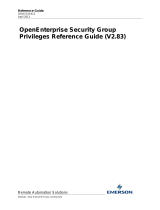Page is loading ...

Kofax Analytics for MarkView
Administrator's Guide
Version: 1.1.2
Date: 2019-08-21

©
2019 Kofax. All rights reserved.
Kofax is a trademark of Kofax, Inc., registered in the U.S. and/or other countries. All other trademarks
are the property of their respective owners. No part of this publication may be reproduced, stored, or
transmitted in any form without the prior written permission of Kofax.

Table of Contents
Preface.......................................................................................................................................................... 6
Related documentation.......................................................................................................................6
Offline documentation.............................................................................................................. 6
Access the Kofax Analytics for MarkView help.......................................................................7
Getting help with Kofax products....................................................................................................... 7
Chapter 1: Introduction.............................................................................................................................. 8
Chapter 2: System requirements...............................................................................................................9
Kofax MarkView fix packs.................................................................................................................. 9
Insight server...................................................................................................................................... 9
Database servers.....................................................................................................................9
Chapter 3: Install Kofax Analytics for MarkView...................................................................................11
Create schema for Kofax Analytics for MarkView........................................................................... 11
Create schemas for Kofax Analytics for MarkView Insight project........................................12
Run the Kofax Analytics for MarkView Setup Wizard........................................................... 12
Configure the Kofax Analytics for MarkView Insight project............................................................ 14
Run the Initialize plan............................................................................................................16
Install the Workflow Agent and Windows Service........................................................................... 16
Chapter 4: Upgrade Kofax Analytics for MarkView...............................................................................17
Upgrade the Kofax Analytics for MarkView schema........................................................................17
Upgrade schemas for Kofax Analytics for MarkView Insight project.....................................17
Run the Kofax Analytics for MarkView Setup Wizard........................................................... 18
Upgrade the Kofax Analytics for MarkView Insight project..............................................................19
Run the Upgrade Analytics plan........................................................................................... 21
Upgrade the Workflow Agent and Windows Service....................................................................... 21
Chapter 5: Set up and configure Kofax Analytics for MarkView......................................................... 23
Set up Kofax Analytics for MarkView...............................................................................................23
Disable support for Kofax Capture (optional)........................................................................23
Enable support for Projector Mode....................................................................................... 23
Concurrent user Kofax Insight license.................................................................................. 24
Set up the Workflow Agent................................................................................................... 25
Configure the Kofax Insight Data Loader........................................................................................ 26
Query timeout........................................................................................................................ 27
Load historical data............................................................................................................... 27
Load current data.................................................................................................................. 29
3

Kofax Analytics for MarkView Administrator's Guide
Reload or delete data............................................................................................................30
System configuration........................................................................................................................ 30
Configure access to Kofax Analytics for MarkView from MarkView......................................31
User authorization in Kofax Analytics for MarkView............................................................. 31
User authorization for invoice actions in MarkView.............................................................. 32
Access security for cookieless setting (optional).................................................................. 33
Timeout setting for batch deletion (optional)......................................................................... 34
Reactivate support for Kofax Capture...................................................................................34
Repair option in Windows Control Panel.............................................................................. 34
Migrate your environment.................................................................................................................35
Clone database schemas...................................................................................................... 35
Configure the connection string............................................................................................ 35
Reconfigure Kofax Insight and Kofax Analytics for MarkView.............................................. 35
Use Kofax Analytics for MarkView...................................................................................................37
Kofax Analytics for MarkView viewer.................................................................................... 37
Invoice actions....................................................................................................................... 45
Kofax Analytics for MarkView views................................................................................................ 48
Status..................................................................................................................................... 48
Process.................................................................................................................................. 54
Search.................................................................................................................................... 59
Metrics....................................................................................................................................62
Quality.................................................................................................................................... 77
Potential Duplicates............................................................................................................... 81
Kofax Analytics for MarkView Administration...................................................................................81
Configure parameters............................................................................................................ 81
Fields and Touches................................................................................................................87
Dashboard Designer.........................................................................................................................90
Access Dashboard Designer................................................................................................. 90
Records and metrics..............................................................................................................91
Share your dashboard views with the public........................................................................ 92
Appendix A: Troubleshoot your installation.......................................................................................... 93
Kofax Analytics for MarkView Setup Wizard error...........................................................................93
Problems with Workflow Agent and Windows Service.................................................................... 93
Kofax Capture fails to process data................................................................................................ 94
View data not updated..................................................................................................................... 94
Log files location...............................................................................................................................94
WorkFlow Agent and Windows Service log files...................................................................94
Kofax Insight log files............................................................................................................ 94
4

Kofax Analytics for MarkView Administrator's Guide
Logging level changes......................................................................................................................95
Debug logging for Kofax Analytics for MarkView Workflow Agent........................................ 95
Debug logging for Kofax Analytics for MarkView Windows Service......................................95
Logging for Kofax Insight...................................................................................................... 96
Data loading......................................................................................................................................96
Email notification....................................................................................................................96
IIS session recycling..............................................................................................................97
5

Preface
This guide includes instructions for installing, upgrading, configuring, administering, and using Kofax
Analytics for MarkView.
Read this guide completely before using the software. The guide is written with the assumption that you
have a basic understanding of Kofax MarkView and Kofax Insight.
Related documentation
The documentation set for Kofax Analytics for MarkView is available online:
1
http://docshield.kofax.com/Portal/Products/KAMV/1.1.2-jnnyx9w2xg/KAMV.htm
In addition to this guide, the documentation set includes the following items:
Kofax Analytics for MarkView Product Features Guide
Provides information about the features included and options available with Kofax Analytics for MarkView.
Use this guide to decide which product features are important to the business challenges you face and
best suit your site.
Help for Kofax Analytics for MarkView
Describes how to use Kofax Analytics for MarkView predefined views.
Kofax Analytics for MarkView Release Notes
Contains late-breaking product information that may not be included in other Kofax Analytics for MarkView
documentation. You can download the release notes from the Kofax website at www.kofax.com.
Offline documentation
To make the documentation available for use in offline mode, obtain the documentation files from the
Kofax Analytics for MarkView product package that you downloaded from the Kofax Fulfillment Site. The
product package includes the KofaxAnalyticsForMarkViewDocumentation_1.1.2_EN.zip , which contains
the entire documentation set in English.
The .zip file includes both help and print folders. The print directory contains all Kofax Analytics for
MarkView guides that can be saved at any convenient location.
1
You must be connected to the Internet to access the full documentation set online. If the security policy for
your organization requires offline access (without an Internet connection), see Access the Kofax Analytics
for MarkView help.
6

Kofax Analytics for MarkView Administrator's Guide
Access the Kofax Analytics for MarkView help
To launch the online help for the installed version of the product, click the Help icon within the application.
To access the Kofax Analytics for MarkView help in offline mode, perform the following steps:
1. Download KofaxAnalyticsForMarkViewDocumentation_1.1.2_EN.zip from the Kofax Fulfillment Site.
2. Extract the contents of the documentation .zip file to the Insight folder at <...>\Program Files
\Kofax\Insight 6.2.0
3. Log in to the Kofax Analytics for MarkView viewer as Administrator and navigate to Administration >
Parameters to configure view parameters. Enable Use Help Offline and click Save.
4. Start Kofax Analytics for MarkView or reload all open pages, and click the Help icon to open the help
in a separate browser window.
Getting help with Kofax products
The Kofax Knowledge Base repository contains articles that are updated on a regular basis to keep you
informed about Kofax products. We encourage you to use the Knowledge Base to obtain answers to your
product questions.
To access the Kofax Knowledge Base, go to the Kofax website and select Support on the home page.
Note The Kofax Knowledge Base is optimized for use with Google Chrome, Mozilla Firefox or Microsoft
Edge.
The Kofax Knowledge Base provides:
• Powerful search capabilities to help you quickly locate the information you need.
Type your search terms or phrase into the Search box, and then click the search icon.
• Product information, configuration details and documentation, including release news.
Scroll through the Kofax Knowledge Base home page to locate a product family. Then click a product
family name to view a list of related articles. Please note that some product families require a valid
Kofax Portal login to view related articles.
• Access to the Kofax Customer Portal (for eligible customers).
Click the Customer Support link at the top of the page, and then click Log in to the Customer Portal.
• Access to the Kofax Partner Portal (for eligible partners).
Click the Partner Support link at the top of the page, and then click Log in to the Partner Portal.
• Access to Kofax support commitments, lifecycle policies, electronic fulfillment details, and self-service
tools.
Scroll to the General Support section, click Support Details, and then select the appropriate tab.
7

Chapter 1
Introduction
Kofax Analytics for MarkView is an extension of Kofax MarkView that produces a graphical business
intelligence dashboard based on near real-time data collected during the batch processing workflow.
Kofax Analytics for MarkView presents finance processes data in graphical and interactive views.
Kofax Analytics for MarkView is a browser-based product built on Kofax Insight. Kofax Insight is a process
intelligence platform that monitors, analyzes and helps optimize your operational business activities to
ensure compliance, eliminate risk and provide insight and visualization of all information.
Kofax Analytics for MarkView brings together data from the Oracle E-Business Suite system, MarkView,
and Kofax Capture with Kofax Transformation Modules workflows to give you strategic information about
your business activities. Kofax Analytics for MarkView provides the insight and metrics required to analyze
the effectiveness of business processes.
With Kofax Analytics for MarkView you can:
• Prioritize daily activities
• Take advantage of available discounts
• Check for duplicate invoices and possible compliance violations
• Review invoice summary data
• Take action to meet key performance indicators
• Review invoice full history and status
• Optimize cash resources
8

Chapter 2
System requirements
Most software requirements for Kofax Analytics for MarkView, including the supported versions of Kofax
MarkView and Insight, are listed in the Technical Specifications document on the Kofax website at
www.kofax.com.
Review it carefully before installing your product, and verify that you have applied the most current service
packs or fix packs listed in the document. Also, be sure to read the service pack or fix pack documentation
(release notes or ReadMe file), as applicable.
Kofax MarkView fix packs
Verify that your system meets the minimum system requirements.
Verify that you have completed all the applicable instructions in the Kofax MarkView ReadMe files for
versions that are listed in the Technical Specifications document.
Follow the instructions in the ReadMe files for the KTM Project to manually update your customized XSLT
files.
Insight server
The Kofax Insight software runs on a 64-bit based server with a minimum 2.7 GHz quad core clock speed,
with 16 GB RAM.
We recommend that you install Insight on a server that differs from your database or other servers. If
the Insight server is installed on the same server as your database server or other Kofax servers, it may
impact production throughput. The resource requirements for the Insight server must be considered along
with the requirements defined by the database vendor for Insight-related operations.
Database servers
Kofax Analytics for MarkView supports the Oracle database only.
The Data database is typically hosted on a high-performing server, with each core at 2.7 GHz.
If the Insight schemas are installed in a separate dedicated database instance, be sure to consider the
following RAM requirements.
• 8 GB RAM: For databases with up to 1 million invoices
• 16 GB RAM: For databases with 1 to 5 million invoices
9

Kofax Analytics for MarkView Administrator's Guide
• 24 GB RAM: For databases that exceed 5 million invoices
10

Chapter 3
Install Kofax Analytics for MarkView
This chapter assumes that you have already installed the following Kofax products:
• Kofax Insight
• Kofax MarkView for Oracle EBS with the required fix pack that includes support for the version of Kofax
Analytics for MarkView that you plan to install
If you intend to perform a new Kofax Analytics for MarkView installation, complete the procedure outlined
in this chapter.
If you have Kofax Analytics for MarkView installed, skip this chapter and proceed to Upgrade Kofax
Analytics for MarkView.
You can use Kofax Analytics for MarkView following the SSL protocol. To configure SSL in Kofax Analytics
for MarkView perform the following steps:
• Configure MarkView using MarkView Installation or Upgrade Guide, if required.
• Configure Insight using Insight Installation or Upgrade Guide, if required.
• Configure operating system, if required.
Create schema for Kofax Analytics for MarkView
Follow the instructions to create a new schema, user, and schema objects for Kofax Analytics for
MarkView.
Note Create a schema for Kofax Analytics for MarkView on the same database as Oracle EBS and
MarkView.
1. Log in to the database as SYSDBA.
2. Navigate to <distribution_directory>\Analytics_DB\KAMV_DB, where
<distribution_directory> is the location where you downloaded and extracted the installation
package.
3. Run kamv_create_tablespace.sql to create the data tablespace for Kofax Analytics for MarkView.
When prompted, enter the size and data file location.
4. Run kamv_create_tablespace.sql to create the index tablespace for Kofax Analytics for MarkView.
When prompted, enter the size and data file location.
11

Kofax Analytics for MarkView Administrator's Guide
5. Run kamv_create_account.sql and create a new schema user using the tablespace created earlier.
When prompted, enter the schema username and password and temporary tablespace for tables
and indexes.
Note If you change the password, verify that you also change the schema password in the Insight
Admin Console > Projects > KAMV > KAMV, Admin Console > Connections > KAMV, and
if applicable, in the Kofax Capture Administration module for the Workflow Agent. For more
information, see Configure the connection string.
6. To assign privileges to a new schema user, run either:
• For Oracle EBS 11i: kamv_grant_privileges_11i.sql
• For Oracle EBS 12.x: kamv_grant_privileges.sql
7. For Oracle EBS version 12.2 and higher, you must also run kamv_alter_user_ora12_2_only.sql to
enable editions.
8. To create the Access Control List file for accessing HTTP services from the database, run
kamv_create_acl.sql and create a new ACL for the schema user created earlier.
When prompted, enter the schema username and the MarkView host name.
Create schemas for Kofax Analytics for MarkView Insight project
Follow the instructions to create new schemas and schema objects for Kofax Analytics for MarkView
Insight project.
1. Log in to the database as SYSDBA.
2. Navigate to <distribution_directory>\Analytics_DB\BI_DB\ where
<distribution_directory> is the location where you downloaded and extracted the installation
package.
3. Create KAMV_META and KAMV_DATA schemas using the create_account.sql script.
It will create schemas with minimum database privileges for the Analytics project:
• CREATE SESSION
• CREATE TABLE
• CREATE PROCEDURE
• CREATE SEQUENCE
4. For KAMV Data schema user (KAMV_DATA), assign privileges using the
kamv_grant_privileges.sql script.
5. For Oracle EBS version 12.2 and higher, you must also run the alter_user_ora12_2_only.sql
script to enable editions for the KAMV_DATA schema user.
Run the Kofax Analytics for MarkView Setup Wizard
Before starting the Setup Wizard, verify that you have 32-bit ODAC 11 or 12 installed. If 64-bit ODAC is
already installed on the same system, verify that 32-bit ODAC is configured correctly or run the Setup
Wizard from a system where only 32-bit ODAC is installed.
1. Run <distribution_directory>\Kofax Analytics for Markview.msi, where
<distribution_directory> is the location where you downloaded and extracted the installation
package.
The Kofax Analytics for MarkView Setup Wizard appears.
12

Kofax Analytics for MarkView Administrator's Guide
2. Click Next to start the installation.
The license agreement window appears.
3. Review the license agreement, accept the terms, and click Next.
4. When prompted to select the installation type, select Install/Update the Kofax Analytics for
MarkView schema.
5. Configure Database connection properties using one of the following methods:
Note If you want to use SSL protocol, configure database connection using the custom connection
string.
• Enter connection settings as shown in the table:
Host: The database host where the
Kofax Analytics for MarkView and
MarkView schemas are installed.
Port: The database port number.
SID or Service Name: The system ID or the service
name.
KAMV Schema Username: The Kofax Analytics for MarkView
schema user.
KAMV Schema Password: The Kofax Analytics for MarkView
schema user password.
KAMV DATA Schema Username: The KAMV_DATA schema
username.
KAMV DATA Schema Password: The KAMV_DATA schema
password.
MarkView Schema Username: The MarkView schema user.
MarkView Schema Password: The MarkView schema user
password.
KAMV Tablespace: The tablespace created for tables
and data.
KAMV Indexspace: The tablespace created for
indexes.
• Enter connection strings as in the template below:
SERVER=(DESCRIPTION=(ADDRESS_LIST=(ADDRESS=(PROTOCOL=<protocol>)(HOST=<host>)
(PORT=<port>)))(CONNECT_DATA=(<SID/SERVICE_NAME>=<SID or service name
value>)));user id=<user name>;pwd=<password>;
where
<protocol>
is a protocol value such as TCP or
TCPS.
<host>
is a database host name.
<port>
is a database port.
13

Kofax Analytics for MarkView Administrator's Guide
Use the SERVICE_NAME
parameter to identify the Oracle9i
or Oracle8 database service to
access.
<SID/SERVICE_NAME>
parameter
Use the SID parameter to
identify the Oracle8 database
instance by its Oracle System
Identifier (SID). If the database
is Oracle9i or Oracle8, use the
SERVICE_NAME parameter
rather than the SID parameter.
<SID or service name value>
is a value of the SID or
SERVICE_NAME parameter
is a Kofax Analytics for MarkView
schema username
is a KAMV_DATA schema
username
<user name>
is a MarkView schema username
is a Kofax Analytics for MarkView
password
is a KAMV_DATA password
<password>
is a MarkView password
6. Click Test connection to verify that the connection data is valid.
7. The installer identifies the Kofax Analytics for MarkView database and Oracle EBS version and starts
the corresponding SQL scripts.
8. When the installation is complete, click Finish to close the wizard.
Configure the Kofax Analytics for MarkView Insight project
This section assumes that you have already installed and configured Kofax Insight. See the Kofax Insight
Installation Guide for details.
You can also install the Insight license. See the Kofax Insight Administrator's Guide for licensing
information.
Use this procedure to import a project that contains built-in views, records, and metrics for Kofax Analytics
for MarkView.
1. Copy and replace all the contents of the <distribution_directory>\Analytics_BI
\Resources directory to the Insight installation directory, such as:
C:\Program Files\Kofax\Insight 6.2
where <distribution_directory> is the location where you downloaded and extracted the
installation package
14

Kofax Analytics for MarkView Administrator's Guide
2. From the Windows Start menu, run Setup Analytics Project and enter the login credentials for the
Administrator.
The default administrator login credentials are:
• Login name: Administrator
• Password: The password you entered during the Kofax Insight installation.
Note If you did not install the Insight license, a prompt to download the license appears. Import the
license file provided by your Kofax representative.
3. Click Create new project and enter a project name, such as <KAMV>.
4. Set the database connection information for the Meta and Data databases:
• Database type: Oracle
• Provider name: ODP.NET Provider is the default value
• TNS Name
• User Name
• Password
5. You can click Connect to test each database.
The circular indicator turns green if the connection is successful.
6. Upon successful completion, the <KAMV> project is added to the projects list.
7. Select the project you just created and click to browse the bundle.
8. Select "File is located on the client computer and will be copied to the server for processing"
and click OK.
9. To add the built-in views, records, and metrics for Kofax Analytics for MarkView, navigate to
<distribution_directory>\Analytics_BI\BI_Bundle.zip, click Open, and then click
Next.
10. When the project upload is finished, set the following information for the Kofax Analytics for
MarkView schema.
• Database type: Oracle
• Provider name: ODP.NET Provider is the default value
• TNS Name
• User Name
• Password
The prompt to enter the schema connection properties appears twice.
11. Click Connect to test the connection.
The circular indicator turns green if the connection is successful.
12. Click Next.
13. If necessary, change the first month of the fiscal year.
The default value is 1/1/2016.
A message indicates that the project was successfully created.
14. Open a web browser and enter the URL such as http(s)://<host>:<port>/Insight/View
where <host> is the name of the server where you installed Insight and <port> is the port used by
Insight.
15

Kofax Analytics for MarkView Administrator's Guide
15. Log in to the Kofax Analytics for MarkView viewer as Administrator and navigate to Administration >
Parameters to configure view parameters.
Run the Initialize plan
Use the procedure to run the Initialize execution plan.
1. Start Insight Data Loader and enter the login credentials for the Administrator.
2. On the list of plans, click Load for Initialize.
a. In the Date range section, select Beginning of times to Current time.
b. Check Save "To date" as the date of last successful load and click Load data.
c. After the data for the Initialize Plan is loaded successfully, return to the list of plans.
Install the Workflow Agent and Windows Service
If you do not plan to use Kofax Capture and Kofax Transformation Modules with Kofax Analytics for
MarkView, skip this section and continue to Set up Kofax Analytics for MarkView.
The Workflow Agent is the mechanism used by workstations, central and remote sites to collect and send
data from your Kofax Capture with Kofax Transformation Modules installation to the Workflow Agent that
runs as a Windows Service.
Install the Workflow Agent for all Kofax Capture workstations, remote sites, and Kofax Transformation
Modules Validation stations in your installation.
Use the Kofax Analytics for MarkView installer to install and configure the Workflow Agent and Windows
Service automatically.
1. Run <distribution_directory>\Kofax Analytics for Markview.msi, where
<distribution_directory> is the location where you downloaded and extracted the installation
package.
The Kofax Analytics for MarkView Setup Wizard appears.
2. Click Next to start the installation.
The license agreement window appears.
3. Review the license agreement, accept the terms, and click Next.
4. When prompted to select the installation type, click Install/Update the Workflow Agent and
Windows Service.
The Kofax Analytics for MarkView installer defines the default installation path automatically
according to the Windows Registry settings. You can change the default installation path.
5. The Kofax Analytics for MarkView installer copies the Workflow Agent and Windows Service files to a
directory created by the installer, runs KMWA.WindowsService, and registers the Workflow Agent.
6. Click Finish to complete the installation.
16

Chapter 4
Upgrade Kofax Analytics for MarkView
This chapter assumes that the following Kofax products are currently installed:
• Kofax Insight
• Kofax MarkView for Oracle EBS with the required fix pack
• Kofax Analytics 1.1.x for MarkView
Use the procedure in this chapter to update to Kofax Analytics 1.1.2 for MarkView.
You can use Kofax Analytics for MarkView following the SSL protocol. To configure SSL in Kofax Analytics
for MarkView perform the following steps:
• Configure MarkView using MarkView Installation or Upgrade Guide, if required.
• Configure Insight using Insight Installation or Upgrade Guide, if required.
• Configure operating system, if required.
Upgrade the Kofax Analytics for MarkView schema
If you have Kofax Analytics 1.1.x for MarkView installed, assign privileges to the existing Kofax Analytics
for MarkView schema user.
1. Log in to the database as SYSDBA.
2. Navigate to <distribution_directory>\Analytics_DB\KAMV_DB, where
<distribution_directory> is the location where you downloaded and extracted the installation
package.
3. Run either:
• For Oracle EBS 11i: kamv_grant_privileges_11i.sql
• For Oracle EBS R12: kamv_grant_privileges.sql
4. To create the Access Control List file for accessing HTTP services from the database, run
kamv_create_acl.sql and create a new ACL for the schema that the user created earlier.
When prompted, enter the schema username and the MarkView host name.
Upgrade schemas for Kofax Analytics for MarkView Insight project
Follow the instructions to upgrade schemas and schema objects for Kofax Analytics for MarkView Insight
project.
1. Log in to the database as SYSDBA.
2. Navigate to <distribution_directory>\Analytics_DB\BI_DB\ where
<distribution_directory> is the location where you downloaded and extracted the installation
package.
17

Kofax Analytics for MarkView Administrator's Guide
3. For Kofax Analytics for MarkView Data schema user (KAMV_DATA), assign privileges using the
kamv_grant_privileges.sql script.
4. For Oracle EBS version 12.2 and higher, you must also run the alter_user_ora12_2_only.sql
script to enable editions for the KAMV_DATA schema user.
Run the Kofax Analytics for MarkView Setup Wizard
Before starting the Setup Wizard, verify that you have 32-bit ODAC 11 or 12 installed. If 64-bit ODAC is
already installed on the same system, verify that 32-bit ODAC is configured correctly or run the Setup
Wizard from a system where only 32-bit ODAC is installed.
1. Run <distribution_directory>\Kofax Analytics for Markview.msi, where
<distribution_directory> is the location where you downloaded and extracted the installation
package.
The Kofax Analytics for MarkView Setup Wizard appears.
2. Click Next to start the installation.
The license agreement window appears.
3. Review the license agreement, accept the terms, and click Next.
4. When prompted to select the installation type, select Install/Update the Kofax Analytics for
MarkView schema.
5. Configure Database connection properties using one of the following methods:
Note If you want to use SSL protocol, configure database connection using the custom connection
string.
• Enter connection settings as shown in the table:
Host: The database host where the
Kofax Analytics for MarkView and
MarkView schemas are installed.
Port: The database port number.
SID or Service Name: The system ID or the service
name.
KAMV Schema Username: The Kofax Analytics for MarkView
schema user.
KAMV Schema Password: The Kofax Analytics for MarkView
schema user password.
KAMV DATA Schema Username: The KAMV_DATA schema
username.
KAMV DATA Schema Password: The KAMV_DATA schema
password.
MarkView Schema Username: The MarkView schema user.
MarkView Schema Password: The MarkView schema user
password.
KAMV Tablespace: The tablespace created for tables
and data.
18

Kofax Analytics for MarkView Administrator's Guide
KAMV Indexspace: The tablespace created for
indexes.
• Enter connection strings as in the template below:
SERVER=(DESCRIPTION=(ADDRESS_LIST=(ADDRESS=(PROTOCOL=<protocol>)(HOST=<host>)
(PORT=<port>)))(CONNECT_DATA=(<SID/SERVICE_NAME>=<SID or service name
value>)));user id=<user name>;pwd=<password>;
where
<protocol>
is a protocol value such as TCP or
TCPS.
<host>
is a database host name.
<port>
is a database port.
Use the SERVICE_NAME
parameter to identify the Oracle9i
or Oracle8 database service to
access.
<SID/SERVICE_NAME>
parameter
Use the SID parameter to
identify the Oracle8 database
instance by its Oracle System
Identifier (SID). If the database
is Oracle9i or Oracle8, use the
SERVICE_NAME parameter
rather than the SID parameter.
<SID or service name value>
is a value of the SID or
SERVICE_NAME parameter
is a Kofax Analytics for MarkView
schema username
is a KAMV_DATA schema
username
<user name>
is a MarkView schema username
is a Kofax Analytics for MarkView
password
is a KAMV_DATA password
<password>
is a MarkView password
6. Click Test connection to verify that the connection data is valid.
7. The installer identifies the Kofax Analytics for MarkView database and Oracle EBS version and starts
the corresponding SQL scripts.
8. When the installation is complete, click Finish to close the wizard.
Upgrade the Kofax Analytics for MarkView Insight project
This section assumes that you installed and configured Kofax Insight. See the Kofax Insight Installation
Guide for details.
19

Kofax Analytics for MarkView Administrator's Guide
You can also install the Insight license. See the Kofax Insight Administrator's Guide for licensing
information.
1. Copy and replace all the contents of the <distribution_directory>\Analytics_BI
\Resources directory to the Insight installation directory, such as:
C:\Program Files\Kofax\Insight 6.2
where <distribution_directory> is the location where you downloaded and extracted the
installation package
2. From the Windows Start menu, run Setup Analytics Project and enter the login credentials for the
Administrator.
The default administrator login credentials are:
• Login name: Administrator
• Password: The password you entered during the Kofax Insight installation.
Note If you did not install the Insight license, a prompt to download the license appears. Import the
license file provided by your Kofax representative.
3. In the "Select a Kofax Analytics Solution .zip file" field click to browse the bundle
4. Select "File is located on the client computer and will be copied to the server for processing"
and click OK.
5. To add the built-in views, records, and metrics for Kofax Analytics for MarkView, navigate to
<distribution_directory>\Analytics_BI\BI_Bundle.zip and click Open.
If a prompt to overwrite the information appears, click Yes.
6. Select "Update the existing project".
7. Select the existing Kofax Analytics for MarkView project.
8. Click Next and wait until the project upload is finished.
9. Set the following information for the Kofax Analytics for MarkView schema.
• Database type: Oracle
• Provider name: ODP.NET Provider is the default value
• TNS Name
• User Name
• Password
The prompt to enter the schema connection properties appears twice.
10. Click Connect to test the connection.
The circular indicator turns green if the connection is successful.
11. Click Next.
12. If necessary, change the first month of the fiscal year.
The default value is 1/1/2016.
A message indicates that the project was successfully created.
20
/