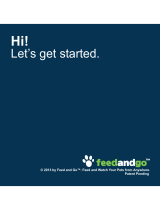Page is loading ...

WF-6530 User's Guide


Contents
WF-6530 User's Guide............................................................................................................................... 15
Product Basics .......................................................................................................................................... 16
Using the Control Panel ..................................................................................................................... 16
Control Panel Buttons and Lights .................................................................................................. 17
Status Icon Information ............................................................................................................. 18
Status Button Information ......................................................................................................... 19
Setting a Password and Locking the Control Panel ....................................................................... 20
Entering Characters on the LCD Screen................................................................................... 22
Using Copy, Fax, and Scan Presets ......................................................................................... 22
Setting User Feature Restrictions (Access Control) ...................................................................... 24
Changing LCD Screen Language.................................................................................................. 25
Adjusting Control Panel Sounds .................................................................................................... 26
Adjusting the Screen Brightness.................................................................................................... 27
Turning Off the Operation Time Out Setting .................................................................................. 28
Product Parts Locations ..................................................................................................................... 29
Product Parts - Front ..................................................................................................................... 30
Product Parts - Inside .................................................................................................................... 32
Product Parts - Back...................................................................................................................... 33
Using Eco Mode and Other Power Saving Settings ........................................................................... 34
Changing the Eco Mode Settings .................................................................................................. 34
Changing the Sleep Timer Settings ............................................................................................... 35
Changing the Power Off Timer Settings ........................................................................................ 36
Epson Connect Solutions for Smartphones, Tablets, and More ......................................................... 37
Using Epson Email Print ............................................................................................................... 37
Using the Epson iPrint Mobile App ................................................................................................ 37
Using Epson Remote Print ........................................................................................................... 38
Using Epson Scan to Cloud........................................................................................................... 38
Using AirPrint .................................................................................................................................... 39
Using Google Cloud Print................................................................................................................... 39
Setting Up Google Cloud Print on a Chromebook ......................................................................... 40
3

Printing and Scanning with NFC from Your Android Device............................................................... 41
Wi-Fi or Wired Networking........................................................................................................................ 44
Wi-Fi Infrastructure Mode Setup......................................................................................................... 44
Selecting Wireless Network Settings From the Control Panel ....................................................... 45
Wi-Fi Direct Mode Setup .................................................................................................................... 48
Enabling Wi-Fi Direct Mode ........................................................................................................... 49
Changing the Wi-Fi Direct Password............................................................................................. 50
Wi-Fi Protected Setup (WPS)............................................................................................................. 53
Using WPS to Connect to a Network ............................................................................................. 53
Printing a Network Status Sheet......................................................................................................... 54
Configuring Email Server Settings...................................................................................................... 55
Changing or Updating Network Connections ..................................................................................... 57
Accessing the Web Config Utility................................................................................................... 57
Changing a USB Connection to a Wi-Fi Connection...................................................................... 57
Changing a Wi-Fi Connection to a Wired Network Connection...................................................... 58
Connecting to a New Wi-Fi Router ................................................................................................ 58
Disabling Wi-Fi Features ............................................................................................................... 59
Loading Paper ........................................................................................................................................... 61
Loading Paper in the Cassette ........................................................................................................... 61
Loading Paper and Envelopes in the Rear Paper Feed Slot .............................................................. 64
Loading Paper in the Front Paper Feed Slot ...................................................................................... 68
Paper Loading Capacity ..................................................................................................................... 70
Available Epson Papers ..................................................................................................................... 73
Paper or Media Type Settings - Printing Software.............................................................................. 75
Selecting the Paper Settings for Each Source - Control Panel ........................................................... 75
Paper Type Settings - Control Panel ............................................................................................. 77
Selecting Default Paper Settings - Administrator................................................................................ 77
Selecting the Default Printer Settings - Control Panel ................................................................... 78
Paper Source Settings Options................................................................................................. 79
Setting the Universal Print Settings ............................................................................................... 80
Universal Print Settings Options ............................................................................................... 81
Placing Originals on the Product ............................................................................................................. 83
Placing Originals on the Scanner Glass ............................................................................................. 83
4

Placing Originals in the Automatic Document Feeder ........................................................................ 85
Copying ...................................................................................................................................................... 89
Copying Documents or Photos........................................................................................................... 89
Copying Options................................................................................................................................. 90
Printing from a Computer ......................................................................................................................... 93
Printing with Windows ........................................................................................................................ 93
Selecting Basic Print Settings - Windows ...................................................................................... 93
Paper Source Options - Windows ............................................................................................. 96
Print Quality Options - Windows ............................................................................................... 96
Multi-Page Printing Options - Windows..................................................................................... 96
Selecting Double-sided Printing Settings - Windows ..................................................................... 97
Double-sided Printing Options - Windows................................................................................. 99
Print Density Adjustments - Windows ..................................................................................... 100
Selecting Additional Layout and Print Options - Windows ........................................................... 101
Custom Color Correction Options - Windows .......................................................................... 103
Image Options and Additional Settings - Windows.................................................................. 104
Header/Footer Settings - Windows ......................................................................................... 105
Selecting a Printing Preset - Windows......................................................................................... 106
Selecting Extended Settings - Windows ...................................................................................... 107
Extended Settings - Windows ................................................................................................. 108
Printing Your Document or Photo - Windows............................................................................... 109
Locking Printer Settings - Windows ............................................................................................. 110
Locked Setting Options........................................................................................................... 112
Entering a User ID and Password for Printing ............................................................................. 113
Selecting Default Print Settings - Windows.................................................................................. 114
Changing the Language of the Printer Software Screens ....................................................... 115
Changing Automatic Update Options .......................................................................................... 116
Printing with OS X ............................................................................................................................ 117
Selecting Basic Print Settings - OS X ......................................................................................... 118
Paper Source Options - OS X ................................................................................................. 122
Print Quality Options - OS X.................................................................................................... 122
Print Options - OS X................................................................................................................ 122
Selecting Page Setup Settings - OS X......................................................................................... 123
5

Selecting Print Layout Options - OS X......................................................................................... 124
Selecting Double-sided Printing Settings - OS X ......................................................................... 124
Double-sided Printing Options and Adjustments - OS X ......................................................... 126
Managing Color - OS X................................................................................................................ 126
Color Matching and Color Options - OS X............................................................................... 127
Selecting Printing Preferences - OS X......................................................................................... 128
Printing Preferences - OS X.................................................................................................... 129
Printing Your Document or Photo - OS X..................................................................................... 130
Checking Print Status - OS X .................................................................................................. 130
Printing with the Epson Universal Print Driver - Windows................................................................. 131
Installing the Epson Universal Print Driver - Windows ................................................................ 132
Synchronizing Printer Settings - Epson Universal Print Driver - Windows ................................... 135
Selecting Basic Print Settings - Epson Universal Print Driver - Windows .................................... 136
Selecting Additional Layout and Print Options - Epson Universal Print Driver - Windows ........... 139
Selecting Maintenance Options - Epson Universal Print Driver - Windows.................................. 141
Extended Settings - Epson Universal Print Driver - Windows ................................................. 142
Selecting Default Print Settings - Epson Universal Print Driver - Windows.................................. 143
Locking Printer Settings - Epson Universal Print Driver - Windows ............................................. 144
Epson Universal Print Driver Locked Setting Options ............................................................. 146
Adding Network Printers - Epson Universal Print Driver - Windows............................................. 147
Cancelling Printing Using a Product Button...................................................................................... 150
Scanning .................................................................................................................................................. 151
Starting a Scan................................................................................................................................. 151
Starting a Scan Using the Product Control Panel ........................................................................ 151
Scanning to Email ................................................................................................................... 153
Scanning to a Network Folder or FTP Server.......................................................................... 155
Control Panel Scanning Options ............................................................................................. 157
Creating Contacts for Scanning .............................................................................................. 159
Adding and Assigning Scan Jobs............................................................................................ 161
Starting a Scan with Document Capture Pro or Document Capture ............................................ 162
Starting a Scan Using the Epson Scan Icon ................................................................................ 165
Starting a Scan from a Scanning Program................................................................................... 167
Starting a Scan from a Smart Device........................................................................................... 169
6

Selecting Epson Scan Settings ........................................................................................................ 169
Scan Modes................................................................................................................................. 169
Selecting the Scan Mode............................................................................................................. 170
Scanning in Office Mode.............................................................................................................. 170
Available Document Source Settings - Office Mode................................................................ 173
Selecting a Scan Area - Office Mode ...................................................................................... 173
Available Image Adjustments - Office Mode ........................................................................... 176
Scanning in Professional Mode ................................................................................................... 177
Available Document Source Settings - Professional Mode ..................................................... 180
Available Image Types - Professional Mode ........................................................................... 180
Selecting a Scan Area - Professional Mode............................................................................ 181
Available Image Adjustments - Professional Mode ................................................................. 184
Selecting a Scan Size - Professional Mode............................................................................. 186
Image Preview Guidelines........................................................................................................... 189
Scan Resolution Guidelines ........................................................................................................ 189
Selecting Scan File Settings ........................................................................................................ 191
Available Scanned File Types and Optional Settings.............................................................. 193
Scanning with OS X Using Image Capture....................................................................................... 194
Available Scan Settings - OS X Image Capture........................................................................... 196
Scanning Special Projects................................................................................................................ 197
Scanning to a SharePoint Server or Cloud Service ..................................................................... 197
Scanning Multi-Page Originals as Separate Files........................................................................ 199
Entering a User ID and Password for Scanning - Windows.............................................................. 201
Faxing....................................................................................................................................................... 202
Connecting a Telephone or Answering Machine .............................................................................. 202
Setting Up Fax Features .................................................................................................................. 208
Setting Up Basic Fax Features .................................................................................................... 208
Selecting Your Country or Region........................................................................................... 208
Selecting the Date and Time................................................................................................... 210
Using the Fax Setup Wizard ................................................................................................... 212
Selecting the Line Type........................................................................................................... 214
Setting the Number of Rings to Answer .................................................................................. 216
Selecting Advanced Fax Settings ................................................................................................ 218
7

User Default Settings - Fax ..................................................................................................... 220
Send Settings - Fax................................................................................................................. 221
Receive Settings - Fax............................................................................................................ 221
Output Settings - Fax .............................................................................................................. 222
Basic Settings - Fax ................................................................................................................ 224
Security Settings - Fax............................................................................................................ 225
Setting Up Fax Features Using the Fax Utility - Windows............................................................ 226
Setting Up Fax Features Using the Fax Utility - OS X.................................................................. 227
Setting Up Contacts and Contact Groups......................................................................................... 228
Setting Up Contacts Using the Product Control Panel................................................................. 228
Creating a Contact .................................................................................................................. 229
Editing or Deleting a Contact .................................................................................................. 231
Creating a Contact Group ....................................................................................................... 233
Editing or Deleting a Contact Group........................................................................................ 235
Setting Up Speed/Group Dial Lists Using the Fax Utility - Windows ............................................ 236
Setting Up Speed/Group Dial Lists Using the Fax Utility - OS X .................................................. 240
Sending Faxes ................................................................................................................................. 242
Sending Faxes from the Product Control Panel........................................................................... 242
Sending a Fax Using the Keypad, Contact List, or History...................................................... 242
Fax Sending Options .............................................................................................................. 244
Sending a Fax at a Specified Time ......................................................................................... 246
Sending a Fax on Demand ..................................................................................................... 247
Sending a Stored Fax ............................................................................................................. 248
Sending a Fax from a Connected Telephone.......................................................................... 249
Sending Faxes Using the Fax Utility - Windows .......................................................................... 250
Sending Faxes Using the Fax Utility - OS X................................................................................. 253
Receiving Faxes............................................................................................................................... 256
Fax Reception ............................................................................................................................. 256
Receiving Faxes Automatically ................................................................................................... 257
Receiving Faxes Manually........................................................................................................... 257
Forwarding Received Faxes........................................................................................................ 258
Receiving a Fax by Polling .......................................................................................................... 260
Viewing a Saved Fax................................................................................................................... 261
8

Checking Fax Status ....................................................................................................................... 261
Printing Fax Reports......................................................................................................................... 262
Fax Report Options ..................................................................................................................... 263
Viewing or Printing from a USB Flash Drive or External Device ......................................................... 264
Connecting and Using a USB Flash Drive or External Device.......................................................... 264
USB Device Photo File Specifications ......................................................................................... 265
Disconnecting a USB Device............................................................................................................ 265
Viewing and Printing From the LCD Screen ..................................................................................... 266
Printing JPEG Photos.................................................................................................................. 266
Printing TIFF and PDF Files ....................................................................................................... 267
Photo Adjustment Options - Device Mode ................................................................................... 268
Print Setting Options - Device Mode............................................................................................ 269
Transferring Files on a USB Device ................................................................................................. 269
Setting Up File Sharing for File Transfers From Your Computer ................................................. 270
Transferring Files from a USB Device to Your Computer ............................................................ 271
Replacing Ink Cartridges and Maintenance Boxes............................................................................... 272
Check Cartridge and Maintenance Box Status................................................................................. 272
Checking Cartridge and Maintenance Box Status on the LCD Screen ........................................ 272
Checking Cartridge and Maintenance Box Status with Windows ................................................ 273
Checking Cartridge and Maintenance Box Status with OS X....................................................... 276
Purchase Epson Ink Cartridges and Maintenance Box .................................................................... 277
Ink Cartridge and Maintenance Box Part Numbers...................................................................... 277
Removing and Installing Ink Cartridges............................................................................................ 278
Printing with Black Ink and Expended Color Cartridges ................................................................... 282
Printing with Expended Color Cartridges - Windows ................................................................... 282
Printing with Expended Color Cartridges - OS X ......................................................................... 283
Conserving Low Black Ink with Windows ......................................................................................... 284
Replacing the Maintenance Box....................................................................................................... 285
Adjusting Print Quality............................................................................................................................ 288
Print Head Maintenance................................................................................................................... 288
Print Head Nozzle Check............................................................................................................. 288
Checking the Nozzles Using the Product Control Panel ......................................................... 288
Checking the Nozzles Using a Computer Utility...................................................................... 291
9

Print Head Cleaning .................................................................................................................... 292
Cleaning the Print Head Using the Product Control Panel ...................................................... 293
Cleaning the Print Head Using a Computer Utility................................................................... 294
Print Head Alignment ....................................................................................................................... 296
Aligning the Print Head Using the Product Control Panel ............................................................ 296
Cleaning the Paper Guide ................................................................................................................ 298
Cleaning and Transporting Your Product ............................................................................................. 300
Cleaning Your Product ..................................................................................................................... 300
Transporting Your Product ............................................................................................................... 303
Solving Problems .................................................................................................................................... 306
Checking for Software Updates........................................................................................................ 306
Product Status Messages ................................................................................................................ 307
Status Menu Error Codes................................................................................................................. 309
Running a Product Check ................................................................................................................ 312
Resetting Control Panel Defaults ..................................................................................................... 314
Solving Setup Problems ................................................................................................................... 315
Product Does Not Turn On or Off................................................................................................. 315
Noise After Ink Installation ........................................................................................................... 315
Software Installation Problems .................................................................................................... 315
Solving Network Problems ............................................................................................................... 316
Product Cannot Connect to a Wireless Router or Access Point .................................................. 316
Network Software Cannot Find Product on a Network................................................................. 317
Product Does Not Appear in OS X Printer Window...................................................................... 318
Cannot Print Over a Network....................................................................................................... 318
Cannot Scan Over a Network ...................................................................................................... 320
Solving Copying Problems ............................................................................................................... 321
Product Makes Noise, But Nothing Copies.................................................................................. 321
Product Makes Noise When It Sits for a While............................................................................. 321
Originals Do Not Feed From the Automatic Document Feeder.................................................... 321
Solving Paper Problems................................................................................................................... 321
Paper Feeding Problems............................................................................................................. 322
Paper Jam Problems in the Front Cover (A) ................................................................................ 323
Paper Jam Problems in the Rear Paper Feed Slot (B1) .............................................................. 324
10

Paper Jam Problems in the Front Paper Feed Slot (B2).............................................................. 324
Paper Jam Problems in the Cassette (C1)................................................................................... 326
Paper Jam Problems in the Rear Cover 1 (D1)............................................................................ 328
Document Jams in the Automatic Document Feeder (F) ............................................................. 330
Paper Ejection Problems ............................................................................................................. 336
Solving Problems Printing from a Computer..................................................................................... 336
Nothing Prints.............................................................................................................................. 336
Product Icon Does Not Appear in Windows Taskbar ................................................................... 337
Printing is Slow ............................................................................................................................ 338
Solving Page Layout and Content Problems.................................................................................... 339
Inverted Image............................................................................................................................. 339
Too Many Copies Print ................................................................................................................ 339
Blank Pages Print ........................................................................................................................ 339
Incorrect Margins on Printout....................................................................................................... 340
Incorrect Characters Print............................................................................................................ 340
Incorrect Image Size or Position.................................................................................................. 340
Slanted Printout........................................................................................................................... 341
Solving Print Quality Problems......................................................................................................... 341
White or Dark Lines in Printout .................................................................................................... 341
Blurry or Smeared Printout .......................................................................................................... 342
Faint Printout or Printout Has Gaps ............................................................................................. 343
Grainy Printout............................................................................................................................. 343
Incorrect Colors ........................................................................................................................... 344
Solving Scanning Problems ............................................................................................................. 344
Scanning Software Does Not Operate Correctly ......................................................................... 345
Cannot Start Epson Scan ............................................................................................................ 345
Solving Scanned Image Quality Problems ....................................................................................... 346
Image Consists of a Few Dots Only............................................................................................. 346
Line of Dots Appears in All Scanned Images............................................................................... 347
Straight Lines in an Image Appear Crooked ................................................................................ 347
Image is Distorted or Blurry ......................................................................................................... 347
Image Colors are Patchy at the Edges ........................................................................................ 347
Image is Too Dark ....................................................................................................................... 348
11

Back of Original Image Appears in Scanned Image .................................................................... 348
Ripple Patterns Appear in an Image ............................................................................................ 348
Scanned Image Colors Do Not Match Original Colors................................................................. 348
Scan Area is Not Adjustable in Thumbnail Preview ..................................................................... 349
Scanned Image Edges are Cropped ........................................................................................... 349
Solving Faxing Problems.................................................................................................................. 349
Cannot Send or Receive Faxes................................................................................................... 349
Cannot Receive Faxes with a Telephone Connected to Your Product ........................................ 351
Fax Memory Full Error Appears................................................................................................... 351
Sent Fax Quality is Poor .............................................................................................................. 352
Sent Fax is Received in an Incorrect Size ................................................................................... 352
Received Fax Quality is Poor ...................................................................................................... 352
Received Fax is Not Printed ........................................................................................................ 353
Solving USB Device Problems ......................................................................................................... 353
Cannot View or Print from a USB Device..................................................................................... 353
Cannot Save Files on a USB Device ........................................................................................... 353
Cannot Transfer Files To or From a USB Device......................................................................... 354
Uninstall Your Product Software....................................................................................................... 354
Uninstalling Product Software - Windows.................................................................................... 354
Uninstalling Product Software - OS X .......................................................................................... 355
Where to Get Help............................................................................................................................ 356
Technical Specifications ........................................................................................................................ 358
Windows System Requirements ...................................................................................................... 358
OS X System Requirements............................................................................................................. 359
Scanning Specifications ................................................................................................................... 359
Automatic Document Feeder (ADF) Specifications .......................................................................... 360
Fax Specifications ............................................................................................................................ 360
Paper Specifications ........................................................................................................................ 361
Printable Area Specifications ........................................................................................................... 362
Ink Cartridge Specifications.............................................................................................................. 363
Dimension Specifications ................................................................................................................. 364
Electrical Specifications ................................................................................................................... 364
Environmental Specifications ........................................................................................................... 365
12

Interface Specifications .................................................................................................................... 365
External USB Device Specifications................................................................................................. 365
Network Interface Specifications ...................................................................................................... 366
Safety and Approvals Specifications ................................................................................................ 367
Notices ..................................................................................................................................................... 369
Important Safety Instructions............................................................................................................ 369
General Product Safety Instructions ............................................................................................ 369
Ink Cartridge Safety Instructions.................................................................................................. 371
Wireless Connection Safety Instructions ..................................................................................... 372
Telephone Equipment Safety Instructions ................................................................................... 372
LCD Screen Safety Instructions................................................................................................... 372
FCC Compliance Statement............................................................................................................. 373
Trademarks...................................................................................................................................... 375
Copyright Notice............................................................................................................................... 376
A Note Concerning Responsible Use of Copyrighted Materials................................................... 376
Default Delay Times for Power Management for Epson Products ............................................... 377
Copyright Attribution.................................................................................................................... 377
13


WF-6530 User's Guide
Welcome to the WF-6530 User's Guide.
For a printable PDF copy of this guide, click here.
15

Product Basics
See these sections to learn about the basic features of your product.
Using the Control Panel
Product Parts Locations
Using Eco Mode and Other Power Saving Settings
Epson Connect Solutions for Smartphones, Tablets, and More
Using AirPrint
Using Google Cloud Print
Printing and Scanning with NFC from Your Android Device
Using the Control Panel
See these sections to learn about the control panel and select control panel settings.
Control Panel Buttons and Lights
Setting a Password and Locking the Control Panel
Setting User Feature Restrictions (Access Control)
Changing LCD Screen Language
Adjusting Control Panel Sounds
Adjusting the Screen Brightness
Turning Off the Operation Time Out Setting
Parent topic: Product Basics
16

Control Panel Buttons and Lights
1
The power button and light
2
The home button
3
The Interrupt button
4
The Reset button
5
The Stop button
6 The LCD screen
7
The back button
8 The Status button and lights
9 The numeric keypad
10 The C clear button
11 The B&W button
12 The Color button
17

Status Icon Information
Status Button Information
Parent topic: Using the Control Panel
Status Icon Information
Your product may display status icons on the LCD screen for certain product status conditions. Press
to view or change the current network settings.
Icons Description
Displays additional information or instructions, such as on loading paper or placing a
document.
A document is in the Automatic Document Feeder (ADF).
One or more of the ink cartridges are running low on ink or the maintenance box is nearly full.
Press the Status button to open the Status Menu, select Printer Information, and check the
status of the consumables.
One or more of the ink cartridges are expended or the maintenance box is full.
Press the Status button to open the Status Menu, select Printer Information, and check the
status of the consumables.
Unread or unprinted fax data is stored in the product. If you have set up the product to save
received faxes on a computer or external storage device, this icon may also indicate that
received faxes have not been saved on the computer or storage device.
Fax memory usage.
Fax memory is full. Delete received faxes you have already read or printed. If you have set up
the product to save received faxes on a computer or external storage device, turn on the
computer or connect the storage device to the product.
A Wi-Fi or an Ethernet connection is being processed.
No Ethernet connection.
An Ethernet connection has been established.
18

Icons Description
No Wi-Fi connection.
A Wi-Fi network error has occurred or the product is searching for a connection.
A Wi-Fi connection has been established. The number of bars indicates the connection's signal
strength.
An Ad hoc connection has been established.
A Wi-Fi Direct mode connection has been established.
A Simple AP mode connection has been established.
Access to the product's functions are restricted to authorized users. Press the icon to log in to
the printer. (You need to enter a user name and password.) Contact your administrator if you
do not know the login information.
Access to the product's functions are restricted to authorized users and a user is currently
logged in. Press the icon to log out.
Parent topic: Control Panel Buttons and Lights
Status Button Information
Press the Status button on the control panel to view the current product and job status.
Function Description
Printer Information Displays the status of consumables and any errors that have occurred
with the product. Select the error from the list to display the error
message.
Job Monitor Displays the current job and any jobs waiting to be processed.
Job History Displays the job history and any error codes for failed jobs in the
history.
Job Storage Select Inbox to display received faxes stored in the product's history.
19

Function Description
Confidential Job Displays jobs that require a password to print.
Parent topic: Control Panel Buttons and Lights
Setting a Password and Locking the Control Panel
You can set an administrator password to lock the following settings and prevent them from being
changed:
• System Administration Setup settings
• Eco mode settings
• Presets
• Contacts
Note: For more information on administration settings, see the Administrator's Guide.
1. Press the home button, if necessary.
2. Select Setup.
You see a screen like this:
3. Scroll down and select Admin Settings.
4. Select Admin Password.
5. Select Register.
20
/