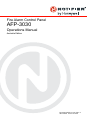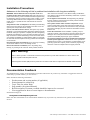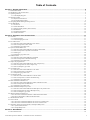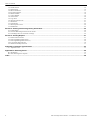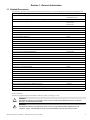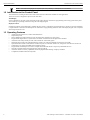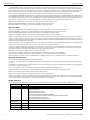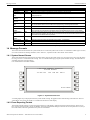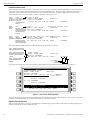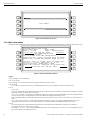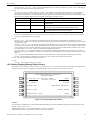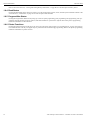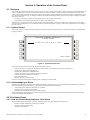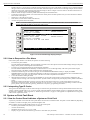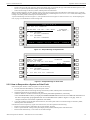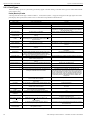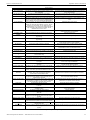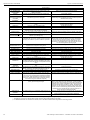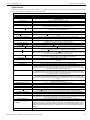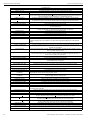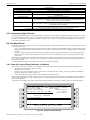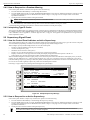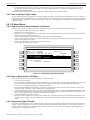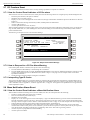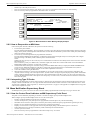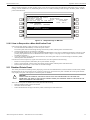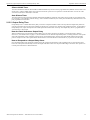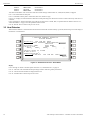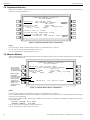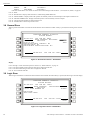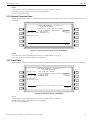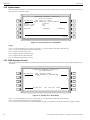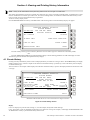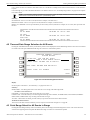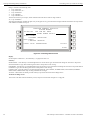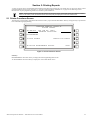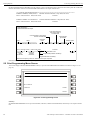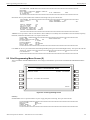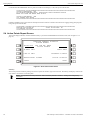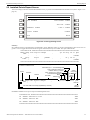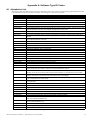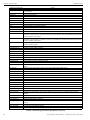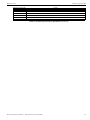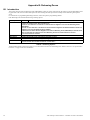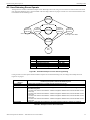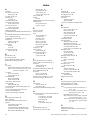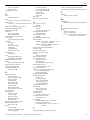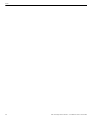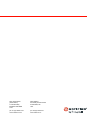Notifier AFP- Operating instructions
- Category
- Fire protection
- Type
- Operating instructions
This manual is also suitable for

Fire Alarm Control Panel
AFP-3030
Operations Manual
Australia Edition
Document DOC-01-033 Rev: C
05/12/2018 ECN: 19-0109

2 AFP-3030 Operations Manual — P/N DOC-01-033:C 05/12/2018
Installation Precautions
Adherence to the following will aid in problem-free installation with long-term reliability:
WARNING - Several different sources of power can be con-
nected to the fire alarm control panel. Disconnect all sources of
power before servicing. Control unit and associated equipment may
be damaged by removing and/or inserting cards, modules, or inter-
connecting cables while the unit is energized. Do not attempt to
install, service, or operate this unit until manuals are read and
understood.
Verify that wire sizes are adequate for all initiating and indicating
device loops. Most devices cannot tolerate more than a 10% volt-
age drop from the specified device voltage.
Like all solid state electronic devices, this system may operate
erratically or can be damaged when subjected to lightning induced
transients. Although no system is completely immune from lightning
transients and interference, proper grounding will reduce suscepti-
bility. Overhead or outside aerial wiring is not recommended, due to
an increased susceptibility to nearby lightning strikes. Consult with
the Technical Services Department if any problems are anticipated
or encountered.
Disconnect AC power and batteries prior to removing or inserting
circuit boards. Failure to do so can damage circuits.
Remove all electronic assemblies prior to any drilling, filing,
reaming, or punching of the enclosure. When possible, make all
cable entries from the sides or rear. Before making modifications,
verify that they will not interfere with battery, transformer, or printed
circuit board location.
Do not tighten screw terminals. Over-tightening may damage
threads, resulting in reduced terminal contact pressure and diffi-
culty with screw terminal removal.
This system contains static-sensitive components. Always
ground yourself with a proper wrist strap before handling any cir-
cuits so that static charges are removed from the body. Use static
suppressive packaging to protect electronic assemblies removed
from the unit.
Follow the instructions in the installation, operating, and pro-
gramming manuals. These instructions must be followed to avoid
damage to the control panel and associated equipment. FACP
operation and reliability depend upon proper installation.
The equipment must be correctly programmed and installed to
suit the specific application. Please ensure correct operational
parameters are set prior to commissioning. If further details on pro-
gramming options are required, please consult the programming
manual or contact our helpful technical support personnel.
Documentation Feedback
Your feedback helps us keep our documentation up-to-date and accurate. If you have any comments or suggestions about our
online Help or printed manuals, you can email us.
Please include the following information:
• Product name and version number (if applicable)
• Printed manual or online Help
• Topic Title (for online Help)
• Page number (for printed manual)
• Brief description of content you think should be improved or corrected
• Your suggestion for how to correct/improve documentation
Send email messages to:
Please note this email address is for documentation feedback only. If you have any technical issues, please contact Technical
Services.
EMC Warning:
This is a Class A product. In a domestic environment, this product may cause radio interference in which case the user
may be required to take adequate measures.
Electromagnetic Interface (EMI) tests are performed in accordance with Class A requirements of AS/NZS CISPR 22:2009

AFP-3030 Operations Manual — P/N DOC-01-033:C 05/12/2018 3
Table of Contents
Section 1: General Information ........................................................................................................................................ 5
1.1: Related Documents............................................................................................................................................................................................5
1.2: Introduction to the Control Panel ......................................................................................................................................................................6
1.3: Operating Features.............................................................................................................................................................................................6
1.3.1: The Display/Keypad ...............................................................................................................................................................................7
1.4: Message Formats ...............................................................................................................................................................................................9
1.4.1: System Normal Screen ...........................................................................................................................................................................9
1.4.2: Event Reporting Format .........................................................................................................................................................................9
1.5: Navigating Menu and Programming Screens ..................................................................................................................................................12
1.6: The Main Menu ...............................................................................................................................................................................................12
1.6.1: Event List..............................................................................................................................................................................................13
1.6.2: More Information..................................................................................................................................................................................14
1.6.3: History Display (History Select Screen)...............................................................................................................................................15
1.6.4: Read Status ...........................................................................................................................................................................................16
1.6.5: Program/Alter Status ............................................................................................................................................................................16
1.6.6: Printer Functions...................................................................................................................................................................................16
Section 2: Operation of the Control Panel .................................................................................................................... 17
2.1: Overview..........................................................................................................................................................................................................17
2.1.1: System Normal .....................................................................................................................................................................................17
2.1.2: Acknowledging an Event......................................................................................................................................................................17
2.2: Fire Alarm Event..............................................................................................................................................................................................17
2.2.1: How the Control Panel Indicates a Fire Alarm.....................................................................................................................................17
2.2.2: How to Respond to a Fire Alarm..........................................................................................................................................................18
2.2.3: Interpreting Type ID Codes ..................................................................................................................................................................18
2.3: System or Point Fault Event ............................................................................................................................................................................18
2.3.1: How the Control Panel Indicates a System or Point Fault....................................................................................................................18
2.3.2: How to Respond to a System or Point Fault.........................................................................................................................................19
2.3.3: Fault Types ...........................................................................................................................................................................................20
2.3.4: Interpreting Type ID Codes ..................................................................................................................................................................25
2.4: Prealarm Event.................................................................................................................................................................................................25
2.4.1: How the Control Panel Indicates a Prealarm ........................................................................................................................................25
2.4.2: How to Respond to a Prealarm Warning ..............................................................................................................................................26
2.4.3: Interpreting Type ID Codes ..................................................................................................................................................................26
2.5: Supervisory Signal Event ................................................................................................................................................................................26
2.5.1: How the Control Panel Indicates an Active Supervisory .....................................................................................................................26
2.5.2: How to Respond to an Active Supervisory...........................................................................................................................................26
2.5.3: How to Interpret Type Codes ...............................................................................................................................................................27
2.6: CO Alarm Event ..............................................................................................................................................................................................27
2.6.1: How the Control Panel Indicates a CO Alarm......................................................................................................................................27
2.6.2: How to Respond to a CO Alarm...........................................................................................................................................................27
2.6.3: Interpreting Type ID Codes ..................................................................................................................................................................27
2.7: CO Prealarm Event ..........................................................................................................................................................................................28
2.7.1: How the Control Panel Indicates a CO Pre-alarm ................................................................................................................................28
2.7.2: How to Respond to a CO Pre-Alarm Warning ................................................................................
.....................................................28
2.7.3: Interpreting Type ID Codes ..................................................................................................................................................................28
2.8: Mass Notification Alarm Event .......................................................................................................................................................................28
2.8.1: How the Control Panel Indicates a Mass Notification Alarm ..............................................................................................................28
2.8.2: How to Respond to an MN Alarm........................................................................................................................................................29
2.8.3: Interpreting Type ID Codes ..................................................................................................................................................................29
2.9: Mass Notification Supervisory Event..............................................................................................................................................................29
2.9.1: How the Control Panel Indicates an MN Supervisory Point Event......................................................................................................29
2.9.2: How to Respond to an Active MN Supervisory ...................................................................................................................................30
2.9.3: How to Interpret Type Codes ...............................................................................................................................................................30
2.10: Mass Notification Fault Event .......................................................................................................................................................................30
2.10.1: How the Control Panel Indicates a Mass Notification Fault ..............................................................................................................30
2.10.2: How to Respond to a Mass Notification Fault....................................................................................................................................31
2.11: Disabled Points Event ....................................................................................................................................................................................31
2.12: Active Event...................................................................................................................................................................................................32
2.12.1: How the Control Panel Indicates an Active Fire Control Point..........................................................................................................32
2.12.2: How the Control Panel Indicates an Active Non-fire Point ...............................................................................................................32
2.13: Operation of Special System Timers, and Output Delay Time......................................................................................................................32
2.13.1: System (Panel) Timers........................................................................................................................................................................32
2.13.2: Output Delay Time .............................................................................................................................................................................33
Section 3: Read Status.................................................................................................................................................... 34
3.1: Point Select Screen ..........................................................................................................................................................................................34

4 AFP-3030 Operations Manual — P/N DOC-01-033:C 05/12/2018
Table of Contents
3.2: Smoke Detector ...............................................................................................................................................................................................35
3.3: Heat Detector ...................................................................................................................................................................................................36
3.4: Photo/CO Detector...........................................................................................................................................................................................37
3.5: Aspiration Detector..........................................................................................................................................................................................38
3.6: Monitor Module...............................................................................................................................................................................................38
3.7: Control Module................................................................................................................................................................................................39
3.8: General Zone ...................................................................................................................................................................................................40
3.9: Logic Zone.......................................................................................................................................................................................................40
3.10: Special Function Zone ...................................................................................................................................................................................41
3.11: Fault Zone ......................................................................................................................................................................................................41
3.12: Annunciator....................................................................................................................................................................................................42
3.13: DAA Speaker Circuit .....................................................................................................................................................................................42
3.14: PAM Points ....................................................................................................................................................................................................43
Section 4: Viewing and Printing History Information................................................................................................... 44
4.1: Events History .................................................................................................................................................................................................44
4.2: Time and Date Range Selection for All Events ...............................................................................................................................................45
4.3: Point Range Select for All Events in Range ....................................................................................................................................................45
Section 5: Printing Reports ............................................................................................................................................ 47
5.1: Printer Functions Screen..................................................................................................................................................................................47
5.2: Print Programming Menu Screen ....................................................................................................................................................................48
5.3: Print Programming Menu Screen (2)...............................................................................................................................................................49
5.4: Active Points Report Screen ............................................................................................................................................................................50
5.5: Installed Points Report Screen.........................................................................................................................................................................51
Appendix A: Software Type ID Codes ........................................................................................................................... 53
A.1: Alphabetical List .............................................................................................................................................................................................53
Appendix B: Releasing Zones........................................................................................................................................ 56
B.1: Introduction.....................................................................................................................................................................................................56
B.2: How Releasing Zones Operate........................................................................................................................................................................57
Index ................................................................................................................................................................................. 58

AFP-3030 Operations Manual — P/N DOC-01-033:C 05/12/2018 5
Section 1: General Information
1.1 Related Documents
The table below provides a list of documents referenced in this manual, as well as documents for selected other compatible devices.
About This Manual
The following graphics appear in the manual to indicate a caution, a warning, or a note.
Off-line Programming Utility Document Number
VeriFire Tools Programming Utilities Available for download:
www.notifier.com.au
Fire Alarm Control Panel (FACP) and Main Power Supply Installation Document Number
AFP-3030 Installation, Programming, and Operations Manuals DOC-01-031
DOC-01-032
DOC-01-033
NPS (Notifier Power Supply) Installation Sheet DOC-03-057
Battery Connection Installation Kit DOC-03-046
Networking Document Number
Noti•Fire•Net Version 5.0 & Higher Manual 51584
High-Speed Notifier Network Manual 54013
HS-NCM Installation Document 54014
System Components Document Number
ARE Interface Board Installation Sheet DOC-03-062
Zone Mimic Manual DOC-01-028
ACM-8RA Installation Sheet DOC-03-052
Intrinsically Safe Barrier Manual DOC-01-029
Annunciator Name Plate Installation Sheet DOC-03-060
Extinguishing Agent release Module Manual DOC-01-005
DA Series BOWS Manual DOC-01-004
DVC Digital Voice Command Manual 52411
DVC-RPU Manual 50107425-001
DAA2 and DAX Amplifiers Manual 53265
DAL Devices Reference Document 52410
Mass Notification Systems Configuration, Programming and Operations Manual LS10063-000NF-E
Annunciator Control System Manual 15842
LCD2-80 Manual 53242
LDM Series Lamp Driver Annunciator Manual 15885
SCS Smoke Control Manual (Smoke and HVAC Control Station) Manual 15712
First Command Manual LS1001-001NF-E
XP10-M Ten Input Monitor Module Installation Document I56-1803
XP6-C Supervised Control Module Installation Document I56-1805
XP6-MA Six Zone Interface Module Installation Document I56-1806
XP6-R Six Relay Control Module Installation Document I56-1804
FSA-8000 FAAST Intelligent Aspiration Sensing Technology Document I56-3903
SLC-IM Manual LS10026-000NF-E
Table 1.1 Related Documents
!
CAUTION:
INFORMATION ABOUT PROCEDURES THAT COULD CAUSE PROGRAMMING ERRORS, RUNTIME
ERRORS, OR EQUIPMENT DAMAGE.
!
WARNING:
INFORMATION ABOUT PROCEDURES THAT COULD CAUSE IRREVERSIBLE DAMAGE TO THE
CONTROL PANEL, IRREVERSIBLE LOSS OF PROGRAMMING DATA OR PERSONAL INJURY.

6 AFP-3030 Operations Manual — P/N DOC-01-033:C 05/12/2018
General Information Introduction to the Control Panel
1.2 Introduction to the Control Panel
The AFP-3030 is an intelligent Fire Alarm Control Panel (FACP) with features suitable for most applications.
There are two basic configuration options for the AFP-3030.
With Display
In this configuration, the panel comes fitted with a front display/keypad, which allows programming and viewing options at the panel.
This manual gives operating instructions using the front display/keypad.
Displayless Mode
In Displayless Mode, no keypad/display is fitted at the panel, and it is controlled by remote annunciators. VeriFire™ Tools programming
is required. Refer to VeriFire™ Tools Help File for information on programming without an AFP-3030 display/keypad. A PC is required
when using VeriFire™ Tools.
1.3 Operating Features
• Alarm Verification selection, to reduce unwanted alarms
• Output Delay Time
• Silence Inhibit timer and Auto Silence timer for Notification Appliance Circuits (NACs)
• Programmable Signal Silence, System Reset, and Alarm Activate functions through monitor modules
• Automatic time-of-day and day-of-week control functions, with holiday option
• Intelligent Sensing with nine field-adjustable Pre-Alarm levels with programmable Control-By-Event (CBE)
• Operate automatic smoke or heat detector sounder/relay base on action Pre-Alarm level, with general evacuation on alarm level
• Centralized voice paging and audible alarm signalling options
• Programmable Control-By-Event control of outputs from individual alarm or supervisory addressable devices
• Networks with other FACPs and equipment for large applications
• Automatic detector sensitivity adjustments based on programmable building occupancy schedules
• Compatible with Mass Notification Systems
NOTE: Information that highlights an important part of the preceding or subsequent text or illustration.

AFP-3030 Operations Manual — P/N DOC-01-033:C 05/12/2018 7
Operating Features General Information
1.3.1 The Display/Keypad
The display/keypad provides an easy-to-use keypad and large LCD (liquid crystal display) that simplifies the programming process.
Figure 1.1 The Display/Keypad
The Liquid Crystal Display
The display is 40 characters wide by 16 lines. It displays all programming screens, as well as events, history, device and other informa-
tion.
Fields may be entered or changed and commands may be issued on the display using the keypad.
The Keypad
The keypad has several types of keys, described below.
The keypad consists of several types of keys: alphanumerics, control keys, soft keys, and fixed function keys.
Keypad
The alphanumeric portion of the keypad is in standard QWERTY format. This keypad is functional mainly when an entry is requested by
the system. Otherwise, pressing these keys results in no entry.
Soft Keys
The ten keys to the left and right of the display function to select commands that appear on the display. Each screen has different infor-
mation, and each key changes function to suit the screen. Beneath each screen in this manual is a description of the function of each soft
key.
Fixed Function Keys
The nine keys aligned along the upper right edge of the keypad/display are fixed function keys.
FAULT SCROLL
SUPERVISORY SCROLL
DISABLE SCROLL
OTHER SCROLL
Control Keys
Fixed Function Keys and
Event Status LEDs
Soft Keys
QWERTY Keyboard
Panel Status LEDs
keypad-AUS-078.wmf
Special Function Keys
Event Keys: Scroll through a list of events of these
types, each of which will appear on the display once
the associated button is pushed. The OTHER
EVENT SCROLL key also scrolls through CO
Alarm and Prealarm events.

8 AFP-3030 Operations Manual — P/N DOC-01-033:C 05/12/2018
General Information Operating Features
ALARM DEVICES TEST - Press this key to place all devices designated as Alarm Devices into test mode. When alarm devices are
placed in test, the fire panel will display, “Starting Alarm Devices Test”, the LED next to the Alarm Devices Test key will illuminate, and
Special Function Zone 7 will activate. When in test, all devices designated as Alarm Devices will either be forced on or set back to auto-
matic. Pressing the Alarm Devices Test key again will display, “Stopping Alarm Devices Test” on the fire panel, return the Alarm
Devices to their original state prior to the test, turn off the Alarm Test LED, and deactivate Special Function Zone 7.
ALARM DEVICES DISABLE - Press this key to disable all devices designated as Alarm Devices. When disabled, the Alarm Devices
Disable LED will illuminate, the LED next to the Alarm Devices Disable button will illuminate, and Special Function Zone 25 will acti-
vate. When disabled, the alarm devices will not report alarm conditions to the fire panel. Pressing the Alarm Devices Disable key a sec-
ond time will re-enable the devices, turn off the Alarm Devices Disable LED, and de-activate Special Function Zone 25.
SMOKE CONTROL RESET - Press this key to reset any latching smoke control devices.
SMOKE CONTROL DISABLE - Press this key to disable smoke control operation.
DELAYS ON/OFF - Press this key to turn on or off the delay output activations.
Control Keys
The five keys aligned above the QWERTY keypad, just below the LCD display, are Control function keys.
SILENCE BUZZER - Press this key to acknowledge all events on the panel and silence the panel buzzer.
SILENCE/RESOUND ALARM - Press this key to silence or resound all silenceable outputs.
SEVERAL ALARMS - SCROLL - Press this key scroll through the events on the LCD display.
RESET - Press this key to perform a system reset. This will clear all latched alarms and other events as well as turn off event LEDs. If
alarms or other off-normal events exist after reset, they will resound the system and relight the LEDs. Unacknowledged events will not
prevent reset from functioning unless the panel is programmed for Receive Mode. The SYSTEM RESET key will not function if the pro-
grammable Silence Inhibit Timer is running.
The System Reset key will not immediately silence active outputs. If the Control-by-event programming conditions for the output are not
met after reset, the output will deactivate. (Typically 30 seconds local, 60 seconds network.)
If both Fire and Mass Notification events exist on the fire panel at the same time, a second System Reset will need to be performed to
reset the fire panel. The AFP-3030 will display
MN SYSTEM RESET or FIRE SYSTEM RESET, depending on which event has priority. For
information regarding event priority, refer to the AFP-3030 Programming Manual.
DISABLE - Press this key to disable the device listed on the screen.
If a fire alarm is present on the fire panel, the panel must be silenced before the device can be disabled.
When the panel is displaying the Alarm Screen and Disable is pressed, all active alarms will be disabled.
Pressing disable on an event screen will disable the device displayed on the screen or re-enable the device if previously disabled.
Special Function Keys
To the right of the QWERTY keypad are special function keys.
Arrow Keys - Pressing these keys navigates through the programming fields on a display screen by advancing or reversing the cursor
position.
ESC/MENU - Press this key once to return to the previous screen when pressed in the programming menu. When not in programming,
press this key to access the main menu.
ENT - Pressing this key acts as an alternative Accept button when navigating programming menus.
NEXT/PREVIOUS - Use these keys to scroll through the list of possibilities in a data field on the display screen.
PRINT - Press this key to print what is displayed on the display screen.
BATT - Press this key to display power supply battery levels on the display screen.
LAMP - Press this key to test the LED indicators on the keypad and the piezo. Pressing the key longer than 5 seconds will display firm-
ware version numbers on the display screen for hardware installed on the system. The “Next” softkey will scroll through the firmware
version screens and loop back to the first. To exit, press the Lamp Test screen again.
LED Indicators
There are nineteen labeled LEDs on the keypad. They light to annunciate certain conditions, as described in Table 1.2 below.
LED INDICATOR COLOR FUNCTION
Fire Red Illuminates when there are fire events in the system.
Operation Green Illuminates when system power is on and the system is functioning as expected.
Not illuminated when:
-Main Power Supply is too low
-Backup battery supply is too low
-Panel has a CRC Fault on firmware or database
-Loses communication with another node (when in Network Display Mode)
-Loses communication with the LCM
-Loses communication with the ACM-PSI
Alarm Routing
Equipment Act.
Red Illuminates when the A.R.E. Alarm Routing Output is active.
Several Alarms Red Illuminates when more than one fire event is present on the panel.
System Fault Yellow Illuminates when at least one system fault exists on the fire panel.
Fault Yellow Illuminates when at least one fault event exists on the fire panel.
Table 1.2 LED Indicators (1 of 2)

AFP-3030 Operations Manual — P/N DOC-01-033:C 05/12/2018 9
Message Formats General Information
1.4 Message Formats
This section describes the formats for system normal, device events and system events screens. For a definition of these types of events,
as well as instructions for dealing with them, refer to Section 2, “Operation of the Control Panel” in this manual.
1.4.1 System Normal Screen
The System Normal message appears at the top of the display when no off-normal events exist. It consists of two lines, each 40 charac-
ters long. Line one is a custom network message. Line 2 is a standard message giving the System Normal message. The Main Menu is
selectable using the lower right soft key.
Line 4 indicates the current time and date.
Figure 1.2 System Normal Screen
A custom graphic may be displayed below the system normal message: the graphic must be entered using VeriFire® Tools. The text
“Main Menu” will overlay the graphic, if it extends into the last line of the display.
1.4.2 Event Reporting Format
The message formats used for event reporting appear at the top of the display, replacing the System Normal message. There are two
basic types of message formats: point event formats, which are generated from changes in the state of SLC and panel devices, and sys-
tem event formats, which are generated from system errors and faults.
Disable Yellow Illuminates when at least one device on the fire panel is disabled.
Supervisory Yellow Illuminates when at least one supervisory event is present on the fire panel.
Alarm Routing
Fault
Yellow Illuminates when there are any device or system trouble event is present on the A.R.E. Alarm
Routing Equipment
Alarm Routing
Disabled
Yellow Illuminates when at least one device or zone on the A.R.E. Alarm Routing Equipment is disabled.
Alarm Devices
Silenced
Yellow Illuminates when devices programmed as Alarm Devices are silenced.
Alarm Devices
Fault
Yellow Illuminates when any devices designated as Alarm Devices are in fault, including communication
loss with the Alarm Devices or the LCM that has programming containing Alarm Devices.
Alarm Devices Test Yellow Illuminates when Alarm Devices are activated due to pressing the Alarm Devices Test button.
Alarm Devices
Disable
Yellow Illuminates when Alarm Devices are disabled due to pressing the Alarm Devices Disable button.
Note: This LED will not illuminate if the Alarm Devices are disabled via the menus or the network.
Smoke Control
Reset
Red Illuminates when there are fire events present on the fire panel. If the fire panel is programmed with
Latching Fire Mode enabled, this LED will stay on after the fire events are cleared and will remain on
until Smoke Control Reset button is pressed.
Smoke Control
Disable
Yellow Illuminates when the Smoke Control devices are disabled via the Smoke Control Disable button.
Delays On/Off Yellow Illuminates when the Outputs are delayed via the Delays - On/Off button.
Other Yellow Illuminate when at least one other fault event is present on the panel.
Pre Alarm Yellow Illuminate when at least one prealarm event is present on the panel.
LED INDICATOR COLOR FUNCTION
Table 1.2 LED Indicators (2 of 2)
LAKEVIEW GENERAL HOSPITAL
SYSTEM NORMAL
11:58:45A TUE JAN 22, 2019
MAIN MENU

10 AFP-3030 Operations Manual — P/N DOC-01-033:C 05/12/2018
General Information Message Formats
Point Events Format
When a change of state occurs to an SLC or panel point device, a message is generated to the panel that displays on the top of the LCD
screen, and soft keys display available functions that may be used to handle the event. The top four lines contain the event and point
information. Event counts display in the next three lines, the current time and soft key information appears after the event counts.
The format of the first line will vary slightly as follows, depending on the type of event.:
The second, third and fourth lines always contain the same device information, as follows:
The point event example screen below shows a fault condition that has been generated by the monitor on loop 2, address 4.
Figure 1.3 Point Event Display Example
The event counts display shows the counts for outstanding events. The date in line 16 gives the current time. The event keys may be used
to display events; their functions are described in the Operation section of this manual.
System Events Format
When a system fault occurs, a message is generated to the panel that displays on the top of the LCD screen, and soft keys display avail-
able functions that may be used to handle the event.
FIRE ALARM
Z001: ZONE Z001 MONITOR
Module L01M001
11:58:45A TUE JAN 22, 2019 L01M001
Line 1
Displays the type of
event, and whether
it has been
acknowledged or
cleared.
FAULT DETECTOR FAILED TEST
Z001: ZONE Z001 MONITOR
Module L01M001
11:58:45A TUE JAN 22, 2019 L01M001
Line 1
Displays FAULT,
the type of fault, and
whether it has been
acknowledged or
cleared.
Event
Format
(not fault or
prealarm)
Event
Format
(fault)
Line 1
Displays
PREALARM, the
sensitivity reading
and whether it has
been acknowledged
PREALARM 120% OF FIRE SENSITIVITY LEVEL5
Z001: ZONE Z001 MONITOR
Module L01M001
11:58:45A TUE JAN 22, 2019 L01M001
Event
Format
(prealarm)
FIRE ALARM
Z001: ZONE Z001 MONITOR
Module L01M001
11:58:45A TUE JAN 22, 2019 L01M001
Line 2 - Displays the custom
label and the extended label
Line 3 - Displays the primary
zone label, the primary zone
number, and the software
Type ID.
Line 4 - Displays event time,
event date and device
address.
Loop number
Detector
Device address
FAULT: 3 OF 5
ACKNOWLEDGED FAULT
Z001: ZONE Z001 MONITOR
Module L01M001
11:58:45A TUE JAN 22, 2019 L02M004
MORE INFO...
1 FLT L01M001
Module L01M001
2 FLT L01M002
Module L01M002
3 FLT L01M004
Module L02M004
ALM:0 SUP:0 FLT:5 DIS:0 OTHER:0
11:58:43A TUE 02, JAN, 2019

AFP-3030 Operations Manual — P/N DOC-01-033:C 05/12/2018 11
Message Formats General Information
The top four lines contain event information, and are formatted as follows:
The system fault event example screen below shows an annunciator fault condition.
Figure 1.4 System Event Display Example
The event counts display shows the counts for outstanding events. The date in line eight gives the current time. The soft keys may be
used to deal with the event; their functions are described in the Operation section of this manual.
Mass Notification Events
When a local mass notification event occurs on the fire panel, a message is generated to the panel that displays on the top of the LCD
screen, and soft keys display available functions that may be used to handle the event.
The format of the first line will vary slightly as follows, depending on the type of event.:
FAULT
ANNUN 1 FAULT
LAKEVIEW GENERAL HOSPITAL
11:58:45A TUE JAN 22, 2019
Line 1 - Displays
FAULT and whether it
has been
acknowledged or
Line 2 - Displays fault
type
Line 3 - Displays custom
message.
Line 4 - Displays event
time and date and node
address.
FAULT: 1 OF 2
FAULT
ANNUN 1 FAULT
11:58:43A MON 21, JAN, 2019
2 FLT ANNUN 1 NO ANSWER
ALM:0 SUP:0 FLT:2 DIS:0 OTHER:0
11:58:43A MON 21, JAN, 2019
MN ALARM
SECURITY OFFICE MAIN BLDG
FIRST FLOOR ZF20 MN MON
11:58:45A TUE JAN 22, 2013 L03M002
Line 1
Displays the type of
event, and whether
it has been
acknowledged or
cleared.
MN FAULT DETECTOR FAILED TEST
SECURITY OFFICE MAIN BLDG
FIRST FLOOR ZF22 MN MON
11:58:45A TUE JAN 22, 2013 L03M003
Line 1
Displays
MN FAULT, and
whether it has been
acknowledged or
cleared.
Event
Format (not
fault or
supervisory)
Event
Format
(fault)
Line 1
Displays
MN SUPERVISORY
and whether it has
been acknowledged
or cleared.
MN SUPERVISORY
SECURITY OFFICE MAIN BLDG
FIRST FLOOR ZF21 MN SUPL
11:58:45A TUE JAN 22, 2013 L03M004
Event
Format
(supervisory)

12 AFP-3030 Operations Manual — P/N DOC-01-033:C 05/12/2018
General Information Navigating Menu and Programming Screens
The second, third and fourth lines always contain the same device information, as follows:
Refer to Figure 1.3 on page 10 for an example of a Point Event Display.
If the fire panel is ALL SYSTEMS NORMAL and a Mass Notification event occurs over the network on a MNS mapped node, the panel
will display NETWORK MN ACTIVE. Refer to VeriFire Tools for MN Mapping information.
Figure 1.5 Network Mass Notification Event Example
1.5 Navigating Menu and Programming Screens
The Main Menu (refer to Figure 1.6) leads to screens with various menu options. Choices may be made from the menu screens by press-
ing the soft key closest to the menu option.
Field information may be added/modified using the keypad and special function keys.
Arrow keys on the keypad can be used to navigate between fields on a screen if there are no soft keys to select the fields.
Pressing a BACK soft key on a screen returns the programmer to the previous screen without saving the information entered.
Pressing an ACCEPT soft key will save information entered on the screen. It may also return to the previous screen and/or perform other
functions as described in the soft key section for each screen.
When the panel can not read a specified point (that is, if the point entered on the screen for processing does not exist in the panel’s pro-
gramming) it will display an error screen for several seconds, then return to the screen where the address was entered. The user must
check his input and investigate the state of the point.
1.6 The Main Menu
The Main Menu screen is the means by which the programmer can access displays, history information, printing and programming
menus. This screen is accessible from the System Normal Screen (Refer to Figure 1.2), and from most other screens by pressing the
BACK soft key until it displays.
MN ALARM
SECURITY OFFICE MAIN BLDG
FIRST FLOOR ZF20 MN MON
11:58:45A TUE JAN 22, 2013 L03M002
Line 2 - Displays the custom
label and the extended label
Line 3 - Displays the primary
zone label, the primary zone
number, and the software
Type ID.
Line 4 - Displays event time,
event date and device
address.
Loop number
Monitor
Device address
OTHER: 0 OF 0
NETWORK MN ACTIVE
10:35:17A TUE 22 JAN 2019
ALM:0 SUP:0 FLT:0 DIS:0 OTHER:0
11:58:43A TUE 22, JAN, 2019

AFP-3030 Operations Manual — P/N DOC-01-033:C 05/12/2018 13
The Main Menu General Information
Figure 1.6 Main Menu Screen
Soft Keys
Pressing the soft keys brings the user to the screens described below.
1.6.1 Event List
If there are no events active on the fire panel, pressing the Event/Graphic Screen soft key on the Main Menu screen will display the
Graphic Screen.
Pressing the soft key to the left of the Event/Graphic Screen message on the Main Menu brings up the Event List screen if there are any
events active on the fire panel. This screen will automatically display if an off-normal event requiring acknowledgment occurs, unless
the panel is in programming mode. Fire alarm events will display even in programming mode.
Line 1 displays the type of event list currently displayed. Line 15 displays the current counts of off-normal events in five categories. The
counts include both acknowledged and unacknowledged events. Line 16 contains the current date and time.
Figure 1.7 Events Count Display Screen
Soft Keys
MORE INFO - Press this key to go to the MORE INFORMATION screen, described in Section 1.6.2 below. This button will not display
if no off-normal events exist.
Pressing an Event key shows off-normal events simultaneously by event type. The currently selected event is shown at the top, and three
are shown in the list below it. Events will be listed with unacknowledged events first in reverse chronological order (oldest events at the
top to newest events at the bottom), followed by acknowledged events in reverse chronological order.
• Using the Next/Previous special function keys will scroll to the next/previous page of the list and replace the event at the top of the
screen with the event at the cursor’s location on the next/previous screen.
• Using the Up/Down arrow keys will scroll the cursor through the three events below, replacing the event at the top of the screen
with the currently highlighted event. Continuing past the third event will scroll through the remaining list.
• Pressing one of the fixed function Event keys will cause the first event of that type (e.g., supervisory, fault, etc.) to display at the
top, and subsequent events of that type to display in sequence below it. If there are no events of the type, the following screen will
be displayed:
LAKEVIEW GENERAL HOSPITAL
SYSTEM NORMAL
11:58:45A TUE JAN 22, 2019
PSI STATUS READ STATUS
DISABLE/ENABLE PROGRAM/ALTER STATUS
TEST PRINTER FUNCTIONS
HISTORY EVENT/GRAPHIC SCREEN
FAULT: 3 OF 5
ACKNOWLEDGED FAULT ACM PSI
PSI EXT FLT MONITOR
10:03:23A TUE 22, JAN, 2019 ACM01P30
MORE INFO...
1 FLT L01M001
Module L01M001
2 FLT L01M002
Module L01M002
3 FLT PSI EXT FLT MONITOR
ALM:0 SUP:1 FLT:5 DIS:0 OTHER:4
11:58:43A TUE 22, JAN, 2019

14 AFP-3030 Operations Manual — P/N DOC-01-033:C 05/12/2018
General Information The Main Menu
Figure 1.8 No Event List Screen
1.6.2 More Information
Pressing the More Information soft key displays a screen that contains additional information about the event shown in the top four lines.
Figure 1.9 More Information Screen
Display
Lines 1 through 4 - Event information
Line 5 - Screen title
Lines 6 through 9 - The Custom Action Message programmed for the point in alarm
Line 10 - blank
Line 11 and 14 - These lines exist only for smoke/heat detectors. They do not display for wireless smoke detectors.
Line 11
VALUES:
The screen displays the Alarm and Prealarm values that are in effect when more information is requested. For example, if occupied
settings are in effect, occupied values will display.
1 2 1 % O F A L A R M - This field gives the detector reading as it relates to its preprogrammed alarm level value (indicated in the
next line on the screen). The example above shows the detector exceeding the alarm level by 21%.
Note: For Beam detectors in CLIP mode, the alarm value will always equal zero (0)% when it is not in alarm or 100% when it is in
alarm.
145% OF PREALARM - This field gives the detector reading as it relates to its preprogrammed prealarm level value
(indicated in the next line on the screen). The example above shows the detector exceeding the prealarm level by 45%.
Line 12
The screen displays the Alarm and Prealarm levels that are in effect when more information is requested. For example, if
unoccupied settings are in effect, they will display.
A L A R M : 6 = 1 . 6 6 % - Six is the preprogrammed alarm level value for this detector: its value is 1.66%, indicating the percent
per foot obscuration value assigned to level 6.
LIST EMPTY
ACKNOWLEDGED FIRE ALARM
ELEVATOR LOBBY EAST WING
FIFTH FLOOR Z005 SMOKE(PHOTO)
11:34:43A TUE JAN 22, 2019 L03D052
INFORMATION/ACTION
CALL 203-555-1212
GO TO ALARM SITE AND INVESTIGATE
APPROACH THE ALARM LOCATION WITH CAUTION
BRING CELL PHONE AND REPORT WHEN ON SITE
VALUES: 121% OF ALARM, 145% OF PREALARM
ALARM: 6= 1.66%, PREALARM; 3= 0.47%
ACTION/STATUS: NONE/VERY CLEAN
PEAKS:56% VERIFY COUNT:02 CO-OP:D100,158
11:58:43A TUE JAN 22, 2019
BACK

AFP-3030 Operations Manual — P/N DOC-01-033:C 05/12/2018 15
The Main Menu General Information
P R E A L A R M : 3 = 0 . 4 7 % - Three is the preprogrammed alarm level value for this detector: its value is 0.47%, indicating the
percent per foot obscuration value assigned to level 3.
Line 13
ACTION/STATUS: NONE/VERY CLEAN - This displays the maintenance status of the device. The message that
appears in this field depends on the drift compensation value. A detector will automatically compensate for environmental
contaminants and other factors over time, until the tolerance value has been exceeded. The FACP will signal a fault condition when
this level has been reached. Refer to the following table for messages and required action.
For FSC-851 IntelliQuad detectors in CLIP mode, the status will display as None/Very Clean until it displays Needs Immediate
Cleaning. No intermediate levels are displayed.
Line 14
P E A K S : 5 6 % - This value represents the highest percent per foot obscuration reading taken by this detector. It can be a
historical figure, and does not necessarily represent the highest reading for this particular alarm. Re-initializing the detector would
reset this value to zero.
V E R I F Y C O U N T: 0 2 - This displays the number of times the detector has gone into alarm. This count aids in differentiating
false alarms from actual alarms by showing repeated alarm events that have come into the device. In this example, the detector has
gone into alarm two times since the verification count was begun. The FACP will signal a fault condition when the verify count is
exceeded. Displays as C O U N T for FSC-851 IntelliQuad and aspiration detectors.
C O - O P : D 1 0 0 , 1 5 8 - Indicates the address(es) of any detector(s) linked with the detector that’s in alarm for Co-operative
Multi-alarm Sensing. This field does not display for Acclimate, FSC-851 IntelliQuad, FCO-851 detectors, Beam detectors or Heat
detectors.
C O : - FSC-851 IntelliQuad and FCO-851 detectors only, FlashScan only - Carbon Monoxide reading in parts per million.
T E M P : - Displays degrees Centigrade for Acclimate, FSC-851, FCO-851, heat, and aspiration detectors
Line 15 - The current time and date are displayed in this line.
Line 16
B A C K - Press to return to the previous screen.
1.6.3 History Display (History Select Screen)
The History Select screen allows the user to select a type of history file to view, and to set time/date or point range viewing parameters.
The particular menu items will not appear on the History Display screen if no associated events are in the queue.
Figure 1.10 History Display Select Screen
Soft Keys
ALL EVENTS, ALARMS ONLY, FAULTS ONLY, SUPERVISORY ONLY, AND OTHERS - Pushing the associated soft key selects
the type of history to be viewed.
TIME/DATE INTERVAL - Sets a time/date interval of events to be displayed.
POINT RANGE - Sets a range of points for which events will be displayed.
Message Drift Compensation % Description
None/Very Clean Less than 50 No action necessary. The detector readings are near ideal.
None/Fairly Clean 50 - 69 No action necessary. The detector will activate at the selected
sensitivity level.
Needs Cleaning 70 - 79 Clean the detector soon. The detector may cause a false alarm
because it has reached the drift compensation tolerance value.
Needs Immediate Cleaning 80 - 100 Clean immediately! The detector is a false alarm risk. The drift
compensation tolerance value has been exceeded.
Table 1.3
LAKEVIEW GENERAL HOSPITAL
SYSTEM NORMAL
11:58:43A TUE JAN 22, 2019 N124
HISTORY SELECT
ALL EVENTS OTHERS
ALARMS ONLY TIME/DATE INTERVAL
FAULTS ONLY POINT RANGE
SUPERVISORY ONLY BACK

16 AFP-3030 Operations Manual — P/N DOC-01-033:C 05/12/2018
General Information The Main Menu
Refer to the section Section 4, “Viewing and Printing History Information”, on page 44 for a full description of History Select.
1.6.4 Read Status
Pressing the Read Status soft key brings up screens to view the present status of points, zones, and other system information. Refer to the
section Section 3, “Read Status”, on page 34 for a full description of Read Status.
1.6.5 Program/Alter Status
Pressing the Program/Alter Status soft key brings up screens for panel programming, point programming, autoprogramming, clear pro-
gramming, altering the status of points, walk test, and other information. A password is required. Refer to this panel’s programming
manual for information on these functions.
1.6.6 Printer Functions
Pressing the Printer Functions soft key brings up screens to print reports. Refer to Section 5, “Printing Reports”, on page 47 for descrip-
tions and illustrations. This key will appear only if a printer has been selected through programming. Refer to this panel’s programming
manual for information on printer selection.

AFP-3030 Operations Manual — P/N DOC-01-033:C 05/12/2018 17
Section 2: Operation of the Control Panel
2.1 Overview
The control panel periodically checks for events. An event can be any change in the status of a device, a transfer of information between
a device and the FACP, or a transfer of information between two devices. Some events are considered background events and are not
seen by the user. The events that are of primary concern to the operator are those identified as off-normal events. An off-normal event is
an event which indicates activity or change in condition that requires the attention and/or response of an operator. Examples of possible
off-normal events are:
• Activation or change in condition of a monitoring device such as a detector or module
• System faults, such as battery problems, device supervision problems, etc.
When there are no off-normal events, the panel displays the System Normal screen (refer to Figure 2.1). When there is an off-normal
event, the panel will display it (for event formats, refer to “Point Events Format” on page 10). The action required will vary according to
the type of event.
2.1.1 System Normal
The system operates in System Normal mode when no alarms or faults exist. In this mode, the control panel displays a System Normal
message as follows
Figure 2.1 System Normal Screen
The control panel performs the following functions at regular intervals:
• Polls all SLC devices to check for valid replies, alarms, faults, circuit integrity, and supervisory signals, etc.
• Checks power supply faults and batteries
• Refreshes the panel display and updates time
• Scans for any panel screen, keypad, and Control Key entries
• Performs a detector automatic test operation
• Tests system memory
• Monitors for microcontroller failure
No action is required of the operator when the panel is operating in Normal mode.
2.1.2 Acknowledging an Event
When the panel detects an off-normal event and the information is displayed on-screen, use the SILENCE BUZZER key to respond to
new alarm or fault signals. When this key is pressed, the control panel does the following:
• It silences the piezo sounder on the panel if it is enabled
• It transfers the event to the history buffer
• If the panel is networked, it will send a network message.
Alarms and all types of off-normal events are block acknowledged: these events are acknowledged all at the same time, with a single
stroke to the SILENCE BUZZER key.
2.2 Fire Alarm Event
2.2.1 How the Control Panel Indicates a Fire Alarm
When an initiating device (detector or monitor module) activates, the control panel does the following:
• Produces a steady audible tone (if the piezo is enabled)
• Activates the System Alarm relays
• Illuminates the
FIRE LED
LAKEVIEW GENERAL HOSPITAL
SYSTEM NORMAL
11:58:45A TUE JAN 22, 2019
MAIN MENU

18 AFP-3030 Operations Manual — P/N DOC-01-033:C 05/12/2018
Operation of the Control Panel System or Point Fault Event
• Displays the
FIRE ALARM Events List with the first fire alarm in the top section of the display containing a Type Code that indicates
the type of device that activated the fire alarm, and other information specific to the device. The message occupies the second and
third lines of the screen, replacing the System Normal message as shown in Figure 2.2 below. Refer to “Point Events Format” on
page 10 for a full description of each message field
• Sends an Alarm message to the History buffer and installed printer and annunciators
• Latches the control panel in alarm. (You cannot return the control panel to normal operation until you correct the alarm condition
and reset the control panel)
• Initiates any Control-By-Event actions
• Starts timers (such as Silence Inhibit, Auto Silence)
• Activates the general alarm zone (Z000)
Figure 2.2 Fire Alarm Message Display Example
2.2.2 How to Respond to a Fire Alarm
If the control panel indicates a fire alarm, the operator can do the following:
• To silence the panel sounder:
Press the SILENCE BUZZER key. The local sounder will silence. The control panel will send an acknowledge message to the panel
display, history buffer, installed printers and annunciators.
• To silence any activated outputs that are programmed as silenceable:
Press the SIGNAL RESOUND ALARM key.
ALARM DEVICES SILENCED LED light steady. The control panel sends a Signal
Silenced message to the History buffer, installed printers and annunciators.
1. Check the Alarm message for its location and type. Press the MORE INFORMATION soft key to display the MORE
INFORMATION screen and view additional information on the device and possibly preprogrammed text for recommended action.
(Refer to Figure 1.9 on page 14 for an example of the this screen and an explanation of its fields.)
2. Correct the condition causing the alarm.
3. When the alarm condition is corrected, press the RESET key to return the control panel to normal operation (indicated by the
“System Normal” message). The control panel sends a “System Normal” message to the panel display, History buffer and installed
printer.
If both fire and mass notification events are present on the fire panel at the same time, a second System Reset will need to be
performed to reset the fire panel. The panel will display MN SYSTEM RESET or FIRE SYSTEM RESET, depending on which event has
priority. Refer to the AFP-3030 Programming Manual for event priority programming information.
2.2.3 Interpreting Type ID Codes
The Type ID code that displays in the fire alarm message is related to the type and function of the point that initiates the fire alarm. For
example, a monitor module with a
PULL STATION Type ID code means that the monitor module connects to a manual pull station. If the
Type ID code is unfamiliar, refer to Appendix A, “Software Type ID Codes”, on page 53. This appendix is an alphabetical list of Type ID
codes with an explanation of each.
2.3 System or Point Fault Event
2.3.1 How the Control Panel Indicates a System or Point Fault
A system or point fault occurs when the control panel detects an electrical or mechanical fault. The panel will react differently depending
on whether or not there are higher priority unacknowledged events.
When no higher priority unacknowledged events are exist, the control panel:
• Produces a pulsed audible tone (if the piezo is enabled)
• Activates the Fault relay
• Illuminates the
SYSTEM FAULT or FAULT LED
• Displays a Type Code that indicates the type of device with a fault (if a point fault)
NOTE: If a monitor module programmed with a waterflow Type Code initiates a fire alarm, the control panel disables the
SIGNAL RESOUND ALARM key and the Auto Silence Timer.
FIRST ALARM
Z001: Zone Z001 SMOKE(PHOTO)
Detector L01D001
ALARM 1 OF 5
ACKNOWLEDGE FIRE ALARM
Z001: Zone Z001 SMOKE(PHOTO)
Detector L01D001
10:35:17A TUE 22 JAN 2019
ALM:5 SUP:0 FLT:0 DIS:0 OTHER:0
11:58:43A TUE 22, JAN, 2019

AFP-3030 Operations Manual — P/N DOC-01-033:C 05/12/2018 19
System or Point Fault Event Operation of the Control Panel
• Displays FAULT in the upper left corner of the panel display and, if a point fault, the type of fault and information specific to the
device. (A system and a point fault message are shown in the figures below)
• Sends a Fault message to the history buffer, installed printer and annunciators
When an unacknowledged event with a higher priority exists, the control panel retains the indications of the higher priority event (the
message, lit LED, audible tone, etc.) while activating the Fault relay, illuminating the
SYSTEM FAULT or FAULT LED, and sending a Fault
message to the history buffer, installed printer and annunciators.
A system fault message is shown in Figure 2.3, and a point fault is shown in Figure 2.4. Refer to Section 1.4.2, “Event Reporting For-
mat”, on page 9 for identification of each message field.
Figure 2.3 Sample Message for System Fault
Figure 2.4 Sample Message for Point Fault
2.3.2 How to Respond to a System or Point Fault
If the control panel indicates a fault, the operator can do the following:
1. Press the SILENCE BUZZER key to silence the panel sounder.
The control panel sends an acknowledge message to the History buffer, installed printers and annunciators.
2. Check the fault message for an indication of the fault.
• Refer to Table 2.1 or Table 2.2 below for point and system fault explanations, if necessary.
• Press the MORE INFO soft key to display the MORE INFORMATION screen and view additional information on
the device and possibly preprogrammed text for recommended action. (Refer to Figure 1.9 on page 14 for an
example of the this screen and an explanation of its fields.)
3. Correct the condition causing the fault. If the fault clears, the control panel sends a Clear Fault message to the History buffer,
installed printers and annunciators.
If all faults clear and no supervisory signals or fire alarms exist, the control panel does the following:
• Returns to Normal operation (indicated by the “System Normal” message)
• Sends a “System Normal” message to the panel display, History buffer, installed printers and annunciators
• Restores faults automatically - even if faults are not acknowledged
FAULT: 3 OF 5
ACKNOWLEDGED FAULT ACM PSI
PSI EXT FLT MONITOR
10:03:23A TUE 22, JAN, 2019 ACM01P30
MORE INFO...
1 FLT L01M001
Module L01M001
2 FLT L01M002
Module L01M002
3 FLT PSI EXT FLT MONITOR
ALM:0 SUP:0 FLT:5 DIS:0 OTHER:0
11:58:43A TUE 22, JAN, 2019
FAULT: 1 OF 5
ACKNOWLEDGE FAULT NO ANSWER
Z001: Zone Z001 MONITOR
Module L01M001
10:35:17A TUE 22 JAN 2019 L01M001
MORE INFO .
1 FLT L01M001
Module L01M001
2 FLT L01M002
Module L01M002
3 FLT PSI EXT FLT MONITOR
ALM:0 SUP:0 FLT:5 DIS:0 OTHER:0
11:58:43A TUE 22, JAN, 2019

20 AFP-3030 Operations Manual — P/N DOC-01-033:C 05/12/2018
Operation of the Control Panel System or Point Fault Event
2.3.3 Fault Types
There are a variety of point or system fault types that may appear in the fault message. The tables below give lists of the faults and indi-
cations of their cause.
Point (Device) Faults
A message from the “Fault Type” column in Table 2.1, “Point (Device) Faults,” on page 20 will appear in the upper right corner of the
panel display when a point (device) fault occurs. Use this table to help determine what the fault is.
POINT FAULTS
FAULT TYPE FAULT DESCRIPTION ACTION
AC FAILURE The main or auxiliary power supply has lost AC power. Determine whether there is an AC power loss or whether the
power supply and wiring is correct.
ADDRESS FAULT
†
A wireless device's address is set to zero (0) Find and correct the wireless device's address.
ALIGNMENT MODE A beam detector is in configuration mode. No action is necessary, as the fault will clear when the
configuration is complete. However, the detector will not detect a
fire while this fault exists.
AMPLIFIER LIMIT The DAL device is overloaded, Remove outputs to lower the load on the speaker circuits. Press
reset when done.
AMPLIFIER
SUPERVISION
The amplifier’s internal supervision on the DAL device is not
working,
Call Technical Services.
ANALOG OUTPUT x
FAULT
A fault has occurred on the DVC-AO analog output x (1-4).
The analog output is configured for Style 7, but no audio
signal is returned.
Investigate and fix.
ASPIRATOR FAULT There is a problem with the FAAST detector. Replace the FAAST detector.
AUDIO LIBRARY
CORRUPT
The Audio Library is corrupt. The database must be re-downloaded, or all programming must
be cleared and re-entered. if the fault does not clear, call Technical
Services.
AUDIO LIBRARY
INCOMPATIBLE
The Audio Library is not compatible with the programming
database.
Download the correct application or version.
AUTOLEARN FAILURE The Autolearn function has failed to complete. Refer to the associated detector’s product guide for additional
information.
AUXIN FAULT This fault will be generated when the auxiliary input on the
DVC is supervised (as determined by VeriFire Tools
programming) and insufficient signal is detected on the input.
Check the DVC wiring and source.
BATTERY HIGH The power supply’s battery charge is too high. Check the batteries for problems. Replace batteries if necessary.
BATTERY LOW The power supply’s battery charge is low, or the RFX
device’s battery charge is low.
Check the batteries for problems. Replace batteries if necessary.
BEAM BLOCKED Something has come between the detector’s beam and its
reflector.
Investigate and clear the blockage.
BRAND MISMATCH The brand of this SLC device is incompatible with this FACP
system.
Replace with compatible device.
BUZZER OFF The DVC’s piezo is disabled. Re-enable the piezo at switch 5.
CHARGER FAULT
*
The power supply’s battery charger is not working properly. Correct the fault.
CLASS A FAULT
†
The wireless device has a single parent connection and is
missing the redundant class A connection.
If a suitable parent is available, the background mesh
restructuring routine should self-heal the network. If the network
does not self-heal after ten minutes, reduce the spacing between
devices or utilize SWIFT Tools for suggested repeater placement
to add stronger parents. Toggle mesh formation to trigger a mesh
restructuring routine to re-evaluate the trouble condition after
taking action.
CO 6 MONTHS The CO (carbon monoxide) detection element on a detector
has six months left to expiration.
Replace the detector.
CO EXPIRED The CO (carbon monoxide) detection element on a detector
has expired.
Replace the detector.
CO FAULT The CO element on a detector is not working properly. This
fault is generated for FlashScan mode only.
Replace the detector.
COMM LOSS Communication has been lost between the FMM-4-20
module and its 4-20 mA sensor.
Check connections between the FMM-4-20 module and the 4-20
mA sensor.
CONFIGURATION
FAULT
A problem has occurred after the configuration was sent
from the PipeIQ to the FAAST detector.
Re-download the configuration.
DAL DOWNLOADING The DVC is currently downloading to a DAL device. n/a
DAL DUAL ADDRESS
CONFLICT
More than one DAL device has the same address. Re-address DAL device(s).
DAL NO ANSWER The DAL device is not communicating. The DAL device address will display at the panel or network
annunciator. Investigate and fix.
DAP PORT x
FAILURE Digital Audio Port x (A or B), wire or fibre, is not
communicating due to a break in the connection, a short, or
faulty hardware.
Locate and fix the break or short. If the problem is not a short or
break, call technical Services.
DATABASE
CORRUPTED
The database that houses the DVC/DAL devices
programming is corrupt.
The database must be re-downloaded or all programming must be
cleared and re-entered. If the fault still does not clear, call
Technical Services.
DATABASE
INCOMPATIBLE
The programming database version is not compatible with
the application version.
The correct application or version must be downloaded.
Table 2.1 Point (Device) Faults (1 of 3)
Page is loading ...
Page is loading ...
Page is loading ...
Page is loading ...
Page is loading ...
Page is loading ...
Page is loading ...
Page is loading ...
Page is loading ...
Page is loading ...
Page is loading ...
Page is loading ...
Page is loading ...
Page is loading ...
Page is loading ...
Page is loading ...
Page is loading ...
Page is loading ...
Page is loading ...
Page is loading ...
Page is loading ...
Page is loading ...
Page is loading ...
Page is loading ...
Page is loading ...
Page is loading ...
Page is loading ...
Page is loading ...
Page is loading ...
Page is loading ...
Page is loading ...
Page is loading ...
Page is loading ...
Page is loading ...
Page is loading ...
Page is loading ...
Page is loading ...
Page is loading ...
Page is loading ...
Page is loading ...
Page is loading ...
Page is loading ...
-
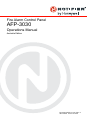 1
1
-
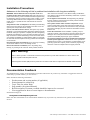 2
2
-
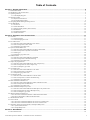 3
3
-
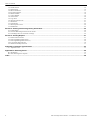 4
4
-
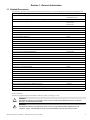 5
5
-
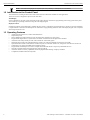 6
6
-
 7
7
-
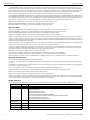 8
8
-
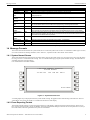 9
9
-
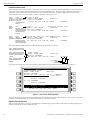 10
10
-
 11
11
-
 12
12
-
 13
13
-
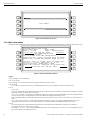 14
14
-
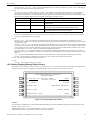 15
15
-
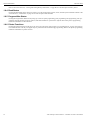 16
16
-
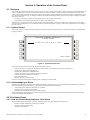 17
17
-
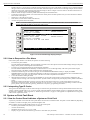 18
18
-
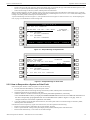 19
19
-
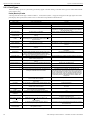 20
20
-
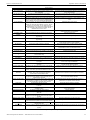 21
21
-
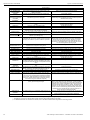 22
22
-
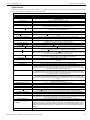 23
23
-
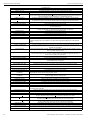 24
24
-
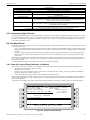 25
25
-
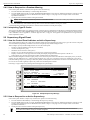 26
26
-
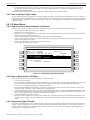 27
27
-
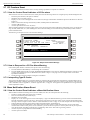 28
28
-
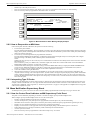 29
29
-
 30
30
-
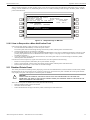 31
31
-
 32
32
-
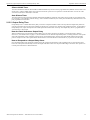 33
33
-
 34
34
-
 35
35
-
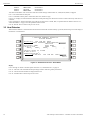 36
36
-
 37
37
-
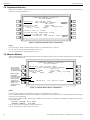 38
38
-
 39
39
-
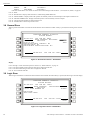 40
40
-
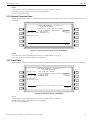 41
41
-
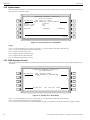 42
42
-
 43
43
-
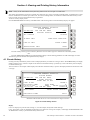 44
44
-
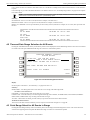 45
45
-
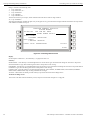 46
46
-
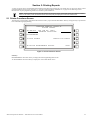 47
47
-
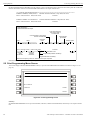 48
48
-
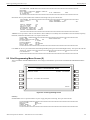 49
49
-
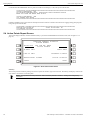 50
50
-
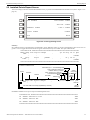 51
51
-
 52
52
-
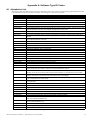 53
53
-
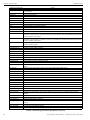 54
54
-
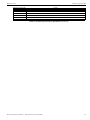 55
55
-
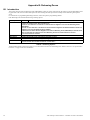 56
56
-
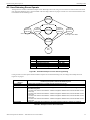 57
57
-
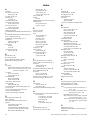 58
58
-
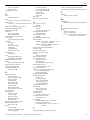 59
59
-
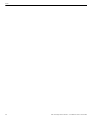 60
60
-
 61
61
-
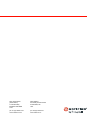 62
62
Notifier AFP- Operating instructions
- Category
- Fire protection
- Type
- Operating instructions
- This manual is also suitable for
Ask a question and I''ll find the answer in the document
Finding information in a document is now easier with AI
Related papers
-
Notifier AFP- User manual
-
Notifier AFP- User manual
-
Notifier ACM-30 User manual
-
Notifier AFP- Installation guide
-
Notifier AFP- Installation guide
-
Notifier ACM-8R Relay Module User manual
-
Notifier ONYX Series NCA Network Control Annunciator User manual
-
Notifier NFS2-3030 Installation guide
-
Notifier AFP-200 User manual
-
Notifier VESDA-HLI-GW Owner's manual
Other documents
-
EMS Taktis Control Panel User manual
-
EDWARDS Placard for E-FSA Panels Installation guide
-
Kidde SIRIUS TM0109 User manual
-
Diamond DA 62 Flight Manual
-
DK Digital TS-2000 Owner's manual
-
Simplex 4010 Operating instructions
-
Viking Smoke Alarm VFR-400 User manual
-
Radionics D7024 Operating instructions
-
Aritech 560 Series Installation guide
-
Mircom LT-2003MIR FX-2200 Operating instructions