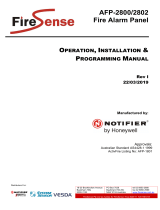Page is loading ...

Fire Alarm Control Panel
AFP-3030
Programming Manual
Australia Edition
Document DOC-01-032 Rev: G
2020-06-26 ECN: AUECN-282

2 AFP-3030 Programming Manual — P/N DOC-01-032:G 2020-06-26
Installation Precautions
Adherence to the following will aid in problem-free installation with long-term reliability:
WARNING - Several different sources of power can be con-
nected to the fire alarm control panel. Disconnect all sources of
power before servicing. Control unit and associated equipment may
be damaged by removing and/or inserting cards, modules, or inter-
connecting cables while the unit is energized. Do not attempt to
install, service, or operate this unit until manuals are read and
understood.
Verify that wire sizes are adequate for all initiating and indicating
device loops. Most devices cannot tolerate more than a 10% volt-
age drop from the specified device voltage.
Like all solid state electronic devices, this system may operate
erratically or can be damaged when subjected to lightning induced
transients. Although no system is completely immune from lightning
transients and interference, proper grounding will reduce suscepti-
bility. Overhead or outside aerial wiring is not recommended, due to
an increased susceptibility to nearby lightning strikes. Consult with
the Technical Services Department if any problems are anticipated
or encountered.
Disconnect AC power and batteries prior to removing or inserting
circuit boards. Failure to do so can damage circuits.
Remove all electronic assemblies prior to any drilling, filing,
reaming, or punching of the enclosure. When possible, make all
cable entries from the sides or rear. Before making modifications,
verify that they will not interfere with battery, transformer, or printed
circuit board location.
Do not tighten screw terminals. Over-tightening may damage
threads, resulting in reduced terminal contact pressure and diffi-
culty with screw terminal removal.
This system contains static-sensitive components. Always
ground yourself with a proper wrist strap before handling any cir-
cuits so that static charges are removed from the body. Use static
suppressive packaging to protect electronic assemblies removed
from the unit.
Follow the instructions in the installation, operating, and pro-
gramming manuals. These instructions must be followed to avoid
damage to the control panel and associated equipment. FACP
operation and reliability depend upon proper installation.
The equipment must be correctly programmed and installed to
suit the specific application. Please ensure correct operational
parameters are set prior to commissioning. If further details on pro-
gramming options are required, please consult the programming
manual or contact our helpful technical support personnel.
Documentation Feedback
Your feedback helps us keep our documentation up-to-date and accurate. If you have any comments or suggestions about our
online Help or printed manuals, you can email us.
Please include the following information:
• Product name and version number (if applicable)
• Printed manual or online Help
• Topic Title (for online Help)
• Page number (for printed manual)
• Brief description of content you think should be improved or corrected
• Your suggestion for how to correct/improve documentation
Send email messages to:
FireSystems.T[email protected]
Please note this email address is for documentation feedback only. If you have any technical issues, please contact Technical
Services.
EMC Warning:
This is a Class A product. In a domestic environment, this product may cause radio interference in which case the user
may be required to take adequate measures.
Electromagnetic Interface (EMI) tests are performed in accordance with Class A requirements of AS/NZS CISPR 22:2009

AFP-3030 Programming Manual — P/N DOC-01-032:G 2020-06-26 3
Table of Contents
Section 1: General Information ........................................................................................................................................ 6
1.1: About This Manual ............................................................................................................................................................................................6
1.2: Related Documents............................................................................................................................................................................................6
1.3: Introduction to the Control Panel ......................................................................................................................................................................7
1.3.1: Programming Features............................................................................................................................................................................7
1.4: Navigating Menu and Programming Screens ....................................................................................................................................................7
1.5: Basic Procedure .................................................................................................................................................................................................7
1.6: Getting Started ...................................................................................................................................................................................................7
1.6.1: Password Change....................................................................................................................................................................................7
Section 2: Main Menu and Event Counts Screen ......................................................................................................... 10
2.1: The Main Menu ...............................................................................................................................................................................................10
2.1.1: PSI Status..............................................................................................................................................................................................10
2.1.2: Disable/Enable Points or Range of Points ............................................................................................................................................10
2.1.3: Test .......................................................................................................................................................................................................14
2.1.4: History Display (History Select Screen)...............................................................................................................................................19
2.1.5: Read Status ...........................................................................................................................................................................................19
2.1.6: Program/Alter Status ............................................................................................................................................................................19
2.1.7: Printer Functions...................................................................................................................................................................................20
2.2: Events List Screen ...........................................................................................................................................................................................20
Section 3: Program.......................................................................................................................................................... 22
3.1: General Information.........................................................................................................................................................................................22
3.2: Panel Program..................................................................................................................................................................................................23
3.2.1: Panel Program Menu (1).......................................................................................................................................................................23
3.2.2: Network Parameters..............................................................................................................................................................................23
3.2.3: Network Mapping .................................................................................................................................................................................24
3.2.4: Panel Settings........................................................................................................................................................................................25
3.2.5: Panel Timers (Menu 1) .........................................................................................................................................................................31
3.2.6: Panel Timers (Menu 2) .........................................................................................................................................................................31
3.2.7: LCD Programming ...............................................................................................................................................................................32
3.2.8: ACS Programming................................................................................................................................................................................32
3.2.9: Supervision ...........................................................................................................................................................................................38
3.3: Panel Program Menu (2)..................................................................................................................................................................................39
3.3.1: Password Change..................................................................................................................................................................................39
3.3.2: Weekly Occupancy Schedule ...............................................................................................................................................................39
3.3.3: Loop Configuration ..............................................................................................................................................................................40
3.3.4: Custom Action Message .......................................................................................................................................................................41
3.3.5: Event Logging ......................................................................................................................................................................................42
3.3.6: Holiday Menu .......................................................................................................................................................................................42
3.4: Point Program ..................................................................................................................................................................................................43
3.4.1: Detector Point .......................................................................................................................................................................................44
3.4.2: Module Point ........................................................................................................................................................................................50
3.4.3: General Zone ........................................................................................................................................................................................54
3.4.4: Logic Zone............................................................................................................................................................................................54
3.4.5: Fault Zone .............................................................................................................................................................................................57
3.4.6: Annunciator Board Label .....................................................................................................................................................................57
3.4.7: Audio Point Programming ....................................................................................................................................................................59
3.5: Delete Program ................................................................................................................................................................................................59
3.6: Autoprogram Menu..........................................................................................................................................................................................60
3.6.1: To Create a New Program ....................................................................................................................................................................60
3.6.2: To Add/Delete Devices from the Program ...........................................................................................................................................60
3.6.3: Confirmation Screens ...........................................................................................................................................................................61
Section 4: Alter Status .................................................................................................................................................... 64
4.1: Alarm Simulation.............................................................................................................................................................................................65
4.2: Device Identification .......................................................................................................................................................................................65
4.3: Detector Sensitivity .........................................................................................................................................................................................66
4.3.1: Sensitivity Select ..................................................................................................................................................................................66
4.4: Clear Verify Counters ......................................................................................................................................................................................67
4.5: Clear History....................................................................................................................................................................................................68
4.6: Program Time/Date..........................................................................................................................................................................................69
4.7: Control On/Off Point Select ............................................................................................................................................................................69
4.7.1: Control Off............................................................................................................................................................................................69
4.7.2: Control On ............................................................................................................................................................................................70
4.8: Wireless ...........................................................................................................................................................................................................70
4.9: Service Mode FAAST Detector.......................................................................................................................................................................72

4 AFP-3030 Programming Manual — P/N DOC-01-032:G 2020-06-26
Table of Contents
4.10: Reset Baseline FAAST Detector....................................................................................................................................................................73
4.11: Reset IP Address FAAST Detector ................................................................................................................................................................74
Section 5: Service Screens............................................................................................................................................. 75
5.1: Version Information .........................................................................................................................................................................................75
5.2: Power-up Screen ..............................................................................................................................................................................................77
5.3: Bootloader Screen............................................................................................................................................................................................77
5.3.1: Loop Download Menu..........................................................................................................................................................................77
5.4: Download Screen.............................................................................................................................................................................................78
5.5: Application Corrupt Screen .............................................................................................................................................................................79
Appendix A: Menu Tree .............................................................................................................................................. 80
Appendix B: Special Function Zone Outputs ............................................................................................................... 81
B.1: Output Delay Time..........................................................................................................................................................................................81
B.1.1: What is Output Delay Time? ...............................................................................................................................................................81
B.2: Mass Notification............................................................................................................................................................................................81
Appendix C: Intelligent Sensing Applications.............................................................................................................. 83
C.1: Intelligent Sensing Overview..........................................................................................................................................................................83
C.2: Intelligent Sensing Features ............................................................................................................................................................................83
C.2.1: Drift Compensation and Smoothing ....................................................................................................................................................83
C.2.2: Maintenance Warnings – Three Levels ...............................................................................................................................................84
C.2.3: Self-Optimizing Prealarm ....................................................................................................................................................................84
C.2.4: Detector Sensitivity..............................................................................................................................................................................84
C.2.5: Cooperative Multi-Detector Sensing ...................................................................................................................................................85
C.3: Prealarm ..........................................................................................................................................................................................................85
C.3.1: Definition .............................................................................................................................................................................................85
C.3.2: Alert Level ...........................................................................................................................................................................................85
C.3.3: Action Level.........................................................................................................................................................................................86
C.4: Detector Sensitivity Settings...........................................................................................................................................................................86
C.4.1: How to Select Prealarm and Alarm Sensitivity ...................................................................................................................................86
C.4.2: To Test Detectors Set Below 1.63% Obscuration per Metre...............................................................................................................88
C.5: Detector Status Display...................................................................................................................................................................................88
C.5.1: Detector Maintenance Display.............................................................................................................................................................88
C.5.2: Print a Detector Maintenance Report...................................................................................................................................................88
C.5.3: To Interpret a Detector Status Display or Maintenance Report...........................................................................................................89
Appendix D: CBE: Zones and Equations ...................................................................................................................... 91
D.1: Zones...............................................................................................................................................................................................................91
D.2: Equations ........................................................................................................................................................................................................92
D.2.1: Arguments............................................................................................................................................................................................93
D.2.2: Logic Equations ...................................................................................................................................................................................93
D.2.3: Fault Equations ....................................................................................................................................................................................95
D.2.4: Smoke Control and Fire Brigade Considerations ................................................................................................................................95
Appendix E: Detector Initialization ................................................................................................................................ 96
E.1: Overview .........................................................................................................................................................................................................96
E.2: To Replace a Detector with a Different Type of Detector ...............................................................................................................................96
Appendix F: Type Codes ................................................................................................................................................ 97
F.1: What Are Type Codes? ....................................................................................................................................................................................97
F.2: How to Select a Type Code..............................................................................................................................................................................97
F.3: Alarm Devices..................................................................................................................................................................................................97
F.4: Type Codes for Input Devices..........................................................................................................................................................................97
F.4.1: Overview ..............................................................................................................................................................................................97
F.4.2: Type Codes for Intelligent Detectors ...................................................................................................................................................97
F.4.3: Type Codes for Monitor Modules ........................................................................................................................................................98
F.5: Type Codes for Output Devices .......................................................................................................................................................................99
F.6: FlashScan Codes ............................................................................................................................................................................................100
Appendix G: System Faults.......................................................................................................................................... 101
Appendix H: Smoke Control Station Programming ................................................................................................... 106
H.1: SCS-8A Limitations......................................................................................................................................................................................106
H.2: SCS Hardware Setup ....................................................................................................................................................................................106
H.3: SCS Operation, Panel Version 28.5 and Higher ...........................................................................................................................................106
H.4: Definitions ....................................................................................................................................................................................................106
H.5: Automatic Programming...............................................................................................................................................................................108
H.6: Programming Configurations .......................................................................................................................................................................109

AFP-3030 Programming Manual — P/N DOC-01-032:G 2020-06-26 5
Table of Contents
H.6.1: Configuration 1 .................................................................................................................................................................................109
H.6.2: Configuration 2 ..................................................................................................................................................................................109
H.6.3: Configuration 3 ..................................................................................................................................................................................110
H.6.4: Configuration 4 ..................................................................................................................................................................................111
H.7: Configuration 5 ............................................................................................................................................................................................. 111
H.8: Configuration 6 .............................................................................................................................................................................................112
H.9: Configuration 7 .............................................................................................................................................................................................113
H.10: Configuration 8 ...........................................................................................................................................................................................113
H.11: Configuration 9 ...........................................................................................................................................................................................114
H.12: Configuration 10 .........................................................................................................................................................................................115
H.13: Configuration 11 .........................................................................................................................................................................................115
H.14: Configuration 12 .........................................................................................................................................................................................116
H.15: Configuration 13 .........................................................................................................................................................................................116
H.16: Configuration 14 .........................................................................................................................................................................................117
H.17: Configuration 15 .........................................................................................................................................................................................118
H.18: Configuration 16 .........................................................................................................................................................................................118
Appendix I: AAM Programming .................................................................................................................................. 120
I.1: AAM Operation Overview .............................................................................................................................................................................120
I.2: Basic AAM Configuration..............................................................................................................................................................................120
I.2.1: AAM Detector .....................................................................................................................................................................................120
I.2.2: AAM Sounder .....................................................................................................................................................................................120
I.2.3: AAM Silence ......................................................................................................................................................................................120
I.2.4: Acknowledge Period (ADF or 2SF Mode)..........................................................................................................................................120
Index ............................................................................................................................................................................... 121

6 AFP-3030 Programming Manual — P/N DOC-01-032:G 2020-06-26
Section 1: General Information
1.1 About This Manual
The following graphics appear in the manual to indicate a caution, a warning, or a note.
1.2 Related Documents
The table below provides a list of documents referenced in this manual, as well as documents for selected other compatible devices.
!
WARNING:
INFORMATION ABOUT PROCEDURES THAT COULD CAUSE IRREVERSIBLE DAMAGE TO THE
CONTROL PANEL, IRREVERSIBLE LOSS OF PROGRAMMING DATA OR PERSONAL INJURY.
!
CAUTION:
INFORMATION ABOUT PROCEDURES THAT COULD CAUSE PROGRAMMING ERRORS, RUNTIME
ERRORS, OR EQUIPMENT DAMAGE.
NOTE: Information that highlights an important part of the preceding or subsequent text or illustration.
Off-line Programming Utility Document Number
VeriFire Tools Programming Utilities Available for download:
www.notifier.com.au
Fire Alarm Control Panel (FACP) and Main Power Supply Installation Document Number
AFP-3030 Installation, Programming, and Operations Manuals DOC-01-031
DOC-01-032
DOC-01-033
NPS (Notifier Power Supply) Installation Sheet DOC-03-057
Battery Connection Installation Kit DOC-03-046
Networking Document Number
Noti•Fire•Net Version 5.0 & Higher Manual 51584
High-Speed Notifier Network Manual 54013
HS-NCM Installation Document 54014
System Components Document Number
ARE Interface Board Installation Sheet DOC-03-062
Zone Mimic Manual DOC-01-028
ACM-8RA Installation Sheet DOC-03-052
Intrinsically Safe Barrier Manual DOC-01-029
Annunciator Name Plate Installation Sheet DOC-03-060
Extinguishing Agent release Module Manual DOC-01-005
DA Series BOWS Manual DOC-01-004
DVC Digital Voice Command Manual 52411
DVC-RPU Manual 50107425-001
DAA2 and DAX Amplifiers Manual 53265
DAL Devices Reference Document 52410
Mass Notification Systems Configuration, Programming and Operations Manual LS10063-000NF-E
Annunciator Control System Manual 15842
LCD2-80 Manual 53242
LDM Series Lamp Driver Annunciator Manual 15885
SCS Smoke Control Manual (Smoke and HVAC Control Station) Manual 15712
SCS-8A/SCE-8A Installation Sheet LS10126-000AU-E
(DOC-03-086)
First Command Manual LS1001-001NF-E
XP10-M Ten Input Monitor Module Installation Document I56-1803
XP6-C Supervised Control Module Installation Document I56-1805
XP6-MA Six Zone Interface Module Installation Document I56-1806
XP6-R Six Relay Control Module Installation Document I56-1804
FSA-8000 FAAST Intelligent Aspiration Sensing Technology Document I56-3903
SLC-IM Manual LS10026-000NF-E
Table 1.1 Related Documents

AFP-3030 Programming Manual — P/N DOC-01-032:G 2020-06-26 7
Introduction to the Control Panel General Information
1.3 Introduction to the Control Panel
The AFP-3030 is an intelligent Fire Alarm Control Panel (FACP) with features suitable for most applications.
There are two basic configuration options for the AFP-3030.
With Display
In this configuration, the panel comes fitted with a front display/keypad, which allows programming and viewing options at the panel.
This manual gives programming instructions using the front display/keypad.
Displayless Mode
In Displayless Mode, no keypad/display is fitted at the panel, and it is controlled by remote annunciators. VeriFire
®
Tools programming
is required. Refer to VeriFire
®
Tools help file for information on programming without an AFP-3030 display/keypad. A PC is required
when using VeriFire
®
Tools.
1.3.1 Programming Features
• Ease of use - field program the control panel without special software skills.
• Local programming - program directly from the control panel keypad to reduce installation time.
• PC programming - input long data entry programming information on a PC; transfer programming data between a PC and the
control panel.
• Autoprogram option - automatically detect newly installed, addressable devices, allowing quicker installation.
• Security - use passwords to control access to the control panel and protect programming.
• Large display option - 640 character screen, 16 lines x 40 characters
1.4 Navigating Menu and Programming Screens
The Main Menu (refer to Figure 2.1) leads to screens with various menu and programming options. Choices may be made from the menu
screens by pressing the soft key closest to the menu option. Appendix A, “Menu Tree” gives the programming menu hierarchy; refer to
this appendix for an overall view of the layout of the screens.
Field information may be added/modified using the keyboard and special function keys.
Arrow keys on the keyboard can be used to navigate between fields on a screen if there are no soft keys to select the fields.
Scrolling through a list of selections in a screen field can be performed either by repeatedly pressing the associated soft key, or by press-
ing the Next Selection/Previous Selection special function keys on the Display/Keypad.
Pressing a BACK soft key on a screen returns the programmer to the previous screen without saving the information entered.
Pressing an ACCEPT soft key will save the information entered on the screen. It may also return to the previous screen and/or perform
other functions as described in the soft key section for each screen.
When the FACP can not read an address (that is, if the point entered on the screen for processing does not exist) it will display an error
screen for several seconds, then return to the screen where the address was entered. The user must check his input and investigate the
state of the point.
1.5 Basic Procedure
For initial programming of the panel, or for major changes and additions, the following basic procedure is recommended to prevent
errors resulting in reprogramming and wasted time.
• Use work sheets to record the exact information for every detector, module, annunciator point and software zone in the system. Pay
close attention to the Software Type IDs. The panel program may also be created using VeriFire
®
Tools and downloaded to the
panel after assembly and power-up.
• Assemble and apply power to the control panel as described in this panel’s installation manual. All system boards must be
physically installed.
• Read this manual before programming.
• Enter/change master and user passwords.
• Enter panel and network parameters.
• Program all devices and thoroughly test the entire system. The Walk Test feature can be used to test devices and their programming.
• Save the program by uploading it using VeriFire
®
Tools.
1.6 Getting Started
Once the system has been physically installed, programming may begin. The user may program at any time except while there is an
unacknowledged alarm present.
To ensure security, passwords should be entered at this time to replace the factory default settings.
1.6.1 Password Change
The AFP-3030 has two password levels: master and user. There is one master password, which grants access to all system programming.
There are nine user passwords, each of which may be assigned access to the programming change menus, the alter status menus, or both.
A user password does not give access to or allow change to any password parameters, not even its own. Only the master password will
allow access to password change screens.
The panel arrives with factory default settings of 00000000 for the master password, and 11111111 for one user password.
NOTE: Where used in this manual, the term CPU refers to the main circuit board for the fire alarm control panel’s central
processing unit (see AFP-3030 Installation Manual for a more detailed list of part numbers.)

8 AFP-3030 Programming Manual — P/N DOC-01-032:G 2020-06-26
General Information Getting Started
Follow the steps below to change the factory settings:
1. Press PROGRAM/ALTER STATUS at the Main Menu screen.
2. Using the keyboard, enter eight zeros (00000000) after ENTER PASSWORD.
3. Press the ACCEPT soft key.
4. Press the PANEL PROGRAM MENU soft key.
5. Press the MORE soft key.
6. Press the PASSWORD CHANGE soft key.
Figure 1.1 Change Password Screen
Soft Keys
MASTER PASSWORD - Press to change the master password
USER PASSWORD - Press to change the user password.
Master Password
Press the MASTER PASSWORD Soft Key to display the following screen. Enter a new password that will replace the factory default pass-
word; there can be up to eight alphanumeric characters.
Press the enter key on the keyboard. RE-ENTER PASSWORD will appear. Re-enter the password for verification. Press enter to save the
new password.
Figure 1.2 Change Master Password Screen
User Password
Press the USER PASSWORD soft key to display the following screen.
NOTE: Only a master can change another password.
CHANGE PASSWORD
MASTER PASSWORD
USER PASSWORD
BACK
CHANGE MASTER PASSWORD
ENTER PASSWORD ********
RE-ENTER PASSWORD ********
BACK

AFP-3030 Programming Manual — P/N DOC-01-032:G 2020-06-26 9
Getting Started General Information
Figure 1.3 Change User Password Screen
Soft Keys
USER: Press this soft key to scroll through the nine user password numbers. When this key is pressed, the rest of the display will update
to reflect information for each new record. Stop at the password number that requires entering.
MODE: Press this soft key to select the user’s level of access. Levels are as follows:
• PROGRAM/ALTER STATUS Gives access to the Program Change Menu and Alter Status Menu.
• ALTER STATUS Gives access to the Alter Status Menu
• NONE Gives no access.
REFERENCE: Press this key to enter a maximum 20-character alphanumeric label that identifies the user. Press the enter key on the
display/keyboard to enter the information.
ENTER PASSWORD - Press to enter a new password. Enter up to eight alphanumeric characters, then press enter. RE-ENTER PASS-
WORD will appear. Retype the password for verification.
ACCEPT: After entering all password information and retyping the password at the prompt, press this soft key to save all the password
information.
Incorrect or Forgotten Password
If a password is entered incorrectly, the panel will respond by displaying an INVALID PASSWORD message and a code. The program-
mer may hit the escape key and re-enter the password correctly. However, if the password has been forgotten, record the code and con-
tact NOTIFIER. After proper authentication, the master password can be determined by deciphering the code. An example of the
message that would appear on the display follows:
CHANGE USER PASSWORD
USER:1 REFERENCE:JOHN
ENTER PASSWORD ********
RE-ENTER PASSWORD ********
MODE: PROGRAM/ALTER STATUS ACCEPT
BACK
INVALID PASSWORD:
9066-21FS-7D78-5FA4-6163
Code

10 AFP-3030 Programming Manual — P/N DOC-01-032:G 2020-06-26
Section 2: Main Menu and Event Counts Screen
2.1 The Main Menu
The Main Menu screen is the means by which the programmer can access displays, history information, printing and programming
menus. This screen is accessible from the System Normal Screen, and from most other screens by pressing the ESC/MAIN MENU key.
Figure 2.1 Main Menu Screen
Soft Keys
Pressing the soft keys brings the user to the screens described below.
2.1.1 PSI Status
Pressing the PSI STATUS button will display the status of the local power supply. This information includes the supply voltage, battery
voltage, PSI output voltage, which supply source the panel is running from (PSI or battery), whether a battery test is in progress and
whether or not the battery test and charger have been disabled.
Figure 2.2 PSI Status Screen
2.1.2 Disable/Enable Points or Range of Points
Pressing the DISABLE/ENABLE soft key on the Main Menu brings up the disable point select screen. From this screen, the user can
disable a device or range of devices installed on the system.
LAKEVIEW GENERAL HOSPITAL
SYSTEM NORMAL
11:58:45A TUE JAN 22, 2019
PSI STATUS READ STATUS
DISABLE/ENABLE PROGRAM/ALTER STATUS
TEST
HISTORY EVENT/GRAPHIC SCREEN
PSI STATUS
PSU VOLTAGE: 27.3V
BATTERY VOLTAGE: 24.2V
PSI CONTROL STATUS:
PANEL RUNNING FROM PSI SUPPLY
START BATTERY TEST BACK

AFP-3030 Programming Manual — P/N DOC-01-032:G 2020-06-26 11
The Main Menu Main Menu and Event Counts Screen
Disable/Enable Point Selection
.
Figure 2.3 Point Select for Disable/Enable, and Range Enable/Disable
Soft Keys
POINT SELECT: Press this soft key to identify the type of point to disable/enable: the choices that will appear in parentheses next to
the point format are DETECTOR, MODULE, VESDA, BELL CKT, ZONE, LOGIC ZONE, DAL SPEAKER CKT, or DAL ALL CKTS.
Enter the address of the point using the keyboard. If there is an event in the display area, that address will be the default. If no event is
present, the default format will be that of a detector.
RANGE ENABLE/DISABLE: Press this soft key to bring up screens to select a range of points to disable at one time. See “Range Ena-
ble/Disable” on page 12.
Disable/Enable
A point can be disabled or enabled using this screen. Once a point has been selected, press the ACCEPT soft key display the following.
Figure 2.4 Disable/Enable Screen
Soft Keys
DISABLE/ENABLE Only the applicable command will display. Press to disable an installed, programmed point, or to enable a disabled
one.
!
CAUTION:
WHEN A DISABLED OUTPUT IS ENABLED, IT WILL BE AFFECTED BY CONDITIONS EXISTING IN THE
SYSTEM THAT WOULD NORMALLY AFFECT IT. THAT IS, IF A CONDITION EXISTS THAT WOULD HAVE
TURNED THE OUTPUT ON WERE IT ENABLED, IT WILL TURN ON WHEN IT IS ENABLED.
NOTE: When an input or output point associated with releasing functions is disabled, a single supervisory fault will be
generated.
DISABLE POINT SELECT
RANGE ENABLE/DISABLE
POINT SELECT:
N104LyyDzzz
DETECTOR)
NEXT SELECTION ACCEPT
PREVIOUS SELECTION BACK
DISABLE/ENABLE
AUTOMATIC INACTIVE
ELEVATOR LOBBY EAST WING
FIFTH FLOOR Z005 SMOKE(PHOTO)
VALUES: 011% OF ALARM, 045% OF PREALARM
DISABLE BACK

12 AFP-3030 Programming Manual — P/N DOC-01-032:G 2020-06-26
Main Menu and Event Counts Screen The Main Menu
Group Zone Disable - This term refers to the disabling (or enabling) of a general zone. If the first position in a device’s zone map
matches the general zone number entered at this screen, that device will be disabled (or enabled).
Range Enable/Disable
A range of points or zones can be disabled or enabled using this screen. Once a start point and end point have been selected, press the
ENABLE or DISABLE soft key to configure the range and display the following.
Figure 2.5 Range Disable/Enable Select Screen
Soft Keys
START POINT SELECT: Press this soft key to identify the type of point to disable/enable: the choices that will appear in parentheses
next to the point format are DETECTOR, MODULE, ZONE (*GROUP ZONE DISABLE). Enter the address of the point using the key-
board.
END POINT SELECT: Enter the address of the end point. Note the following:
1. Start Point and End Point must be on the same node.
2. Start Point and End Point must be of the same type.
3. Start Point must be less than End Point.
4. For Zone Enable/Disable, maximum possible range selection is 20 zones in one operation.
DISABLE: Press to disable an installed, programmed point.
ENABLE: Press to enable an installed, programmed point.
* Group Zone Disable - This term refers to the disabling (or enabling) of a general zone. If the first position in a device's zone map
matches the general zone number entered at this screen, that device will be disabled (or enabled).
Range Enable/Disable Errors
If points are entered with errors, one of the following system messages will display:
!
WARNING:
DO NOT RELY ON DISABLE TO DISABLE RELEASING POINTS DURING TESTING. RELEASING POINTS
MUST BE PHYSICALLY DISCONNECTED.
!
WARNING:
DO NOT RELY ON DISABLE TO DISABLE RELEASING POINTS DURING TESTING. RELEASING POINTS
MUST BE PHYSICALLY DISCONNECTED.
!
CAUTION:
WHEN A DISABLED OUTPUT IS ENABLED, IT WILL BE AFFECTED BY CONDITIONS EXISTING IN THE
SYSTEM THAT WOULD NORMALLY AFFECT IT. THAT IS, IF A CONDITION EXISTS THAT WOULD HAVE
TURNED THE OUTPUT ON WERE IT ENABLED, IT WILL TURN ON WHEN IT IS ENABLED.
Error Message Possible source of error
INVALID POINT
1. Start Point and End Point not on the same node (e.g. ENABLE: N104Z001 - N105Z001)
OR 2. Start Point and End Point not of the same type
OR 3. Start Point greater than End Point (e.g. DISABLE: N104Z005 - N104Z001)
THE MAX.RANGE OF
ZONE IS 20
More than 20 zones are selected for range enable/disable
Table 2.1 Invalid Range Error Screens for Range Enable/Disable
RANGE DISABLE/ENABLE SELECT
START POINT SELECT:
N104Z001
(ZONE)
END POINT SELECT:
N104Z020
(ZONE)
DISABLE
ENABLE BACK

AFP-3030 Programming Manual — P/N DOC-01-032:G 2020-06-26 13
The Main Menu Main Menu and Event Counts Screen
Range Disable/Enable Confirmation
When appropriate, the menu will request display ENABLE/DISABLE point range and require user confirmation:
Figure 2.6 Range Disable/Enable Confirmation Screen
Range Disable/Enable in Progress Screen
After the user confirms YES, this screen displays the progress of the range enable/disable operation,
Figure 2.7 Range Disable/Enable in Progress Screen
DISABLE:N104Z001-Z020
THIS COULD COMPROMISE FIRE PROTECTION
ARE YOU SURE?
RANGE DISABLE IN PROGRESS
1234/1590
PRESS ESC TO ABORT

14 AFP-3030 Programming Manual — P/N DOC-01-032:G 2020-06-26
Main Menu and Event Counts Screen The Main Menu
Range Disable/Enable Operation Complete Screen
After the operation is complete this menu shows the status of the operation: Actual (enable/disable) performed vs. Requested (ena-
ble/disabled). If a point was not installed or could not be enabled/disabled for some reason, the actual value will be less than the
requested value.
Figure 2.8 Operation Complete Screen
2.1.3 Test
Pressing the TEST soft key brings up the walk test device screen, allowing the user to test a device installed on the system
Walk Test allows the user to test the entire fire alarm system while away from the control panel. There are two types of Walk Test - Basic
and Advanced - and each type operates in audible mode.
Walk Test results are sent to the printer and to Event History as “Test”. In Network applications, specific nodes can be excluded from
having the ability to force the fire panel out of Walk Test. This is programmable via VeriFire Tools. Refer to the VeriFire Tools help file.
IMPORTANT!
• Prior to Walk Test, secure all protected buildings, and notify the building owner/operator, fire department, and other pertinent
personnel that testing is in progress.
• Immediately after Walk Test is completed, notify the same people that testing is complete and the system is restored to normal
operation. Reconnect releasing devices.
• Walk Test will “time out” and return to normal operation after one hour when no Walk Test activations have occurred during that
time.
• Walk Test may be exited at any time by pressing the ABORT soft key on the screen.
Basic Walk Test - The basic test allows a single operator to run audible tests on the panel. All logic equation automation is suspended
during the test. All ACS devices will default to Disable. They may be enabled by selecting NO at the DISABLE ACS BOARDS soft key
on the Walk Test Menu screen (Figure 2.9).
Advanced Walk Test - The advanced test allows field-supplied output point programming that will react to input stimuli such as CBE
and logic equations. When points are activated in advanced testing, each initiating event will latch the input. Release of the latch and
subsequent activation of the next point is controlled through use of the NEXT TEST soft key. All ACS devices default to disable. They
may be enabled by selecting NO at the DISABLE ACS BOARDS soft key on the Walk Test Menu screen (Figure 2.9). An advanced test
is audible.
An audible test is intended for manual call point verification, magnet-activated tests on input devices, input and output device and wiring
operation/verification. Only devices previously configured to participate and designated as part of the test through the following screens
will make sound.
OPERATION COMPLETE 1234/1590
!
WARNING:
PHYSICALLY DISCONNECT ALL RELEASING DEVICES BEFORE STARTING WALK TEST. IT IS NOT
SUFFICIENT TO DISABLE IN ANY OTHER MANNER.
!
WARNING:
WALK TEST MODE CAN DEACTIVATE FIRE PROTECTION. OBSERVE THE FOLLOWING IMPORTANT
PRECAUTIONS.
NOTE: Walk Test will not start if any devices are active (i.e., fire alarms, supervisories or prealarms). To perform a walk test
while a device is active, disable the device and press the System Reset button.
NOTE: In network applications, specific nodes can be excluded from having the ability to force the fire panel out of Walk
Test due to an alarm condition. This is programmable via VeriFire Tools. Refer to the VeriFire Tools help file.

AFP-3030 Programming Manual — P/N DOC-01-032:G 2020-06-26 15
The Main Menu Main Menu and Event Counts Screen
Walk Test Activation Indications
FlashScan poll mode - Once the START TEST soft key has been pressed:
• Each intelligent addressable input device will blink its address in red, and each intelligent addressable output device will blink its
address in green. Pattern examples are given below.
• An input device activated in Walk Test latches on steady green for the duration of the test. If the device is put in fault (for instance,
the detector head is removed, then replaced), the LED will be latched on for the duration of the test.
• An output device activated in Basic Walk Test will remain active and the LED will glow steady green for
– 4 seconds for alarms
– 8 seconds for faults.
• An output device activated in Advanced Walk Test will remain active and the LED will glow steady green until the NEXT TEST
soft key is pressed.
CLIP poll mode - Once the START TEST soft key has been pressed:
• Intelligent addressable input and output devices continue to blink red as usual until activated.
• An input device activated in Walk Test latches on steady red during activation. If the device is put in fault (for instance, the detector
head is removed, then replaced), the LED will be latched on for the duration of the test.
• An output device activated during Basic Walk Test will remain active and the LED will glow steady green (if a FlashScan module)
or steady red (if a CLIP module) for
– 4 seconds for alarms
– 8 seconds for faults.
• An output device activated in Advanced Walk Test will remain active and the LED will glow steady green (if a FlashScan module)
or steady red (if a CLIP module) until the NEXT TEST soft key is pressed.
Conventional Devices
- Monitor modules with the Type Codes SMOKE CONV, HEAT DETECT, and SMOKE DETECT, and outputs with
the Type Code
FORM C RESET do not participate in Walk Test other than blinking their addresses if they are polled in FlashScan mode
unless they are used with a FlashScan zone module. To prevent the occurrence of false alarms for conventional devices, 24 volt power
will be interrupted for up to a minute after Walk Test has been exited.
Walk Test Menu
Figure 2.9 Walk Test Menu Screen
Soft Keys
BASIC/ADVANCED: Press to toggle between the two choices. Stop at the desired test.
SILENT/AUDIBLE: This soft key is for future use. Walk test is audible.
PARAMETER: Press to scroll through the choices. Stop at the desired parameter. Choosing the loops parameter will bring up the Walk
Test loops programming screen. (Refer to Figure 2.10.) Choosing the Zone parameter will bring up the Zone Walk Test screen. (Refer to
Figure 2.14.) Choosing the Devices parameter will bring up the Devices Walk Test screen (Refer to Figure 2.11.)
Address Blink Pattern
8 8 blinks, long stop, 8 blinks, long stop, …
37 3 blinks, stop, 7 blinks, long stop, 3 blinks, stop, 7 blinks, long stop, …
152 15 blinks, stop, 2 blinks, long stop, 15 blinks, stop, 2 blinks, long stop, …
Table 2.2
LAKEVIEW GENERAL HOSPITAL
SYSTEM NORMAL
10:22:34A TUE JAN 22, 2019
WALK TEST
BASIC/ADVANCED: BASIC
SILENT/AUDIBLE: AUDIBLE
PARAMETER: ZONE ACCEPT
DISABLE ACS BOARDS: YES BACK

16 AFP-3030 Programming Manual — P/N DOC-01-032:G 2020-06-26
Main Menu and Event Counts Screen The Main Menu
DISABLE ACS BOARDS: This soft key allows the operator to disable ACS devices during Walk Test, stopping panel wide event
annunciation for the duration of the Walk Test. Press to toggle between the two choices, YES (disable ACS) and NO (enable ACS).
Default: YES
Walk Test Loops Parameters
This screen appears when LOOPS is chosen as a parameter at the Walk Test Menu.
The chosen settings are displayed (BASIC, AUDIBLE in Figure 2.10), and installed loops will display with a participation field. The up
and down arrow keys on the keypad navigate through the fields. Choose YES for participation, NO for no participation, using the
NEXT SELECTION(+)/PREVIOUS SELECTION(-) keys on the keypad.
Soft Keys
START TEST: Press to begin Walk Test using the chosen parameters. Once Walk Test has begun, this soft key becomes ABORT, and
can be pressed at any time to exit Walk Test.
NEXT TEST: This key appears for Advanced Walk Tests when the panel parameter is chosen at the Walk Test Menu Screen. Refer to
Figure 2.15 for the location of this key. Press it to progress from one activation to the next, latching the new point and releasing the latch
on the previous point.
If this
parameter is
chosen…
The participating devices/points in Basic Test will be…
The participating devices/points in Advanced Test
will be…
LOOPS All devices/points on all the FACP SLCs that are set to
participate in Walk Test with the exception of logic equations,
whose activation is suspended. When an input test is
initiated, only the outputs on the corresponding loop will
activate.
All devices/points on all the FACP SLCs that are set to
participate in Walk Test. When an input test is initiated,
outputs mapped on all loops will activate.
PANEL The entire panel - all devices/points set to participate in Walk
Test - will participate with the exception of logic equations,
whose activation is suspended. When an input test is
initiated, only the outputs on the corresponding loop will
activate.
The entire panel - all devices/points set to participate in
Walk Test - will participate. When an input test is
initiated, outputs mapped on all loops will activate.
DEVICES Individual detectors, input and output modules tested one at
a time.
Detectors, input and output modules
ZONE For BASIC Walk Test only. When the zone entered in the
parameter field is present in a device’s first (primary) CBE
location, that device will go into Walk Test when the
parameter zone is put into Walk Test. When an input test is
initiated, outputs mapped to the corresponding zone on all
loops will activate.
n/a
Table 2.3 Walk Test Parameters
LAKEVIEW GENERAL HOSPITAL
SYSTEM NORMAL
10:22:34A TUE JAN 22, 2019
WALK TEST
SETTINGS: BASIC, AUDIBLE, LOOPS
L1:NO L2:NO L3:YES
L4:NO L5:NO L6:YES
L7:NO L8:NO L9:YES
L10:NO
START TEST
BACK
Once the START TEST soft key has been pressed and the
test begun, this message changes to ABORT
Figure 2.10 Walk Test Loops Programming Screen

AFP-3030 Programming Manual — P/N DOC-01-032:G 2020-06-26 17
The Main Menu Main Menu and Event Counts Screen
Point Walk Test Activation
This screen appears when DEVICES is chosen as a parameter at the Walk Test Menu.
Figure 2.11 Walk Test Devices Programming Screen
This screen appears when DEVICES is chosen as a parameter at the Walk Test Menu. The chosen settings are displayed (BASIC,
AUDIBLE in Figure 2.11).
Soft Keys
DEVICE: Press this key to type the desired detector or module address into the underlined field.
NEXT POINT: Press this key to bring up the next installed address for an addressable detector into the DEVICE field.
PREVIOUS POINT: Press this key to bring up the previous installed address of an addressable detector into the DEVICE field.
ACCEPT: Press this key to begin Walk Test, and to proceed to the Devices Test Selection screen (Figure 2.12).
Devices Test Selection
Figure 2.12 Devices Test Selection Screen (Detectors)
Soft Keys
START FAULT TEST: Press this key to generate a Fault on the selected detector.
START ALARM TEST: Press to generate an Alarm on the selected detector.
START OBSCURATION TEST: Press to perform an Obscuration Test on the selected Beam detector. (Beam detectors only.)
START PREALARM TEST: Press to perform a Prealarm Test on the selected device.
ABORT: Press to stop the Walk Test.
LAKEVIEW GENERAL HOSPITAL
SYSTEM NORMAL
10:22:34A TUE JAN 22, 2019
WALK TEST SELECT
SETTINGS: BASIC,AUDIBLE,DEVICES
DEVICE:L01D005
NEXT POINT ACCEPT
PREVIOUS POINT BACK
FAULT
PROG MODE ACTIVATED
LAKEVIEW GENERAL HOSPITAL
10:22:34A TUE JAN 22, 2019
WALK TEST IN PROGRESS
SETTINGS:BASIC, AUDIBLE, PANEL
L01D001
START FAULT TEST START PREALARM TEST
START ALARM TEST
START OBSCURATION TEST ABORT
This field will appear only for a beam detector with an integral sensitivity test feature.

18 AFP-3030 Programming Manual — P/N DOC-01-032:G 2020-06-26
Main Menu and Event Counts Screen The Main Menu
Figure 2.13 Devices Test Selection Screen (Modules)
Soft Keys
START MODULE ACTIVATION TEST: Press this key to activate the monitor displayed in the device field.
NEXT POINT: Press this key to bring up the next installed address for an addressable monitor.
PREVIOUS POINT: Press this key to bring up the previous installed address of an addressable monitor.
ABORT: Press to stop the Walk Test.
Zone Walk Test Activation
Figure 2.14 Zone Walk Test Selection Screen
POINT SELECT: Press to enter a zone number that will be put into Walk Test. When the panel finds that zone in the first position of a
device’s CBE map, that device will be put in Walk Test mode.
START TEST: Press to begin Walk Test using the chosen parameters. Once Walk Test has begun, this soft key becomes ABORT, and can
be pressed at any time to exit Walk Test.
FAULT
PROG MODE ACTIVATED
LAKEVIEW GENERAL HOSPITAL
10:22:34A TUE JAN 22, 2019
WALK TEST IN PROGRESS
SETTINGS:BASIC, AUDIBLE, PANEL
L01M001
START MODULE ACTIVATION TEST
NEXT POINT
PREVIOUS POINT ABORT
FAULT
PROG MODE ACTIVATED
LAKEVIEW GENERAL HOSPITAL
10:22:34A TUE JAN 22, 2019
WALK TEST
SETTINGS:BASIC,AUDIBLE,ZONES
POINT SELECT:
Z001
(ZONE)
START TEST
NEXT TEST ABORT

AFP-3030 Programming Manual — P/N DOC-01-032:G 2020-06-26 19
The Main Menu Main Menu and Event Counts Screen
Walk Test In Progress Screen
Figure 2.15 Walk Test In Progress Screen
Aborting Walk Test
When the “Abort” option is selected, the fire panel will evaluate the system to see if any devices remain in the “ACTIVE” state. This
screen appears when there are active devices that remain when aborting Walk Test:.
Figure 2.16 Active Device Alert Screen
Soft Keys
YES: Press this key to exit Walk Test with the devices remaining active. Once Walk Test is exited, the fire panel will act as if the devices
are newly activated and respond accordingly.
NO: Press this key to remain in Walk Test. This will provide the opportunity to clear the active devices.
2.1.4 History Display (History Select Screen)
The History Select screen allows the user to select a type of history file to view, and to set time/date or point range viewing parameters.
Refer to this panel’s operations manual for an illustration and description of History Display.
2.1.5 Read Status
Pressing the Read Status soft key brings up screens to view the present status of points, zones, and other system information. Refer to
this panel’s operations manual for a full description of Read Status.
2.1.6 Program/Alter Status
Pressing the Program/Alter Status soft key brings up screens for panel programming, point programming, autoprogramming, clear pro-
gramming, altering the status of points, walk test, and other information. Refer to Sections 3 and 4 for a full description of Program/Alter
Status.
FAULT
PROG MODE ACTIVATED
LAKEVIEW GENERAL HOSPITAL
10:22:34A TUE JAN 22, 2019
WALK TEST IN PROGRESS
NEXT TEST ABORT
Once the START TEST soft key has
been pressed and the test begun,
the message changes to ABORT
Once the START TEST soft key has
been pressed, this soft key appears.
Appears in Advanced walk test only.
Settings will
indicate
whether it is a
Basic or
Advanced
walk test.
TEST FIRE ALARM
Module L02M111
ZONE Z002
10:22:34A TUE JAN 22, 2019
WALK TEST SELECT
ACTIVE DEVICE ALERT
ARE YOU SURE YOU WANT TO EXIT WALKTEST
L02M111 Module L02M111 PULL STATION
L01M013 Module L01M013 PULL STATION
YES NO

20 AFP-3030 Programming Manual — P/N DOC-01-032:G 2020-06-26
Main Menu and Event Counts Screen Events List Screen
2.1.7 Printer Functions
Pressing the Printer Functions soft key brings up screens to print reports. Refer to this panel’s operations manual for a description of
Printer Functions. This key will appear only if a printer operation has been selected. Refer to “Supervision” on page 38 for selection
information.
2.2 Events List Screen
When an event occurs on the system, the fire panel is considered in an off normal state. The event can be displayed in the Events List
screen, which will display the current event(s), time and date the event occurred, whether or not the even has been acknowledged, and
the how many of each event type has occurred. The user can scroll through the events and see additional information if it is available.
There are two types of Events Lists: one for Alarm Conditions, and one for Non-Alarm conditions, such as fault or supervisory. Events
Lists are displayed by priority.
• Alarm Events (Highest priority)
• Supervisory Events
•Fault Events
• Disable Events
• Other Events (Lowest Priority - Other events include events that are not Alarm, Supervisory, Fault, or Disable)
Each Events List will be displayed with unacknowledged events first in chronological order (earliest to latest), followed by acknowl-
edged events in chronological order (earliest to latest).
The Events List type is displayed in a banner above the Top Window along with the number of the event listed in the top window and
total number of that specific event type. Only one type of event will automatically be displayed on the fire panel at one time. If more than
one event type is present on the system, the highest priority events list will be automatically displayed. Other lists can be displayed using
the event buttons located to the right of the display.
The Total Events Counter is located just above the current date and time at the bottom of the display. It will display the total number of
each event type that has occurred on the panel up to 999 events. If there are more than 999 of any event type, it will not increment fur-
ther.
Alarm Events List
The Alarm Events List will be displayed when one or more alarms occur on the fire panel.
Figure 2.17 Alarm Events List
Centre Window: All Alarm events listed, unacknowledged first,
followed by acknowledged, in chronological order.
Top Window: First alarm event
Total Events Count: Total number of Alarm, Supervisory, Fault, Disable and Other Conditions
FIRST ALARM
Z001: Zone Z001 SMOKE(PHOTO)
Detector L01D001
ALARM 1 OF 5
ACKNOWLEDGE FIRE ALARM
Z001: Zone Z001 SMOKE(PHOTO)
Detector L01D001
10:35:17A TUE 22 JAN 2019
ALM:5 SUP:0 FLT:0 DIS:0 OTHER:0
11:58:43A TUE 22, JAN, 2019
/