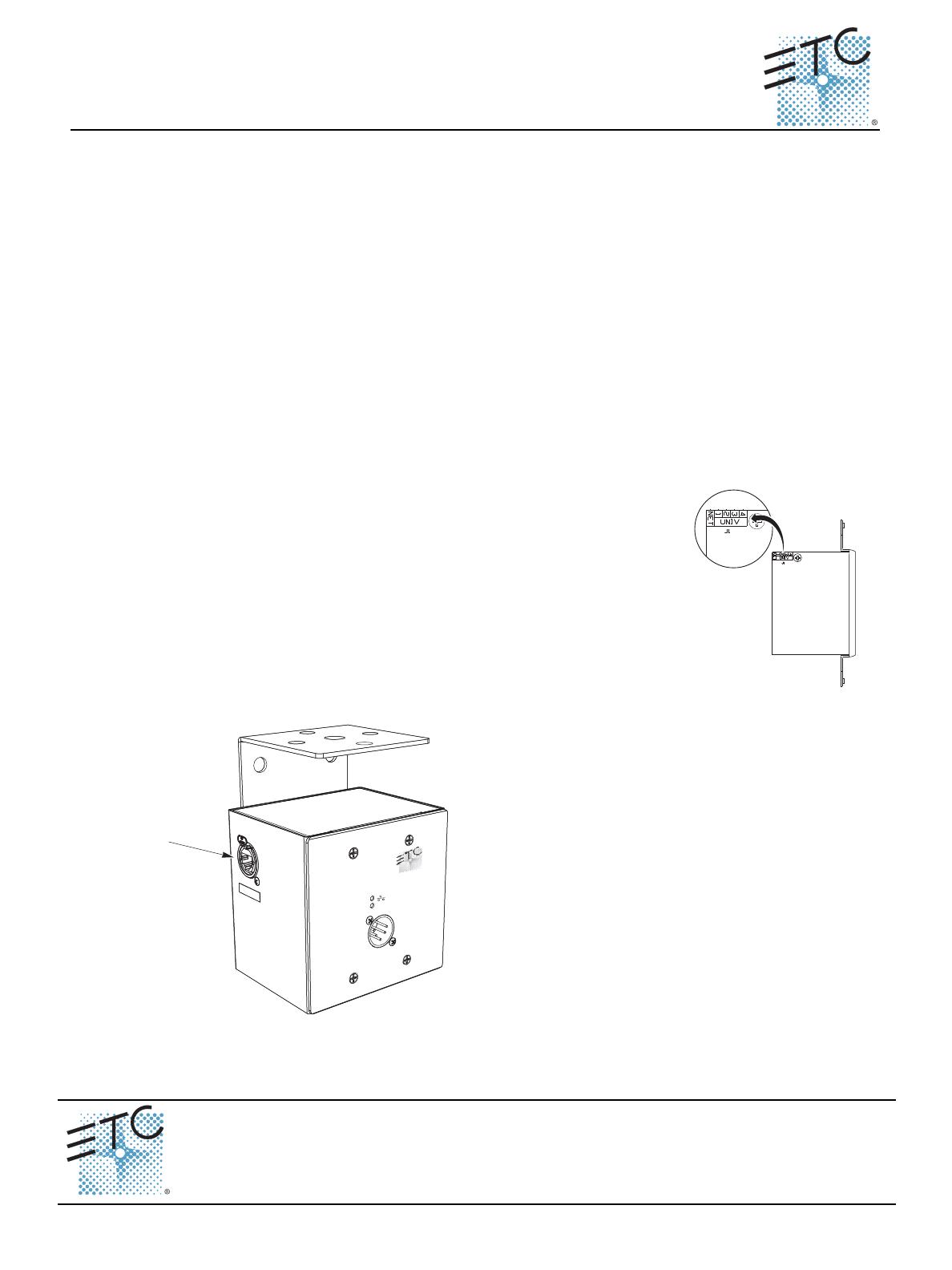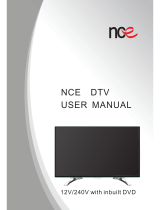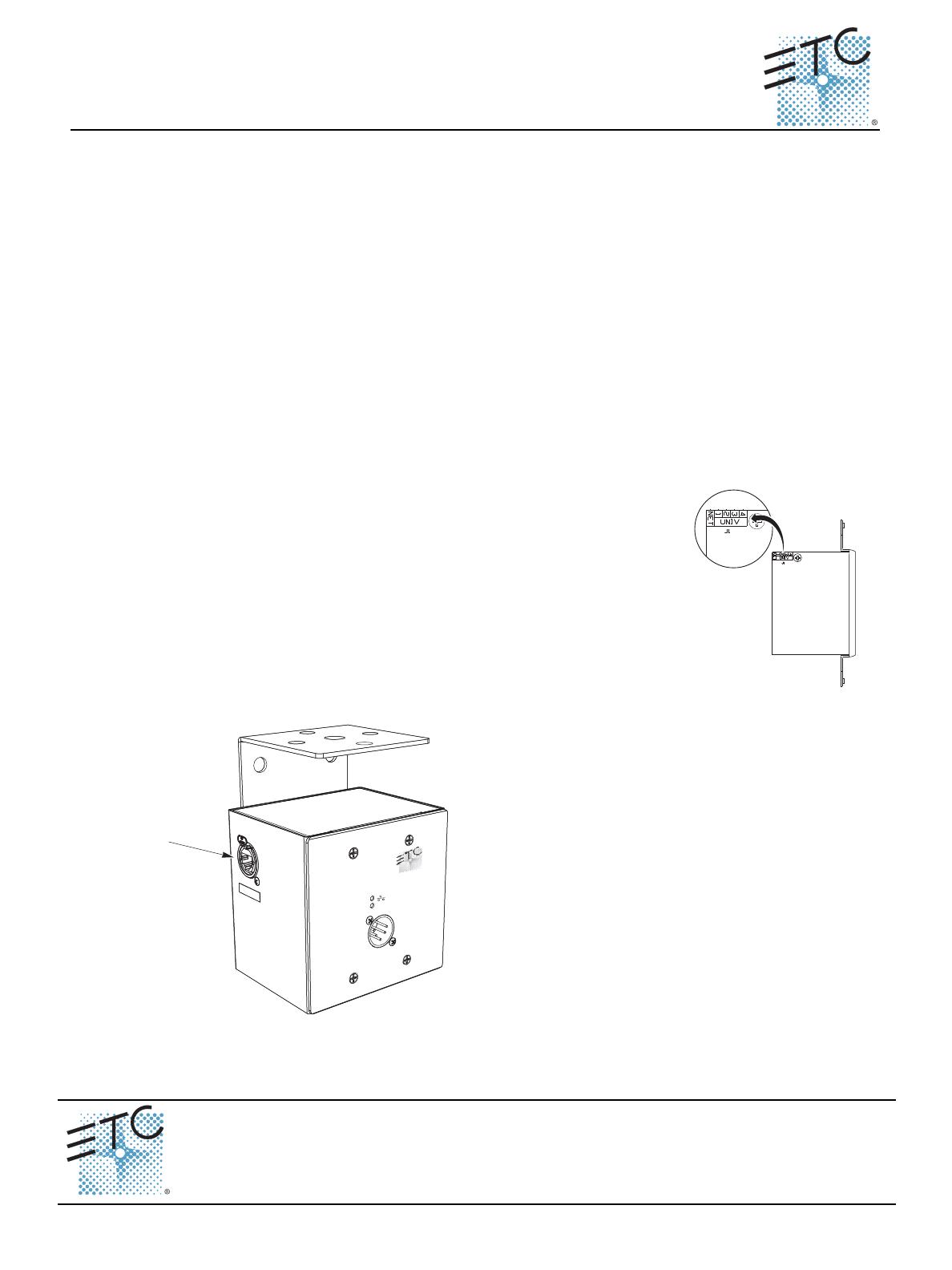
ETC
®
Setup Guide
Net3™ One-Port DMX Gateway
One Port DMX Gateway Setup Guide Page 1 of 2 Electronic Theatre Controls, Inc.
Corporate Headquarters
3031 Pleasant View Road, P.O. Box 620979, Middleton, Wisconsin 53562-0979 USA
Tel +608 831 4116
Fax +608 836 1736
London, UK
Unit 26-28, Victoria Industrial Estate, Victoria Road, London W3 6UU, UK
Tel +44 (0)20 8896 1000
Fax +44 (0)20 8896 2000
Rome, IT
Via Ennio Quirino Visconti, 11, 00193 Rome, Italy
Tel +39 (06) 32 111 683
Fax +44 (0)20 8896 2000
Holzkirchen, DE
Ohmstrasse 3, 83607 Holzkirchen, Germany
Tel +49 (80 24) 47 00-0
Fax +49 (80 24) 47 00-3 00
Hong Kong
Rm 1801, 18/F, Tower 1 Phase 1, Enterprise Square, 9 Sheung Yuet Road, Kowloon Bay, Kowloon, Hong Kong
Tel +852 2799 1220
Fax +852 2799 9325
Service:
(Americas) service@etcconnect.com
(DE) techserv-hoki@etcetcconnect.com.com
(Asia) service@etcasia.com
Web:
www.etcconnect.com
Copyright © 2010 ETC. All Rights Reserved.
Product information and specifications subject to change.
4264M2200
Rev B
Released 2010-01
Overview
The Net3™ One-Port DMX Gateway is a network data distribution device designed for simple, low cost
installations with support for sACN, ETCNet2 and the legacy ETCNet protocols. The gateway allows
configuration and protocol selection using ETCNet2 Network Configuration Editor (NCE) software.
The One-Port DMX Gateway installs in a single gang deep backbox (flush mount boxes are provided by
others) and is also available in a touring version for pipe-mount applications. The gateway is powered
by 802.3af Power over Ethernet (PoE). Network wiring and should be installed and terminated by a
qualified network installer and follow standard Ethernet wiring practices.
These setup and installation instructions apply to all versions of the Net3™ One-Port DMX Gateway.
Please refer to the Network Configuration Editor (NCE) v4.3 or newer User Manual for information
related to gateway configuration.
Installation
The Net3™ One-Port DMX Gateway is available in a wall mount (for installation into a backbox) or a
portable (touring) version. Follow the instructions below for your specified unit.
Setting the Jumper
Portable Setup
side view
The gateway ships from the factory with the jumper set in the “NET” position
to allow configuration using Network Configuration Editor (NCE) software for
sACN or ETCNet2 compatibility. For use with legacy ETCNet systems set
the jumper to pins 1 through 4 to assign the ETCNet universe the gateway
should be associated with.
To change the jumper setting on a touring gateway, you must first remove
the gateway from the backbox.
DMX512
ETCNet
RJ45
Connector
The portable (touring) One-Port Gateway is designed
for easy setup and can be pipe mounted using the
supplied mounting bracket.
Step 1: Connect an RJ45 patch cable to the RJ45
connector on the side of the unit.