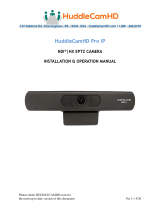The birddog LN127828 is a professional NDI PTZ camera that offers exceptional video quality and a wide range of features for live streaming and video production. With its 12x optical zoom, autofocus, and wide-angle lens, this camera is perfect for capturing stunning visuals in various settings, such as live events, conferences, and educational institutions.
The birddog LN127828 is a professional NDI PTZ camera that offers exceptional video quality and a wide range of features for live streaming and video production. With its 12x optical zoom, autofocus, and wide-angle lens, this camera is perfect for capturing stunning visuals in various settings, such as live events, conferences, and educational institutions.












-
 1
1
-
 2
2
-
 3
3
-
 4
4
-
 5
5
-
 6
6
-
 7
7
-
 8
8
-
 9
9
-
 10
10
-
 11
11
-
 12
12
The birddog LN127828 is a professional NDI PTZ camera that offers exceptional video quality and a wide range of features for live streaming and video production. With its 12x optical zoom, autofocus, and wide-angle lens, this camera is perfect for capturing stunning visuals in various settings, such as live events, conferences, and educational institutions.
Ask a question and I''ll find the answer in the document
Finding information in a document is now easier with AI
Related papers
Other documents
-
KILOVIEW N60 User manual
-
Magewell HDMI 4K Plus Pro Convert HDMI-SDI to NDI User guide
-
OTON TECHNOLOGY Hyper C2000 User manual
-
KILOVIEW NDI User manual
-
KILOVIEW NDI Core User manual
-
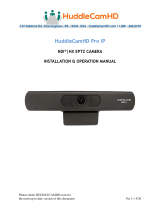 Huddlecam HD Pro NDI User manual
Huddlecam HD Pro NDI User manual
-
AIDA HD-NDI-CUBE User guide
-
DataVideo PTC-140NDI User manual
-
DataVideo PTC-140NDI User manual
-
DataVideo PTC-140NDI NDI PT Z Camera User manual