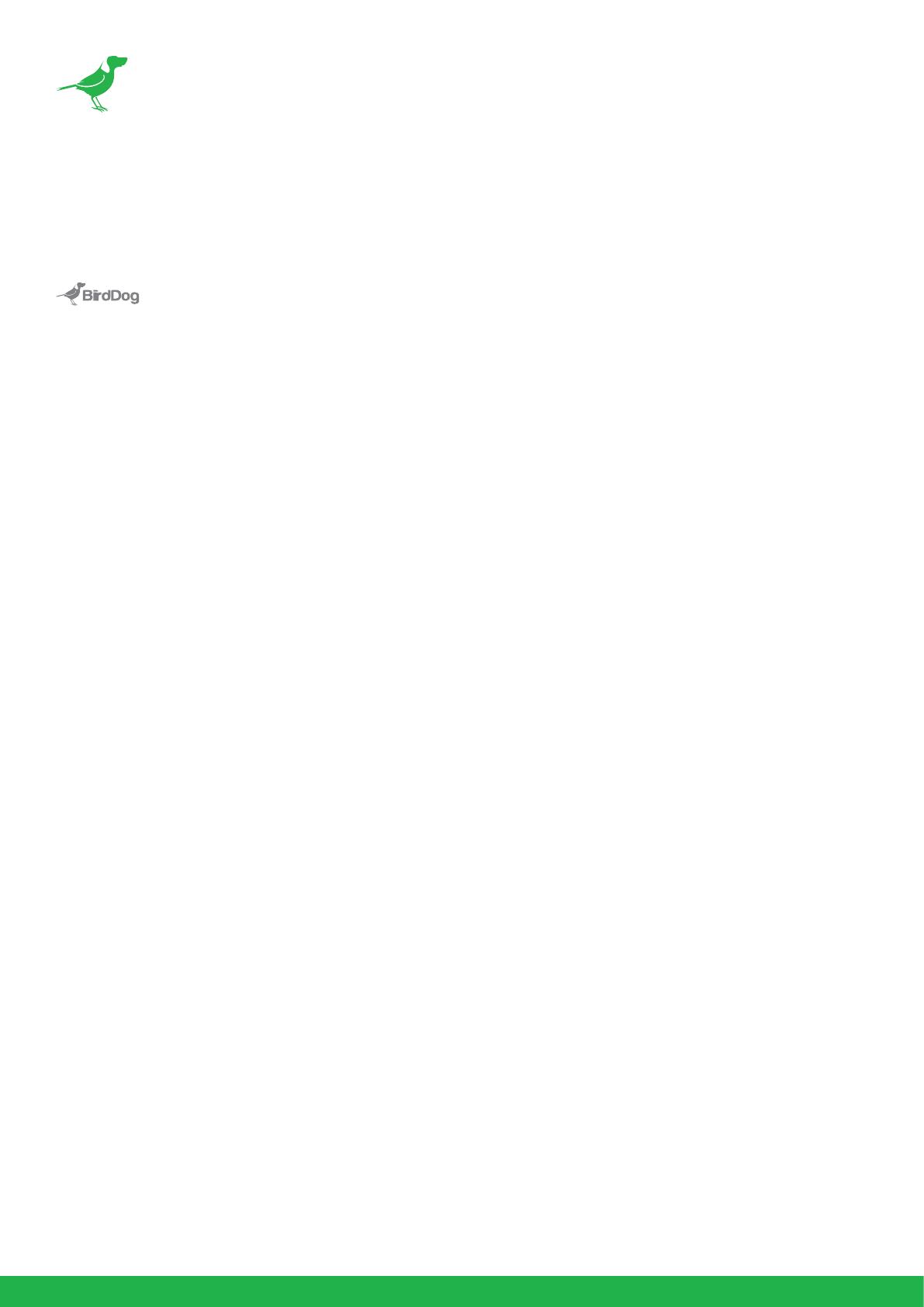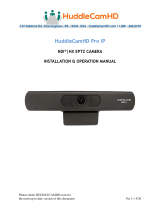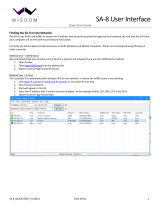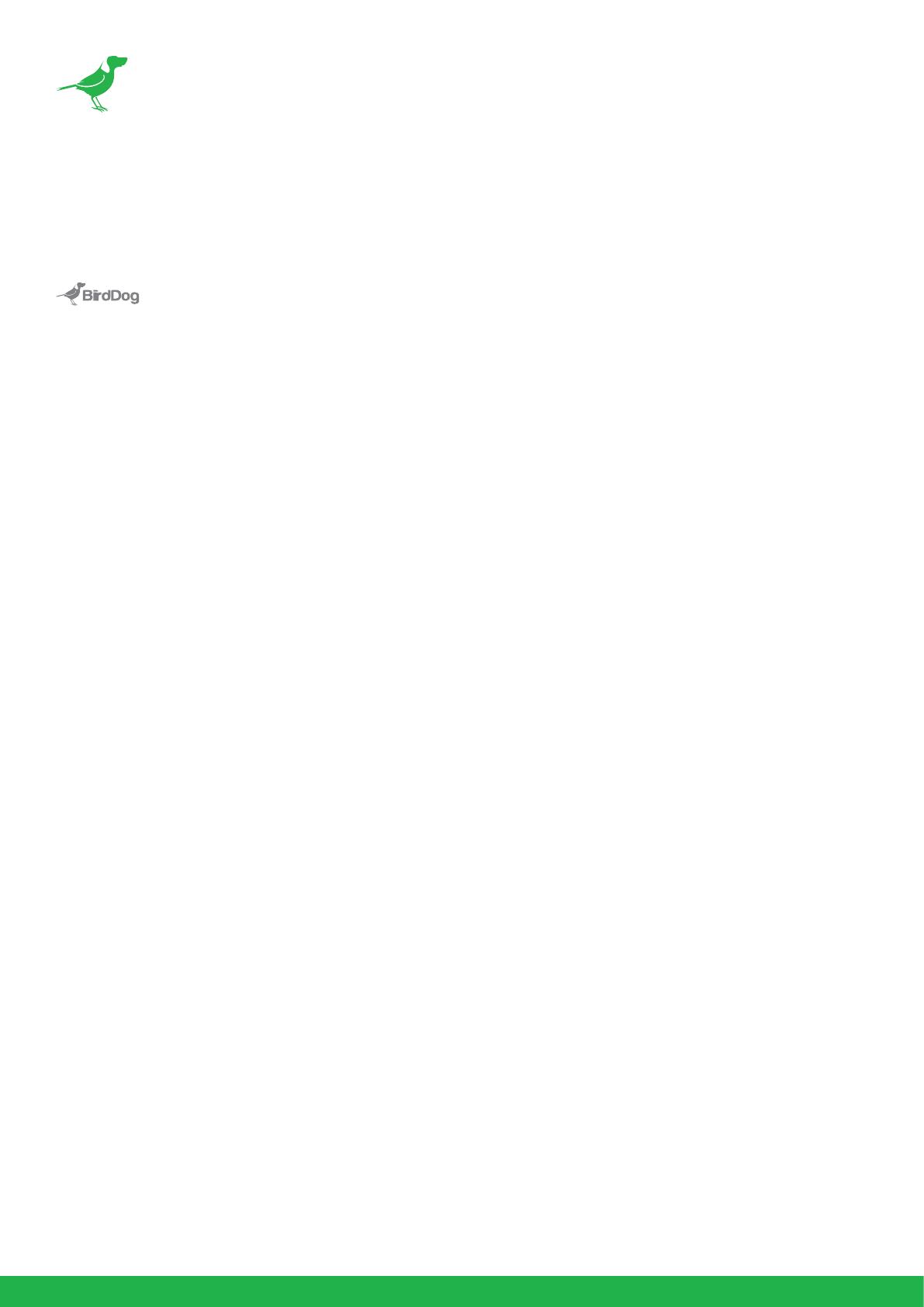
1
Copyright
Copyright 2022 BirdDog Australia all rights reserved. No part of this manual may be copied, reproduced, translated,
or distributed in any form or by any means without prior consent in writing from our company.
Trademark Acknowledgement
and other BirdDog trademarks and logos are the property of BirdDog Australia. Other trademarks,
company names and product names contained in this manual are the property of their respective owners.
•Microsoft, Windows, ActiveX, and Internet Explorer are registered trademarks of Microsoft Corporation
in the U.S. and/or other countries.
•HDMI, the HDMI logo and High-Denition Multimedia Interface are the trademarks or registered
trademarks of HDMI Licensing, LLC in the United States and other countries.
•Other trademarks, company names and product names contained in this manual are the property of
their respective owners.
•NDI® is a registered trademark of NewTek, Inc.
Important Information
Legal Notice
To ensure account security, please change the password after your rst login. You are recommended to set a
strong password (no less than eight characters).
The contents of this document are subject to change without prior notice. Updates will be added to the new
version of this manual. We will readily improve or update the products or procedures described in the manual. Best
eort has been made to verify the integrity and correctness of the contents in this document, but no statement,
information, or recommendation in this manual shall constitute formal guarantee of any kind, expressed or implied.
We shall not be held responsible for any technical or typographical errors in this manual.
The product appearance shown in this manual is for reference only and may be dierent from the actual appearance
of your device. Due to uncertainties such as physical environment, discrepancy may exist between the actual
values and reference values provided in this manual.
Use of this document and the subsequent results shall be entirely on the user’s own responsibility.
Regulatory Compliance
FCC Part 15
This equipment has been tested and found to comply with the limits for digital device, pursuant to part 15 of
the FCC Rules. These limits are designed to provide reasonable protection against harmful interference when
the equipment is operated in a commercial environment. This equipment generates, uses, and can radiate radio
frequency energy and, if not installed and used in accordance with the instruction manual, may cause harmful
interference to radio communications. Operation of this equipment in a residential area is likely to cause harmful
interference in which case the user will be required to correct the interference at his own expense.
This product complies with Part 15 of the FCC Rules. Operation is subject to the following two conditions:
•This device may not cause harmful interference.
•This device must accept any interference received, including interference that may cause undesired
operation.
LVD/EMC Directive
This product complies with the European Low Voltage Directive 2006/95/EC and EMC Directive 2004/108/EC.